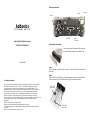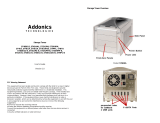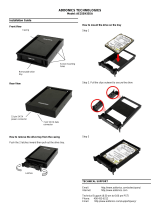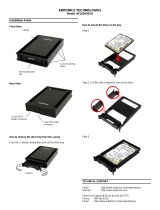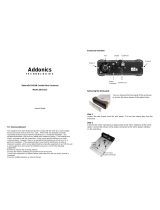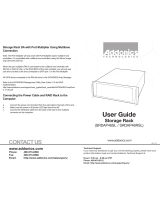Addonics
T E C H N O L O G I E S
Zebra USIB SATA Drive Enclosure
ZSAUSCSU & ZSAUSCSF
User’s Guide
FCC Warning Statement
This equipment has been tested and found to comply with the limits for a class B digital
device pursuant to Part 15 of the FCC rules. These limits are designed to provide
reasonable protection against harmful interference in a residential installation. This
equipment generates, uses and can radiate radio frequency energy. If not installed and
used in accordance with the instructions, it may cause harmful interference to radio
communications. However, there is no guarantee that interference will not occur in a
particular installation. If the equipment does cause harmful interference to radio or
television reception, which can be determined by turning the equipment on and off, the user
is encouraged to try and correct the interference by one or more of the following
suggestions.
Reorient or relocate the receiving antenna
Increase the distance between the equipment and the receiver
Connect the equipment to a different power outlet other than the one where receiver is
connected
Consult a certified television or radio technician
Enclosure Overview
Removing the front panel
You can remove the front panel of the enclosure
to access the drive drawer of the optical drive.
Step 1
Loosen the two screws from the rear panel. Pull out the interior tray from the
enclosure.
Step 2
Connect the 15-pin SATA power cable to the power connector of the hard drive.
Also connect the 7-pin SATA data cable to SATA port of the hard drive.
15-pin SATA
power cable
Screw 1
Screw 2
Power
Connector
Switch
Fan
USIB Port
7-pin SATA
data cable

Step 3
Use the enclosed screws to
secure the hard drive to the tray.
Step 4
After the hard drive is installed, slide the
tray back into the enclosure and then
fasten the two screws properly.
Connecting the Drive to a Computer:
1. Boot-up your computer. Make sure the USB2.0 or Firewire port from the
computer functions well.
2. Connect the power adapter of the enclosure.
3. Connect the USB or Firewire USIB cable to the USIB port on the back of the
enclosure and the other end to the USB or Firewire port on the computer.
Turn on the switch.
Note: Windows 2000 & XP use built-in drivers. No need to install third-party
drivers.
Technical Support
If you need assistance to get your unit functioning properly, please call Addonics
Technical Support. Our technical staff will be happy to assist you, but they will
need your help to do so. Calling the technical support staff without all the proper
information can be both time consuming and frustrating. Here are some tips to
help you out:
MODEL NUMBER – Please have this number on hand.
SYSTEM INFORMATION – Type of computer, peripherals, etc.
OPERATING SYSTEM – What version of Windows
WHAT’S THE TROUBLE? – Give enough information
about your problem so that we can recreate and diagnose it.
FREE Software Drivers for all Addonics Technologies
Products are available 24 hours per day at the
World Wide Web Site: www.addonics.com.
Contact Information
Phone: 408-573-8580
Fax: 408-573-8588
Email: http://www.addonics.com/sales/query/
Internet: http://www.addonics.com
TECHNICAL SUPPORT
Phone: 408-453-6212
Hours: 8:30 am - 6:00 pm PST
Email: http://www.addonics.com/support/query/
Screw holes
-
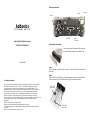 1
1
-
 2
2
Addonics Technologies ZSAUSCSU User manual
- Type
- User manual
- This manual is also suitable for
Ask a question and I''ll find the answer in the document
Finding information in a document is now easier with AI
Related papers
-
 Addonics Technologies ADSACFW User manual
Addonics Technologies ADSACFW User manual
-
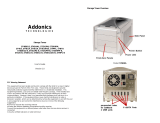 Addonics Technologies ST4US-B User manual
Addonics Technologies ST4US-B User manual
-
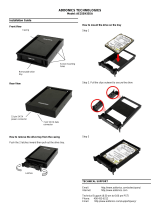 Addonics Technologies AE25SN35SA User manual
Addonics Technologies AE25SN35SA User manual
-
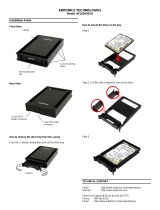 Addonics Technologies AE25SN35SA User manual
Addonics Technologies AE25SN35SA User manual
-
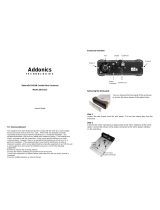 Addonics Technologies ZEBRA ZESU2CS User manual
Addonics Technologies ZEBRA ZESU2CS User manual
-
Addonics Technologies Mobile Rack25 IDE User manual
-
Addonics Technologies RTM4R5EU3 User manual
-
Addonics Technologies Storage Rack DA User manual
-
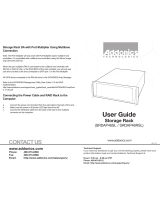 Addonics Technologies SRDAP46RSL User manual
Addonics Technologies SRDAP46RSL User manual
-
Addonics Technologies AEPDVRW248UM Datasheet