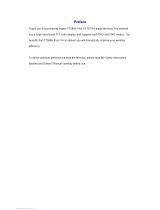Page is loading ...

i
Contents
Contents
General Information . . . . . . . . . . . . . . . . . . . . . . . . . . . 1
Safety Information . . . . . . . . . . . . . . . . . . . . . . . . . . . . . . . . . . 1
Disposal Information . . . . . . . . . . . . . . . . . . . . . . . . . . . . . . . . 1
Copyright Information . . . . . . . . . . . . . . . . . . . . . . . . . . . . . . . 2
Product Specific Information . . . . . . . . . . . . . . . . . . . . . . . . . . 2
Icon Conventions . . . . . . . . . . . . . . . . . . . . . . . . . . . . . . . . . . 3
Getting Started . . . . . . . . . . . . . . . . . . . . . . . . . . . . . . . 5
How to Use this Guide . . . . . . . . . . . . . . . . . . . . . . . . . . . . . . 5
Installing the Battery . . . . . . . . . . . . . . . . . . . . . . . . . . . . . . . . 6
Replacing the Battery . . . . . . . . . . . . . . . . . . . . . . . . . . . . . . . 6
Charging the Battery . . . . . . . . . . . . . . . . . . . . . . . . . . . . . . . . 7
Charger LED Indications . . . . . . . . . . . . . . . . . . . . . . . . . . . . . 7
Attaching the Antenna . . . . . . . . . . . . . . . . . . . . . . . . . . . . . . 11
Controls and Indicators . . . . . . . . . . . . . . . . . . . . . . . . . . . . . 12
Powering On/Off (On-Off/End/Home Key) . . . . . . . . . . . . . . . 15
Powering On (Emergency Button) . . . . . . . . . . . . . . . . . . . . . 15
Powering On with Transmit Inhibit (TXI) Active . . . . . . . . . . . . 15
Locking/Unlocking the Keypad . . . . . . . . . . . . . . . . . . . . . . . . 16
Selecting Your Network . . . . . . . . . . . . . . . . . . . . . . . . . . . . . . 16
How to Hold Your MTP850 Ex/MTP810 Ex . . . . . . . . . . . . . . 16
Looking after your MTP850 Ex/MTP810 Ex . . . . . . . . . . . . . . 18
The Display . . . . . . . . . . . . . . . . . . . . . . . . . . . . . . . . . . . . . . . 18
The LED Status Indicator . . . . . . . . . . . . . . . . . . . . . . . . . . . . 21
Key, Knob, and Button Overview . . . . . . . . . . . . . . . . . . . . . . 22
Aliases (Names) . . . . . . . . . . . . . . . . . . . . . . . . . . . . . . . . . . . 26
Screen Saver . . . . . . . . . . . . . . . . . . . . . . . . . . . . . . . . . . . . . 26
Home Display Text Message . . . . . . . . . . . . . . . . . . . . . . . . . 27
Time & Date . . . . . . . . . . . . . . . . . . . . . . . . . . . . . . . . . . . . . . 27
Terminal Disable/Enable . . . . . . . . . . . . . . . . . . . . . . . . . . . . . 27
Terminal Permanent Disable . . . . . . . . . . . . . . . . . . . . . . . . . . 28
Selecting TMO or DMO Operation . . . . . . . . . . . . . . . . . . . . . 29
Making Calls . . . . . . . . . . . . . . . . . . . . . . . . . . . . . . . . . . . . . . 30
PTT Double Push . . . . . . . . . . . . . . . . . . . . . . . . . . . . . . . . . . 30
Modifying the Type of Call . . . . . . . . . . . . . . . . . . . . . . . . . . . . 31

ii
Receiving Calls . . . . . . . . . . . . . . . . . . . . . . . . . . . . . . . . . . . . 31
Pre-emptive Calling . . . . . . . . . . . . . . . . . . . . . . . . . . . . . . . . . 32
Broadcast Call . . . . . . . . . . . . . . . . . . . . . . . . . . . . . . . . . . . . . 33
Ambience Listening (AL) . . . . . . . . . . . . . . . . . . . . . . . . . . . . . 34
Cancelling a Call . . . . . . . . . . . . . . . . . . . . . . . . . . . . . . . . . . . 34
Using In-call Features . . . . . . . . . . . . . . . . . . . . . . . . . . . . . . . 35
Covert Mode . . . . . . . . . . . . . . . . . . . . . . . . . . . . . . . . . . . . . . 35
Local Area Service . . . . . . . . . . . . . . . . . . . . . . . . . . . . . . . . . 35
Packet Data . . . . . . . . . . . . . . . . . . . . . . . . . . . . . . . . . . . . . . . 36
TMO Group Call . . . . . . . . . . . . . . . . . . . . . . . . . . . . . . 39
General . . . . . . . . . . . . . . . . . . . . . . . . . . . . . . . . . . . . . . . . . . 39
Dual Microphone Feature . . . . . . . . . . . . . . . . . . . . . . . . . . . . 40
Selecting a Group . . . . . . . . . . . . . . . . . . . . . . . . . . . . . . . . . . 40
Selecting a Group using Navigation Keys/Alphabetic Search/Folder
Search . . . . . . . . . . . . . . . . . . . . . . . . . . . . . . . . . . . . . . . . . . . 41
Selecting a Folder . . . . . . . . . . . . . . . . . . . . . . . . . . . . . . . . . . 42
“My Groups” Folder . . . . . . . . . . . . . . . . . . . . . . . . . . . . . . . . . 42
Group Scrolling Configuration . . . . . . . . . . . . . . . . . . . . . . . . . 43
Activating/Deactivating Scanning . . . . . . . . . . . . . . . . . . . . . . 43
Making a Group Call . . . . . . . . . . . . . . . . . . . . . . . . . . . . . . . . 43
Receiving a Group Call . . . . . . . . . . . . . . . . . . . . . . . . . . . . . . 44
Transmit Inhibit . . . . . . . . . . . . . . . . . . . . . . . . . . . . . . . . . . . . 46
Dynamic Group Number Assignment (DGNA) . . . . . . . . . . . . 48
DMO Group Call . . . . . . . . . . . . . . . . . . . . . . . . . . . . . . 51
General . . . . . . . . . . . . . . . . . . . . . . . . . . . . . . . . . . . . . . . . . . 51
Dual Microphone Feature . . . . . . . . . . . . . . . . . . . . . . . . . . . . 52
“My Groups” Folder . . . . . . . . . . . . . . . . . . . . . . . . . . . . . . . . . 52
Selecting a Group . . . . . . . . . . . . . . . . . . . . . . . . . . . . . . . . . . 52
Selecting a Group using Navigation Keys/Alphabetic Search/Folder
Search . . . . . . . . . . . . . . . . . . . . . . . . . . . . . . . . . . . . . . . . . . . 52
Selecting a Folder . . . . . . . . . . . . . . . . . . . . . . . . . . . . . . . . . . 52
Group Scrolling Configuration . . . . . . . . . . . . . . . . . . . . . . . . . 52
Gateway/Repeater Selection . . . . . . . . . . . . . . . . . . . . . . . . . 52
Making a DMO Group Call (MS to MS) . . . . . . . . . . . . . . . . . . 56
Making a DMO Group Call via Gateway . . . . . . . . . . . . . . . . . 56
Making a DMO Group Call via Repeater . . . . . . . . . . . . . . . . . 56
Making a DMO Group Call via Gateway and Repeater . . . . . 57

iii
Contents
Receiving a DMO Group Call . . . . . . . . . . . . . . . . . . . . . . . . . 58
DMO Private Call . . . . . . . . . . . . . . . . . . . . . . . . . . . . . . . . . . 60
Emergency Group Call . . . . . . . . . . . . . . . . . . . . . . . . . . . . . . 60
Exiting DMO . . . . . . . . . . . . . . . . . . . . . . . . . . . . . . . . . . . . . . 60
Private Call . . . . . . . . . . . . . . . . . . . . . . . . . . . . . . . . . . 61
General . . . . . . . . . . . . . . . . . . . . . . . . . . . . . . . . . . . . . . . . . . 61
Dual Microphone Feature . . . . . . . . . . . . . . . . . . . . . . . . . . . . 61
Making a Private Call in TMO . . . . . . . . . . . . . . . . . . . . . . . . 61
Receiving a Private Call in TMO . . . . . . . . . . . . . . . . . . . . . . . 62
Private Call in DMO . . . . . . . . . . . . . . . . . . . . . . . . . . . . . . . . . 62
Dialing on receiving a call . . . . . . . . . . . . . . . . . . . . . . . . . . . . 63
Making a Private PPC (Pre-emptive Priority Call) . . . . . . . . . . 64
Call Queuing . . . . . . . . . . . . . . . . . . . . . . . . . . . . . . . . . . . . . . 64
Phone and PABX Calls . . . . . . . . . . . . . . . . . . . . . . . . . 65
General . . . . . . . . . . . . . . . . . . . . . . . . . . . . . . . . . . . . . . . . . . 65
Dual Microphone Feature . . . . . . . . . . . . . . . . . . . . . . . . . . . . 65
Making a Phone or PABX Call . . . . . . . . . . . . . . . . . . . . . . . . 65
Other Ways of Dialing . . . . . . . . . . . . . . . . . . . . . . . . . . . . . . . 66
Answering a Phone or PABX Call . . . . . . . . . . . . . . . . . . . . . . 66
Emergency Operation . . . . . . . . . . . . . . . . . . . . . . . . . 69
General . . . . . . . . . . . . . . . . . . . . . . . . . . . . . . . . . . . . . . . . . . 69
Emergency in TMO . . . . . . . . . . . . . . . . . . . . . . . . . . . . . . . . . 70
Silent Emergency Mode . . . . . . . . . . . . . . . . . . . . . . . . . . . . . 75
Emergency in DMO . . . . . . . . . . . . . . . . . . . . . . . . . . . . . . . . . 77
Using the Browser . . . . . . . . . . . . . . . . . . . . . . . . . . . . 79
Icons . . . . . . . . . . . . . . . . . . . . . . . . . . . . . . . . . . . . . . . . . . . . 79
Entering/Exiting the Browser . . . . . . . . . . . . . . . . . . . . . . . . . . 79
Browser Menu Pane Contents . . . . . . . . . . . . . . . . . . . . . . . . 84
Keys Usage . . . . . . . . . . . . . . . . . . . . . . . . . . . . . . . . . . . . . . . 85
Browser Menu Panes Overview . . . . . . . . . . . . . . . . . . . . . . . 86
Navigate Pane . . . . . . . . . . . . . . . . . . . . . . . . . . . . . . . . . . . . . 87
Bookmarks Pane . . . . . . . . . . . . . . . . . . . . . . . . . . . . . . . . . . . 89
History Pane . . . . . . . . . . . . . . . . . . . . . . . . . . . . . . . . . . . . . . 91
Options Pane . . . . . . . . . . . . . . . . . . . . . . . . . . . . . . . . . . . . . 91
Image Pane . . . . . . . . . . . . . . . . . . . . . . . . . . . . . . . . . . . . . . . 92
Text Input Pane . . . . . . . . . . . . . . . . . . . . . . . . . . . . . . . . . . . . 92

iv
WAP Box . . . . . . . . . . . . . . . . . . . . . . . . . . . . . . . . . . . . . . . . . 93
GPS Location Services . . . . . . . . . . . . . . . . . . . . . . . . 97
Enhancing GPS Performance . . . . . . . . . . . . . . . . . . . . . . . . . 98
GPS Icon . . . . . . . . . . . . . . . . . . . . . . . . . . . . . . . . . . . . . . . . . 99
GPS Enable/Disable . . . . . . . . . . . . . . . . . . . . . . . . . . . . . . . . 99
Entering GPS Location Service . . . . . . . . . . . . . . . . . . . . . . . . 100
The Menu . . . . . . . . . . . . . . . . . . . . . . . . . . . . . . . . . . . . 103
To Enter the Menu Items . . . . . . . . . . . . . . . . . . . . . . . . . . . . . 103
To Return to the Previous Level . . . . . . . . . . . . . . . . . . . . . . . 103
To Exit the Menu Items . . . . . . . . . . . . . . . . . . . . . . . . . . . . . . 103
Menu Icons . . . . . . . . . . . . . . . . . . . . . . . . . . . . . . . . . . . . . . . 104
List of Menu Items . . . . . . . . . . . . . . . . . . . . . . . . . . . . . . . . . . 105
Messages . . . . . . . . . . . . . . . . . . . . . . . . . . . . . . . . . . . . . . . . 108
Contacts . . . . . . . . . . . . . . . . . . . . . . . . . . . . . . . . . . . . . . . . . 108
Security . . . . . . . . . . . . . . . . . . . . . . . . . . . . . . . . . . . . . . . . . . 110
Man Down . . . . . . . . . . . . . . . . . . . . . . . . . . . . . . . . . . . . . . . . 114
Setup . . . . . . . . . . . . . . . . . . . . . . . . . . . . . . . . . . . . . . . . . . . . 115
Entering More... . . . . . . . . . . . . . . . . . . . . . . . . . . . . . . . . . . . . 126
Entering Group Setup . . . . . . . . . . . . . . . . . . . . . . . . . . . . . . . 126
Entering Scan . . . . . . . . . . . . . . . . . . . . . . . . . . . . . . . . . . . . . 126
My Groups (TMO/DMO) . . . . . . . . . . . . . . . . . . . . . . . . . . . . . 130
Viewing Personal Information . . . . . . . . . . . . . . . . . . . . . . . . . 131
Recent Calls . . . . . . . . . . . . . . . . . . . . . . . . . . . . . . . . . . . . . . 132
Networks . . . . . . . . . . . . . . . . . . . . . . . . . . . . . . . . . . . . . . . . . 135
Location . . . . . . . . . . . . . . . . . . . . . . . . . . . . . . . . . . . . . . . . . . 137
Packet Data . . . . . . . . . . . . . . . . . . . . . . . . . . . . . . . . . . . . . . . 138
Messages . . . . . . . . . . . . . . . . . . . . . . . . . . . . . . . . . . . 141
General . . . . . . . . . . . . . . . . . . . . . . . . . . . . . . . . . . . . . . . . . . 141
Entering the Messages Sub-menu . . . . . . . . . . . . . . . . . . . . . 142
Sending the Message . . . . . . . . . . . . . . . . . . . . . . . . . . . . . . . 143
Using the Inbox . . . . . . . . . . . . . . . . . . . . . . . . . . . . . . . . . . . . 144
Calling a Number in a Message . . . . . . . . . . . . . . . . . . . . . . . 146
User Defined Templates . . . . . . . . . . . . . . . . . . . . . . . . . . . . . 146
Predefined Templates . . . . . . . . . . . . . . . . . . . . . . . . . . . . . . . 147
Sending a Status Message to a Group . . . . . . . . . . . . . . . . . . 148
Targeted Status . . . . . . . . . . . . . . . . . . . . . . . . . . . . . . . . . . . . 148

v
Contents
Call-Out . . . . . . . . . . . . . . . . . . . . . . . . . . . . . . . . . . . . . . . . . . 149
WAP Box . . . . . . . . . . . . . . . . . . . . . . . . . . . . . . . . . . . . . . . . . 151
What to do if... . . . . . . . . . . . . . . . . . . . . . . . . . . . . . . . . 153
Tones . . . . . . . . . . . . . . . . . . . . . . . . . . . . . . . . . . . . . . . 159
Index . . . . . . . . . . . . . . . . . . . . . . . . . . . . . . . . . . . . . . . 163
Quick Reference Guide . . . . . . . . . . . . . . . . . . . . . . . . 169
© Motorola Inc., 2009
MOTOROLA and the stylized M Logo are registered in the U.S. Pat-
ent and Trademark Office. All other product or service names are the
property of their respective owners.
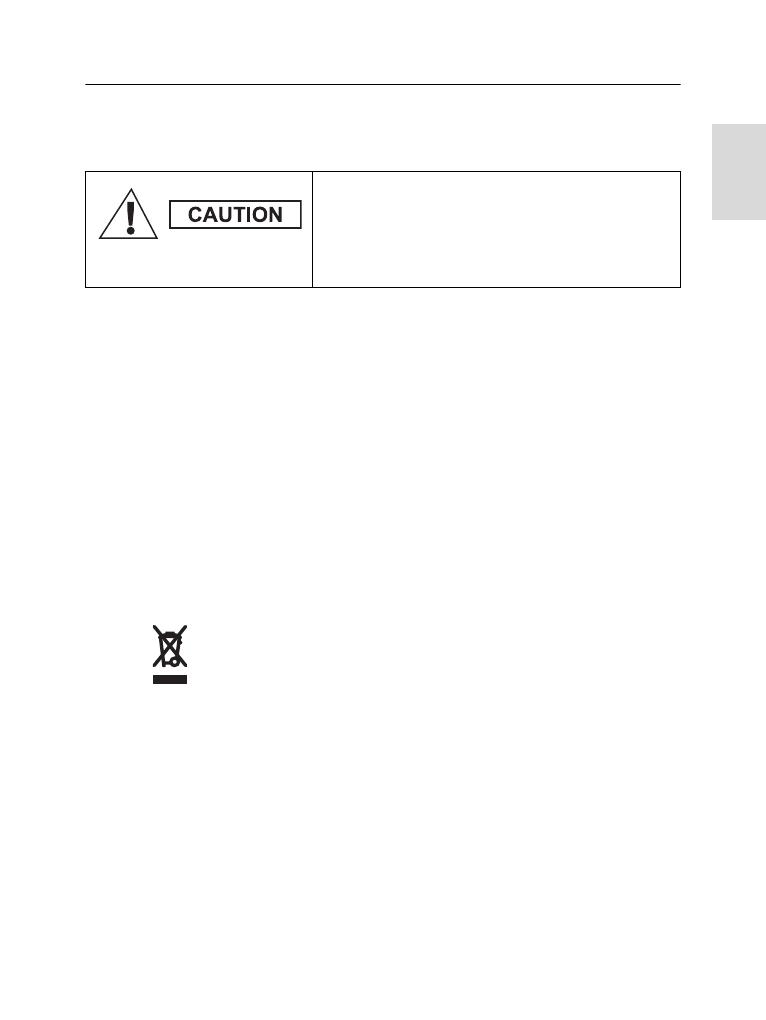
1
Safety
General Information
Safety Information
The MTP850 Ex/MTP810 Ex is restricted to occupational use
only to satisfy ICNIRP RF energy exposure requirements.
Before using the products, read the RF energy awareness
information and operating instructions in the Product Safety
and RF Exposure booklet (Motorola Publication part number
Safety Leaflet 6866588D20/6866588D45/6864117B25) to
ensure compliance with RF energy exposure limits.
Keep this User Guide and the Product Safety and RF
Exposure booklet in a safe place and make it available to
other operators in case the accessories are passed on to
other people.
Disposal Information
The European Union Waste of Electrical and
Electronic Equipment directive requires that
products sold into EU countries must have the
crossed out trashbin label on the product (or the package in
some cases). As defined by the WEEE directive, this cross-
out trashbin label means that customers and end-users in EU
countries should not dispose of electronic and electrical
equipment or accessories in household waste.
Customers or end-users in EU countries should contact their
local equipment supplier representative or service centre for
information about the waste collection system in their
country.
Before using these products, read the
operating instructions for safe usage
contained in the Product Safety and RF
Exposure booklet 6866588D20/6866588D45/
6864117B25.
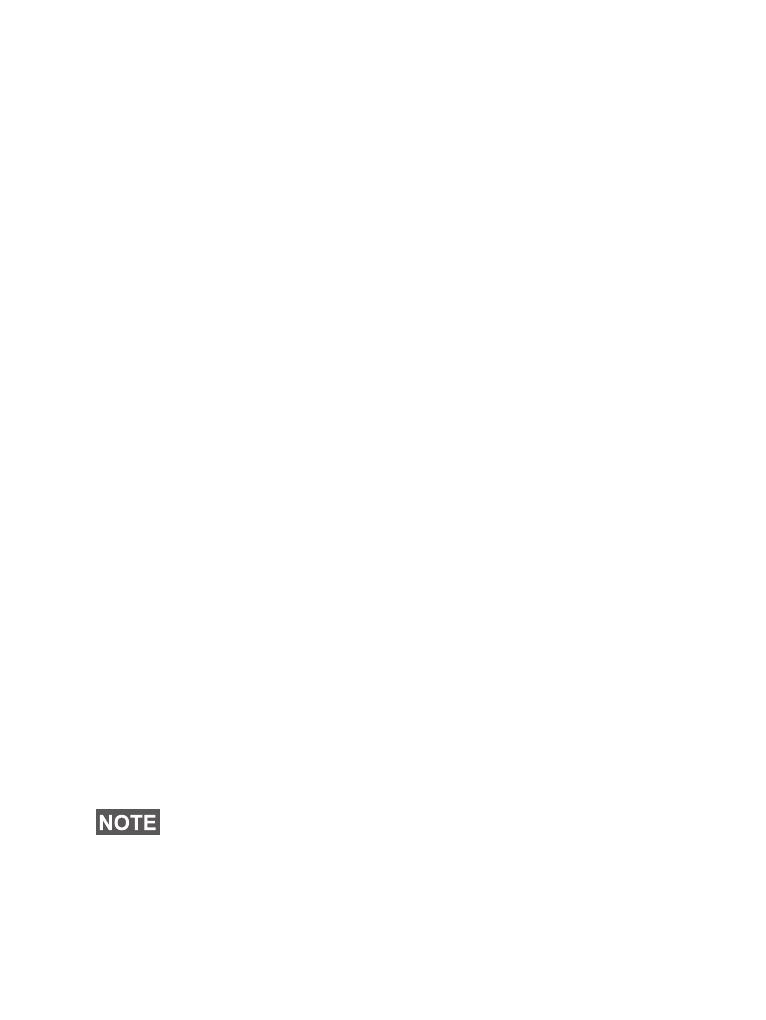
2
Copyright Information
The Motorola products described in this manual may include
copyrighted Motorola computer programs stored in
semiconductor memories or other media. Laws in the United
States and other countries preserve for Motorola certain
exclusive rights for copyrighted computer programs
including, but not limited to, the exclusive right to copy or
reproduce in any form the copyrighted computer program.
Accordingly, any copyrighted Motorola computer programs
contained in the Motorola products described in this manual
may not be copied, reproduced, modified, reverse-
engineered, or distributed in any manner without the express
written permission of Motorola. Furthermore, the purchase of
Motorola products shall not be deemed to grant either directly
or by implication, estoppel, or otherwise, any license under
the copyrights, patents or patent applications of Motorola,
except for the normal non-exclusive license to use that arises
by operation of law in the sale of a product.
Product Specific Information
• Max. Voltage 7.9 V
• Max. Current 1.2 A
• Max. RF Power 1 Watt
• Max. Speaker Load 1 Watt at 20 Ohms
• Antenna Impedance 75 Ohms
• Operation Temperature Range -10 °C to +50 °C
• Operating Time Continuous / Intermittent
In general, the radio transmit and receive time (operating cycle
time) is determined by the communication system. On overload,
respectively on extensive use beyond the systems specifications
at high ambient temperatures, the radio is protected by its
thermal control, which cuts down the RF output power, thus
reducing the radio coverage range.

3
Safety
Icon Conventions
The document set is designed to give the reader more visual
cues. The following graphic icons are used throughout the
documentation set. These icons and their associated
meanings are described below.
The signal word Warning with the associated
safety icon implies information that,
if disregarded, could result in death or serious
injury, or serious product damage.
The signal word Caution with the associated
safety icon implies information that, if
disregarded, may result in minor or moderate
injury, or serious product damage.
The signal word Caution may be used without the
safety icon to state potential damage or injury that is
not related to the product.
Notes contain information more important than the surrounding
text, such as exceptions or preconditions. They also refer the
reader elsewhere for additional information, remind the reader
how to complete an action (when it’s not part of the current
procedure, for instance), or tell the reader where something is
located on the screen. There is no warning level associated with
a Note.
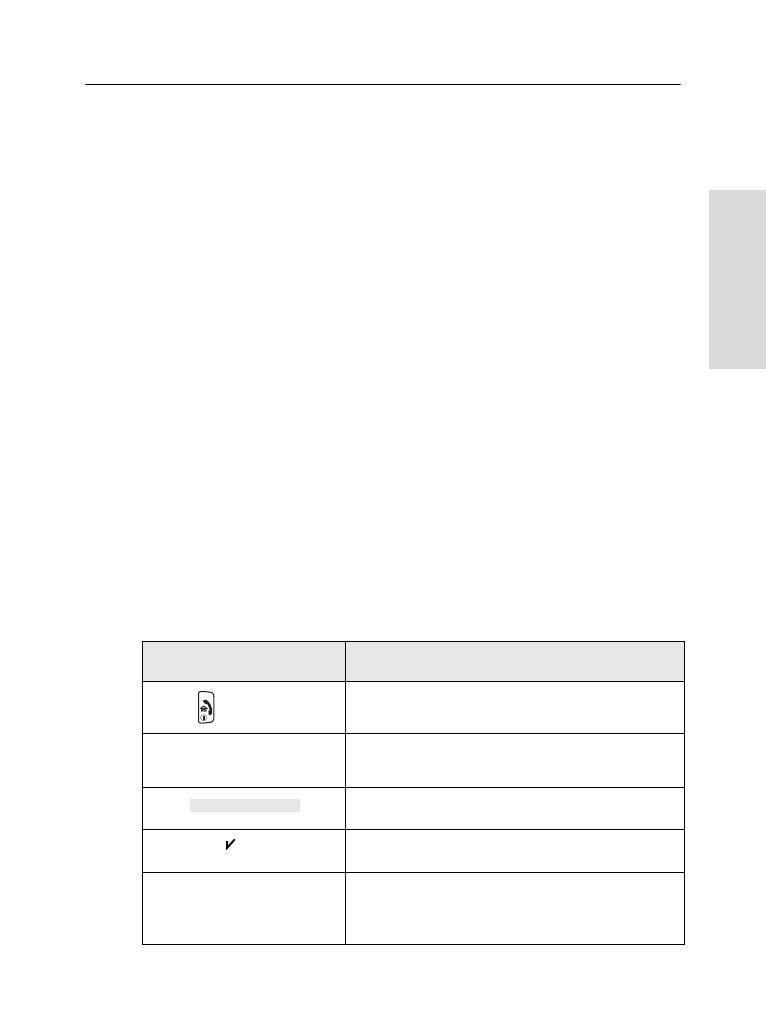
5
Getting Started
Getting Started
Congratulations on your purchase of the Motorola MTP850
Ex/MTP810 Ex. Enhanced TETRA features and state-of-the-
art technology help to keep you in constant touch with all of
your work and personal contacts.
You can operate your MTP850 Ex/MTP810 Ex in English,
German, French, Spanish, Dutch, Swedish, Russian, or in a
language defined by your Service Provider. The default
setting from factory is English. For more information, please
see “Setting the Display’s Working Language” on page 116.
How to Use this Guide
This guide describes the MTP850 Ex/MTP810 Ex features as
setup and pre-programmed at the factory.
Your Service Provider or your organisation may have
customised your MTP850 Ex/MTP810 Ex to optimise its use
for your individual needs. Check with your Service Provider
or organisation to find out the differences from this guide.
Throughout the text in this publication, you will notice the
following special notations used to highlight certain
information or items:
Example Description
or Select
Key presses are shown as a key symbol
or in bold print for soft key functions.
More... > Networks
> TXI Mode > Activate
Indicates navigation in menu items.
Highlighted text indicates the selection.
Indicates the active setting.
Status Delivered Information appearing on the MTP850
Ex/MTP810 Ex display is shown in
special print.
Contacts
On
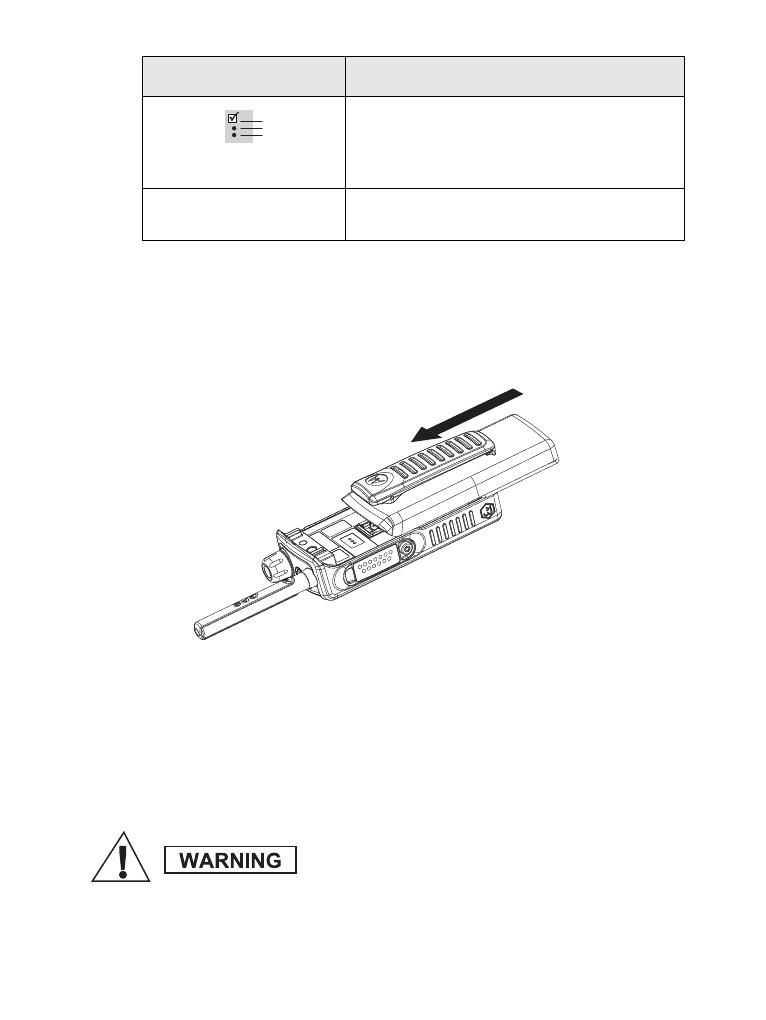
6
Installing the Battery
1.
Remove the battery from its protective clear plastic case.
2.
Insert the battery top into the compartment as illustrated.
3.
Carefully slide the battery until it clicks into place.
Replacing the Battery
To remove the battery:
1.
Lift the latch on the bottom as per marking.
2.
Pull the battery out.
3.
Replace the battery.
Indicates an optional feature that may be
offered by some Service Providers.
Check with your Service Provider for
more information.
Indicates a prompt or message
configured by your Service Provider.
Battery changing is NOT allowed in gas and
dust environment. Battery replacing must occur
ONLY in non-hazardous areas.
Example Description
<User Defined>
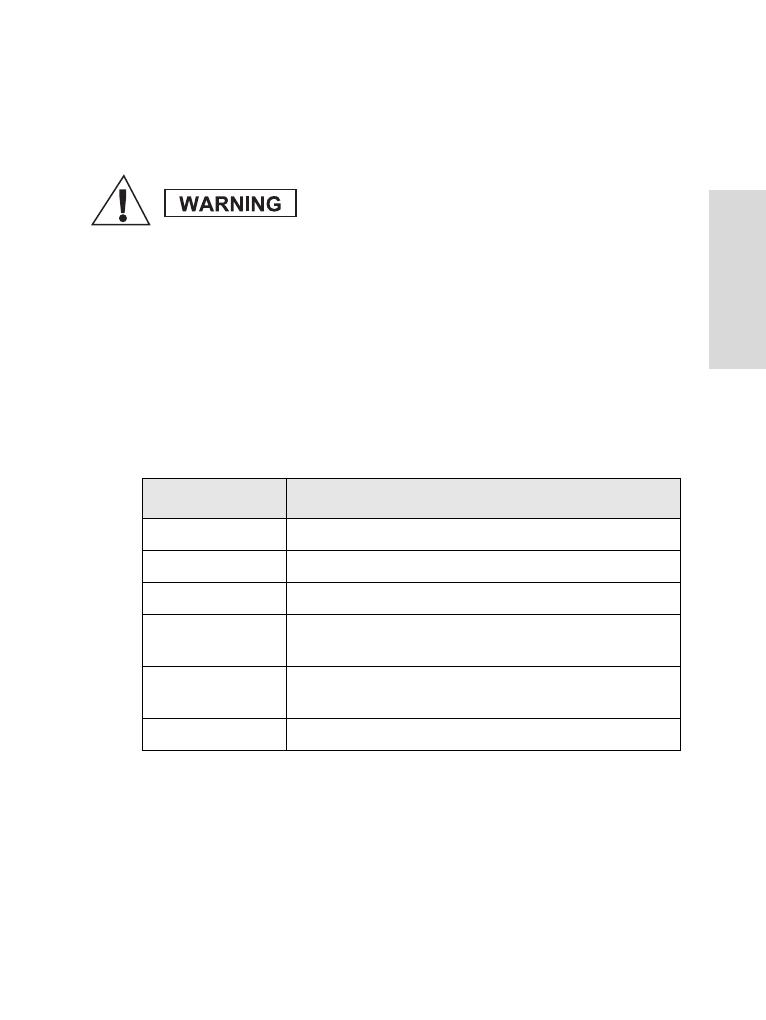
7
Getting Started
Charging the Battery
Motorola approved chargers provide optimum performance.
Other chargers may not fully charge your Motorola Lithium-
Ion battery or may reduce the life of the battery.
To charge the battery:
1.
Switch the MTP850 Ex/MTP810 Ex Off before charging.
2.
Insert the battery, or the radio with battery into the charger
socket. Select the required plug adapter (UK or European
type) and connect to the charger. Then plug the charger
into a suitable mains socket.
3.
The charger’s LED indicator displays the charging status.
Charger LED Indications
Battery charging must occur ONLY in non-haz-
ardous areas. After charging, the radio must be
left to rest for at least 3 minutes.
Indicator Status
Solid green The battery is fully charged.
Flashing green The battery is charged - 90% capacity or more.
Solid red The battery is charging.
Flashing red The battery is not chargeable or not making a
proper contact.
Flashing orange The battery is in the charger, waiting to be
charged.
No indication The battery is inserted incorrectly.
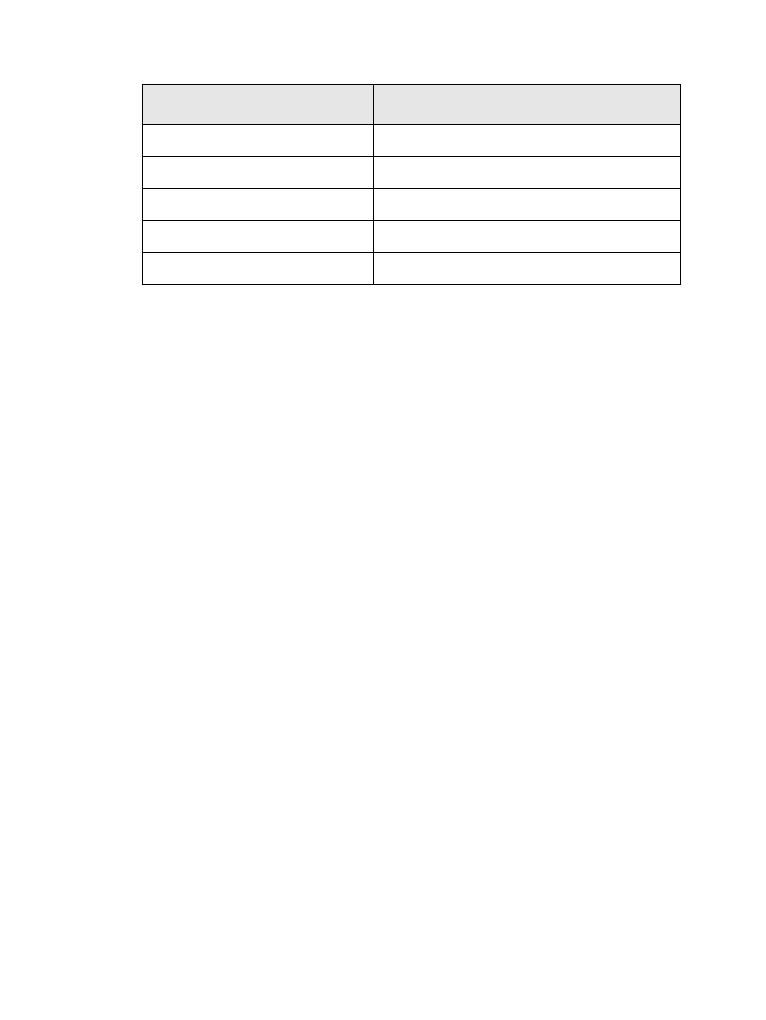
8
Battery Capacity Information
Battery Maintenance
The performance of the rechargeable battery delivered with
your terminal depends on the way the battery is treated.
Therefore, to comply with the Motorola warranty for batteries
and to assure high performance and a long life cycle of your
Motorola rechargeable battery, please read and follow the
maintenance rules stated below.
• As part of an Annual Battery Maintenance Program or as
required (when the battery contacts are dirty or show signs
of wear) it is recommended that the Battery‘s Radio-side
and Charger-side contacts are cleaned with
DeoxIT®GOLD cleaner/lubricant. DeoxIT®GOLD
(Supplier CAIG Labs, P/N G100P) cleaner/lubricant pen
has been found to be very effective at cleaning and
extending the life of the battery‘s contacts. DeoxIT®GOLD
cleaner/lubricant is available at numerous electronics
suppliers (Radio Shack, McMaster Carr, Fry’s, etc.) and
directly from manufacturer, CAIG Labs, at
http://www.caig.com. This pen based package is
recommended as it provides better access to the recessed
contacts of the battery. The pen’s tip may need to be
modified (trimmed on the sides) to improve penetration
into the battery contact slots. Per the manufacturer’s
instructions, shake the pen until the fluid begins to flow
and wipe the battery's contact surface with the felt tip.
Information Description
Green icon Full (50% - 100% capacity)
Yellow icon Middle (20% - 50% capacity)
Red icon Low (10% - 20% capacity)
Empty icon Very low (5% - 10% capacity)
Low Battery
message Less than 5% capacity

9
Getting Started
After cleaning, inspect the contact surfaces for signs of
advanced wear. Advanced contact wear is defined as wear
through either the contact platings (gold and nickel) to the
base metal (copper). Copper exposure is characterized by
a distinctive orange-brown metal appearance surrounded
by the silvery nickel underplate and gold top coat. In some
cases, a magnified (10x minimum) inspection may be
required to verify wear through to the base material.
Polishing of the gold or nickel surface is common and is
not considered a need for replacement. In instances where
advanced wear is evident, the battery should be replaced.
• After cleaning the contact areas of any foreign material, let
the lubricant/cleaner dry for 2 minutes. Replace the battery
on the radio and test for intermittency by moving the
battery relative to the radio as might occur in regular use.
Regular maintenance (at least annually) of this area is
recommended to ensure contamination free interface and
to prolong the life of the battery contacts.
Storage
Do not store your battery where the temperatures will exceed
+60 °C or fall below -20 °C.
New Lithium-Ion batteries (i.e.batteries that have never been
charged before) may be stored for up to 2 years (with up to
50% of maximum charge) in well ventilated, cool and dry
areas with some capacity loss in life cycle.
Batteries, which have already been charged and then stored
for more than 2 months should be recharged overnight (14-
16 hours) before use.
Extending Battery Life
A battery is an expendable part and may need replacing
during the life of the terminal.To ensure maximum service life
of your handset, always replace the battery with a genuine
Motorola replacement.
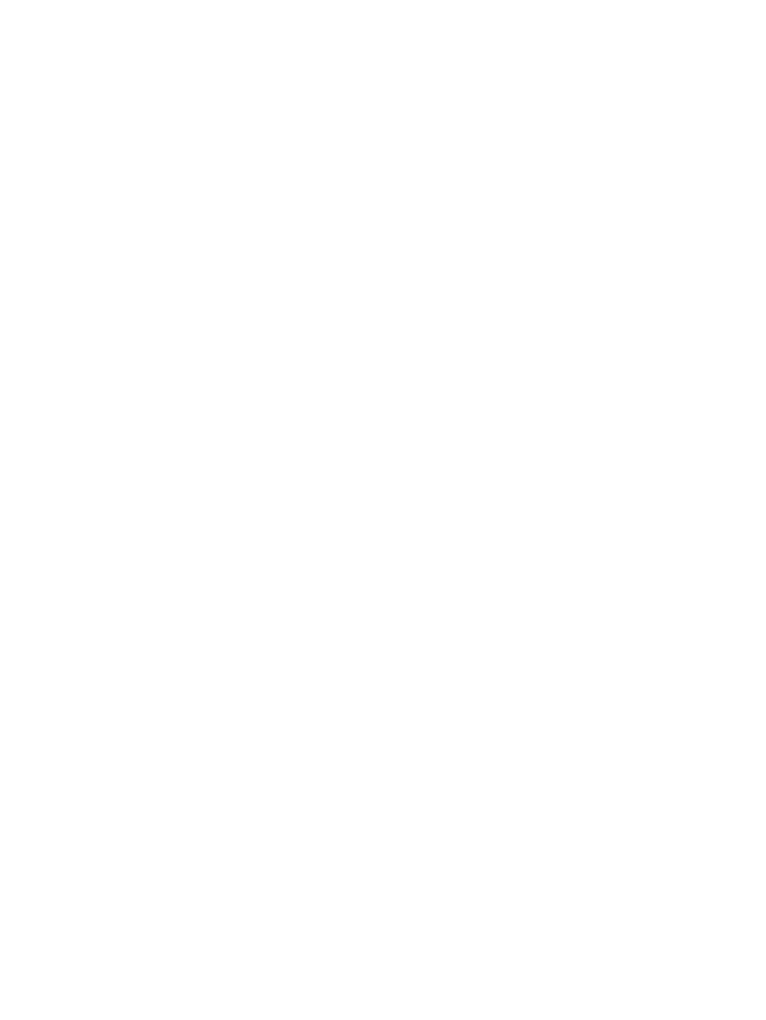
10
In order to ensure maximum life from your battery, do not
place the handset and/or battery in the charger, unless you
really want to charge the battery.
Battery Charging Temperature
Your charger will only charge your battery when it is at
temperature range of 1°C to 37 °C.
This is due to the fact that the internal battery cell can be
charged in the temperature range of 0 °C to 45 °C.
As the temperature gets colder (close to 0 °C) less capacity
is stored in the battery.
If, during charging, the temperature is out of range, the
battery might not be fully charged since the charging is
temporarily stopped until the temperature becomes suitable.
The range of battery operation is from 0 °C to +45 °C in
charger mode and from -10 °C to +50 °C in discharge
(application) mode.
First Time Battery Charging
Always charge your new battery/(whichever type) overnight
(14 - 16 hours) before using it. This is referred to as
Initialising and will ensure maximum battery start capacity.
Battery Charging Rules
Generally, to reduce the number of charge cycles as much as
you can wait for Low Battery message to charge as this will
ensure maximum battery life.
Do not use your charger as a terminal stand or leave your
terminal and fully charged battery connected to the charger
whilst not charging. Continuous charging will shorten the
battery life.
Additional Battery Warnings/Cautions
• Battery Storage above 60° C (140° F)
and below -20° C (-4° F) is NOT recommended.
• To prevent injury, do not allow metal objects to contact the
battery terminals.

11
Getting Started
• Do NOT disassemble.
• Do NOT throw in fire.
• Do NOT dispose of battery in household waste.
Attaching the Antenna
Insert the bottom of the antenna into the screw-in base on the
top of the MTP850 Ex/MTP810 Ex. Turn clockwise until snug.
Do not force.
Turn the MTP850 Ex/MTP810 Ex Off before installing or
removing the antenna.
Turn clockwise
to attach

12
Controls and Indicators
1
2
3
5
9
8
7
4
6
10
11
18
12
12
14
13
14
15
16
17
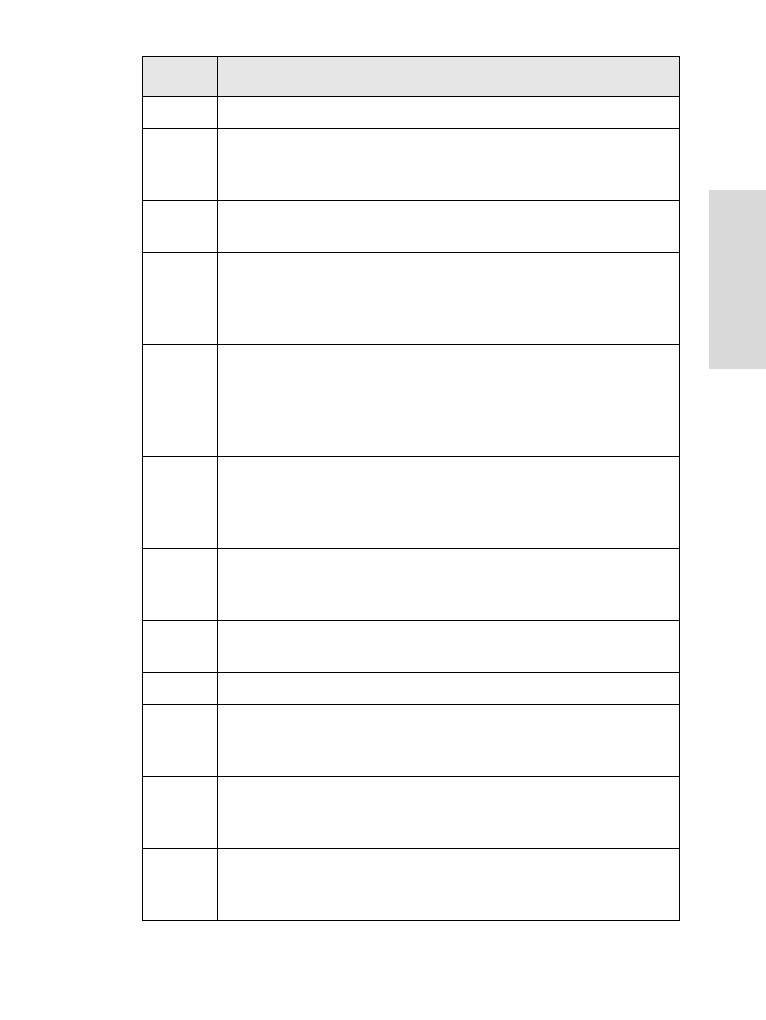
13
Getting Started
Item Description
1 Antenna
2 Top Microphone
Activated during simplex, high-audio calls such as
Group Calls.
3 Side Connector
Used to connect accessories and for programming.
4 Color Display
Provides alphanumeric text and images within 65,536
colors and 130 x 130 pixels with backlight, scalable
fonts, and contrast.
5 On-Off/End/Home Key
Press and hold to turn the MTP850 Ex/MTP810 Ex On/
Off.
Press to end calls.
Press to return to the Home display (idle screen).
6 Four-Way Navigation Key
Press up, down, left or right for list scrolling, while
moving around the menu hierarchy, or for alphanumeric
text editing.
7 Bottom Microphone
Activated during simplex and duplex, low-audio calls
such as Phone Calls.
8 Speaker Control Key
Selects earpiece (low audio) or speaker (high audio).
9 Speaker (under the front panel)
10 Send Key
Used to initiate or answer duplex calls (such as Phone
Calls), or send status and text messages.
11 Menu Key
Used to enter the main menu and the context sensitive
menu.
12 Soft Key(s)
Press to select the option that appears in the display
directly above the left or right soft key.

14
13 Push-To-Talk Button (PTT)
Press and hold this side button to talk in simplex calls,
release it to listen.
Press to send status and text messages.
14 Programmable Side Keys 1 and 2
Default programming: upper Side key activates/
deactivates Backlight; lower Side key activates Screen
Saver.
15 Earpiece
16 Programmable Rotary Knob
Default programming: “Dual” - Press the knob to toggle
between “volume” and “list”. Side keys (No. 17) operate
as programmed.
17 Emergency Button (on top of the terminal)
Press
and hold
to enter Emergency Mode, and send
Emergency Alarms (as programmed). When the
MTP850 Ex/MTP810 Ex is Off, press and hold to power
on in Emergency Mode or in normal mode (as
programmed).
18 LED (Indicator)
Before using your MTP850 Ex/MTP810 Ex for the first time,
remove the plastic lens protector from the display, and charge
battery overnight to ensure battery is initialised to it’s full
capacity.
Take care to clean the side connector frequently and particularly
prior to the programming procedure e.g. with a soft brush (do not
use fluids).
It is recommended to turn off the terminal before connecting any of
the accessories.
Item Description
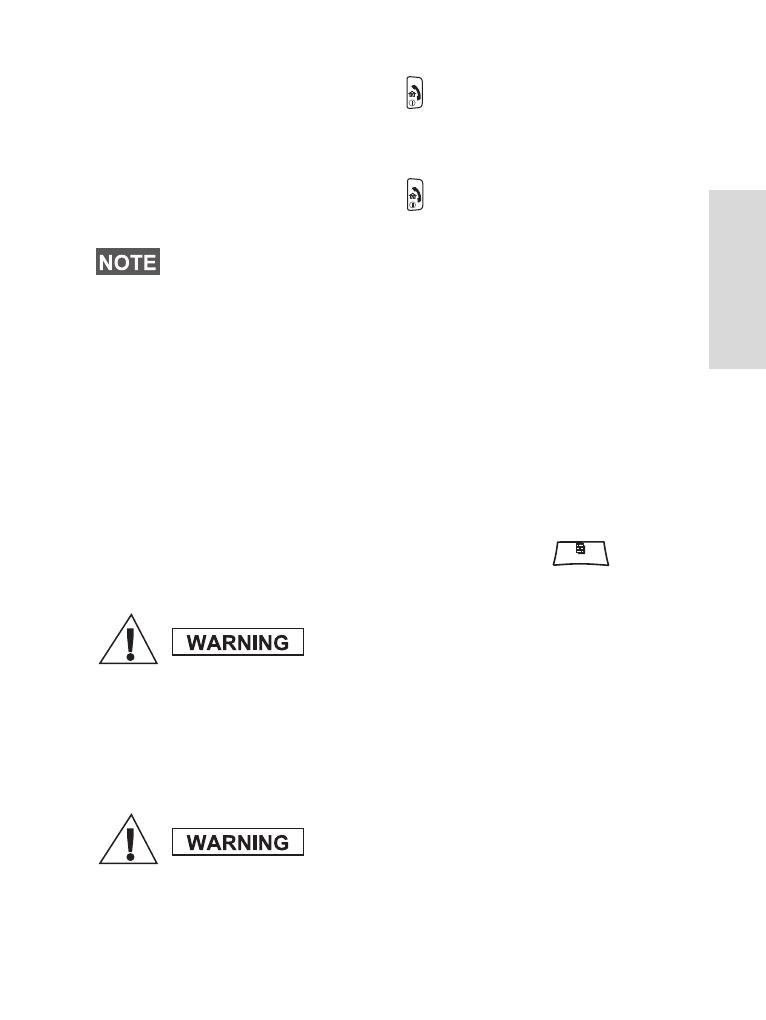
15
Getting Started
Powering On/Off (On-Off/End/Home Key)
To p o we r On, press and hold . Your MTP850 Ex/MTP810
Ex performs a self-check and registration routine. After
successful registration, the MTP850 Ex/MTP810 Ex is in
service.
To p o we r Off
,
press and hold . You will hear a beep and
the Powering Off message is displayed.
Powering On (Emergency Button)
Press and hold the Emergency button to power On.
The MTP850 Ex/MTP810 Ex will power On in Emergency
Operation or in standard mode (as programmed).
Powering On with Transmit Inhibit (TXI) Active
Transmit Inhibit is a feature allowing you to switch off
transmission before entering a Radio-Frequency (RF)
sensitive area. To activate this feature, press and
select More...> Networks > TXI Mode > Activate.
The TXI Mode remains active at power On. You will be asked
whether to leave the TXI Mode On or not.
The terminal powers On and Off without visible and audible
notification if Covert Mode is activated. (Refer to “Covert Mode”
on page 35.)
Pressing the Emergency button, even if
Transmit Inhibit is activated, causes the
MTP850 Ex/MTP810 Ex to transmit immedi-
ately. The MTP850 Ex/MTP810 Ex must NOT
be within the RF sensitive area when entering
Emergency Operation.
Ensure you have left the RF sensitive area
before deactivating Transmit Inhibit.
MENU
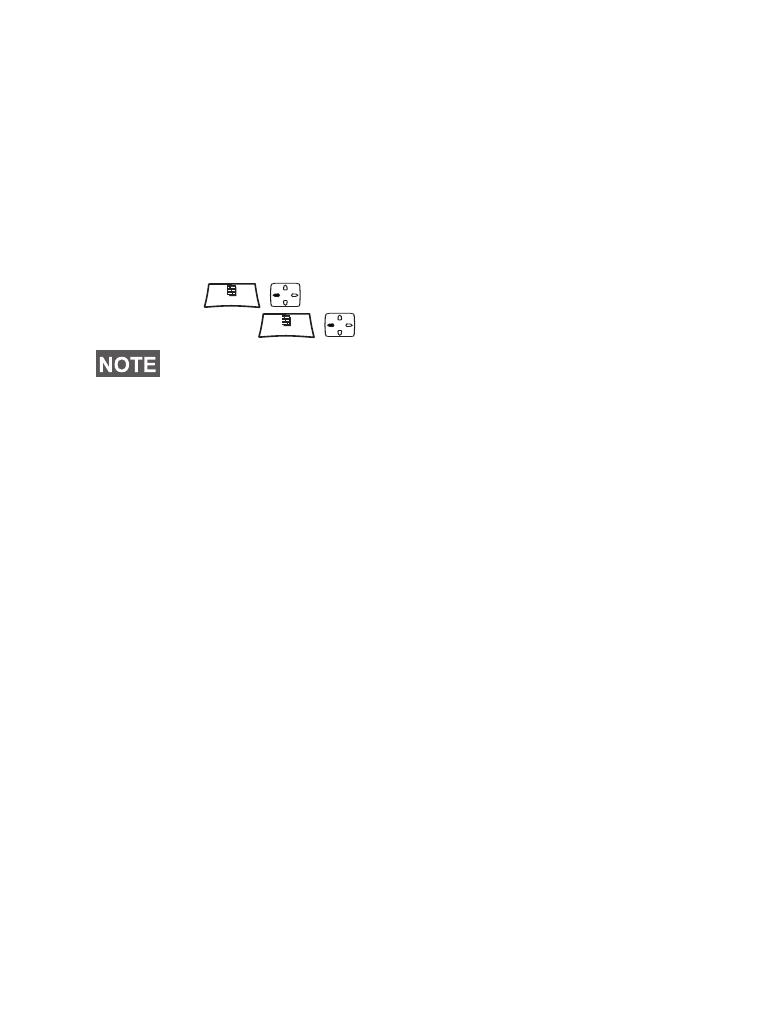
16
Press the Yes key to deactivate the TXI Mode. If the MTP850
Ex/MTP810 Ex was previously used in Trunked Mode, it will
register to the network. If the MTP850 Ex/MTP810 Ex was
previously used in Direct Mode, it will remain in Direct Mode.
Press No in Trunked Mode and the MTP850 Ex/MTP810 Ex
powers down; press No in DMO and you remain in DMO with
TXI selected.
Locking/Unlocking the Keypad
Press to lock the keypad.
Press again to unlock.
Selecting Your Network
Before you start operating your MTP850 Ex/MTP810 Ex, you
can select the network you want your MTP850 Ex/MTP810
Ex to be registered to. For detailed information, see
page 135.
How to Hold Your MTP850 Ex/MTP810 Ex
The terminal has two microphones: a top microphone for
simplex dispatcher calls and a bottom microphone for duplex
telephone-like calls.
A call can be placed in high or low audio. To activate low or
high audio, see page 25.
In high audio the user transmits via the top microphone and
listens via the internal speaker.
In low audio the user speaks into the bottom microphone and
listens via the earpiece.
Group, Phone and Private Calls are simplex calls and can be
placed in high or low audio.
The Emergency button is not locked. Pressing the Emergency
button unlocks the keypad.
MENU
MENU
/