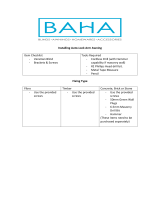Page is loading ...

Check with your hearing healthcare
professional whether your sound
processor has been paired with your
Remote Control 2. Pre-paired sound
processors do not need to be paired
again. If your sound processor is
not pre-paired, instructions on how
to easily pair it with your Remote
Control 2 are on the last page of
this guide.
Cochlear™
Baha® Remote Control 2
Quick guide for Baha® users
Benefits of your Cochlear Baha Remote Control 2
Allows you to discreetly adjust your Baha 4 Sound Processor
Provides large buttons for simple volume or programme changes
Allows you to monitor your or your child’s sound processor
Makes streaming to other wireless accessories easy
Note: The Baha Remote Control 2 can be paired to two Baha 4
Sound Processors for those with a bilateral fitting.
Getting StartedProduct overview
Charging the Battery
ON/OFF control Sound processor
microphone mute
Streaming
(optional TV
Streamer or Mini
Microphone)
Home button Increase volume
Decrease volume
Program change
Select left Sound
Processor only
Pairing button
Select right Sound
Processor only
Display
Before using your Remote Control 2, you need to fully charge the battery. To charge it,
plug in the charging cable as shown to the right. Then plug the other end into a power
outlet. During charging the bars in the battery meter will be showing one, two and
three bars continuously. When fully charged all three bars will be shown continuously.

Support
For full details about the Cochlear Baha Remote Control 2, please refer to the User Manual.
For full details about the Cochlear Baha 4 Sound Processor, please refer to the User Manual part A.
For further support and videos, visit the Cochlear website: www.cochlear.com
Cochlear™
Baha® Remote Control 2
Quick guide for Baha® users
Using the Remote Control 2
To turn your Remote Control 2 ON slide the switch
on the side of the Remote Control 2 down to the ON
position. A white ”I” icon will be visible on the base of
the switch and the display will turn on.
Turning your Remote Control 2 ON and OFF
Connected to streaming
device.
Select your left or right sound
processor if you use 2 sound
processors.
Switching between sides
A
A
Left and right hearing
instrument volume selected.
Left and right streaming
volume selected.
No streaming device found.
A
A
Activate streaming
If your sound processor is
paired with more than one
wireless accessory press once,
twice, or three times to toggle
between the accessories. If you
cannot connect to your wireless
accessory, move closer to it and
try again.
Home: Stop streaming and return
to program 1 and default volume
settings
Stop streaming and return to the
last used program and volume
settings
Deactivating streaming
The batteries are low in the
Baha Sound Processor and need
to be replaced:
The battery is low in the
Remote Control 2 and need
to be charged.
The Phone Clip is active.
In the right sound processor.
In the left sound processor.
Remote Control 2 displays
Everyday
Everyday
TVEveryday
Everyday
To turn your Remote Control 2 OFF, slide the ON/
OFF switch up to the OFF position.

Cochlear™
Wireless Remote Control 2
Quick guide for Baha® users
Pairing with your Baha Sound Processor
ASwitch off your Baha 4 Sound Processor:
Manufacturer:
Cochlear Bone Anchored Solutions AB
Konstruktionsvägen 14, 435 33 Mölnlycke, Sweden
Tel: +46 31 792 44 00 Fax: +46 31 792 46 95
www.cochlear.com
By opening the
battery door and
removing the battery.
1. By pressing the
“OFF/volume down”
button.
OR
Make sure the Remote Control 2 is fully charged and is turned ON.
Ardium, Baha, Baha Divino, Baha Intenso, Baha PureSound, Baha SoftWear, DermaLock, Vistafix and WindShield are either trademarks or registered trademarks of Cochlear Bone Anchored Solutions AB. Cochlear,
Hear Now. And always and the elliptical logo are either trademarks or registered trademarks of Cochlear Limited. © Cochlear Bone Anchored Solutions AB 2014. All rights reserved. JUL14. Printed in Sweden.
E83218
CThe ‘search’ icon will display on the screen and the Remote
Control will now be in pairing mode for 20 seconds.
FSearching and connecting to the hearing instruments
DWhile pairing mode is active, you can switch on your sound processor in two different ways:
By inserting the
battery and closing
the battery door.
By pressing the
“ON/volume up” button.
OR
Connected to left
hearing instrument
and searching for right
hearing instrument
Everyday
Press the pairing button on the Remote Control once
using the tip of a pen or similar object.
B
ESuccessful pairing will be indicated by an audible
melody played in the sound processor.
Searching for both
hearing instruments.
/