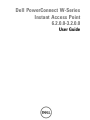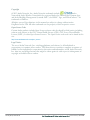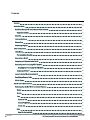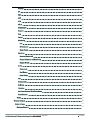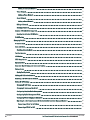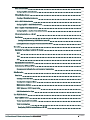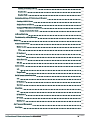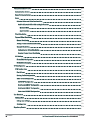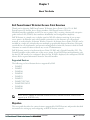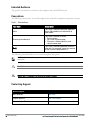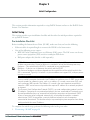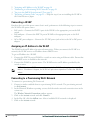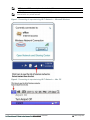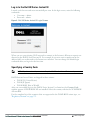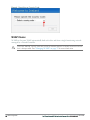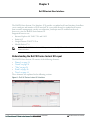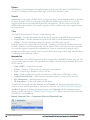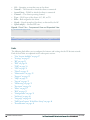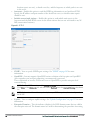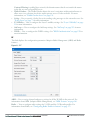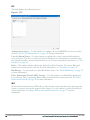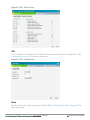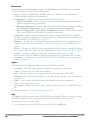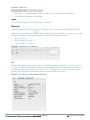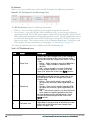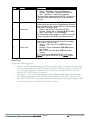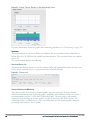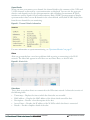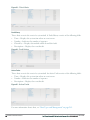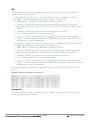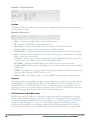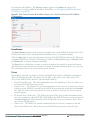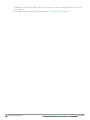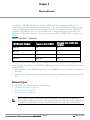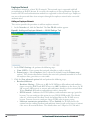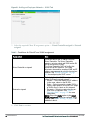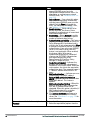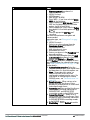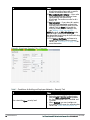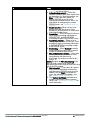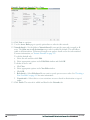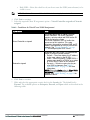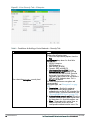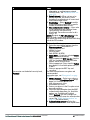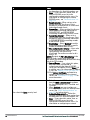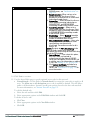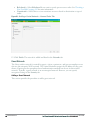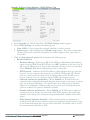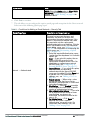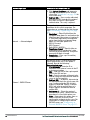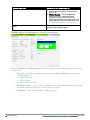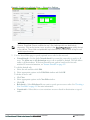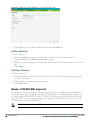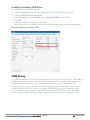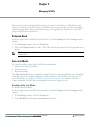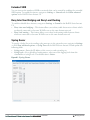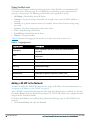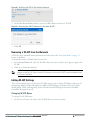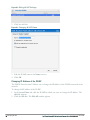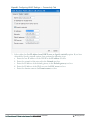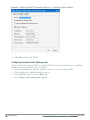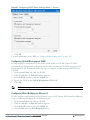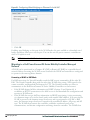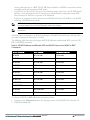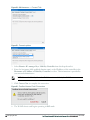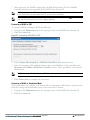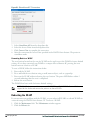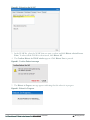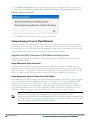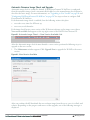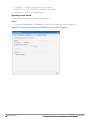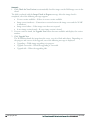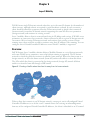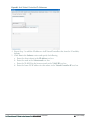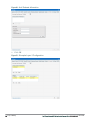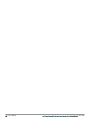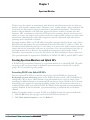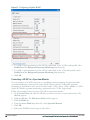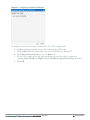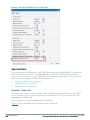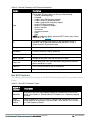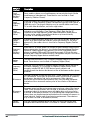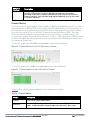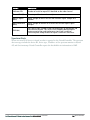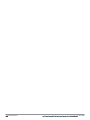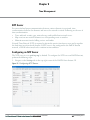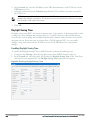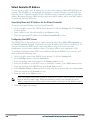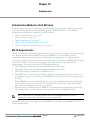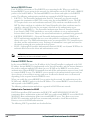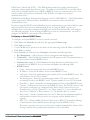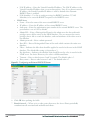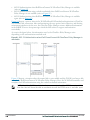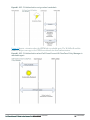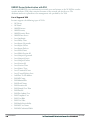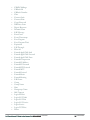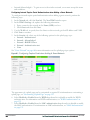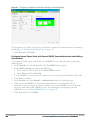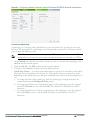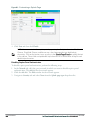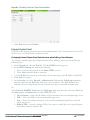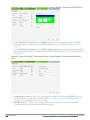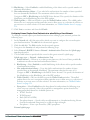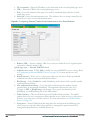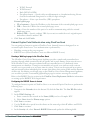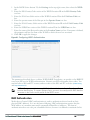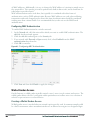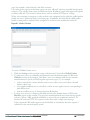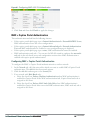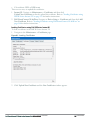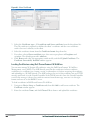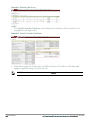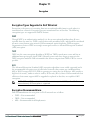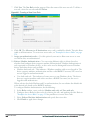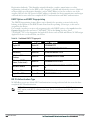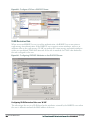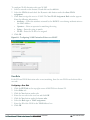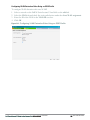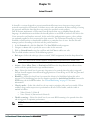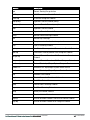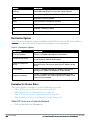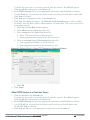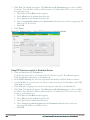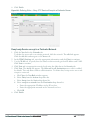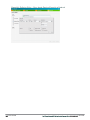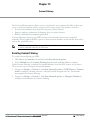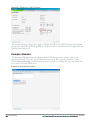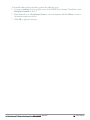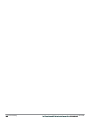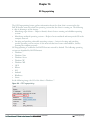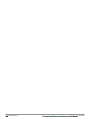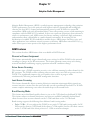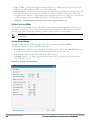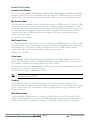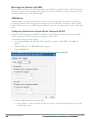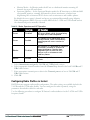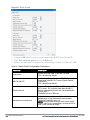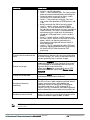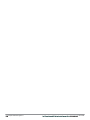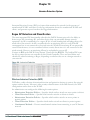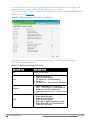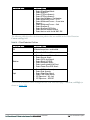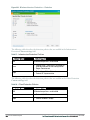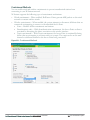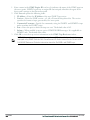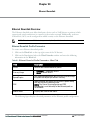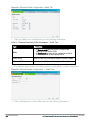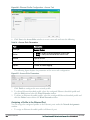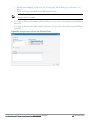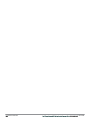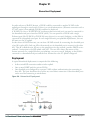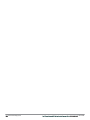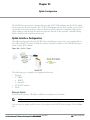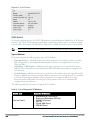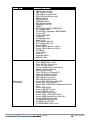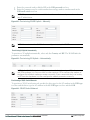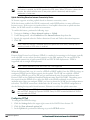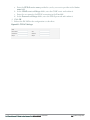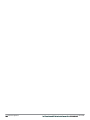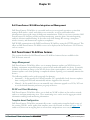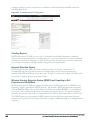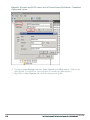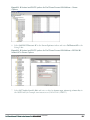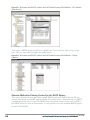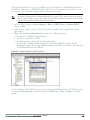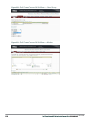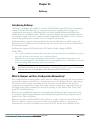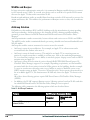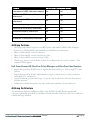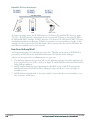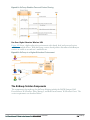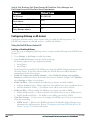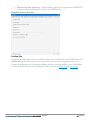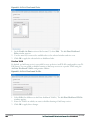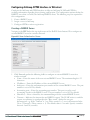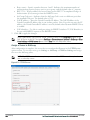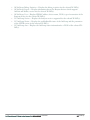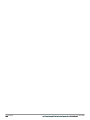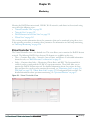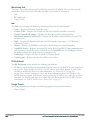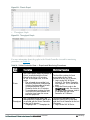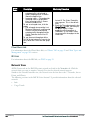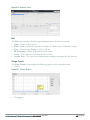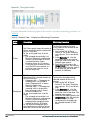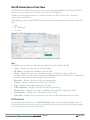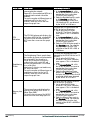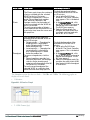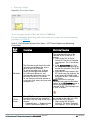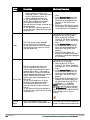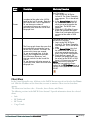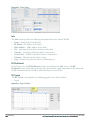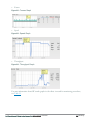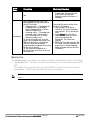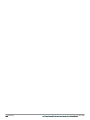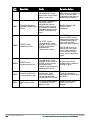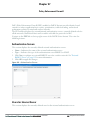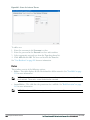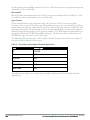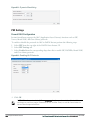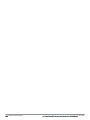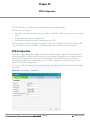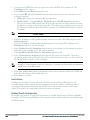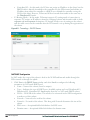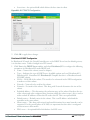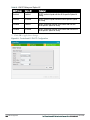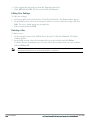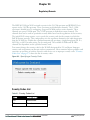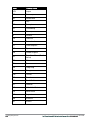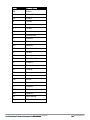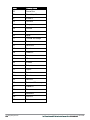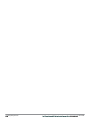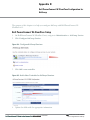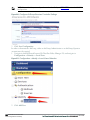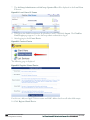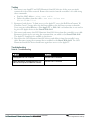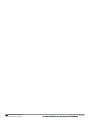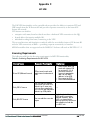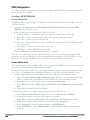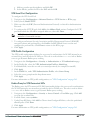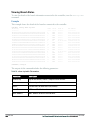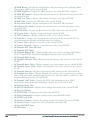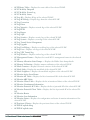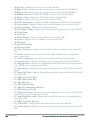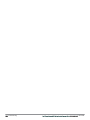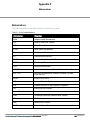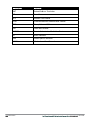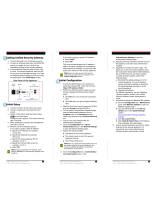Dell PowerConnect W-Series
Instant Access Point
6.2.0.0-3.2.0.0
User Guide

January 2013 | 0511129-03 Dell PowerConnect W-Series Instant Access Point 6.2.0.0-3.2.0.0 | User Guide
Copyright
© 2013 Aruba Networks, Inc. Aruba Networks trademarks include , Aruba
Networks®, Aruba Wireless Networks®, the registered Aruba the Mobile Edge Company logo,
and Aruba Mobility Management System®. Dell™, the DELL™ logo, and PowerConnect™ are
trademarks of Dell Inc.
All rights reserved. Specifications in this manual are subject to change without notice.
Originated in the USA. All other trademarks are the property of their respective owners.
Open Source Code
Certain Aruba products include Open Source software code developed by third parties, including
software code subject to the GNU General Public License (GPL), GNU Lesser General Public
License (LGPL), or other Open Source Licenses. The Open Source code used can be found at this
site:
http://www.arubanetworks.com/open_source
Legal Notice
The use of Aruba Networks, Inc. switching platforms and software, by all individuals or
corporations, to terminate other vendors’ VPN client devices constitutes complete acceptance of
liability by that individual or corporation for this action and indemnifies, in full, Aruba Networks,
Inc. from any and all legal actions that might be taken against it with respect to infringement of
copyright on behalf of those vendors.

3 | Contents Dell PowerConnect W-Series Instant Access Point 6.2.0.0-3.2.0.0 | User Guide
Contents
Contents
3
About This Guide
15
Dell PowerConnect W-Instant Access Point Overview
15
Supported Devices
15
Objective
15
Intended Audience
16
Conventions
16
Contacting Support
16
Initial Configuration
17
Initial Setup
17
Pre-Installation Checklist
17
Connecting aW-IAP
18
Assigning an IP Address to the W-IAP
18
Connecting to a Provisioning Wi-Fi Network
18
Disabling the Provisioning Wi-Fi Network
20
Assigning a Static IP
20
Log in to the Dell W-Series Instant UI
21
Specifying a Country Code
21
W-IAP Cluster
22
DellW-Instant User Interface
23
Understanding the Dell W-Series Instant UI Layout
23
Banner
24
Search
24
Tabs
24
Networks Tab
24
Access Points Tab
25
Clients Tab
25
Links
26
New Version Available
27

Settings
27
RF
29
PEF
30
WIP
30
VPN
31
Wired
31
Maintenance
32
Support
32
Help
32
Logout
33
Monitoring
33
Info
33
RF Dashboard
34
Usage Trends
35
Spectrum
36
Overview (Device list)
36
Channel Utilization and Monitoring
36
Channel Details
37
Alerts
37
Client Alerts
37
Fault History
38
Active Faults
38
IDS
39
Configuration
39
AirGroup
40
Language
40
Dell PowerConnect W-AirWave Setup
40
Pause/Resume
41
Views
41
Wireless Network
43
Network Types
43
Employee Network
44
Dell PowerConnect W-Series Instant Access Point 6.2.0.0-3.2.0.0 | User Guide 4 | Contents

5 | Contents Dell PowerConnect W-Series Instant Access Point 6.2.0.0-3.2.0.0 | User Guide
Adding an Employee Network
44
Voice Network
53
Adding a Voice Network
53
Guest Network
60
Adding a Guest Network
60
Editing a Network
68
Deleting a Network
68
Number of WLAN SSIDs Supported
68
Enabling the Extended SSID Option
69
VLAN Pooling
69
Managing W-IAPs
71
Preferred Band
71
Auto Join Mode
71
Disabling Auto Join Mode
71
Terminal Access
72
LED Display
72
TFTP Dump Server
72
Extended SSID
73
Deny Inter User Bridging and Deny Local Routing
73
Syslog Server
73
Syslog Facility Levels
74
Adding aW-IAP to the Network
74
Removing aW-IAP from the Network
75
Editing W-IAP Settings
75
Changing W-IAP Name
75
Changing IP Address of the W-IAP
76
Configuring Adaptive Radio Management
78
Configuring Uplink Management VLAN
79
Configuring Wired Bridging on Ethernet 0
79
Migrating to a Dell PowerConnect W-Series Mobility Controller Managed Network
80
Converting aW-IAP to RAP Mode
80
Converting aW-IAP to CAP
83

Converting aW-IAP to Standalone Mode
83
Converting Back to aW-IAP
84
Rebooting the W-IAP
84
Firmware Image Server in Cloud Network
86
Upgrade Using Dell PowerConnect W-AirWave and Image Server
86
Image Management Using Cloud Server
86
Image Management Using Dell PowerConnect W-AirWave
86
Automatic Firmware Image Check and Upgrade
87
Upgrading to New Version
88
Manual
88
Automatic
90
Layer-3 Mobility
91
Overview
91
Configuring a Mobility Domain
92
Home Agent Load Balancing
95
Spectrum Monitor
97
Creating Spectrum Monitors and Hybrid APs
97
Converting W-IAPs into Hybrid W-IAPs
97
Converting aW-IAPto a Spectrum Monitor
98
Spectrum Data
100
Overview - Device List
100
Non Wi-Fi Interferers
101
Channel Metrics
103
Channel Details
104
Spectrum Alerts
105
Time Management
107
NTP Server
107
Configuring an NTP Server
107
Daylight Saving Time
108
Enabling Daylight Saving Time
108
Virtual Controller
109
Master Election Protocol
109
Dell PowerConnect W-Series Instant Access Point 6.2.0.0-3.2.0.0 | User Guide 6 | Contents

7 | Contents Dell PowerConnect W-Series Instant Access Point 6.2.0.0-3.2.0.0 | User Guide
Preference to an IAP with 3G/4G Card
109
Preference to aW-IAP with Non-Default IP
109
Virtual Controller IP Address
110
Specifying Name and IP Address for the Virtual Controller
110
Configuring the DHCP Server
110
Authentication
111
Authentication Methods in DellW-Instant
111
802.1X Authentication
111
Internal RADIUS Server
112
External RADIUS Server
112
Authentication Terminated on W-IAP
112
Configuring an External RADIUS Server
113
Enabling RADIUS Server Support
115
Authentication Survivability
115
RADIUS Server Authentication with VSA
118
List of Supported VSA
118
Management Authentication Settings
120
Captive Portal
121
Internal Captive Portal
121
Configuring Internal Captive Portal Authentication when Adding a Guest Network
122
Configuring Internal Captive Portal Authentication when Editing a Guest Network
123
Configuring Internal Captive Portal with External RADIUS Server Authentication when Adding a Guest
Network
124
Customizing a Splash Page
125
Disabling Captive Portal Authentication
126
External Captive Portal
127
Configuring External Captive Portal Authentication when Adding a Guest Network
127
Configuring External Captive Portal Authentication when Editing a Guest Network
129
External Captive Portal Authentication using ClearPass Guest
131
Creating a Web Login page in the ClearPass Guest
131
Configuring the RADIUS Server in Instant
131
WISPr Authentication
132
Configuring WISPr Authentication
132

MAC Authentication
133
Configuring MAC Authentication
134
Walled Garden Access
134
Creating a Walled Garden Access
134
MAC + 802.1X Authentication
136
Configuring MAC + 802.1X Authentication
136
MAC + Captive Portal Authentication
137
Configuring MAC + Captive Portal Authentication
137
Wired Authentication on aW-IAP
138
Certificates
138
Loading Certificates using Dell W-Series Instant UI
139
Loading Certificates using Dell PowerConnect W-AirWave
140
Encryption
143
Encryption Types Supported in DellW-Instant
143
WEP
143
TKIP
143
AES
143
Encryption Recommendations
143
Understanding WPA and WPA2
144
Recommended Authentication and Encryption Combinations
144
Role Derivation
145
User Roles
145
Creating a New User Role
145
Creating Role Assignment Rules
147
MAC-Address Attribute
147
DHCP Option and DHCP Fingerprinting
148
802.1X-Authentication-Type
148
User VLAN Derivation
149
User VLAN Derivation
149
Vendor Specific Attributes (VSA)
149
VLAN Derivation Rule
150
Configuring VLAN Derivation Rules on aW-IAP
150
Dell PowerConnect W-Series Instant Access Point 6.2.0.0-3.2.0.0 | User Guide 8 | Contents

9 | Contents Dell PowerConnect W-Series Instant Access Point 6.2.0.0-3.2.0.0 | User Guide
User Role
151
Configuring a User Role
151
SSID Profile
152
Configuring VLAN Derivation Rules Using an SSID Profile
153
Instant Firewall
155
Service Options
156
Destination Options
158
Examples for Access Rules
158
Allow TCP Service to a Particular Network
158
Allow POP3 Service to a Particular Server
159
Deny FTP Service except to a Particular Server
160
Deny bootp Service except to a Particular Network
161
Content Filtering
163
Enabling Content Filtering
163
Enterprise Domains
164
OS Fingerprinting
167
Adaptive Radio Management
169
ARM Features
169
Channel or Power Assignment
169
Voice Aware Scanning
169
Load Aware Scanning
169
Band Steering Mode
169
Airtime Fairness Mode
170
Airtime Fairness Modes
170
Access Point Control
171
Customize Valid Channels
171
Min Transmit Power
171
Max Transmit Power
171
Client Aware
171
Scanning
171
Wide Channel Bands
171
Monitoring the Network with ARM
172

ARM Metrics
172
Configuring Administrator Assigned Radio Settings for W-IAP
172
Configuring Radio Profiles in Instant
173
Intrusion Detection System
177
Rogue AP Detection and Classification
177
Wireless Intrusion Protection (WIP)
177
Containment Methods
181
SNMP
183
SNMP Parameters for W-IAP
183
SNMP Traps
185
Ethernet Downlink
187
Ethernet Downlink Overview
187
Ethernet Downlink Profile Parameters
187
Assigning a Profile to the Ethernet Port
190
Hierarchical Deployment
193
Deployment
193
Uplink Configuration
195
Uplink Interface Configuration
195
Ethernet Uplink
195
3G/4G Uplink
196
Types of Modems
196
Provisioning 3G/4G Uplink Manually
198
Provisioning 3G Uplink Automatically
199
Provisioning a 3G/4G Switch Network
199
Wi-Fi Uplink
200
Provisioning Wi-Fi Uplink
200
Provisioning 3G/4G and Wi-Fi Uplink with Factory Setting
200
Uplink Management
201
Enforce Uplink
201
Uplink Preemption
201
Uplink Switchover
201
Uplink Switching Based on VPN Status
201
Dell PowerConnect W-Series Instant Access Point 6.2.0.0-3.2.0.0 | User Guide 10 | Contents

11 | Contents Dell PowerConnect W-Series Instant Access Point 6.2.0.0-3.2.0.0 | User Guide
Uplink Switching Based on Internet Connectivity Status
202
PPPoE
202
Configuring PPPoE
202
Dell PowerConnect W-AirWave Integration and Management
205
Dell PowerConnect W-AirWave Features
205
Image Management
205
W-IAPand Client Monitoring
205
Template-based Configuration
205
Trending Reports
206
Intrusion Detection System
206
Wireless Intrusion Detection System (WIDS) Event Reporting to Dell PowerConnect W-AirWave
206
RF Visualization Support for DellW-Instant
207
Configuring Dell PowerConnect W-AirWave
207
Creating your Organization String
207
About Shared Key
208
Entering the Organization String and AMP Information into the W-IAP
208
Dell PowerConnect W-AirWaveDiscovery through DHCP Option
208
Standard DHCP option 60 and 43 on Windows Server 2008
208
Alternate Method for Defining Vendor-Specific DHCP Options
212
AirGroup
215
Introducing AirGroup
215
What is Bonjour and Zero Configuration Networking?
215
WLANs and Bonjour
216
AirGroup Solution
216
AirGroup Features
217
Dell PowerConnect W-ClearPass Policy Manager and ClearPass Guest Features
217
AirGroup Architecture
217
How Does AirGroup Work?
218
Use Case: Higher Education Wireless LAN
219
The AirGroup Solution Components
219
Configuring AirGroup on W-Instant
220
Using the Dell W-Series Instant UI
220

Enabling or Disabling AirGroup
220
Disallow Role
221
Disallow VLAN
222
Configuring AirGroup-CPPM Interface in W-Instant
223
Creating a RADIUS Server
223
Assign a Server to AirGroup
224
Configure CPPM to Enforce Registration
225
Change of Authorization (CoA)
225
AirGroup Monitoring
226
Troubleshooting and Log Messages
226
Monitoring
229
Virtual Controller View
229
Monitoring Link
230
Info
230
RF Dashboard
230
Usage Trends
230
Client Alerts Link
232
IDS Link
232
Network View
232
Info
233
Usage Trends
233
DellW-Instant Access Point View
235
Info
235
RF Dashboard
235
Overview
236
Client View
243
Info
244
RF Dashboard
244
RF Trends
244
Mobility Trail
247
Alert Types and Management
249
Alert Types
249
Dell PowerConnect W-Series Instant Access Point 6.2.0.0-3.2.0.0 | User Guide 12 | Contents

13 | Contents Dell PowerConnect W-Series Instant Access Point 6.2.0.0-3.2.0.0 | User Guide
Policy Enforcement Firewall
251
Authentication Servers
251
Users for Internal Server
251
Roles
252
Extended Voice and Video Functionalities
253
QoS for Microsoft Office OCS and Apple Facetime
253
Microsoft OCS
254
Apple Facetime
254
Client Blacklisting
255
Types of Client Blacklisting
256
Manual Blacklisting
256
Adding a Client to the Manual Blacklist
256
Dynamic Blacklisting
257
Authentication Failure Blacklisting
257
Session Firewall Based Blacklisting
257
PEF Settings
258
Firewall ALG Configuration
258
Firewall-based Logging
259
VPN Configuration
261
VPN Configuration
261
Fast Failover
262
Routing Profile Configuration
262
DHCP Server Configuration
263
NAT DHCP Configuration
264
Distributed L2 DHCP Configuration
265
Distributed L3 DHCP Configuration
266
Centralized L2 DHCP Configuration
267
User Database
269
Adding a User
269
Editing User Settings
270
Deleting a User
270
Regulatory Domain
271

Country Codes List
271
Controller Configuration for VPN
277
Whitelist DB Configuration
277
VPN Local Pool Configuration
277
W-IAP VPN Profile Configuration
278
Dell PowerConnect W-ClearPass Configuration for AirGroup
279
Dell PowerConnect W-ClearPass Setup
279
Testing
283
Troubleshooting
283
IAP-VPN
285
Licensing Requirements
285
VPN Configuration
286
Creating aW-IAP Whitelist
286
Controller Whitelist DB
286
External Whitelist DB
286
VPN Local Pool Configuration
287
VPN Profile Configuration
287
Radius Proxy for VPN Connected IAPs
287
Viewing Branch Status
288
Example
288
Troubleshooting
289
Viewing Logs
289
Support Commands
289
Abbreviations
295
Abbreviations
295
Dell PowerConnect W-Series Instant Access Point 6.2.0.0-3.2.0.0 | User Guide 14 | Contents

Dell PowerConnect W-Series Instant Access Point 6.2.0.0-3.2.0.0 | User Guide 15 | About This Guide
Chapter 1
About This Guide
Dell PowerConnect W-Instant Access Point Overview
Thank you for choosing Dell PowerConnect W-Instant Access Point6.2.0.0-3.2.0.0. Dell
PowerConnect W-Instant Access Point virtualizes Dell PowerConnect W-Series
MobilityController capabilities on 802.11n access points (APs), creating a feature-rich enterprise-
grade wireless LAN (WLAN) that combines affordability and configuration simplicity.
Dell W-Instant is a simple, easy to deploy turn-key WLAN solution consisting of one or more
access points. An Ethernet port with routable connectivity to the Internet or a self-enclosed
network, is used to deploy an Instant Wireless Network. An Instant Access Point (W-IAP) can be
installed at a single site or deployed across multiple geographically-dispersed locations. Designed
specifically for easy deployment, and proactive management of networks, Instant is ideal for small
customers or remote locations without any on-site IT administrator.
DellW-Instant consists of an Instant Access Point (W-IAP) and a Virtual Controller (VC). The
Virtual Controller resides within one of the access points. In an Dell W-Instant deployment, only
the first W-IAP needs to be configured. After the first W-IAP is deployed, the subsequent W-IAPs
inherit all the required information from the Virtual Controller.
Supported Devices
The following is a list of Instant devices supported by Dell:
l W-IAP92
l W-IAP93
l W-IAP104
l W-IAP105
l W-IAP134
l W-IAP135
l W-IAP175P/175AC
l W-IAP3WN/3WNP
l W-IAP108
l W-IAP109
NOTE: All APs support an unlimited number of W-IAPs, however W-IAP92 and W-IAP93
support up to 16 W-IAPs only.
Objective
This user guide describes the various features supported by DellW-Instant and provides detailed
instructions for setting up and configuring an DellW-Instant network.

16 | About This Guide Dell PowerConnect W-Series Instant Access Point 6.2.0.0-3.2.0.0 | User Guide
Intended Audience
This guide is intended for customers who configure and use DellW-Instant.
Conventions
The following conventions are used throughout this manual to emphasize important concepts:
Type Style Description
Italics
This style is used to emphasize important
terms and provide cross-references to
other books.
Screen input and output
This style is used to illustrate:
l Screen output
l On screen system prompt
l Filenames, software devices, and
specific commands
Bold
This style is used to emphasize Instant UI
elements. For example, name of a text box
or the name of a drop-down list.
Table 1 -
Conventions
The following informational icons are used throughout this guide:
NOTE: Indicates helpful suggestions, pertinent information, and important things to
remember.
CAUTION: Indicates a risk of damage to your hardware or loss of data.
WARNING: Indicates a risk of personal injury or death.
Contacting Support
Web Site Support
Main Website dell.com
Support Website dell.com/support
Documentation Website dell.com/support/manuals

Dell PowerConnect W-Series Instant Access Point 6.2.0.0-3.2.0.0 | User Guide 17 | Initial Configuration
Chapter 2
Initial Configuration
This section provides information required to setup DellW-Instant and access the Dell W-Series
Instant User Interface.
Initial Setup
This section provides a pre-installation checklist and describes the initial procedures required to
set up DellW-Instant.
Pre-Installation Checklist
Before installing the Instant Access Point (W-IAP), make sure that you have the following:
l Ethernet cable of required length to connect the W-IAP to the home router.
l One of the following power sources:
n IEEE 802.3af/at-compliant Power over Ethernet (PoE) source. The PoE source can be any
power source equipment (PSE) switch or a midspan PSE device.
n Dell power adapter kit (this kit is sold separately).
NOTE: PoE is a method of delivering power on the same physical Ethernet wire that is used
for data communication. Power for devices is provided in one of the following two ways:
Endspan— The switch that the W-IAP is connected to can provide power.
Midspan— A device can sit between the switch and the W-IAP.
The choice of endspan or midspan depends on the capabilities of the switch to which the
IAP is connected. Typically if a switch is in place and does not support PoE, midspan power
injectors are used.
NOTE: A DNS server functions as a phonebook for the internet and internet users. It converts
human readable computer hostnames into IP addresses and vice-versa. A DNS server stores
several records for a domain name, such as an address 'A' record, name server (NS), and
mail exchanger (MX) records. The Address 'A' record is the most important record that is
stored in a DNS server because it provides the required IP address for a network peripheral
or element.
The Dynamic Host Configuration Protocol (DHCP) is an auto-configuration protocol used on
IP networks. Computers or any network peripherals that are connected to IP networks must
be configured before they can communicate with other computers on the network. DHCP
allows a computer to be configured automatically, eliminating the need for a network
administrator. DHCP also provides a central database to keep a track of computers
connected to the network. This database helps in preventing any two computers from being
configured with the same IP address.
To complete the initial setup, perform the following tasks in the given order:
1. "Connecting aW-IAP" on page 18

18 | Initial Configuration Dell PowerConnect W-Series Instant Access Point 6.2.0.0-3.2.0.0 | User Guide
2. "Assigning an IP Address to the W-IAP" on page 18
3. "Connecting to a Provisioning Wi-Fi Network" on page 18
4. "Log in to the Dell W-Series Instant UI" on page 21
5. "Specifying a Country Code " on page 21 — Skip this step if you are installing the W-IAP in
the United States or Japan.
Connecting aW-IAP
Based on the type of the power source that is used, perform one of the following steps to connect
the W-IAP to the power source:
l PoE switch— Connect the ENET 0 port of the W-IAP to the appropriate port on the PoE
switch.
l PoE midspan— Connect the ENET 0 port of W-IAP to the appropriate port on the PoE
midspan.
l AC to DC power adapter— Connect the 12V DC power jack socket to the AC to DC power
adapter.
Assigning an IP Address to the W-IAP
The W-IAP needs an IP address for network connectivity. When you connect the W-IAP to a
network, the W-IAP receives an IP address from a DHCP server.
To get an IP address for aW-IAP:
1. Connect the ENET 0 port of W-IAP to a switch or router using an Ethernet cable. Ensure that
the DHCP service is enabled on the network.
2. Connect the W-IAP to a power source. The W-IAP receives an IP address provided by the
switch or router.
NOTE: If there is no DHCP service on the network, the W-IAP can be assigned a static IP
address. If that doesn't happen, the W-IAP will get auto-assigned an IP within the 169.254
subnet.
Connecting to a Provisioning Wi-Fi Network
To connect to a provisioning Wi-Fi network:
1. Connect a wireless enabled client to a provisioning Wi-Fi network. The provisioning network
is called instant.
2. In the Microsoft Windows operating system, click the wireless network connection icon in the
system tray.
The Wireless Network Connection window appears.
3. Click on the instant network and click Connect.
4. In the Mac OS, click the AirPort icon. A list of available Wi-Fi networks is displayed.
5. Click on the instant network.

NOTE: Instant SSIDs are only broadcasted in 2.4 GHz.
NOTE: While connecting to the provisioning Wi-Fi network, ensure that the client is not
connected to any wired network.
Figure 1 - Connecting to a provisioning Wi-Fi Network — Microsoft Windows
Figure 2 - Connecting to a provisioning Wi-Fi Network — Mac OS
Dell PowerConnect W-Series Instant Access Point 6.2.0.0-3.2.0.0 | User Guide 19 | Initial Configuration

20 | Initial Configuration Dell PowerConnect W-Series Instant Access Point 6.2.0.0-3.2.0.0 | User Guide
Disabling the Provisioning Wi-Fi Network
The provisioning network is enabled by default. Instant provides the option to disable the
provisioning network in APBoot through console. Use this option when you do not want the
default SSID instant to appear in your network.
To disable the provisioning network:
1. Connect a terminal or PC/workstation running a terminal emulation program to the Console
port on the W-IAP.
2. Configure the terminal or terminal emulation program to use the following communication
settings.
3. Power on the W-IAP. You see an autoboot countdown prompt that allows you to interrupt
the normal startup process and access APBoot.
4. Click Enter before the timer expires. The W-IAP goes into apboot mode through console.
Baud Rate Data Bits Parity Stop Bits Flow Control
9600 8 None 1 None
Table 2 - Terminal Communication Settings
5. In the apboot mode, use the following commands to disable the provisioning network:
n apboot> factory_reset
n apboot> setenv disable_prov_ssid 1
n apboot> saveenv
n apboot> reset
Assigning a Static IP
To assign a static IP to aW-IAP using APBoot:
1. Connect a terminal or PC/workstation running a terminal emulation program to the Console
port on the W-IAP.
2. Configure the terminal or terminal emulation program to use the following communication
settings.
3. Power on the W-IAP. You see an autoboot countdown prompt that allows you to interrupt
the normal startup process and access APBoot.
4. Click Enter before the timer expires. The W-IAP goes into apboot mode through console.
5. In the apboot mode, use the following commands to assign a static IP to aW-IAP.
Hit <Enter> to stop autoboot: 0
apboot>
apboot> setenv ipaddr 10.1.1.1
apboot> setenv netmask 255.255.255.0
apboot> setenv gatewayip 10.1.1.254
apboot> save
Saving Environment to Flash...
Un-Protected 1 sectors
.done
Erased 1 sectors
Writing
Use the printenv command to view the configuration.
apboot> printenv
Page is loading ...
Page is loading ...
Page is loading ...
Page is loading ...
Page is loading ...
Page is loading ...
Page is loading ...
Page is loading ...
Page is loading ...
Page is loading ...
Page is loading ...
Page is loading ...
Page is loading ...
Page is loading ...
Page is loading ...
Page is loading ...
Page is loading ...
Page is loading ...
Page is loading ...
Page is loading ...
Page is loading ...
Page is loading ...
Page is loading ...
Page is loading ...
Page is loading ...
Page is loading ...
Page is loading ...
Page is loading ...
Page is loading ...
Page is loading ...
Page is loading ...
Page is loading ...
Page is loading ...
Page is loading ...
Page is loading ...
Page is loading ...
Page is loading ...
Page is loading ...
Page is loading ...
Page is loading ...
Page is loading ...
Page is loading ...
Page is loading ...
Page is loading ...
Page is loading ...
Page is loading ...
Page is loading ...
Page is loading ...
Page is loading ...
Page is loading ...
Page is loading ...
Page is loading ...
Page is loading ...
Page is loading ...
Page is loading ...
Page is loading ...
Page is loading ...
Page is loading ...
Page is loading ...
Page is loading ...
Page is loading ...
Page is loading ...
Page is loading ...
Page is loading ...
Page is loading ...
Page is loading ...
Page is loading ...
Page is loading ...
Page is loading ...
Page is loading ...
Page is loading ...
Page is loading ...
Page is loading ...
Page is loading ...
Page is loading ...
Page is loading ...
Page is loading ...
Page is loading ...
Page is loading ...
Page is loading ...
Page is loading ...
Page is loading ...
Page is loading ...
Page is loading ...
Page is loading ...
Page is loading ...
Page is loading ...
Page is loading ...
Page is loading ...
Page is loading ...
Page is loading ...
Page is loading ...
Page is loading ...
Page is loading ...
Page is loading ...
Page is loading ...
Page is loading ...
Page is loading ...
Page is loading ...
Page is loading ...
Page is loading ...
Page is loading ...
Page is loading ...
Page is loading ...
Page is loading ...
Page is loading ...
Page is loading ...
Page is loading ...
Page is loading ...
Page is loading ...
Page is loading ...
Page is loading ...
Page is loading ...
Page is loading ...
Page is loading ...
Page is loading ...
Page is loading ...
Page is loading ...
Page is loading ...
Page is loading ...
Page is loading ...
Page is loading ...
Page is loading ...
Page is loading ...
Page is loading ...
Page is loading ...
Page is loading ...
Page is loading ...
Page is loading ...
Page is loading ...
Page is loading ...
Page is loading ...
Page is loading ...
Page is loading ...
Page is loading ...
Page is loading ...
Page is loading ...
Page is loading ...
Page is loading ...
Page is loading ...
Page is loading ...
Page is loading ...
Page is loading ...
Page is loading ...
Page is loading ...
Page is loading ...
Page is loading ...
Page is loading ...
Page is loading ...
Page is loading ...
Page is loading ...
Page is loading ...
Page is loading ...
Page is loading ...
Page is loading ...
Page is loading ...
Page is loading ...
Page is loading ...
Page is loading ...
Page is loading ...
Page is loading ...
Page is loading ...
Page is loading ...
Page is loading ...
Page is loading ...
Page is loading ...
Page is loading ...
Page is loading ...
Page is loading ...
Page is loading ...
Page is loading ...
Page is loading ...
Page is loading ...
Page is loading ...
Page is loading ...
Page is loading ...
Page is loading ...
Page is loading ...
Page is loading ...
Page is loading ...
Page is loading ...
Page is loading ...
Page is loading ...
Page is loading ...
Page is loading ...
Page is loading ...
Page is loading ...
Page is loading ...
Page is loading ...
Page is loading ...
Page is loading ...
Page is loading ...
Page is loading ...
Page is loading ...
Page is loading ...
Page is loading ...
Page is loading ...
Page is loading ...
Page is loading ...
Page is loading ...
Page is loading ...
Page is loading ...
Page is loading ...
Page is loading ...
Page is loading ...
Page is loading ...
Page is loading ...
Page is loading ...
Page is loading ...
Page is loading ...
Page is loading ...
Page is loading ...
Page is loading ...
Page is loading ...
Page is loading ...
Page is loading ...
Page is loading ...
Page is loading ...
Page is loading ...
Page is loading ...
Page is loading ...
Page is loading ...
Page is loading ...
Page is loading ...
Page is loading ...
Page is loading ...
Page is loading ...
Page is loading ...
Page is loading ...
Page is loading ...
Page is loading ...
Page is loading ...
Page is loading ...
Page is loading ...
Page is loading ...
Page is loading ...
Page is loading ...
Page is loading ...
Page is loading ...
Page is loading ...
Page is loading ...
Page is loading ...
Page is loading ...
Page is loading ...
Page is loading ...
Page is loading ...
Page is loading ...
Page is loading ...
Page is loading ...
Page is loading ...
Page is loading ...
Page is loading ...
Page is loading ...
Page is loading ...
Page is loading ...
Page is loading ...
Page is loading ...
Page is loading ...
Page is loading ...
Page is loading ...
Page is loading ...
Page is loading ...
Page is loading ...
Page is loading ...
Page is loading ...
Page is loading ...
Page is loading ...
Page is loading ...
Page is loading ...
Page is loading ...
Page is loading ...
Page is loading ...
Page is loading ...
Page is loading ...
Page is loading ...
Page is loading ...
-
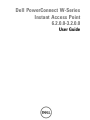 1
1
-
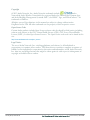 2
2
-
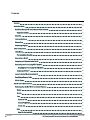 3
3
-
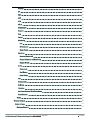 4
4
-
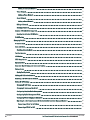 5
5
-
 6
6
-
 7
7
-
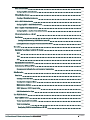 8
8
-
 9
9
-
 10
10
-
 11
11
-
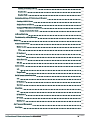 12
12
-
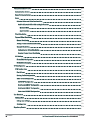 13
13
-
 14
14
-
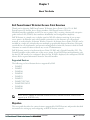 15
15
-
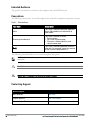 16
16
-
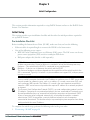 17
17
-
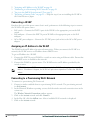 18
18
-
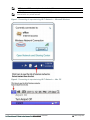 19
19
-
 20
20
-
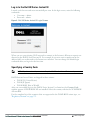 21
21
-
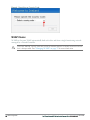 22
22
-
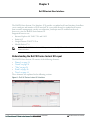 23
23
-
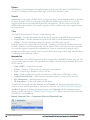 24
24
-
 25
25
-
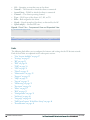 26
26
-
 27
27
-
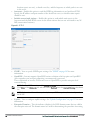 28
28
-
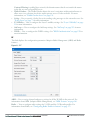 29
29
-
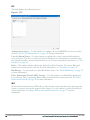 30
30
-
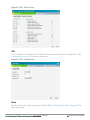 31
31
-
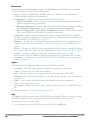 32
32
-
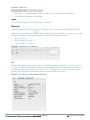 33
33
-
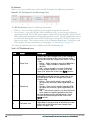 34
34
-
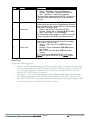 35
35
-
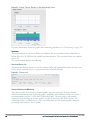 36
36
-
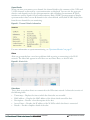 37
37
-
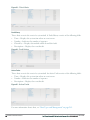 38
38
-
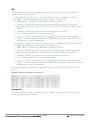 39
39
-
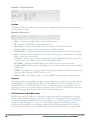 40
40
-
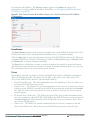 41
41
-
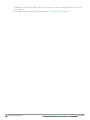 42
42
-
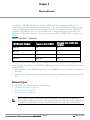 43
43
-
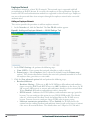 44
44
-
 45
45
-
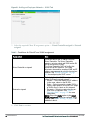 46
46
-
 47
47
-
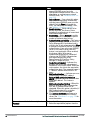 48
48
-
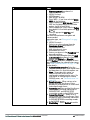 49
49
-
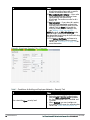 50
50
-
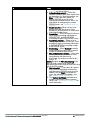 51
51
-
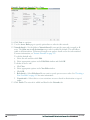 52
52
-
 53
53
-
 54
54
-
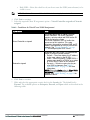 55
55
-
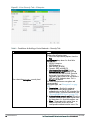 56
56
-
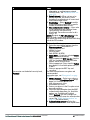 57
57
-
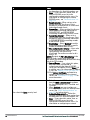 58
58
-
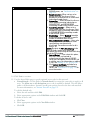 59
59
-
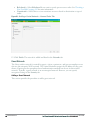 60
60
-
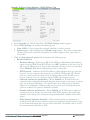 61
61
-
 62
62
-
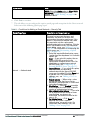 63
63
-
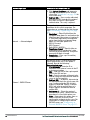 64
64
-
 65
65
-
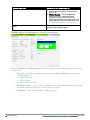 66
66
-
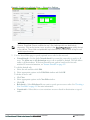 67
67
-
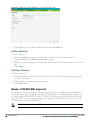 68
68
-
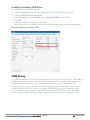 69
69
-
 70
70
-
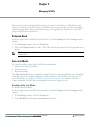 71
71
-
 72
72
-
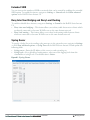 73
73
-
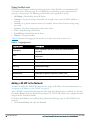 74
74
-
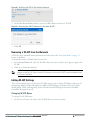 75
75
-
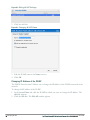 76
76
-
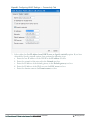 77
77
-
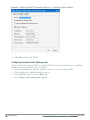 78
78
-
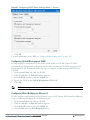 79
79
-
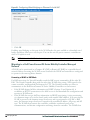 80
80
-
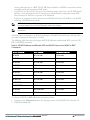 81
81
-
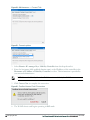 82
82
-
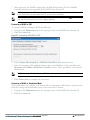 83
83
-
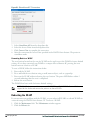 84
84
-
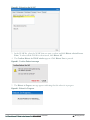 85
85
-
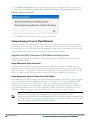 86
86
-
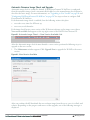 87
87
-
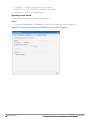 88
88
-
 89
89
-
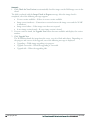 90
90
-
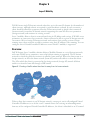 91
91
-
 92
92
-
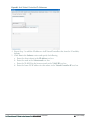 93
93
-
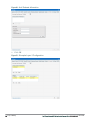 94
94
-
 95
95
-
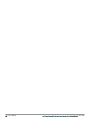 96
96
-
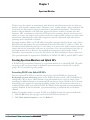 97
97
-
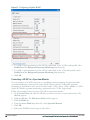 98
98
-
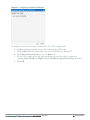 99
99
-
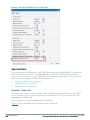 100
100
-
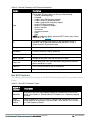 101
101
-
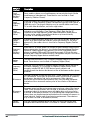 102
102
-
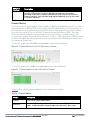 103
103
-
 104
104
-
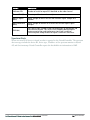 105
105
-
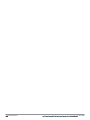 106
106
-
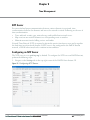 107
107
-
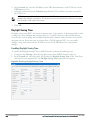 108
108
-
 109
109
-
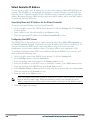 110
110
-
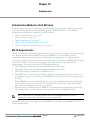 111
111
-
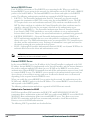 112
112
-
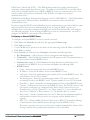 113
113
-
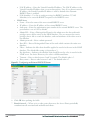 114
114
-
 115
115
-
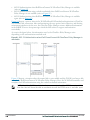 116
116
-
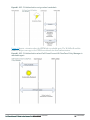 117
117
-
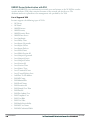 118
118
-
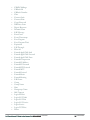 119
119
-
 120
120
-
 121
121
-
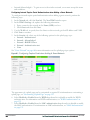 122
122
-
 123
123
-
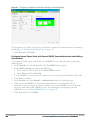 124
124
-
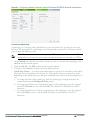 125
125
-
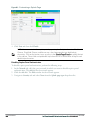 126
126
-
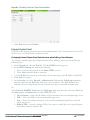 127
127
-
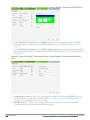 128
128
-
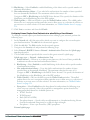 129
129
-
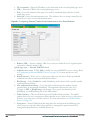 130
130
-
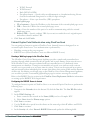 131
131
-
 132
132
-
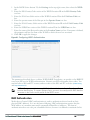 133
133
-
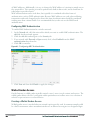 134
134
-
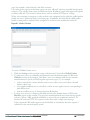 135
135
-
 136
136
-
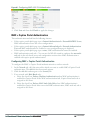 137
137
-
 138
138
-
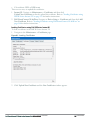 139
139
-
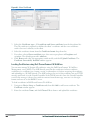 140
140
-
 141
141
-
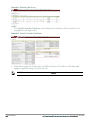 142
142
-
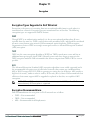 143
143
-
 144
144
-
 145
145
-
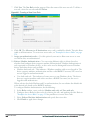 146
146
-
 147
147
-
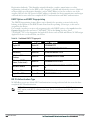 148
148
-
 149
149
-
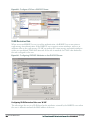 150
150
-
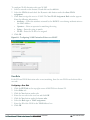 151
151
-
 152
152
-
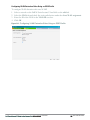 153
153
-
 154
154
-
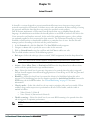 155
155
-
 156
156
-
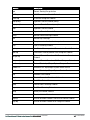 157
157
-
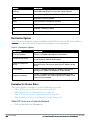 158
158
-
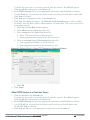 159
159
-
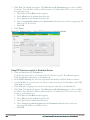 160
160
-
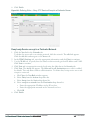 161
161
-
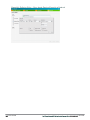 162
162
-
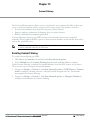 163
163
-
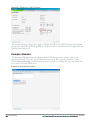 164
164
-
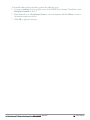 165
165
-
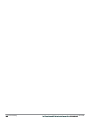 166
166
-
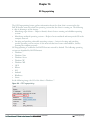 167
167
-
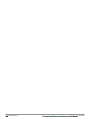 168
168
-
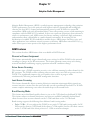 169
169
-
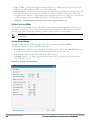 170
170
-
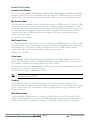 171
171
-
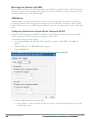 172
172
-
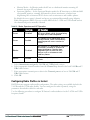 173
173
-
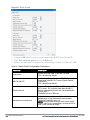 174
174
-
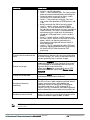 175
175
-
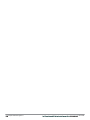 176
176
-
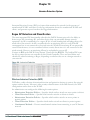 177
177
-
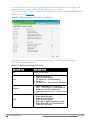 178
178
-
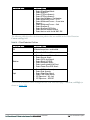 179
179
-
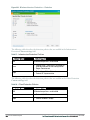 180
180
-
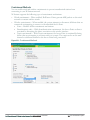 181
181
-
 182
182
-
 183
183
-
 184
184
-
 185
185
-
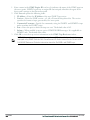 186
186
-
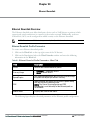 187
187
-
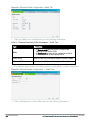 188
188
-
 189
189
-
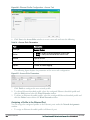 190
190
-
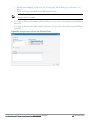 191
191
-
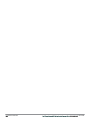 192
192
-
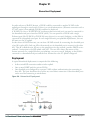 193
193
-
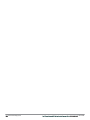 194
194
-
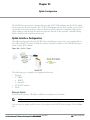 195
195
-
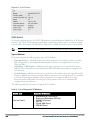 196
196
-
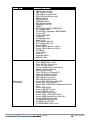 197
197
-
 198
198
-
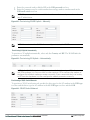 199
199
-
 200
200
-
 201
201
-
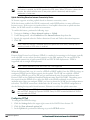 202
202
-
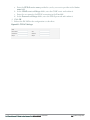 203
203
-
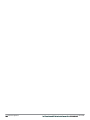 204
204
-
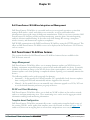 205
205
-
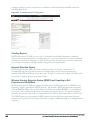 206
206
-
 207
207
-
 208
208
-
 209
209
-
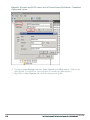 210
210
-
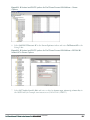 211
211
-
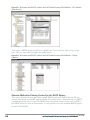 212
212
-
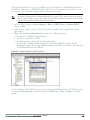 213
213
-
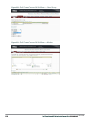 214
214
-
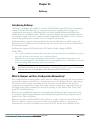 215
215
-
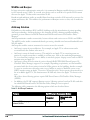 216
216
-
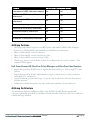 217
217
-
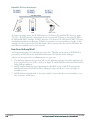 218
218
-
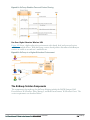 219
219
-
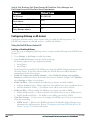 220
220
-
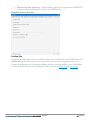 221
221
-
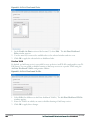 222
222
-
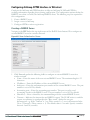 223
223
-
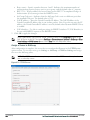 224
224
-
 225
225
-
 226
226
-
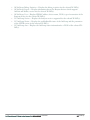 227
227
-
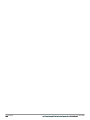 228
228
-
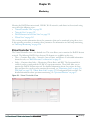 229
229
-
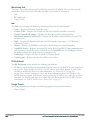 230
230
-
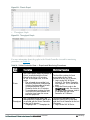 231
231
-
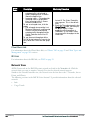 232
232
-
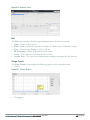 233
233
-
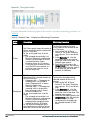 234
234
-
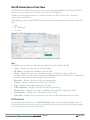 235
235
-
 236
236
-
 237
237
-
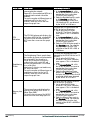 238
238
-
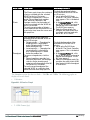 239
239
-
 240
240
-
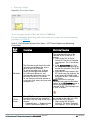 241
241
-
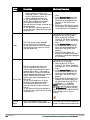 242
242
-
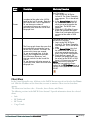 243
243
-
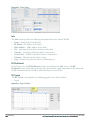 244
244
-
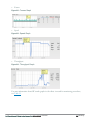 245
245
-
 246
246
-
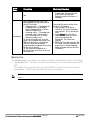 247
247
-
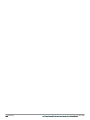 248
248
-
 249
249
-
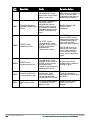 250
250
-
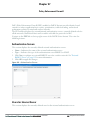 251
251
-
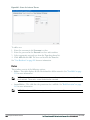 252
252
-
 253
253
-
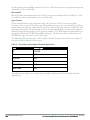 254
254
-
 255
255
-
 256
256
-
 257
257
-
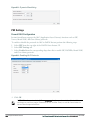 258
258
-
 259
259
-
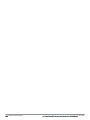 260
260
-
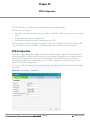 261
261
-
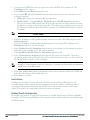 262
262
-
 263
263
-
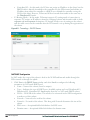 264
264
-
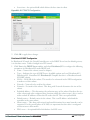 265
265
-
 266
266
-
 267
267
-
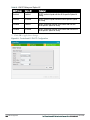 268
268
-
 269
269
-
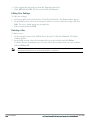 270
270
-
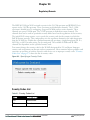 271
271
-
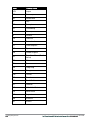 272
272
-
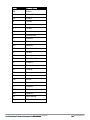 273
273
-
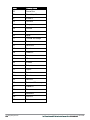 274
274
-
 275
275
-
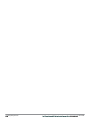 276
276
-
 277
277
-
 278
278
-
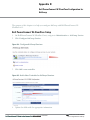 279
279
-
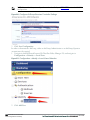 280
280
-
 281
281
-
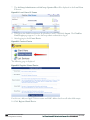 282
282
-
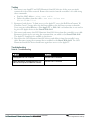 283
283
-
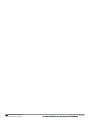 284
284
-
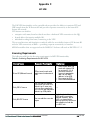 285
285
-
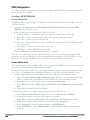 286
286
-
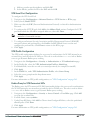 287
287
-
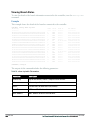 288
288
-
 289
289
-
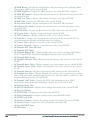 290
290
-
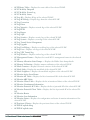 291
291
-
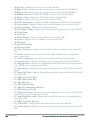 292
292
-
 293
293
-
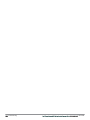 294
294
-
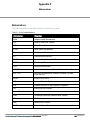 295
295
-
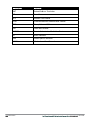 296
296
Ask a question and I''ll find the answer in the document
Finding information in a document is now easier with AI
Related papers
-
Dell W-IAP104/105 User guide
-
Dell W-IAP175P/AC User guide
-
Dell W-IAP104/105 User guide
-
Dell W-IAP134/135 User guide
-
Dell W-IAP92/93 User guide
-
Dell PowerConnect W-AirWave 7.6 Owner's manual
-
Dell PowerConnect W-Airwave 7.7 User guide
-
Dell W-Airwave Owner's manual
-
Dell W-IAP92/93 Quick start guide
-
Dell W-IAP134/135 Quick start guide
Other documents
-
Linksys LAPAC1300CE User guide
-
Aruba IAP-175P User guide
-
Swisscom Huawei USB Modem E3372h-153 Operating instructions
-
Allied Telesis PR-400 MI Setup Manual
-
Franklin CDU-680DOrA User manual
-
Aruba AWMS-HW-PRO User guide
-
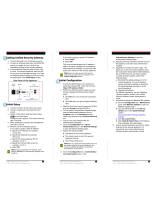 FaceTime Unified Security Gateway Quick start guide
FaceTime Unified Security Gateway Quick start guide
-
W&T 57613 Datasheet
-
Nokia A032 User manual
-
Sierra Wireless Uplink Remote 5500EZ Installation guide