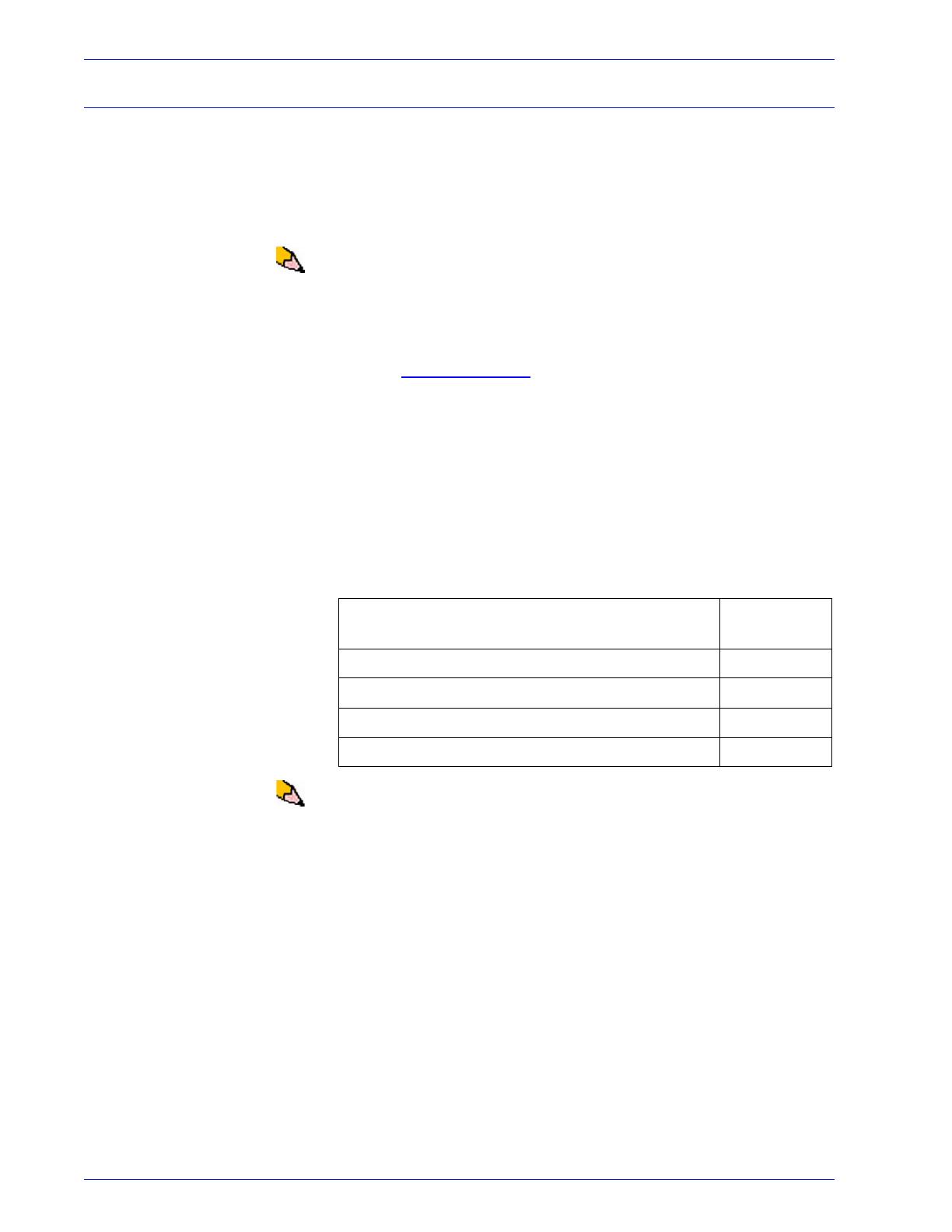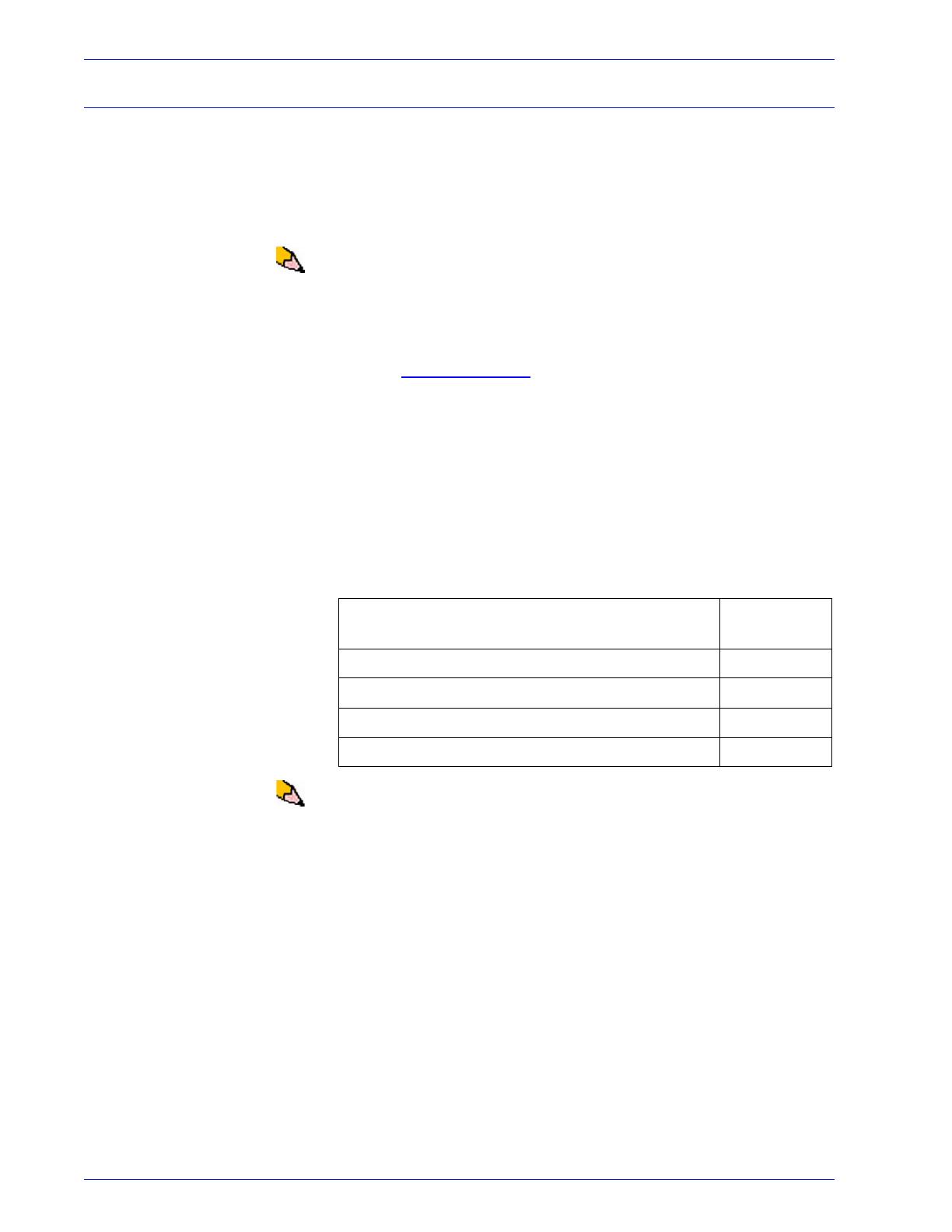
DocuColor 5000 Administrator Guide
1-3
1. Decurler Adjustment
Decurler A-D Profile settings
If paper curl is a problem, using one of the preset Decurler A-D
Profile settings usually eliminates the problem. However, due to
the broad range of paper variables, image coverage, and
environmental factors, these default settings still may not result in
satisfactory performance.
NOTE: While paper curl is caused by many variables, it is
important to understand that the preset and custom Decurler
profile settings use lookup tables for curl control that are based on
the job’s image density ratio and the printer’s humidity values,
only.
Visit the www.xerox.com
web site and refer to the latest
Recommended Materials List (RML) for your DC 5000 digital
press:
• To determine if Xerox has tested your paper type and weight
• View the recommended Decurler A - D Profile settings for
particular paper types.
The following table shows examples of the Decurler A - D Profile
settings for particular stocks, which were taken directly from the
Recommended Materials List for the DocuColor 5000:
NOTE: The settings recommended in the “Recommended
Materials List for DocuColor 5000” were developed from testing a
wide range of paper samples, toner area coverages, and
environments. The outcome of this testing is the preset
parameters shown in the list, and these parameters refer to how
particular papers interact with the digital press decurling system.
If the System Default setting is not correcting curl, then you can
use one of the Decurler A - D Profile settings, See “Decurler A-D
Profile procedure” on page 5. For example:
• If the System Default is not correcting curl, select Decurler
Profile A.
• If Decurler Profile A is not correcting curl, select Decurler
Profile B.
• If Decurler Profile B is not correcting curl, select Decurler
Profile C.
Decurler A - D Profile settings examples
Paper Type Decurler
Setting
Xerox Digital Color Supreme Gloss 8pt. Cover C1S
A
Xerox Color Xpressions +, 32 LB
B
Xerox Digital Color Parchment White, 24 LB.
A
Xerox Digital Color Elite Gloss 100# Text
A