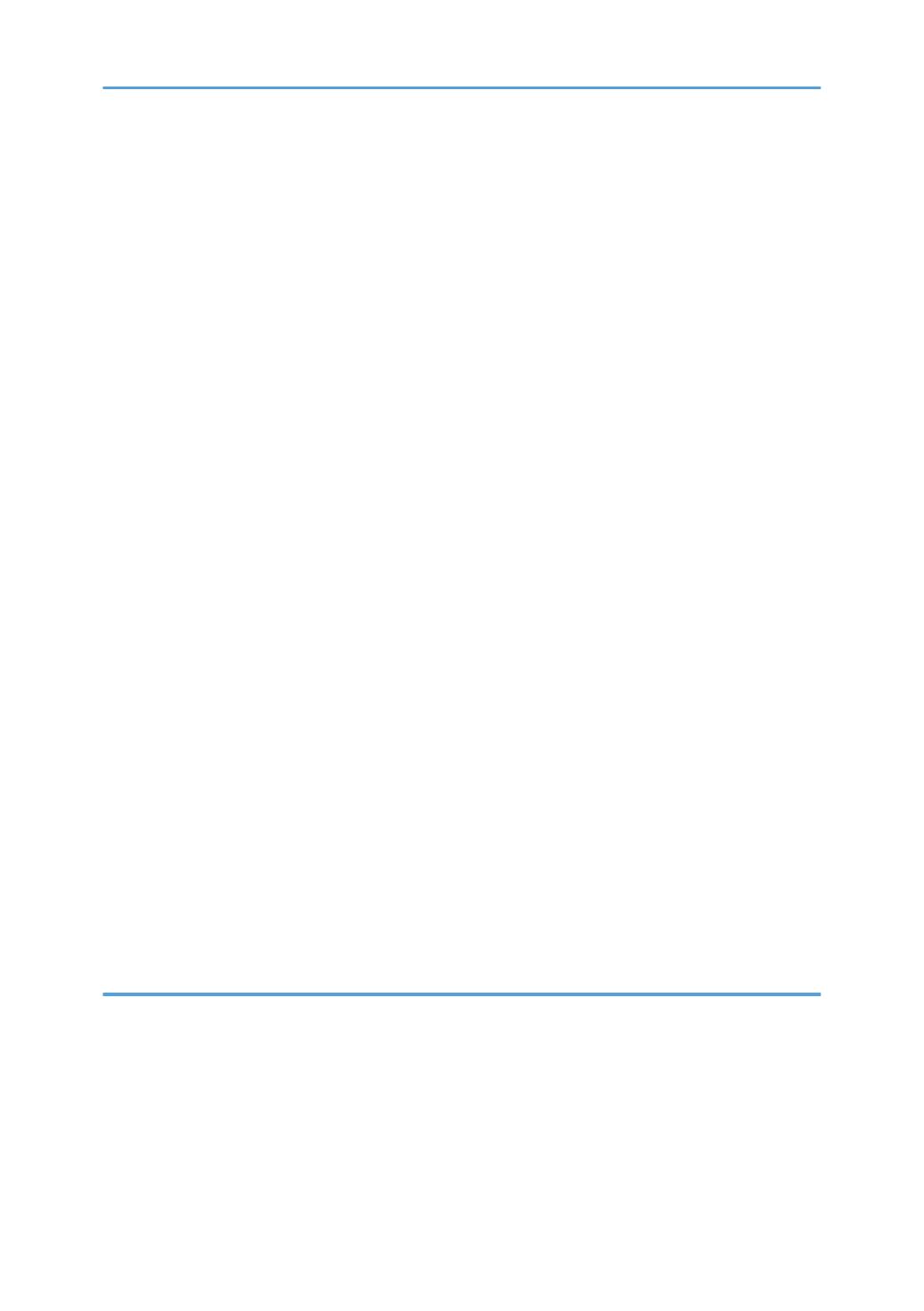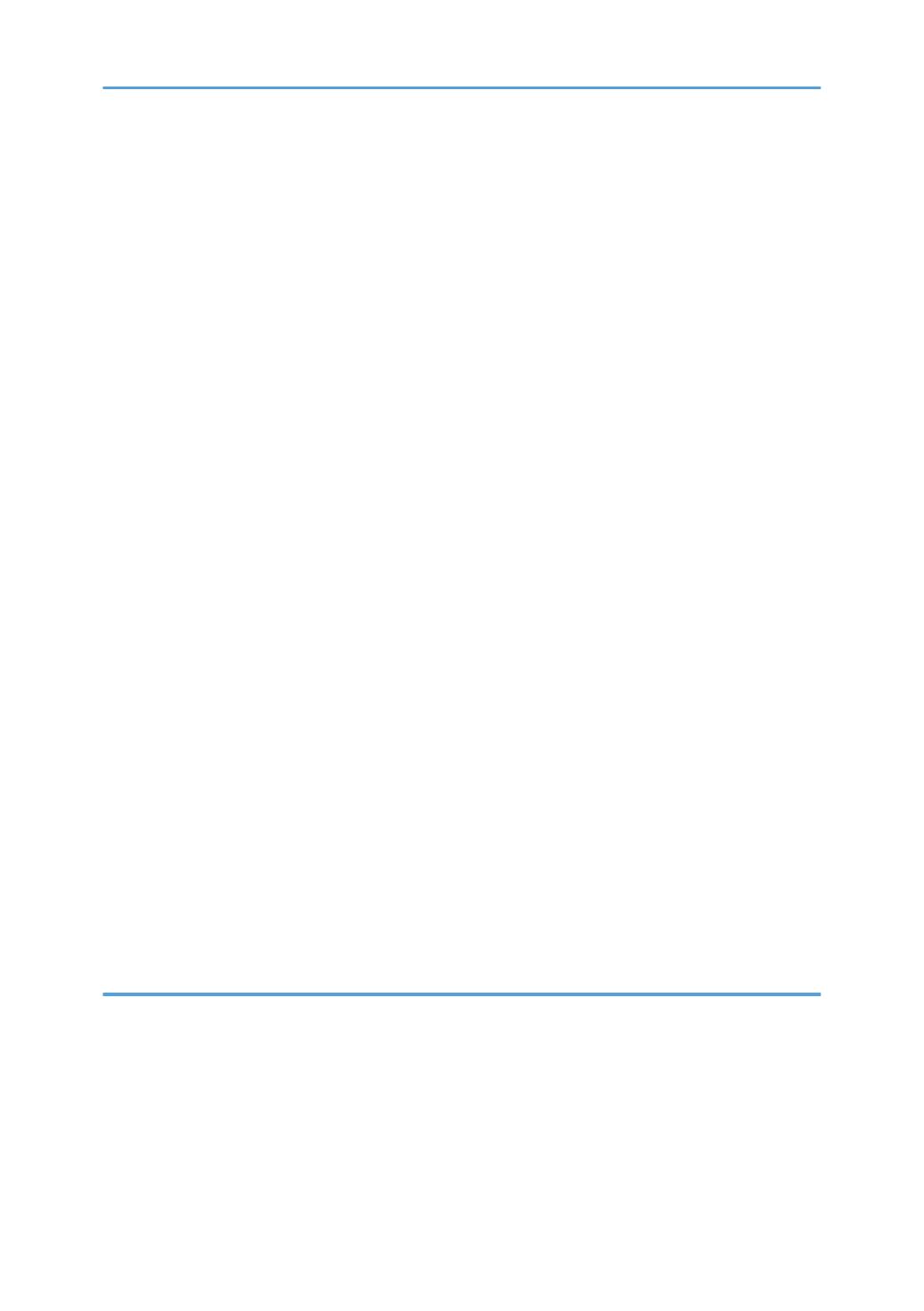
If (J085/J086/J087) Appears When Using Coated Paper...................................................................74
Paper Skew.......................................................................................................................................................75
Wrong Detection of Skew............................................................................................................................... 76
Double Feeding................................................................................................................................................77
Wrong Detection of Double Feeding............................................................................................................. 79
Paper Misfeeding.............................................................................................................................................80
Paper Feed Problems Affecting Image Quality..............................................................................................83
The Image Is Positioned Incorrectly............................................................................................................83
Image Scaling Error on the Side 1 of Paper..............................................................................................84
Image Scaling Error on the Side 2 of Paper..............................................................................................85
Paper Edges Are Soiled (1)........................................................................................................................ 86
Paper Edges Are Soiled (2)........................................................................................................................ 86
Paper Edges Are Soiled (3)........................................................................................................................ 88
Scratches, Streaks, or Vertical Creases Appear on the Image................................................................89
Decurling Results in Scratches, Streaks, or Creases..................................................................................90
The Leading/Trailing Edge Margin Is Long.............................................................................................. 92
Curling.......................................................................................................................................................... 92
Cleaning the Paper Feed Path.........................................................................................................................94
Cleaning Paper Trays 1-3...........................................................................................................................95
Cleaning the Paper Feed Path for Paper Trays 1-3.................................................................................. 96
Cleaning the Paper Feed Path in the Drawer............................................................................................ 98
Cleaning the Paper Feed Path in the Wide LCT......................................................................................110
Cleaning the Paper Feed Path in the LCT................................................................................................ 112
Cleaning the Paper Feed Path in the Multi Bypass Tray........................................................................ 113
Cleaning the Paper Feed Rollers and Paper Feed Belt in the Interposer.............................................. 113
Cleaning the Rollers and Guide Boards in the Finisher..........................................................................114
5. Post-Processing Option Troubleshooting
Finisher SR5050/SR5060........................................................................................................................... 119
Delivered Sheets Are Not Stacked Properly...........................................................................................119
Carbonless Sheets Are Not Stacked In an Aligned Manner.................................................................120
Large Delivered Sheets Are Not Stacked Properly................................................................................ 123
Trailing edge of stapled sheets close to the paper exit.......................................................................... 126
Sheets cannot be stapled properly.......................................................................................................... 127
3