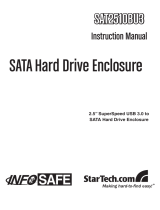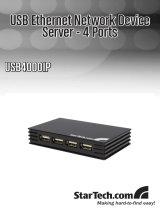5
Hardware Installation - ECUSB3S
ExpressCard adapters can be hot-plugged into a computer 1.
system, while running. Turning the computer off to insert/remove
ExpressCard adapters is not necessary.
Locate your computer’s ExpressCard slot. This card can fit into an 2.
ExpressCard/34 or ExpressCard/54 slot.
Slide the adapter card into the ExpressCard slot fully and you should 3.
hear the card engage with a clicking noise.
NOTE: Some ExpressCard/54 slots hold an ExpressCard/34 adapter
loosely, so movement of the computer or the adapter card can result
in accidental disconnection. An ExpressCard/34 to /54 bracket is
recommended for those types of computers
(i.e. StarTech.com ID: ECBRACKET).
The card should now be detected by the computer systems 4.
operating system.
To remove the card, press the card into the ExpressCard slot all the 5.
way and you should hear it disengage with a clicking sound. The
card should now be automatically ejected from the slot.
OPTIONAL: If the ExpressCard slot on the computer does not provide
enough power to the USB ports, an external power adapter would be
required and plugged into the DC power connector.
Driver Installation - ECUSB3S
Windows 2000/XP/Server 2003/Vista/7
Once the computer has started and the operating system is fully
loaded, insert the provided Driver CD into the computer’s CD/DVD
drive.
Autorun should start the installation program, so follow the instructions
onscreen to complete the driver installation.
If Autorun does not start, Go into “My Computer” and access the CD/
DVD drive that the CD is in, and run the “setup.exe” file located on the
CD. Follow the onscreen instructions to complete the driver installation.