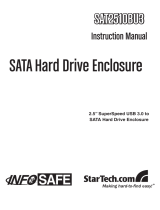Page is loading ...

USB4000IP
USB Ethernet Network Device
Server - 4 Ports

FCC Compliance Statement
This equipment has been tested and found to comply with the limits for a Class B digital de-
vice, pursuant to part 15 of the FCC Rules. These limits are designed to provide reasonable
protection against harmful interference in a residential installation. This equipment generates,
uses and can radiate radio frequency energy and, if not installed and used in accordance with
the instructions, may cause harmful interference to radio communications. However, there is
no guarantee that interference will not occur in a particular installation. If this equipment does
cause harmful interference to radio or television reception, which can be determined by turning
the equipment off and on, the user is encouraged to try to correct the interference by one or
more of the following measures:
Reorient or relocate the receiving antenna.•
Increase the separation between the equipment and receiver.•
Connect the equipment into an outlet on a circuit different from that to which the receiver •
is connected.
Consult the dealer or an experienced radio/TV technician for help.•
Use of Trademarks, Registered Trademarks, and other Protected Names and Symbols
This manual may make reference to trademarks, registered trademarks, and other protected
names and/or symbols of third-party companies not related in any way to StarTech.com. Where
they occur these references are for illustrative purposes only and do not represent an endorse-
ment of a product or service by StarTech.com, or an endorsement of the product(s) to which
this manual applies by the third-party company in question. Regardless of any direct acknowl-
edgement elsewhere in the body of this document, StarTech.com hereby acknowledges that all
trademarks, registered trademarks, service marks, and other protected names and/or symbols
contained in this manual and related documents are the property of their respective holders.

Instruction Manual
i
Instruction Manual
Table of Contents
Introduction ................................................................................... 1
Features ......................................................................................1
Package Contents .......................................................................1
Installation Instructions ................................................................ 2
Installing the USB Server Hardware ............................................2
Installing the Server Utility Software ............................................3
Using Your First USB Device .......................................................5
Technical Support ......................................................................... 7
Warranty Information .................................................................... 7

Instruction Manual
1
Introduction
Thank you for purchasing a StarTech.com USB4000IP USB Ethernet
Network Device Server - 4 Ports. This convenient unit allows you to share
USB devices over a network/IP so they can be accessed on multiple com-
puters. The USB4000IP also enables you to connect printers, scanners,
card readers, external drives and more. Reach your USB devices from
anywhere on your LAN. Now you can take full advantage of CAT5 cable
lengths and the convenience of USB devices in all-in-one solution.
Features
Easily access your USB devices on multiple PC’s •
Traditional USB cable lengths limit you to 15 feet. With USB Ethernet •
device sharing you can use CAT5 cabling to extend cable lengths to
further distances
Package Contents
1 X Driver CD •
1 X Instruction Manual •
1 X Power Adapter •
1 X USB Device Server •

Instruction Manual
2
Installation Instructions
Installing the USB Server Hardware
Note: Do not connect your USB device(s) to the USB Server until you
have finished installing the USB Server software and hardware!
Step 1 - Connect the USB Server to Your Network
First connect one end of an ethernet cable to the USB Server’s Ethernet
port, and the other to your network. This can be a free Ethernet port
on your DSL router, Ethernet hub, or WiFi router. If you do not have a
network, you can connect the USB Server directly to the ethernet port on
your computer.
Step 2 - Connect the USB Server’s Power Supply
Connect the included power supply to the USB Server’s power connector.

Instruction Manual
3
Installing the Server Utility Software
The following instructions outline the installation of th eserver Utility
software for all versions of Windows operating systems. Although screen
shots of the Server Utility software may not match your operating sy-
ustem, please note that the button, menu, and tab names are all identical
on both platforms.
Step 1 - Insert the USB Server CD-ROM
Turn your computer ON and place the USB Server CD into the CD-Rom
drive. Windows will automatically open the CD Browser window. Choose
your systems driver folder and click Setup to start the installation process.
Follow the instructions on the screen.

Instruction Manual
4
During and/or after the software installation, the Windows New Hardware
Wizard may ask you to install software several times. Select ‘Install the
software automatically’ and click next until the New Hardware Wizard
completes the installation.
NOTE: You will not be able to use your USB Server until you complete the
New Hardware Wizard process.
Step 2 - Running the PhoenixBridge2 Server Utility Application
Once the installation is complete, click the PhoenixBridge2 icon on the
desktop. This will launch the PhoenixBridge2 Server Utility Application
which is used to configure the USB Server.

Instruction Manual
5
Using Your First USB Device
Step 1 - Connecting a USB Device to the USB Server
Once a USB device is connected to the USB Server, open the Phoenix-
Bridge2 Server Utility. You will see the names of USB devices listed in this
application.

Instruction Manual
6
Step 2 - Connecting a USB Device
To connect a USB device to your computer via the USB Server, select the
USB device then click Connect under the device list as shown below:
Step 3 - Disconnecting USB Devices
When finished using a USB device, you must disconnect it from your
computer before it is available to everyone else on the network. To do this,
open the Keyspan Server Utility application, select your USB device, then
click the red Disconnect icon.

Instruction Manual
7
Technical Support
StarTech.com’s lifetime technical support is an integral part of our commit-
ment to provide industry-leading solutions. If you ever need help with your
product, visit www.startech.com/support and access our comprehensive
selection of online tools, documentation, and downloads.
Warranty Information
This product is backed by a one year warranty. In addition, StarTech.
com warrants its products against defects in materials and workman-
ship for the periods noted, following the initial date of purchase. During
this period, the products may be returned for repair, or replacement with
equivalent products at our discretion. The warranty covers parts and labor
costs only. StarTech.com does not warrant its products from defects or
damages arising from misuse, abuse, alteration, or normal wear and tear.
Limitation of Liability
In no event shall the liability of StarTech.com Ltd. and StarTech.com USA
LLP (or their officers, directors, employees or agents) for any damages
(whether direct or indirect, special, punitive, incidental, consequential, or
otherwise), loss of profits, loss of business, or any pecuniary loss, arising
out of or related to the use of the product exceed the actual price paid
for the product. Some states do not allow the exclusion or limitation of
incidental or consequential damages. If such laws apply, the limitations or
exclusions contained in this statement may not apply to you.

StarTech.com has been making “hard-to-find easy” since 1985,
providing high quality solutions to a diverse IT and A/V customer
base that spans many channels, including government, education
and industrial facilities to name just a few. We offer an unmatched
selection of computer parts, cables, A/V products, KVM and Serv-
er Management solutions, serving a worldwide market through our
locations in the United States, Canada, the United Kingdom and
Taiwan.
Visit www.startech.com today for complete information about all
our products and to access exclusive interactive tools such as the
Cable Finder, Parts Finder and the KVM Reference Guide.
/