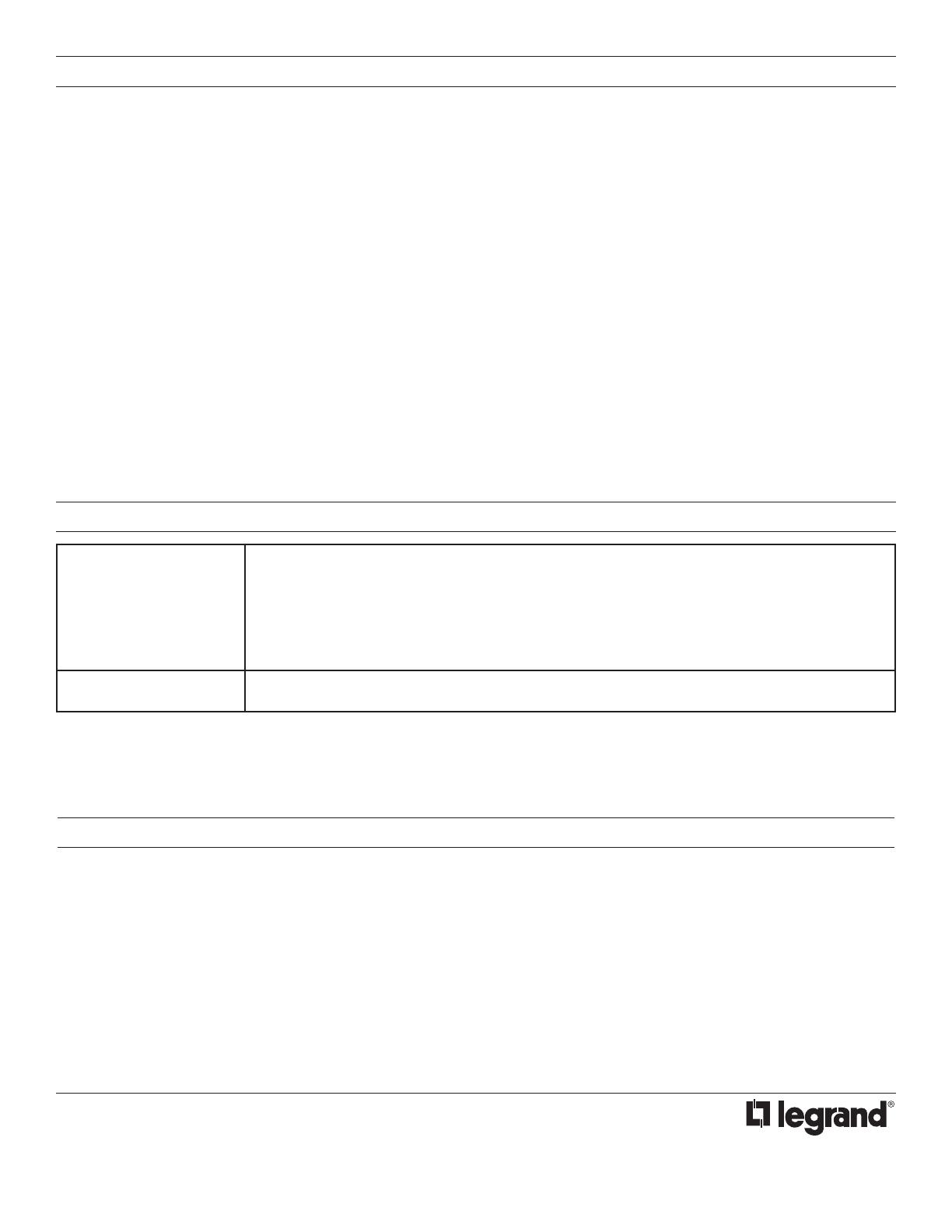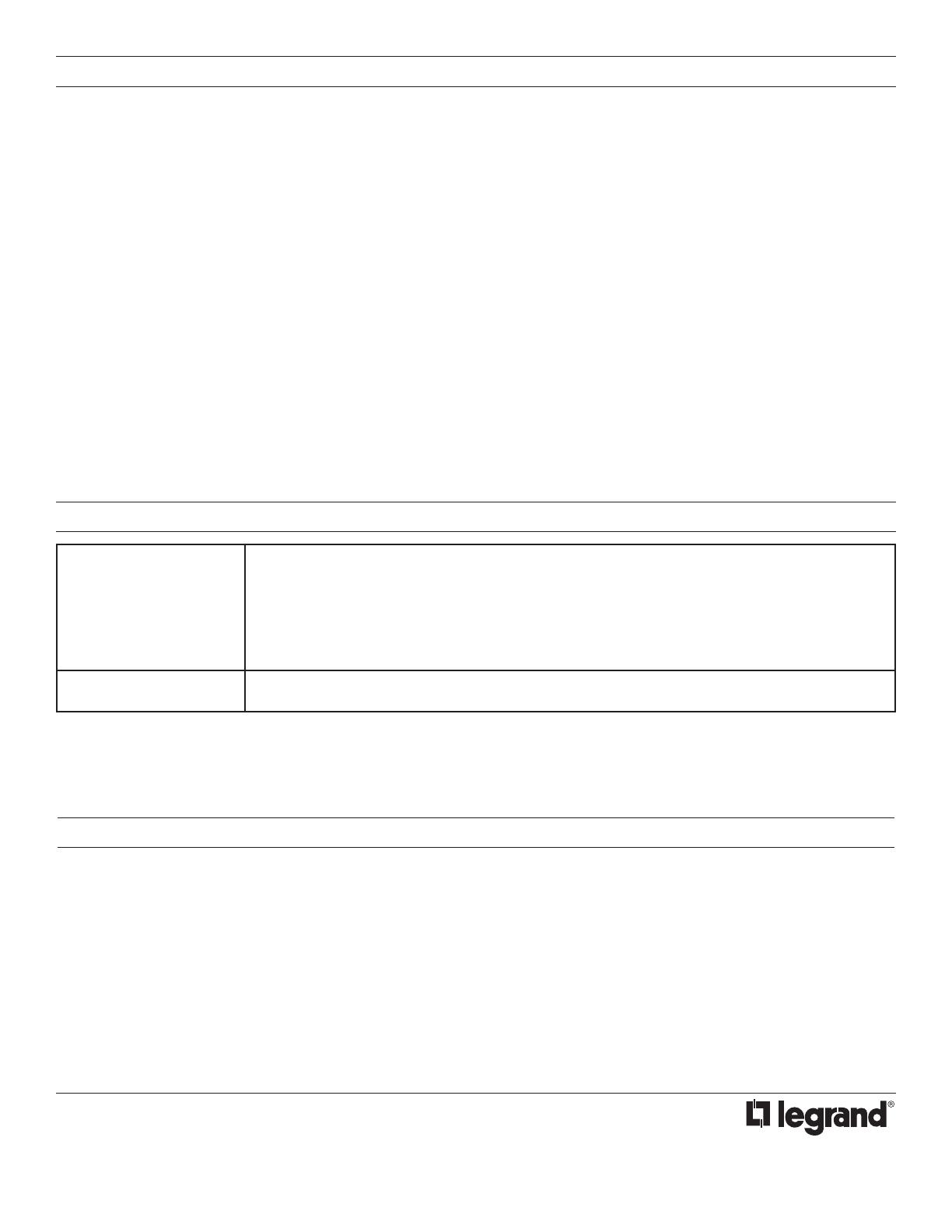
833.456.4291
www.legrand.us/commercial-shading
No. 29698 – 04/21 rev. 4
© Copyright 2021 Legrand All Rights Reserved.
© Copyright 2021 Tous droits réservés Legrand.
© Copyright 2021 Legrand Todos los derechos reservados.
Limited Lifetime Warranty
Legrand offers a Limited Lifetime Warranty
for window shade product, and/or specific
components of the window shade product to be
free from defects in materials and workmanship
under normal use. There are no obligations or
liabilities on the part of Legrand for consequential
damages arising out of, or in connection with,
the use or performance of this product or other
indirect damages with respect to loss of property,
revenue or profit, or cost of removal, installation
or reinstallation. For full warranty details visit
www.legrand.us/commercial-shading
Garantie à vie limitée
Legrand offre une garantie à vie limitée pour
le produit de store et / ou des composants
spécifiques du produit de store pour être exempts
de défauts de matériaux et de fabrication dans
des conditions normales d’utilisation. Il n’y a
aucune obligation ou responsabilité de la part
de Legrand pour les dommages consécutifs
résultant de, ou en relation avec l’utilisation
ou la performance de ce produit ou d’autres
dommages indirects en ce qui concerne la perte
de biens, de revenus ou de bénéfices, ou le coût
de l’enlèvement, installation ou réinstallation.
Pour plus de détails sur la garantie, visitez
www.legrand.us/commercial-shading
Garantia limitada de por vida
Legrand ofrece una garantía limitada de por
vida para el producto de sombra de ventana,
y / o componentes específicos del producto de
sombra de ventana para estar libres de defectos
en materiales y mano de obra bajo uso normal.
No hay obligaciones ni responsabilidades por
parte de Legrand por daños consecuentes
que surjan de, o en conexión con, el uso o
desempeño de este producto u otros daños
indirectos con respecto a la pérdida de
propiedad, ingresos o ganancias, o costo de
remoción, instalación o reinstalación Para
obtener detalles completos de la garantía, visite
www.legrand.us/commercial-shading
WARRANTY INFORMATION INFORMATIONS RELATIVES À LA GARANTIE INFORMACIÓN DE LA GARANTÍA
BUTTON BINDING ADJUSTMENT - PUSH N’ LEARN (PNL)
A configuration button allows access to our patented Push n’ Learn™ technology to change the binding relationship between switch
buttons and shades.
Step 1 Enter Push n’ Learn
1. Press and hold the configuration button on the shade power supply or a switch for 3 seconds, until the Red LED on the red LED begins
to blink. When you release the configuration button, the red LED on other communicating DLM Local Network devices begins to blink.
2. The red configuration LED on all devices will blink once per second to indicate the system is in PnL mode. The Red LEDs continue
to blink until you exit PnL mode.
3. All shades in the room go to 100% (open) after entering PnL, except for Shade #1 which will move to 50%. Default bindings are
described in the previous section. The Blue LED will be ON for all switch buttons that are bound to this shade.
NOTE: Shade order is determined by the system based on motor serial numbers. Installers should note the location and number
of the shade for future programming or troubleshooting.
Step 2 Shade Selection
1. Press and release the configuration button to step through the shades connected to the DLM Local Network. As each shade goes
to 50% note which switch buttons are showing the blue LED. These buttons are currently bound to the shade at the 50% level.
2. To unbind a switch button from a shade, press the switch button while its blue LED is ON. The blue LED turns OFF to indicate the
button no longer controls the shade that is currently at the 50% level.
3. Pressing the switch button again while the shade load is at 50% rebinds the shade load to the button and the blue LED illuminates.
NOTE: If you are trying to bind a specific shade and don’t want to step through selecting each one ,instead of pressing and
releasing the configuration button, you can tug on the specific shade you want to bind and it will become the active shade.
Step 3 Exit Push n’ Learn
1. Press and hold the configuration button until the red LED turns off, approximately 3 seconds.
TROUBLESHOOTING
LEDs on a shade switch
or motorized shade don’t
light
1. Check to see that the device is connected to the DLM Local Network.
2. Check for 24/36VDC input to the device: Plug in a different DLM device at the device location. If
the device does not power up, 24/36VDC is not present. The LMSH-602 provides 24V input. The
LMSH-PS610 provides 36V input.
• Check the high voltage connections to the shade controller.
• If high voltage connections are good and high voltage is present, recheck DLM Local Network
connections between the device and the room controller(s).
LEDs turn ON and OFF
but shade doesn’t move
1. Make sure the DLM local network is not in PnL or PnS programming mode.
2. Check shade bus connections between shade controller and DLM motorized shades.