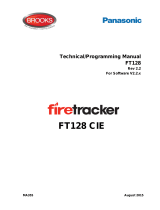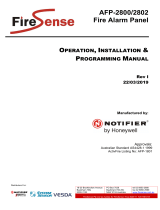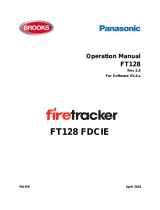Page is loading ...

AutroMaster V, Shortform User Guide
MAIN VIEWS (leftmost vertical bar)
Main View
Buttons
View
Screenshot (example)
System View
Provides system information and a
tree structure of added panels with
status indication and available
commands (active system).
GA Plan View
View the entire alarmed area
based on the site specific drawings,
including all navigation elements.
Group View
Create groups including points, I/O
units (FPE) and alarm devices (FAD).
Set specific properties (class
settings and disablements) for
selected detectors and FPEs/FADs.
Temporarily activate/deactivate
these groups.
Report View
Preview, print and pre-save various
reports.
Roles View
Configure client roles and user
interface.
Configuration or Service Access
Level is required.
STATUS INFORMATION (top horizontal bar, click inside green line to maximize/minimize)
Status Info
View
Actions
(Control Access Level or higher required)
Alarms
View a list of all activated fire
alarms
• To acknowledge ALL alarms that are listed
(global silence), click the green ACK ALL button
For a selected alarm (right pane):
• Silence (SILENCE button)
• Resound (RESOUND button)
• Reset (RESET button)
• Prolong, Activate and Block (buttons)
Fault
View a list of all faults
• Acknowledge the selected fault (ACK FAULT
button)
• Acknowledge all faults (ACK FAULTS button)
• Reset the panel (RESET button) – all faults will
be reset
Disabled
View a list of all disablements
(detectors, manual callpoints, fire
alarm devices, fire protection
equipment, etc.) and disabled
detection zones
• Enable a disabled unit
Supervisory
View a list of the status for
technical alarms
• Acknowledge the selected fault (ACK FAULT
button)
• Acknowledge all faults (ACK FAULTS button)
• Reset a selected fault (RESET button)
Class
View a list of all detectors that
temporarily have class settings
specified in a group (properties)
No actions available.
Activated
View a list of all activated control
outputs and alarm zones
No actions available.
Test
View a list of all Detection Zones
and outputs in test mode
No actions available.
SELECT A POINT (in the alarmed area)
Read data
from a
specific
point
• Click the point in question (in this example, a point
in alarm)
AutroMaster-V-User-Guide-Doc-1004129-2, 2021-03-24

AutroMaster V, Shortform User Guide
ACCESS LEVELS
(top horizontal bar, click inside green line to maximize/minimize)
Comment
Description
1
Monitoring
Observation only (read
only).
• license administation (software license key)
• select points
• change mimics
• turn ON/OFF layers
• generate and printout all reports
• view Groups
2
Control
Operation; permission
to operate everything
that affects/changes
the status of the Fire
Detection System.
• reset alarm sounders
• reset the system
• acknowledge alarms/faults
• resound
• disable/enable single points
• create/change/delete groups
• activate/deactivate groups
• activate/deactivate panels/systems
3
Configuration
All configuration.
Password required.
• add/delete/change mimics
• configure client roles
• add/delete Excel files
• add/delete AutroSafe configuration files and
other files
• add/delete Main View buttons / status views
4
Service
Access to command-
line functions,
including password
changes.
Password required.
•
Loading Master configuration
• Generating Master configuration
GLOBAL UTILITY FUNCTIONS (top horizontal bar, click inside green line to max/min)
Function
Description
Unmount USB
To unmount the USB before removal, click “USB”,
then click Unmount DISK_IMG (the name can vary,
“DISK_IMG” is used in this example)
Select client role
Select among available client roles.
Print menu
Create a printout or save a pdf file of the current
screen; reports, a floor in the GA Plan view, lists, etc.
Search function
The search functionality allows you to search for
detectors, floor plans etc. by entering different
search criteria.
Access Levels
AutroMaster provides the following four different
Access Levels. See table on the top of this page.
FUNCTIONS (configurable, may not be present)
Action
Navigate in the alarm area
• Click inside the Floor Plan (inside the
blue rectangle), then move the mouse
in any direction to display a focused
area.
Zoom the alarmed area in
or out
• Click the - or + button or use the
mouse wheel
See the entire alarmed area
• Click the “See full view” button
Select a building and floor
• Click the building in question (if there
are several), then scroll to select the
floor
Toggle a layer ON or OFF
• To turn OFF a layer, select the layer in
question, then slide the button to the
left
• To turn ON a layer, select the layer in
question, then slide the button to the
right
POINT INFO (rightmost pane, click the vertical dots to open/close)
Properties
The Properties view provides the tag name and detailed
information for the selected point. The information
provided will vary depending on the point/unit in question.
Map Location
Information on the exact location at a site. In this example,
A1 means building A and floor 1.
Actions
Perform actions for a selected point. The ACTIONS
available depends on the point/unit in question. For
example, the actions (DISABLE, ENABLE, LED ON, LED OFF).
Groups
• All existing groups are listed (in the example, two
groups are listed)
• To open or close this menu, click the arrow button
• Add new groups and add selected points to an existing
group
AutroMaster-V-User-Guide-Doc-1004129-2, 2021-03-24
/