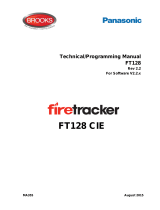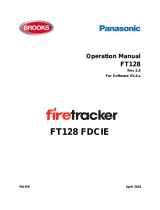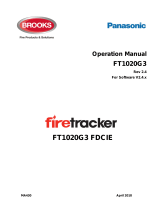Page is loading ...

The taskbar
The taskbar, by default, contains the following elements:
AutroMaster
Disable/Enable
Console
Faults and Alarms
The presentation window (normally identified with a
customer-specific title)
In addition, there are several optional menus depending on
the number of modules that are included in each specific
configuration.
The AutroMaster menu gives users access to AutroMaster
functionality, while the other elements in the taskbar refer to
windows on the screen. AutroMaster maximizes/minimizes
default windows automatically.
Note that the default windows cannot be closed. The
taskbar may contain non-default programs and
windows that have been minimized, these may safely be
closed by the user.
AutroMaster: clicking this button reveals the the following
options:
Disable/Enable: opens a window for overview and control
of disablements and detector groups (normally maximized).
Console: opens a window for system messages (normally
run in the background – does not require user interaction)
Faults and Alarms: opens a window for system faults
(normally maximized), containing fault reports for system
faults from AutroSafe or BS-100 fire-alarm systems, plus
active alarms. The information is presented in the following
format:
<Date/Time> <Unit name> <Fault Class/Type >
A fault can be acknowledged by right-clicking the mouse
inside the window and selecting Acknowledge.
Presentation window: the window which contains the
customer-specific data and site mimic (normally maximized).
To return all windows to their original states and minimize
non-default windows, select AutroMaster 5000 Reset
screen.
Reset
The reset menu allows points to be reset; to do this, click a
point to select it and choose Reset Yes.
Selecting a point with the mouse and right-clicking the
mouse reveals a menu. Points can also be reset from this
menu by choosing Reset.
Acknowledge
When a point in alarm is selected, this menu allows the
following functions:
Acknowledge Silence fire – all sounders are silenced.
Acknowledge Acknowledge all – all alarms and faults are
acknowledged
Acknowledge Local mute – the PC buzzer is silenced.
Right-clicking a point in the presentation window provides a
second way of performing these actions.
Presentation window
The AutroMaster presentation window provides the mimic
function of AutroMaster; the mimic function is the graphical
display of the alarmed area. The presentation window
comprises:
Detail Pane: displays the focused area of the mimic
Navigation Pane: displays the entire mimic area,
indicating current focus
Miscellaneous Buttons: allow the user to switch to
different mimics, and turn on/off information layers. The
total number of buttons depends on the complexity of
your system..
Buttons
The "Block B" button is used to change to a mimic of
Block B.
The "Block C" button is used to change to a mimic of
Block C.
Navigation Technique
There are three ways to navigate in AutroMaster.
A. Position the cursor in the Navigation Pane and click
outside the frame that represents the focused area
displayed in the Detail Pane.
B. Position the cursor in the Detail Pane and hold down the
middle mouse button while moving the mouse.
C. Position the cursor within the frame of the navigation
pane and hold down the left mouse button while moving
the mouse.
Changing between mimics
The system can contain many different mimics. In this
example, the system contains 3 mimics.
Overview This picture provides an overview of the
entire alarmed area.
Block B Alarm mimic for block B. This display
contains all the floors and detectors in
block B.
Block C Alarm mimic for block C. This display
contains all the floors and detectors in
block C.
The system can also include other mimics, especially land-
based systems.
To change mimics, left-click one of the buttons on the right
hand side of the pictures.
∂
÷
•
Overview
Block B
Block C

Alarm situation
When an alarm is given, an alarm window will automatically
appear accompanied by an audio signal. The system will
also show any additional text attached to the detector giving
alarm.
In the event of alarm, the following procedure should be
followed:
Investigate the alarm location.
Deactivate the alarm sounders on the control panels by
clicking the Silence button.
When it is safe to reset the control panels, click and hold
the Reset menu and choose Yes.
Note: This is only a guideline for operating fire-alarm
control panels in alarm situations. In most instances,
the operator should follow local procedures for dealing
with alarms.
Alarm display
When an alarm is given, the mimic will change to indicate
the alarm location. The Detail Pane will show a flashing
detector until you click the "Silence" button. The Information
Pane will show the analogue value of the detector, and this
information will also be marked in red in the room/area
where the detector is located (providing that this is defined).
Investigate the alarm location
Check the alarm location to see whether there is a fire.
Silence the alarm
Silence the alarm by choosing Acknowledge Silence fire.
The detector status will change from a flashing symbol to a
static symbol, and the detector in the reference display will
disappear.
Reset the fire-alarm control panel
Reset the control panel choosing Reset Yes. The system
will return to normal operation after an interval of a few
minutes.
Prewarning and detector error
Prewarnings and detector errors are indicated in the same
way, except that there are no changes in the mimic.
Shortform
Userguide
Protecting life, environment and property…
116-P-AMASTER-USERGUI/LE, 2010-07-01
/