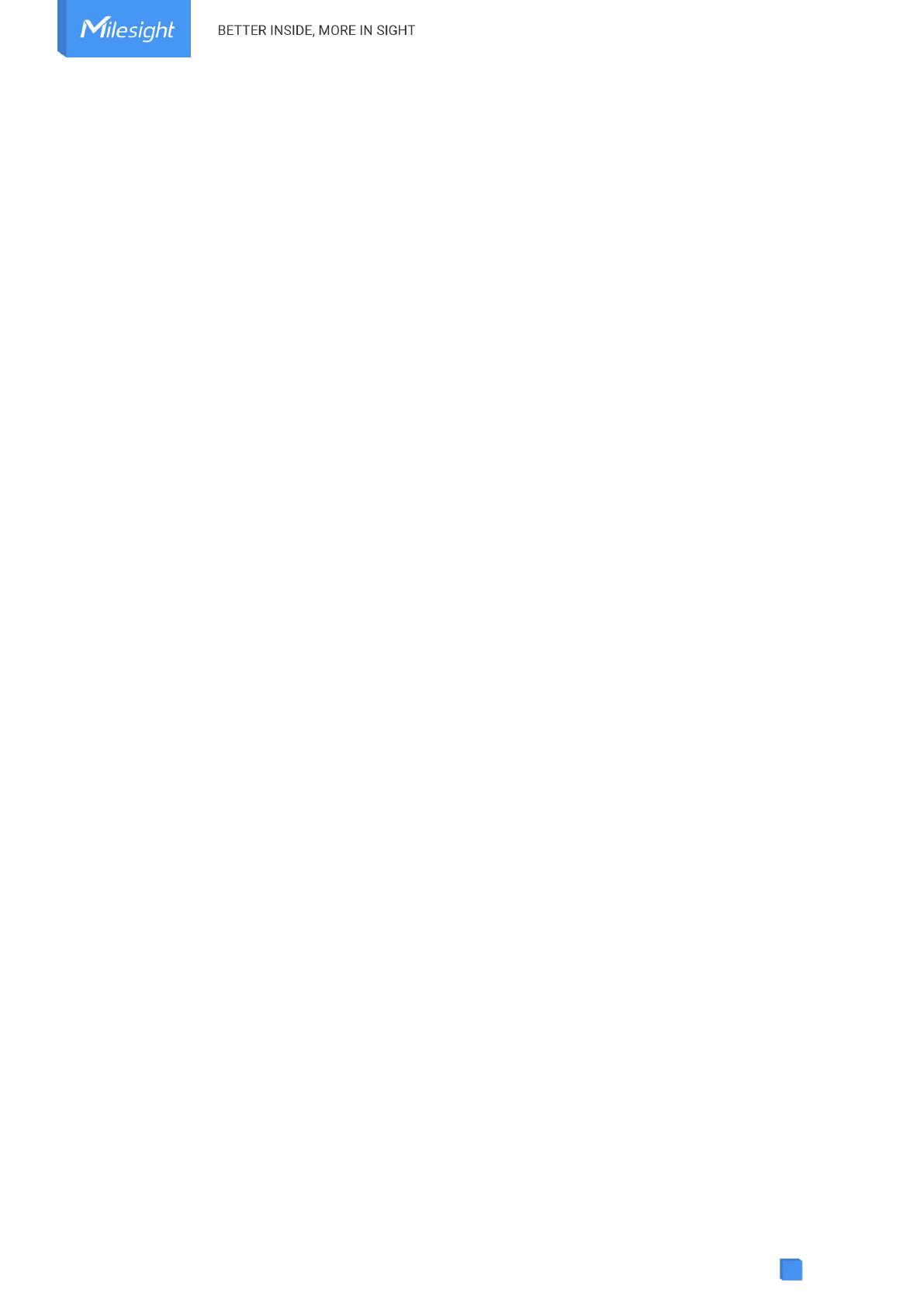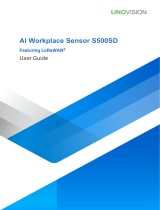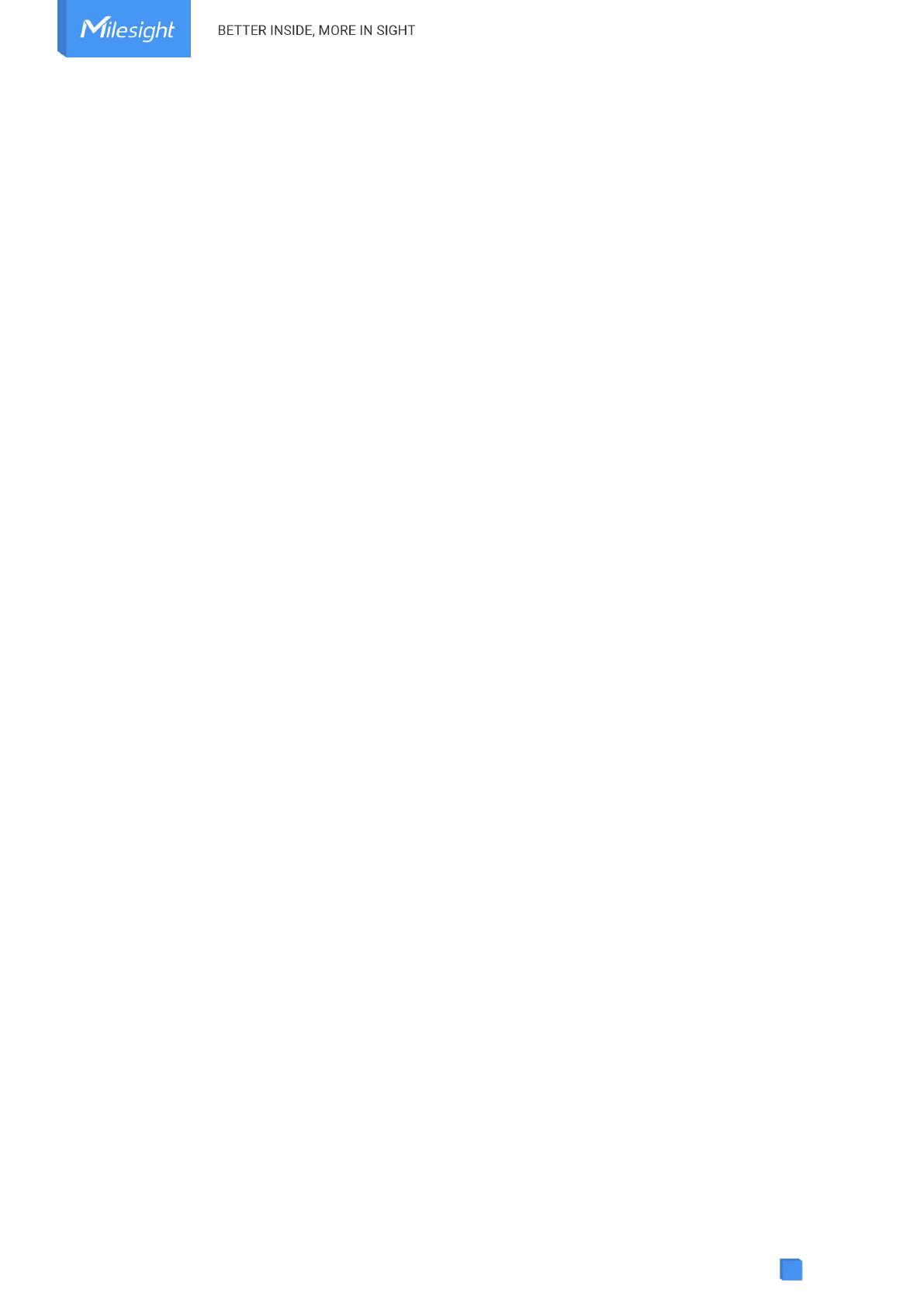
Contents
1. Product Introduction ......................................................................................................................... 5
1.1 Overview ...................................................................................................................................5
1.2 Key Features ............................................................................................................................ 5
2. Hardware Introduction ...................................................................................................................... 5
2.1 Packing List ..............................................................................................................................5
2.2 Hardware Overview ................................................................................................................. 6
2.3 Power Button and LED Indicator ............................................................................................ 6
2.4 Dimensions (mm) ....................................................................................................................7
3. Operation Guide .................................................................................................................................7
3.1 NFC Configuration ................................................................................................................... 7
3.2 LoRaWAN®Settings ................................................................................................................ 8
3.3 General Settings .................................................................................................................... 10
3.4 Advanced Settings ................................................................................................................ 11
3.4.1 Calibration Settings .................................................................................................... 11
3.4.2 Threshold Settings ..................................................................................................... 11
3.4.3 Data Storage ............................................................................................................... 12
3.4.4 Data Retransmission .................................................................................................. 13
3.4.5 Milesight D2D Settings ...............................................................................................14
3.5 Maintenance .......................................................................................................................... 15
3.5.1 Backup .........................................................................................................................15
3.5.2 Upgrade ....................................................................................................................... 16
3.5.3 Reset to Factory Default .............................................................................................16
4. Installation ....................................................................................................................................... 17
5. Device Payload ................................................................................................................................ 19
5.1 Basic Information .................................................................................................................. 19
5.2 Sensor Data ........................................................................................................................... 20
5.3 Downlink Commands ............................................................................................................ 21
5.4 Historical Data Enquiry ..........................................................................................................23