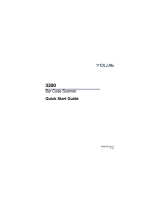Page is loading ...

MetroSelect
®
Single-Line Scanner
Configuration Guide

Disclaimer
Honeywell International Inc. (“HII”) reserves the right to make changes in
specifications and other information contained in this document without prior
notice, and the reader should in all cases consult HII to determine whether any
such changes have been made. The information in this publication does not
represent a commitment on the part of HII.
HII shall not be liable for technical or editorial errors or omissions contained
herein: nor for incidental or consequential damages resulting from the
furnishing, performance, or use of this manual.
This document contains propriety information that is protected by copyright.
All rights reserved. No part of this document may be photocopied, reproduced,
or translated into another language without the prior written consent of HII.
© 2000 – 2011 Honeywell International Inc. All rights reserved.
Web Address: www.honeywellaidc.com
Trademarks
Omniplanar, MetroSet2, Metrologic, MetroSelect, RangeGate, CodeGate,
CodeSelect, Voyager, VoyagerCG, VoyagerBT and Focus are trademarks or
registered trademarks of Metrologic Instruments, Inc. or Honeywell
International Inc.
Microsoft and Windows are trademarks or registered trademarks of Microsoft
Corporation.
IBM is a trademark of International Business Machines Corporation.
The Bluetooth word mark is owned by the Bluetooth SIG, Inc. and any use of
such marks by Honeywell International Inc. is under license.
Other product names mentioned in this manual may be trademarks or
registered trademarks of their respective companies and are the property of
their respective owners.

iii
Table of Contents
Introduction
Bar Code Configuration Methods .............................................................. 1–1
Single-Code Method .............................................................................. 1–1
Multi-Code Method ................................................................................ 1–1
Need to Start Over? .................................................................................. 1–2
Code Types and Decode Rules
UPC/EAN .................................................................................................. 2–1
Code 128 .................................................................................................. 2–2
Code 39 .................................................................................................... 2–2
2 of 5 Codes ............................................................................................. 2–4
Codabar .................................................................................................... 2–6
Code 93 .................................................................................................... 2–6
Code 11 .................................................................................................... 2–6
Telepen ..................................................................................................... 2–7
Plessey Codes .......................................................................................... 2–7
Additional Decode Features ...................................................................... 2–8
Configurable Code Lengths ...................................................................... 2–9
Supplements .................................................................................... 3–1
GS1 Databar ..................................................................................... 4–1
GS1 Databar Limited ................................................................................ 4–2
GS1 Databar Expanded ............................................................................ 4–2
ISBT Code 128 Implementation
Configuration Mode .................................................................................. 5–1
Concatenation Configuration Mode .......................................................... 5–2
Pre-Defined Concatenation Configuration Mode ...................................... 5–2
User-Defined Concatenation Configuration Mode .................................... 5–3
Communications .............................................................................. 6–1

iv
Scanner Operation
Configuration Mode Options ...................................................................... 7–1
Scan Buffers .............................................................................................. 7–1
Redundant Scans ...................................................................................... 7–2
Miscellaneous Decode Features ............................................................... 7–2
Same Symbol Timeouts ............................................................................ 7–3
LED Options .............................................................................................. 7–3
Beeper Options ......................................................................................... 7–4
Data Transmission Delays ......................................................................... 7–6
Communication Timeout Options .............................................................. 7–7
Host Scanner Commands ......................................................................... 7–8
Test Modes .............................................................................................. 7–10
Prefixes/Suffixes
User Configurable Prefixes, All Data ......................................................... 8–1
User Configurable ID Characters, Code Specific ...................................... 8–2
Standard Prefix Characters ....................................................................... 8–4
Standard Suffix Characters ....................................................................... 8–6
Longitudinal Redundancy Check ............................................................... 8–7
Block Check Character .............................................................................. 8–7
Character Replacements ........................................................................... 8–8
User Configurable Suffixes, All Data ......................................................... 8–9
Special Formats ...................................................................................... 8–10
Code Formatting
UPC/EAN Formatting ................................................................................ 9–1
Codabar Formatting .................................................................................. 9–3
Code 39 Formatting ................................................................................... 9–4
Code 11 Formatting ................................................................................... 9–4
Telepen ..................................................................................................... 9–4
Plessey ...................................................................................................... 9–5
2 of 5 Code Formatting .............................................................................. 9–5

v
RS232
Parity Features ....................................................................................... 10–1
Baud Rate ............................................................................................... 10–1
Data/Stop Bits ......................................................................................... 10–2
Hardware Handshaking .......................................................................... 10–2
Software Handshaking ............................................................................ 10–4
Miscellaneous ......................................................................................... 10–5
Keyboard
Enable Keyboard Emulation ................................................................... 11–1
Country/Scan Code Table Selects .......................................................... 11–1
Keyboard/System Type........................................................................... 11–2
’Dumb’ Terminal Selections .................................................................... 11–3
Special Keyboard Features ..................................................................... 11–4
InterScan Code Delays ........................................................................... 11–6
Control Sets ............................................................................................ 11–7
OCIA ................................................................................................ 12–1
Light Pen Parameters .................................................................... 13–1
Set Narrow Element Width ...................................................................... 13–2
RS485 Configuration
IBM Port .................................................................................................. 14–1
IBM Reserve Codes ................................................................................ 14–1
USB .................................................................................................. 15–1
Code Bytes Usage
Code Bytes 0-9 ....................................................................................... 16–1
Reserved Codes ..................................................................................... 16–2
Code Type Table .................................................................................... 16–2
ASCII Reference Table ........................................................................... 16–3
Extended Key Code Reference Table..................................................... 16–7

vi
MS9520 Voyager
®
and MS9540 VoyagerCG
®
Series
Activation Range ..................................................................................... 17–1
Stand Scan Modes .................................................................................. 17–1
CodeGate® Status .................................................................................. 17–1
Laser/Scan Modes .................................................................................. 17–2
Same Symbol Time Outs......................................................................... 17–3
MS9520/9540-00 Laser Emulation Mode ................................................ 17–4
MS9524 and MS9544 VoyagerPDF
®
Series
PDF CodeGate Status ............................................................................. 18–1
MicroPDF and Composite Code Handling ............................................... 18–1
MS9535 VoyagerBT ....................................................................... 19–1
MS9535-5M VoyagerBT .................................................................. 20–1
Inventory Quantity Bar Codes ................................................................. 20–3
IS4125 and IS4225 Scan Engines ................................................. 21–1
IS4823 and IS4825 Scan Engines ................................................. 22–1
Operating Modes ..................................................................................... 22–1
Miscellaneous Features
Custom Defaults ...................................................................................... 23–1
Serial Program Mode .............................................................................. 23–2
Customer Support .......................................................................... 24–1
Technical Assistance ............................................................................... 24–1
Product Service and Repair ..................................................................... 24–2

1–1
Introduction
Your new scanner has been factory configured with a set of default
parameters. Since many host systems have unique formats and protocol
requirements, Honeywell provides a wide range of configurable features
that may be selected using this bar code based configuration tool. Once the
configuration is completed, the scanner stores the settings in nonvolatile
memory (NOVRAM). NOVRAM saves the settings when the power is off.
Note: Bar code descriptions marked with an asterisk ( * ) define a feature that
is a factory default. Bar codes marked with a tilde ( ~ ) require the
Multi-Code configuration method.
Bar Code Configuration Methods
The MetroSelect class of scanners can be bar code configured in two ways:
the Single-Code Method and the Multi-Code Method.
Note: To properly configure an MS9540 scanner, all configuration
codes must be scanned using the CodeGate
®
option.
Single-Code Method
Most features can be enabled or disabled using the Single-Code Method.
1. Power-up the scanner.
2. Scan the bar code for the desired feature.
3. The scanner will emit a multi-toned beep to indicate the configuration
has been saved to NOVRAM.
Multi-Code Method
All features can be enabled or disabled using the Multi-Code Method.
A feature marked with a tilde ( ~ ) requires the Multi-Code Method.
1. Power-up the scanner.
2. Scan the enter/exit configuration mode bar code (3 beeps).
3. Scan the bar code for the desired feature (1 beep). Multiple features
can be enabled/disabled before scanning the enter/exit configuration
mode bar code.
4. Scan the enter/exit configuration mode bar code (3 beeps) and save
the new configuration. To abort a configuration change, power off the
scanner before scanning the enter/exit code.
Enter/Exit Configuration Mode
³ 9 9 9 9 9 9
1

1–2
Need To Start Over?
Scan the Recall Defaults bar code to erase all previous settings and return
the scanner to its factory default communication protocol. Keyboard Wedge
interface scanners will load keyboard wedge defaults. All other scanners load
RS232 defaults.
Note: Honeywell manufactures several products for OEM applications.
These OEM products are configured with custom OEM defaults, which
may use a different set of defaults than the standard set of factory
defaults. See page 23–1 for additional information on custom defaults
and how they affect factory defaults.
Recall
Defaults
³ 9 9 9 9 9 8

2–1
Code Types and Decode Rules
Bar code descriptions marked with an asterisk ( * ) define a feature that is a
factory default. Bar codes marked with a tilde ( ~ ) require the Multi-Code
configuration method.
UPC/EAN
³ 1 0 0 1 1 6
* Enable UPC/EAN
³ 1 0 0 1 0 6
Disable UPC/EAN
³ 1 0 0 2 1 6
* Enable UPC-A
³ 1 0 0 2 0 6
Disable UPC-A
³ 1 0 0 2 1 0
* Enable UPC-E
³ 1 0 0 2 0 0
Disable UPC-E
³ 1 0 0 2 1 1
* Enable EAN-13
³ 1 0 0 2 0 1
Disable EAN-13
³ 1 0 0 2 1 4
* Enable EAN-8
³ 1 0 0 2 0 4
Disable EAN-8
2

2–2
Code 128
³ 1 0 0 1 1 3
* Enable Code 128
³ 1 0 0 1 0 3
Disable Code 128
³ 1 0 0 3 1 4
Enable UCC/EAN-128 ‘]C1’ Code Formatting –
For Coupon Code 128, see page 3–3.
³ 1 0 0 3 0 4
* Disable UCC/EAN-128 ‘]C1’ Code Formatting
³ 1 0 0 7 1 1
Ignore <FNC4> Code 128 Characters
³ 1 0 0 7 0 1
* Use <FNC4> to Determine Extended ASCII
Characters
Code 39
³ 1 0 0 1 1 1
* Enable Code 39
³ 1 0 0 1 0 1
Disable Code 39
³ 1 0 0 2 1 3
Enable MOD 43 Check Digit on Code 39 – The
scanner only scans Code 39 bar codes that have
a valid Modulo 43 check digit.
³ 1 0 0 2 0 3
* Disable MOD 43 Check Digit on Code 39
³ 1 0 0 2 1 7
Enable Full ASCII Code 39
³ 1 0 0 2 0 7
* Disable Full ASCII Code 39

2–3
³ 1 0 0 2 1 5
Enable PARAF (Italian Pharmaceutical Codes)
Support – Code 39 bar codes are converted to
PARAF format.
³ 1 0 0 2 0 5
* Disable PARAF Support
³ 1 0 0 3 0 7
* Allow PARAF Codes Only
³ 1 0 0 3 1 7
Allow Non-PARAF Codes
³ 1 0 0 3 1 2
Enable TRI-OPTIC Code
³ 1 0 0 3 0 2
* Disable TRI-OPTIC Code
³ 1 0 0 7 0 2
* Use Standard Code 39 Framing
³ 1 0 0 7 1 2
Try Code 39 Codes Without 5 Bar Multiples
³ 1 0 0 4 1 6
Enable ITF/Code 39 Filters
³ 1 0 0 4 0 6
* Disable ITF/Code 39 Filters
³ 1 0 0 9 1 4
Enable Self-Service Library Code 39
³ 1 0 0 9 0 4
* Disable Self-Service Library Code 39
³ 1 0 7 7 1 5
Transmit MOD 43 Check Digit – with Self
Service Library Code 39
³ 1 0 7 7 0 5
* Do Not Transmit MOD 43 Check Digit – with
Self Service Library Code 39

2–4
³ 1 1 5 4 1 3
Enable Alternate Code 39 Reference
Comparison Check – assists with elements that
are below the 2 to 1 (wide to narrow) element
width requirement.
³ 1 1 5 4 0 3
* Normal Code 39 Reference Comparison
Check
2 OF 5 CODES
³ 1 0 0 1 1 5
* Enable Interleaved 2 of 5 (ITF)
³ 1 0 0 1 0 5
Disable Interleaved 2 of 5 (ITF)
³ 1 0 0 3 1 0
Enable MOD 10 Check on ITF – The scanner
will only scan Interleaved 2 of 5 (ITF) bar codes
that have a Modulo 10 check digit.
³ 1 0 0 3 0 0
* Disable MOD 10 Check on ITF
³ 1 0 7 8 1 7
Allow ITF Null Characters
³ 1 0 7 8 0 7
* Do Not Allow ITF Null Characters
³ 9 0 1 6 0 0
~ ITF Symbol Length Lock 1 – To specify a first
ITF symbol length lock, scan this bar code and
the appropriate code byte sequence located
on page 16–1.
³ 9 0 1 7 0 0
~ ITF Symbol Length Lock 2 – To specify a second
ITF symbol length lock, scan this bar cod
e and the
appropriate code byte sequence located
on page 16–
1.
³ 9 0 3 4 0 0
~ ITF Minimum Symbol Length – To specify a
minimum number of ITF characters to
be decoded,
scan the appropriate code byte sequence located
on page 16–
1.

2–5
³ 1 0 0 9 1 3
Alternative ITF first Bar Reference
³ 1 0 0 9 0 3
* Normal ITF first Bar Reference
³ 1 0 0 1 1 0
Enable Standard 2 of 5
³ 1 0 0 1 0 0
* Disable Standard 2 of 5
³ 9 0 1 5 0 0
~ Standard 2 of 5 Symbol Length – To specify
the number of characters to be decoded, scan
this bar code and the appropriate code byte
sequence located on page 16–
1.
³ 1 0 0 0 1 5
Enable Matrix 2 of 5
³ 1 0 0 0 0 5
* Disable Matrix 2 of 5
³ 1 0 0 5 0 7
* Enable Matrix 2 of 5 Check Digit Requirement
³ 1 0 0 5 1 7
Disable Matrix 2 of 5 Check Digit Requirement
³ 1 0 0 0 1 4
Enable 15 Digit Airline 2 of 5
³ 1 0 0 0 0 4
* Disable 15 Digit Airline 2 of 5
³ 1 0 0 3 1 3
Enable 13 Digit Airline 2 of 5
³ 1 0 0 3 0 3
* Disable 13 Digit Airline 2 of 5

2–6
³ 1 0 0 3 1 6
Enable Hong Kong 2 of 5
³ 1 0 0 3 0 6
* Disable Hong Kong 2 of 5
³ 1 1 5 4 1 1
Enable Follett ITF
³ 1 1 5 4 0 1
* Disable Follett ITF
Codabar
³ 1 0 0 1 1 4
* Enable Codabar
³ 1 0 0 1 0 4
Disable Codabar
³ 1 0 0 0 1 2
Enable Dual Field Codabar
³ 1 0 0 0 0 2
* Disable Dual Field Codabar
Code 93
³ 1 0 0 1 1 2
* Enable Code 93
³ 1 0 0 1 0 2
Disable Code 93
Code 11
³ 1 0 0 0 1 3
Enable Code 11

2–7
³ 1 0 0 0 0 3
* Disable Code 11
³ 1 0 8 0 0 5
* Check for 1 Code 11 Check Digit
³ 1 0 8 0 1 5
Check for 2 Code 11 Check Digits
³ 1 0 8 0 0 4
* Do Not Check for 2 Code 11 Check Digits
³ 1 0 8 0 1 4
Check for 2 Code 11 Check Digits if Code
Length is Greater Than 10 Characters
Telepen
³ 1 0 0 0 1 7
Enable Telepen
³ 1 0 0 0 0 7
* Disable Telepen
³ 1 0 0 0 1 6
Enable ALPHA Telepen
³ 1 0 0 0 0 6
* Disable ALPHA Telepen
Plessey Codes
³ 1 0 0 2 1 2
Enable MSI Plessey
³ 1 0 0 2 0 2
* Disable MSI Plessey
³ 2 0 0 7 0 4
* No MSI Plessey Check Digit – Plessey bar
codes will not be tested for a check digit.

2–8
³ 2 0 0 7 3 4
Enable MSI Plessey MOD 10/10 Check Digit –
Test MSI Plessey bar codes for a 2 digit
Modulo 10 check digit.
³ 2 0 0 7 2 4
* Enable MSI Plessey MOD 10 Check Digit –
Test MSI Plessey bar codes for a 1 digit
Modulo 10 check digit.
³ 1 0 0 1 1 7
Enable UK Plessey
³ 1 0 0 1 0 7
* Disable UK Plessey
³ 1 0 0 7 1 6
Enabled UK Plessey A to X Conversion
³ 1 0 0 7 0 6
* Disabled UK Plessey A to X Conversion
³ 1 0 8 0 0 3
* Standard Plessey Stop Characters
³ 1 0 8 0 1 3
Accept Bad Plessey Stop Characters
Additional Decode Features
³ 1 0 0 0 1 1
Enable Double Border Required / Large
Intercharacter Space
³ 1 0 0 0 0 1
* Disable Double Border Required / Large
Intercharacter Space
³ 1 0 1 1 1 5
Enable Small Border Required
³ 1 0 1 1 0 5
* Disable Small Border

2–9
³ 9 0 1 8 0 0
~ Minimum Symbol Length – Single-line default
is 3.
Combine this code with the proper code bytes
(on page 16–1), to specify the minimum number
of characters in all non-UPC/EAN bar codes.
³ 9 0 1 9 0 0
~ Symbol Length Lock – Combine this code with
the proper code bytes, to lock the bar code’s
length into place.
³ 1 1 9 4 1 7
Enable Modulus 8 Filter on Bar & Space
Counts
³ 1 1 9 4 0 7
* Disable Modulus 8 Filter on Bar & Space
Counts
³ 1 0 0 7 1 2
Handle Code 39 Bad Border
³ 1 0 0 7 0 2
* Disable Code 39 Bad Border
Configurable Code Lengths
There are seven bar code lock lengths available. Specific code types can be
assigned to a lock length.
While in configuration mode:
1. Scan the code length lock #1 bar code (below).
2. Scan the three code bytes that represent the code length
(on page 16–1).
3. Scan the matching code type lock #1 bar code (below).
4. Scan the three code bytes that represent the code type (on page 16–1).
This process can be repeated for lock lengths 2 through 7.
³ 9 0 2 0 0 0
~ Code Length Lock #1
³ 9 0 2 1 0 0
~ Code Type Lock #1

2–10
³ 9 0 2 2 0 0
~ Code Length Lock #2
³ 9 0 2 3 0 0
~ Code Type Lock #2
³ 9 0 2 4 0 0
~ Code Length Lock #3
³ 9 0 2 5 0 0
~ Code Type Lock #3
³ 9 0 2 6 0 0
~ Code Length Lock #4
³ 9 0 2 7 0 0
~ Code Type Lock #4
³ 9 0 2 8 0 0
~ Code Length Lock #5
³ 9 0 2 9 0 0
~ Code Type Lock #5
³ 9 0 3 0 0 0
~ Code Length Lock #6
³ 9 0 3 1 0 0
~ Code Type Lock #6
³ 9 0 3 2 0 0
~ Code Length Lock #7.
³ 9 0 3 3 0 0
~ Code Type Lock #7.
³ 1 2 4 7 1 3
Enable Japanese Multi-Field
³ 1 2 4 7 0 3
Disable Japanese Multi-Field

3–1
Supplements
³ 1 0 1 2 1 7
Enable Two Digit Supplements
³ 1 0 1 2 0 7
* Disable Two Digit Supplements
³ 1 0 1 2 1 2
* Enable Two Digit Redundancies – The scanner
will scan the bar code plus the 2 digit add on
twice before accepting data.
³ 1 0 1 2 0 2
Disable Two Digit Redundancies
³ 1 0 1 2 1 6
Enable Five Digit Supplements
³ 1 0 1 2 0 6
* Disable Five Digit Supplements
³ 1 0 1 2 1 1
Enable Five Digit Redundancies – The scanner
will scan the bar code plus the 5 digit add on
twice before accepting data.
³ 1 0 1 2 0 1
* Disable Five Digit Redundancies
³ 1 0 1 2 1 3
Supplements are Required – All UPC/EAN
labels that are scanned must have a supplement.
³ 1 0 1 2 0 3
* Supplements are Not Required
³ 1 0 1 4 1 6
Enable Remote Supplement Required –
MS9500 & MS6200 not supported.
³ 1 0 1 4 0 6
* Disable Remote Supplement Required –
MS9500 & MS6200 not supported.
³ 1 2 5 1 1 4
Enable Bookland (979) Supplement Required
³ 1 2 5 1 0 4
* Disable Bookland (979) Supplement Required
3

3–2
³ 1 0 1 4 1 7
Enable Bookland (978) Supplement Required
³ 1 0 1 4 0 7
* Disable Bookland (978) Supplement Required
³ 1 0 1 3 1 4
Enable 977 (2 Digit) Supplement Required
–
The scanner
will require a 2 digit supplement to be
scanned when an EAN-13 code begins with 977.
³ 1 0 1 3 0 4
* Disable 977 (2 Digit) Supplement Required
³ 1 0 1 3 1 3
Enable 378/379 French Supplement Required
³ 1 0 1 3 0 3
* Disable 378/379 French Supplement Required
³ 1 0 1 4 1 3
Enable 414/419 German Bookland
Supplement Required
³ 1 0 1 4 0 3
* Disable 414/419 German Bookland
Supplement Required
³ 1 0 1 4 1 5
Enable 434/439 German Supplement Required
³ 1 0 1 4 0 5
* Disable 434/439 German Supplement
Required
³ 1 0 1 4 1 2
Enable # System 2 Requires Supplements
³ 1 0 1 4 0 2
* Disable # System 2 Requires Supplements
³ 1 0 1 2 1 5
Enable UPC # System 5 Requires
Supplements
³ 1 0 1 2 0 5
* Disable UPC # System 5 Requires
Supplements
/