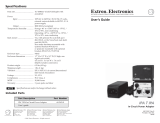Page is loading ...

User Guide
PowerCage 401 Enclosure
Fiber Optic Products
Modular Power Enclosure for Fiber Optic Extenders
68-2640-01 Rev. C
08 19

Safety Instructions
Safety Instructions • English
WARNING: This symbol, , when used on the product, is intended to
alert the user of the presence of uninsulated dangerous voltage within the
product’s enclosure that may present a risk of electric shock.
ATTENTION: This symbol, , when used on the product, is intended
to alert the user of important operating and maintenance (servicing)
instructions in the literature provided with the equipment.
For information on safety guidelines, regulatory compliances, EMI/EMF
compatibility, accessibility, and related topics, see the Extron Safety and
Regulatory Compliance Guide, part number 68-290-01, on the Extron
website, www.extron.com.
Sicherheitsanweisungen • Deutsch
WARNUNG: Dieses Symbol auf dem Produkt soll den Benutzer darauf
aufmerksam machen, dass im Inneren des Gehäuses dieses Produktes
gefährliche Spannungen herrschen, die nicht isoliert sind und die einen
elektrischen Schlag verursachen können.
VORSICHT: Dieses Symbol auf dem Produkt soll dem Benutzer in
der im Lieferumfang enthaltenen Dokumentation besonders wichtige
Hinweise zur Bedienung und Wartung (Instandhaltung) geben.
Weitere Informationen über die Sicherheitsrichtlinien, Produkthandhabung,
EMI/EMF-Kompatibilität, Zugänglichkeit und verwandte Themen finden Sie in
den Extron-Richtlinien für Sicherheit und Handhabung (Artikelnummer
68-290-01) auf der Extron-Website, www.extron.com.
Instrucciones de seguridad • Español
ADVERTENCIA: Este símbolo, , cuando se utiliza en el producto,
avisa al usuario de la presencia de voltaje peligroso sin aislar dentro del
producto, lo que puede representar un riesgo de descarga eléctrica.
ATENCIÓN: Este símbolo, , cuando se utiliza en el producto, avisa
al usuario de la presencia de importantes instrucciones de uso y
mantenimiento recogidas en la documentación proporcionada con el
equipo.
Para obtener información sobre directrices de seguridad, cumplimiento
de normativas, compatibilidad electromagnética, accesibilidad y temas
relacionados, consulte la Guía de cumplimiento de normativas y seguridad
de Extron, referencia 68-290-01, en el sitio Web de Extron, www.extron.com.
Instructions de sécurité • Français
AVERTISSEMENT : Ce pictogramme, , lorsqu’il est utilisé sur le
produit, signale à l’utilisateur la présence à l’intérieur du boîtier du
produit d’une tension électrique dangereuse susceptible de provoquer
un choc électrique.
ATTENTION : Ce pictogramme, , lorsqu’il est utilisé sur le produit,
signale à l’utilisateur des instructions d’utilisation ou de maintenance
importantes qui se trouvent dans la documentation fournie avec le
matériel.
Pour en savoir plus sur les règles de sécurité, la conformité à la
réglementation, la compatibilité EMI/EMF, l’accessibilité, et autres sujets
connexes, lisez les informations de sécurité et de conformité Extron, réf.
68-290-01, sur le site Extron, www.extron.com.
Istruzioni di sicurezza • Italiano
AVVERTENZA: Il simbolo, , se usato sul prodotto, serve ad
avvertire l’utente della presenza di tensione non isolata pericolosa
all’interno del contenitore del prodotto che può costituire un rischio di
scosse elettriche.
ATTENTZIONE: Il simbolo, , se usato sul prodotto, serve ad avvertire
l’utente della presenza di importanti istruzioni di funzionamento e
manutenzione nella documentazione fornita con l’apparecchio.
Per informazioni su parametri di sicurezza, conformità alle normative,
compatibilità EMI/EMF, accessibilità e argomenti simili, fare riferimento
alla Guida alla conformità normativa e di sicurezza di Extron, cod. articolo
68-290-01, sul sito web di Extron, www.extron.com.
Instrukcje bezpieczeństwa • Polska
OSTRZEŻENIE: Ten symbol, , gdy używany na produkt, ma na celu
poinformować użytkownika o obecności izolowanego i niebezpiecznego
napięcia wewnątrz obudowy produktu, który może stanowić zagrożenie
porażenia prądem elektrycznym.
UWAGI: Ten symbol, , gdy używany na produkt, jest przeznaczony do
ostrzegania użytkownika ważne operacyjne oraz instrukcje konserwacji
(obsługi) w literaturze, wyposażone w sprzęt.
Informacji na temat wytycznych w sprawie bezpieczeństwa, regulacji
wzajemnej zgodności, zgodność EMI/EMF, dostępności i Tematy pokrewne,
zobacz Extron bezpieczeństwa i regulacyjnego zgodności przewodnik, część
numer 68-290-01, na stronie internetowej Extron, www.extron.com.
安全说明 • 简体中文
警告: 产品上的这个标志意在警告用户该产品机壳内有暴露的危险 电压,
有触电危险。
注意: 产品上的这个标志意在提示用户设备随附的用户手册中有
重要的操作和维护(维修)说明。
关于我们产品的安全指南、遵循的规范、EMI/EMF 的兼容性、无障碍
使用的特性等相关内容,敬请访问 Extron 网站 , www.extron.com,参见
Extron 安全规范指南,产品编号 68-290-01。

안전 지침 • 한국어
경고: 이 기호 가 제품에 사용될 경우, 제품의 인클로저 내에 있는
접지되지 않은 위험한 전류로 인해 사용자가 감전될 위험이 있음을
경고합니다.
주의: 이 기호 가 제품에 사용될 경우, 장비와 함께 제공된 책자에 나와
있는 주요 운영 및 유지보수(정비) 지침을 경고합니다.
안전 가이드라인, 규제 준수, EMI/EMF 호환성, 접근성, 그리고 관련 항목에
대한 자세한 내용은 Extron 웹 사이트(www.extron.com)의 Extron 안전 및
규제 준수 안내서, 68-290-01 조항을 참조하십시오.
安全記事 • 繁體中文
警告: 若產品上使用此符號,是為了提醒使用者,產品機殼內存在著
可能會導致觸電之風險的未絕緣危險電壓。
注意 若產品上使用此符號,是為了提醒使用者,設備隨附的用戶手冊中有
重要的操作和維護(維修)説明。
有關安全性指導方針、法規遵守、EMI/EMF 相容性、存取範圍和相關主題的詳細資
訊,請瀏覽 Extron 網站:www.extron.com,然後參閱《Extron 安全性與法規
遵守手冊》,準則編號 68-290-01。
安全上のご注意 • 日本語
警告: この記号 が製品上に表示されている場合は、筐体内に絶縁されて
いない高電圧が流れ、感電の危険があることを示しています。
注意:この記号 が製品上に表示されている場合は、本機の取扱説明書に
記載されている重要な操作と保守(整備)の指示についてユーザーの注意
を喚起するものです。
安全上のご注意、法規厳守、EMI/EMF適合性、その他の関連項目に
つ い て は 、エ ク スト ロ ン の ウェ ブ サ イト www.extron.com よ り 『 Extron Safety
and Regulatory Compliance Guide』 ( P/N 68-290-01) をご覧ください。
Copyright
© 2016-2019 Extron Electronics. All rights reserved. www.extron.com
Trademarks
All trademarks mentioned in this guide are the properties of their respective owners.
The following registered trademarks (
®
), registered service marks (
SM
), and trademarks (
TM
) are the property of RGBSystems, Inc. or
ExtronElectronics (see the current list of trademarks on the Terms of Use page at www.extron.com):
Registered Trademarks
(
®
)
Extron, Cable Cubby, ControlScript, CrossPoint, DTP, eBUS, EDID Manager, EDID Minder, Flat Field, FlexOS, Glitch Free. Global
Configurator, GlobalScripter, GlobalViewer, Hideaway, HyperLane, IPIntercom, IPLink, KeyMinder, LinkLicense, LockIt, MediaLink,
MediaPort, NetPA, PlenumVault, PoleVault, PowerCage, PURE3, Quantum, Show Me, SoundField, SpeedMount, SpeedSwitch,
StudioStation, SystemINTEGRATOR, TeamWork, TouchLink, V-Lock, VideoLounge, VN-Matrix, VoiceLift, WallVault, WindoWall, XTP,
XTPSystems, and ZipClip
Registered Service Mark
(SM)
: S3 Service Support Solutions
Trademarks
(
™
)
AAP, AFL (Accu-RateFrameLock), ADSP(Advanced Digital Sync Processing), Auto-Image, AVEdge, CableCover, CDRS(ClassD
Ripple Suppression), Codec Connect, DDSP(Digital Display Sync Processing), DMI (DynamicMotionInterpolation), DriverConfigurator,
DSPConfigurator, DSVP(Digital Sync Validation Processing), eLink, EQIP, Everlast, FastBite, FOX, FOXBOX, IP Intercom HelpDesk,
MAAP, MicroDigital, Opti-Torque, PendantConnect, ProDSP, QS-FPC(QuickSwitch Front Panel Controller), RoomAgent, Scope-Trigger,
ShareLink, SIS, SimpleInstructionSet, Skew-Free, SpeedNav, Triple-Action Switching, True4K, Vector™ 4K , WebShare, XTRA, and
ZipCaddy

FCC Class A Notice
This equipment has been tested and found to comply with the limits for a Class A digital
device, pursuant to part15 of the FCC rules. The ClassA limits provide reasonable
protection against harmful interference when the equipment is operated in a commercial
environment. This equipment generates, uses, and can radiate radio frequency energy and,
if not installed and used in accordance with the instruction manual, may cause harmful
interference to radio communications. Operation of this equipment in a residential area is
likely to cause interference; the user must correct the interference at his own expense.
NOTE: For more information on safety guidelines, regulatory compliances, EMI/
EMF compatibility, accessibility, and related topics, see the Extron Safety and
Regulatory Compliance Guide on the Extron website.
Battery Notice
This product contains a battery. Do not open the unit to replace the battery. If the
battery needs replacing, return the entire unit to Extron (for the correct address, see the
Extron Warranty section on the last page of this guide).
CAUTION: Risk of explosion. Do not replace the battery with an incorrect type. Dispose
of used batteries according to the instructions.
ATTENTION : Risque d’explosion. Ne pas remplacer la pile par le mauvais type de pile.
Débarrassez-vous des piles usagées selon le mode d’emploi.
VCCI-A Notice
この装置は、クラスA情報技術装置です。 この装置を家庭環境で使用すると、電波妨害を引き
起こすことがあります。 その場合には使用者が適切な対策を講ずるよう要求されることがあります。
VCCI-A

Class 1 Laser Product
Any service to this product must be carried out by Extron Electronics and its qualified
service personnel.
CAUTION: Using controls, making adjustments, or performing procedures in a manner
other than what is specified herein may result in hazardous radiation exposure.
NOTE: For more information on safety guidelines, regulatory compliances, EMI/EMF
compatibility, accessibility, and related topics, see the Extron Safety and Regulatory
Compliance Guide on the Extron website.
Produit laser de classe1
Si ce produit a besoin d’un quelconque entretient, celui-ci doit être fait par
ExtronElectronics et son personnel qualifié.
ATTENTION : L’utilisation de commandes, la réalisation de réglages, ou l’exécution de
procédures de manière contraire aux dispositions établies dans le présent document,
présente un risque d’exposition dangereuse aux radiations.
Remarque: Pour plus d'informations sur les directives de sécurité, les conformités de
régulation, la compatibilité EMI/EMF, l'accessibilité, et les sujets en lien, consultez
le «Informations de sécurité et de conformité Extron» sur le site internet
d'Extron.

Conventions Used in this Guide
Notifications
The following notifications are used in this guide:
WARNING: Potential risk of severe injury or death.
AVERTISSEMENT : Risque potentiel de blessure grave ou de mort.
CAUTION: Risk of minor personal injury.
ATTENTION : Risque de blessuremineure.
ATTENTION:
• Risk of property damage.
• Risque de dommages matériels.
NOTE: A note draws attention to important information.
Software Commands
Commands are written in the fonts shown here:
^AR Merge Scene,,Op1 scene 1,1 ^B 51 ^W^C
[01] R 0004 00300 00400 00800 00600 [02] 35 [17] [03]
E X! *X1&* X2)* X2#* X2! CE}
NOTE: For commands and examples of computer or device responses used in this
guide, the character “0” is used for the number zero and “O” is the capital letter
“o.”
Computer responses and directory paths that do not have variables are written in the font
shown here:
Reply from 208.132.180.48: bytes=32 times=2ms TTL=32
C:\Program Files\Extron
Variables are written in slanted form as shown here:
ping xxx.xxx.xxx.xxx —t
SOH R Data STX Command ETB ETX
Selectable items, such as menu names, menu options, buttons, tabs, and field names are
written in the font shown here:
From the File menu, select New.
Click the OK button.
Specifications Availability
Product specifications are available on the Extron website, www.extron.com.
Extron Glossary of Terms
A glossary of terms is available at http://www.extron.com/technology/glossary.aspx.

Contents
Introduction ................................................1
Guide Overview ................................................... 1
Product Description ............................................. 1
Features .............................................................. 2
PowerCage 401 Enclosure and System ........... 2
Application Example ............................................ 2
Installation .................................................. 3
Mounting Instructions .......................................... 3
Cabling and Testing ............................................. 3
Rear Panel Features ............................................ 4
Installing the Transmitter and Receiver
Boards into the Enclosure ................................... 5
Operation....................................................6
Front Panel Features ............................................ 6
RS-232 Insertion ................................................. 8
Captive Screw Insertion (Default)...................... 8
Ethernet Insertion ............................................ 9
Resetting the PowerCage 401 Enclosure
with the Reset Button ....................................... 12
Power-up and Default Cycle .............................. 14
Menus, Configuration, and Adjustments ............ 14
Menu System Overview ................................. 14
Main Menu .................................................... 15
Slot Menu ...................................................... 16
Frame Status Menu ....................................... 17
View Comm Settings Menu ........................... 18
Exit Menu ...................................................... 19
SIS Configuration and Control ..................20
Connection Methods ......................................... 20
Host and PowerCage 401 Communication ........ 20
Copyright Information .................................... 20
Error Responses ............................................ 21
SIS Command and Response Format ........... 21
SIS Overview ..................................................... 22
Using the Command and Response Table ..... 22
Verbose Mode ............................................... 22
Symbol Definitions ......................................... 22
Command and Response Tables
for SIS Commands ........................................... 23
Configuration Software .............................30
Software Installation........................................... 30
Software Connection ......................................... 31
Device Discovery Panel .................................. 32
TCP/IP Panel ................................................. 33
Offline Device Preview .................................... 33
Help File Access ................................................ 34
Internal Web Page ..................................... 35
Web Page Access ............................................. 35
Web Page Overview .......................................... 36
System Overview ........................................... 36
Communication Settings ................................ 37
Device Info ..................................................... 38
Date/Time Settings ........................................ 40
Passwords..................................................... 41
Reference Information ...............................42
Mounting the PowerCage 401 Enclosure ........... 42
Tabletop Mounting ......................................... 42
The UL Guidelines for Rack Mounting ............ 42
Rack Mounting .............................................. 43
Under-Furniture Mounting .............................. 44
Firmware Download ........................................... 45
PowerCage 401 Enclosure • Contents vii

PowerCage 401 Enclosure • Contents viii

Introduction
This guide describes the Extron PowerCage 401 enclosure and how to install, configure,
and operate the enclosure and its optional transmitter and receiver boards. Throughout this
guide “PowerCage” and “the enclosure” refer to the PowerCage401 enclosure.
This section of the guide covers the following topics:
• Guide Overview
• Product Description
• Features
• Application Example
Guide Overview
This guide describes the PowerCage 401 enclosure and provides instructions for installing
all components of the system.
NOTE: Observe all applicable building codes and local ordinances when installing the
enclosure.
Product Description
The PowerCage 401 is a 1U high, rack-mountable, 4-slot enclosure with vents, fans, and
two integrated power supplies that supports a wide range of Extron fiber optic transmitter
and receiver boards. It provides an efficient way to power and mount multiple transmitters
and receivers. It features both RS-232, Ethernet, and USB control and a front panel LCD
screen.
A PowerCage 401 system can include any combination of PowerCage 401 fiber optic
(FOX) boards mounted within the PowerCage enclosure. Each optional board operates
independently of the others. This is an integrated system of individual transmitters and
receivers, not a matrixed system.
NOTE: The PowerCage 401 and PowerCage 1600 system components are not
interchangeable.
• PowerCage 401 and PowerCage 1600 boards and power supplies are not
compatible between the two different enclosures.
• PowerCage 401 boards can only fit inside of a PowerCage 401 enclosure.
• PowerCage 1600 boards can only fit inside of a PowerCage 1600 enclosure.
• Under no circumstances should components be swapped between the
PowerCage 401 and PowerCage 1600 enclosures. They are not compatible with
each other.
PowerCage 401 Enclosure • Introduction 1

Features
PowerCage 401 Enclosure and System
• Versatile input-output options — The PowerCage 401 accommodates up to 4
single-slot FOX fiber optic boards.
• 1U, rack-mountable enclosure — The enclosure streamlines installation and
eliminates individual power supplies for each transmitter and receiver.
• Modular, field-upgradeable, and hot-swappable design — The transmitter and
receiver boards, and primary and redundant power supplies, are hot-swappable,
allowing components to be added or replaced at any time without powering down the
system. This is useful for mission-critical applications that require continuous operation.
• Dual power supplies — For continuous, mission-critical applications where power
reliability is crucial, the main power supply is backed up by a second power supply.
Application Example
The following diagram shows a typical PowerCage 401 system installation.
RS-232
1 2
FOX DT HD
Tx
Rx
SIGNAL
HDCP
Rx GTx
RS-232
Rx GTx
Tx
Rx
SIGNAL
HDCP
RS-232
HDMI OUT
1 2
AUDIO OUT AUDIO OUT HDMI OUT
FOX DT HD
Tx
Rx
SIGNAL
HDCP
Rx GTx
RS-232
Rx GTx
Tx
Rx
SIGNAL
HDCP
RS-232
LAN
Rx GTx
REMOTE
100-240 V ~ --A MAX 100-24 0V ~ --A MAX
50-60 H z 50-60 H z
2
RS-232
HDMI
1
AUDIO AUDIO HDMI
FOX DT HD
Tx
Rx
RxTx RxTx
SIGNAL
HDCP
Rx GTx
RS-232
Rx GTx
SIGNAL
HDCP
OPTICAL OPTICAL
INPUTS
2
Tx
Rx
2
RS-232
HDMI
1
AUDIO AUDIO HDMI
FOX DT HD
Tx
Rx
RxTx RxTx
SIGNAL
HDCP
Rx GTx
RS-232
Rx GTx
SIGNAL
HDCP
OPTICAL OPTICAL
INPUTS
2
Tx
Rx
FOXBOX SR HDMI
LINK
LINK
OPTICAL
RxTx
HDMI
AUDIO
OUTPUTS
REMOTE
RS-232
Tx Rx
RS-232
OVER FIBER
ALARM
Tx Rx 1 2
POWER
12V
1.0 A MAX
L R
OFF
ON
HDMI AUDIO
FOXBOX SR HDMI
LINK
LINK
OPTICAL
RxTx
HDMI
AUDIO
OUTPUTS
REMOTE
RS-232
Tx Rx
RS-232
OVER FIBER
ALARM
Tx Rx 1 2
POWER
12V
1.0 A MAX
L R
OFF
ON
HDMI AUDIO
FOXBOX SR HDMI
LINK
LINK
OPTICAL
RxTx
HDMI
AUDIO
OUTPUTS
REMOTE
RS-232
Tx Rx
RS-232
OVER FIBER
ALARM
Tx Rx 1 2
POWER
12V
1.0 A MAX
L R
OFF
ON
HDMI AUDIO
FOXBOX SR HDMI
LINK
LINK
OPTICAL
RxTx
HDMI
AUDIO
OUTPUTS
REMOTE
RS-232
Tx Rx
RS-232
OVER FIBER
ALARM
Tx Rx 1 2
POWER
12V
1.0 A MAX
L R
OFF
ON
HDMI AUDIO
eBUS
FLEX I/O
RELAYSIR/SERIALCOM
12 VDC
LAN
+V
TxRx G Tx Rx G Tx Rx G TxRx G S G S G S G S GRTSCTS
+ - + -
+ - + -
-S G
PWR OUT = 12W
+S
S G S G S G S GTxRx G Tx Rx G Tx Rx G TxRx G RTS CTS
1 2 3 4 G
1 2 3 4
5 6 7 8
1
1 2 3 4
5 6 7 8
2 3 7
4 5 6 8
1 2
3
100-240V ~ 50-60Hz
5A MAX
SWITCHED 12 VDC
40W MAX TOTAL
4
IPCP PRO 550
PUSH PUSH
POWER GUIDE MENU RES 480 480p 720p 1080i 1080p
DIRECTV HD
SELECT
DIRECTV
PUSH PUSH
POWER GUIDE MENU RES 480 480p 720p 1080i 1080p
DIRECTV HD
SELECT
DIRECTV
PUSH PUSH
POWER GUIDE MENU RES 480 480p 720p 1080i 1080p
DIRECTV HD
SELECT
DIRECTV
PUSH PUSH
POWER GUIDE MENU RES 480 480p 720p 1080i 1080p
DIRECTV HD
SELECT
DIRECTV
MODEL 80
FLAT PANEL
MODEL 80
FLAT PANEL
MODEL 80
FLAT PANEL
MODEL 80
FLAT PANEL
Help
System
Off
Display
Room
Control
Off
Mute
Screen
Lighting
December 15, 2013 - 7:58 AM
Audio
Control
Volume
Mute
Tuner
1 2 3
VCRLaptop PC DVD
Doc
Cam
Tuner
On
Channel
Last
Presets
More
Presets
321
654
987
Enter
0
HDMI
CATV/Satellite Tuners CATV/Satellite Tuners
Display
HDMI
HDMI
Ethernet
Ethernet
Ethernet
RS-232
Display
HDMI
RS-232
RS-232
RS-232
Up to 30 km
(18.75 miles)
over singlemode
ber SM model
Fiber
Fiber
Fiber
Fiber
HDMI
HDMI
Extron
FOXBOX SR HDMI
Scaling Receiver
Extron
FOXBOX SR HDMI
Scaling Receiver
Extron
PowerCage 401 FOX DT HD
Fiber Optic Transmitter (2 Slots)
Extron
FOXBOX SR HDMI
Scaling Receiver
Extron
FOXBOX SR HDMI
Scaling Receiver
Display
Display
Extron
IPCP Pro 550
IP Link Pro Control
Processor
Extron
TLP Pro 1020T
10" Tabletop
TouchLink Pro
Touchpanel
TCP/IP
Network
Extron
PowerCage 401
Modular Power Enclosure
for Fiber Optic Extenders
Figure 1. An Example PowerCage 401 System Installation
1
PowerCage 401 Enclosure • Introduction 2

Installation
Topics covered in this section of the guide include the following:
• Mounting Instructions
• Cabling and Testing
• Rear Panel Features
• Installing the Transmitter and Receiver Boards into the Enclosure
Mounting Instructions
See Mounting the PowerCage 401 Enclosure on page42 for mounting instructions.
CAUTION: Disconnect both power supply cords before servicing
ATTENTION : Débranchez les deux câbles de la source d’alimentation avant
l’entretient.
The boards and power supplies are hot-swappable and can be installed or replaced at any
time. However, the most convenient way to proceed with initial installation is as follows:
1. Install the optional redundant power supply and transmitter and receiver boards in the
enclosure.
NOTES:
• Cover all empty board slots; do not leave them open. Securely fasten the
screws for boards and blank panels.
• Use a tool to fully tighten the screws after initial installation and subsequent
removal and replacement of the boards.
2. Mount the enclosure to an equipment rack.
3. Connect cables to the transmitter and receiver boards and to input and output devices.
4. Connect the power cables to the unit and test the system.
Heed the following safety information when installing or servicing the PowerCage system:
CAUTION:
ATTENTION :
• Power must be disconnected before servicing internal components.
• L’alimentation doit être déconnectée avant tout entretien de composants internes..
• Do not leave empty board slots open or uncovered while the unit is powered on.
• Les emplacements de cartes vides ne doivent pas être laissés ouverts ou
découverts lorsque l’unité est en marche.
Cabling and Testing
Refer to the setup guides and user guides for the models of transmitter and receiver boards
you are installing for details on how to cable and set up each board.
PowerCage 401 Enclosure • Installation 3

Rear Panel Features
WARNING: Potential risk of severe injury. Installation and service must be
performed by authorized personnel only.
AVERTISSEMENT : Risque potentiel de blessure grave ou de mort. L’installation et
l’entretien doivent être effectués par le personnel autorisé uniquement.
RS-232
12
FOX DT HD
Tx
Rx
SIGNAL
HDCP
Rx GTx
RS-232
Rx GTx
Tx
Rx
SIGNAL
HDCP
RS-232
12
FOX DT HD
Tx
Rx
SIGNAL
HDCP
Rx GTx
RS-232
Rx GTx
Tx
Rx
SIGNAL
HDCP
RS-232
HDMI OUT
12
AUDIO OUTAUDIO OUT HDMI OUTHDMI OUTAUDIO OUTAUDIO OUT HDMI OUTHDMI OUT AUDIO OUT AUDIO OUT HDMI OUT
FOX DR HD
Tx
Rx
SIGNAL
HDCP
Rx GTx
RS-232
Rx GTx
Tx
Rx
SIGNAL
HDCP
RS-232
HDMI OUT
12
AUDIO OUT AUDIO OUT HDMI OUT
FOX DT HD
Tx
Rx
SIGNAL
HDCP
Rx GTx
RS-232
Rx GTx
Tx
Rx
SIGNAL
HDCP
RS-232
LAN
Rx GTx
REMOTE
100-240V ~ --A MAX100-240V ~ --A MAX
50-60 Hz 50-60 Hz
2
RS-232
HDMI
1
AUDIOAUDIO HDMI
FOX DT HD
Tx
Rx
RxTx RxTx
SIGNAL
HDCP
Rx GTx
RS-232
Rx GTx
SIGNAL
HDCP
OPTICALOPTICAL
INPUTS
2
Tx
Rx
2
RS-232
HDMI
1
AUDIOAUDIO HDMI
FOX DT HD
Tx
Rx
RxTx RxTx
SIGNAL
HDCP
Rx GTx
RS-232
Rx GTx
SIGNAL
HDCP
OPTICALOPTICAL
INPUTS
2
Tx
Rx
2
RS-232
HDMI
1
AUDIO AUDIOHDMI
FOX DT HD
Tx
Rx
RxTx RxTx
SIGNAL
HDCP
Rx GTx
RS-232
Rx GTx
SIGNAL
HDCP
OPTICALOPTICAL
INPUTS
2
Tx
Rx
2
RS-232
HDMI
1
AUDIO AUDIO HDMI
FOX DT HD
Tx
Rx
RxTx RxTx
SIGNAL
HDCP
Rx GTx
RS-232
Rx GTx
SIGNAL
HDCP
OPTICALOPTICAL
INPUTS
2
Tx
Rx
CD E
F
AB G
H
Figure 2. The Rear Panel of the PowerCage 401 Enclosure
A
Power connector 1 — Connect this port to a 110-240 VAC, 50-60 Hz power source
using a standard IEC power cord.
NOTE: The power supplies and transmitter and receiver boards may be installed or
replaced before or after the unit is powered on.
B
Power connector 2 — Connect this port to a 110-240 VAC, 50-60 Hz power source
using a standard IEC power cord.
C
Slot 1 — Install a PowerCage 401-compatible board into slot 1.
D
Slot 2 — Install a PowerCage 401-compatible board into slot 2.
E
Slot 3 — Install a PowerCage 401-compatible board into slot 3.
F
Slot 4 — Install a PowerCage 401-compatible board into slot 4.
G
LAN connector — Use an RJ-45 cable to attach this connector to a LAN (Ethernet) for
control of the device.
Wire the connector as shown in the image below.
RJ-45
Connector
Insert Twisted
Pair Wires
Pins:
12345678
Straight-through Cable
(for connection to a switch, hub, or router)
End 1 End 2
Pin Wire Color Pin Wire Color
1 white-orange 1 white-orange
2 orange 2 orange
3 white-green 3 white-green
4 blue 4 blue
5 white-blue 5 white-blue
6 green 6 green
7 white-brown 7 white-brown
8 brown 8 brown
Crossover Cable
(for direct connection to a PC)
End 1 End 2
Pin Wire Color Pin Wire Color
1 white-orange 1 white-green
2 orange 2 green
3 white-green 3 white-orange
4 blue 4 blue
5 white-blue 5 white-blue
6 green 6 orange
7 white-brown 7 white-brown
8 brown 8 brown
T568B T568AT568BTIA/EIA-T568B
H
Remote RS-232 port — To
control the unit, connect an
RS-232 device to the 3-pole,
3.5mm captive screw connector
and configure it as follows: 9600
baud rate, 8 data bits, 1 stop bit,
no parity. Wire the connector as
shown in the image below.
Do not tin the wires!
Controlling
Device
Ground (G)
Receive (Rx)
Transmit (Tx)
Ground (G)
Receive (Rx)
Transmit (Tx)
Bidirectional
Tx Rx G
RS-232
NOTE: These two ports allow communication to the enclosure and the boards
(see RS-232 Insertion on page8).
2
PowerCage 401 Enclosure • Installation 4

Installing the Transmitter and Receiver Boards into the Enclosure
Any combination of up to four transmitter or receiver boards can be installed in the
PowerCage enclosure. The quantity and type of boards vary depending on the configuration
for each installation site.
Before installing the boards in the enclosure, refer to the model-specific guide for each
PowerCage transmitter and receiver board you are installing. The guides describe the
features of each board and how to set up and cable it.
NOTE: The power supplies and boards are hot-swappable; they can be installed or
removed without turning off or disconnecting the power to the PowerCage enclosure.
ATTENTION:
• Use ESD precautions when installing a board to avoid damaging it. Keep the board
in the anti-static bag until it is needed.
• Prenez les précautions ESD lorsque vous installez une carte afin d’éviter de
l’endommager. Gardez la carte dans le sachet dépoussiérant jusqu’à ce que vous
en ayez besoin.
• Use proper grounding techniques during installation.
• Utilisez des techniques de mise à la terre correctes pendant l’installation.
1. Where applicable, remove as many blank plates or previously installed boards from the
rear of the PowerCage enclosure as necessary to accommodate the number of new
boards to be installed.
2. Carefully slide the board into the slot, aligning the bottom edge of the board with the left
and right board mounting slides on the bottom of the enclosure slot. Push the board
completely into the slot and finger-tighten the two top screws while pushing in the
screws to secure the board in place.
RS-232
1
2
AUDIO
AUDIO
FOX DT HD
Tx
SIGNAL
HDCP
Rx
G
Tx
RS-232
Rx GTx
Tx
Rx
SIGNAL
HDCP
OPTICAL
OPTICAL
HDMI
HDMI
Tx
Rx
Tx
Rx
Rx
OUTPU TS
RS-232
LAN
Rx GTx
REMOTE
RS-232
1
2
AUDIO
AUDIO
FOX DT HD
Tx
SIGNAL
HDCP
Rx
G
Tx
RS-232
Rx GTx
Tx
Rx
SIGNAL
HDCP
OPTICAL
OPTICAL
HDMI
HDMI
Tx
Rx
Tx
Rx
Rx
OUTPU TS
RS-232
1
2
AUDIO
AUDIO
FOX DT HD
Tx
SIGNAL
HDCP
Rx
G
Tx
RS-232
Rx GTx
Tx
Rx
SIGNAL
HDCP
OPTICAL
OPTICAL
HDMI
HDMI
Tx
Rx
Tx
Rx
Rx
OUTPU TS
2
A
UDIO
AUDIO
FOX DT HD
RS-232
Rx GTx
Tx
Rx
SIGNAL
HDCP
O
PTICAL
OPTICAL
HDMI
Rx
Tx
Rx
OUTPU TS
Screws
(2 per board)
Align board and
slide into slot.
Figure 3. Inserting Boards into the PowerCage Enclosure
3. Repeat steps 2 and 3 for all boards needing installation.
NOTE: Cover all empty board slots; do not leave them open. Securely fasten the
screws for boards and blank panels.
3
PowerCage 401 Enclosure • Installation 5

Operation
The following topics are covered in this section of the guide:
• Front Panel Features
• Resetting the PowerCage 401 Enclosure with the Reset Button
• RS-232 Insertion
• Power-up and Default Cycle
• Menus, Configuration, and Adjustments
Front Panel Features
The front panel of the PowerCage 401 provides a variety of light emitting diode (LED) status
indicators, menu navigation buttons, an LCD screen, horizontal and vertical adjust knobs,
and a USB configuration port. See the diagram below and the following descriptions for
details.
ADJUST
MENU
NEXT
RESET
POWERCAGE 401
POWER SUPPLY
POWER SUPPLY
CONFIG
Extron
A
F
D E N O P
G I K L MH
J
B
C
Figure 4. The PowerCage 401 Enclosure Front Panel
A
Power supply 1 LED
B
Power supply 1
C
Power supply 2
D
Fan 1
E
Fan 2
F
Configuration port
G
LCD screen
H
Reset LED
I
Reset button
J
Menu button
K
Next button
L
Horizontal adjust knob
M
Vertical adjust knob
N
Power supply 2 LED
O
Fan 3
P
Fan 4
A
Power supply 1 LED —
LED Color - State Power Supply Status Fan Status
Green - On Good Both fans functional
Red - On Failed Both fans functional
Orange - On No AC power present Both fans functional
Green - Blinking Good Either fan not functional
Red - Blinking Failed Either fan not functional
Orange - Blinking No AC power present Either fan not functional
B
Power supply 1 — Connect power to IEC power connector 1 (see Rear Panel
Features
A
on page4).
4
PowerCage 401 Enclosure • Operation 6

C
Power supply 2 — Connect power to IEC power connector 2 (see Rear Panel
Features
B
).
D
Fan 1 — Turns on when either power supply receives power.
E
Fan 2 — Turns on when either power supply receives power.
F
USB configuration port — If desired, connect a host device to the front panel USB
mini-B port for configuring the enclosure.
NOTE: This port allows communication to the enclosure and the boards.
G
LCD screen — The screen displays messages, menu information, and your selections
(see Menus, Configuration, and Adjustments on page14).
H
Reset LED — The LED blinks when the Reset button is held down.
I
Reset button — This button is used to reset the enclosure to any one of four different
states. The LED indicates the status during the procedure. Refer to the Resetting the
PowerCage 401 Enclosure with the Reset Button for details on the next page.
NOTES:
• Pressing the Reset button only affects the enclosure and not the slot devices.
• The factory configured passwords for all accounts on this enclosure have been
set to the enclosure serial number. In the event of a complete system reset, the
passwords convert to the default, which is no password (see Passwords on
page41 to change a password).
J
Menu navigation button — Press Menu to access the PowerCage 401 menu system
(see Menus, Configuration, and Adjustments).
K
Next navigation button — From each menu press Next to step through submenus
(see Menus, Configuration, and Adjustments).
L
Horizontal adjust knob ( ) — Using the menu system, rotate this knob to scroll
through the menu and to make any adjustments (see Menus, Configuration, and
Adjustments).
M
Vertical Adjust knob ( )— Using the menu system, rotate this knob to scroll
through the menu and to make any adjustments (see Menus, Configuration, and
Adjustments).
N
Power supply 2 LED —
LED Color - State Power Supply Status Fan Status
Green - On Good Both fans functional
Red - On Failed Both fans functional
Orange - On No AC power present Both fans functional
Green - Blinking Good Either fan not functional
Red - Blinking Failed Either fan not functional
Orange - Blinking No AC power present Either fan not functional
O
Fan 3 — Turns on when either power supply receives power.
P
Fan 4 — Turns on when either power supply receives power.
PowerCage 401 Enclosure • Operation 7

RS-232 Insertion
A user can connect a control system to the PowerCage 401 to send and receive RS-232
data over the fiber or the captive screw port of the installed transmitter and receiver cards.
The frame has two UARTs per slot and when a dual transmitter or receiver module is
installed, the RS-232 signal from each UART is routed to one of the fiber or captive screw
ports on the card.
The RS-232 insertion can operate in three modes:
• Captive screw insertion
• Ethernet to fiber insertion
• Ethernet to Captive Screw Insertion
All three modes can be configured via PCS in each transmitter or receiver. Below are three
demonstration of each mode of operation.
Captive Screw Insertion (Default)
A user can connect an RS-232 signal from a control system to an endpoint and pass that
signal over the fiber to the connected endpoint. An RS-232 signal must be inserted in the
RS-232 port on the transmitter or receiver card and bidirectional fiber must be used. The
RS-232 signal settings are:
Baud rate: 9600 to 115000 (Default = 9600)
Data bits: 5 to 8 (Default = 8)
Stop bits: 1 to 2 (Default = 1)
Parity: Odd, Even, or None (Default = None)
The RS-232 insertion method on both endpoints passing the control signal must be set to
Captive Screw Insertion via PCS (see the PowerCage 401 Series Help for more information).
Bidirectional fiber system
When the endpoints are setup as a bidirectional fiber system, the control insertion can
function bidirectionally.
PowerCage 401 Enclosure • Operation 8

Example of a bidirectional fiber system
• The control system sends a bidirectional control signal to the transmitter captive screw
port (see figure5).
• That signal is transmitted to the receiver over the fiber and sent to the projector from the
captive screw port on the receiver.
RS-232
12
FOX DT HD
Tx
Rx
SIGNAL
HDCP
Rx GTx
RS-232
Rx GTx
Tx
Rx
SIGNAL
HDCP
RS-232
12
FOX DT HD
Tx
Rx
SIGNAL
HDCP
Rx GTx
RS-232
Rx GTx
Tx
Rx
SIGNAL
HDCP
RS-232
HDMI OUT
12
AUDIO OUT AUDIO OUT HDMI OUTHDMI OUT AUDIO OUT AUDIO OUT HDMI OUTHDMI OUT AUDIO OUT AUDIO OUT HDMI OUT
FOX DR HD
Tx
Rx
SIGNAL
HDCP
Rx GTx
RS-232
Rx GTx
Tx
Rx
SIGNAL
HDCP
RS-232
HDMI OUT
12
AUDIO OUT AUDIO OUT HDMI OUT
FOX DT HD
Tx
Rx
SIGNAL
HDCP
Rx GTx
RS-232
Rx GTx
Tx
Rx
SIGNAL
HDCP
RS-232
LAN
Rx GTx
REMOTE
100-240V ~ --A MAX100-240V ~ --A MAX
50-60 Hz 50-60 Hz
2
RS-232
HDMI
1
AUDIO AUDIO HDMI
FOX DT HD
Tx
Rx
RxTx RxTx
SIGNAL
HDCP
Rx GTx
RS-232
Rx GTx
SIGNAL
HDCP
OPTICAL OPTICAL
INPUTS
2
Tx
Rx
2
RS-232
HDMI
1
AUDIO AUDIO HDMI
FOX DT HD
Tx
Rx
RxTx RxTx
SIGNAL
HDCP
Rx GTx
RS-232
Rx GTx
SIGNAL
HDCP
OPTICAL OPTICAL
INPUTS
2
Tx
Rx
2
RS-232
HDMI
1
AUDIO AUDIO HDMI
FOX DT HD
Tx
Rx
RxTx RxTx
SIGNAL
HDCP
Rx GTx
RS-232
Rx GTx
SIGNAL
HDCP
OPTICAL OPTICAL
OUTPUTS
2
Tx
Rx
2
RS-232
HDMI
1
AUDIO AUDIO HDMI
FOX DT HD
Tx
Rx
RxTx RxTx
SIGNAL
HDCP
Rx GTx
RS-232
Rx GTx
SIGNAL
HDCP
OPTICAL OPTICAL
INPUTS
2
Tx
Rx
Extron
PowerCage 401
FOX DT HD
Fiber Optic Transmitters
(4 Slots)
POWER
12V
--A MAX
G
Tx Rx RTSCTS
COM 1
G
Tx Rx
COM 2
VCG
VOL
RELAYS
1 2 C
1 2 3 4 G
DIGITAL I/O
PWR OUT = 6W
eBUS
+V +S
-S
G
LAN
IPCP PRO 250
IR/S
S G
Extron
IPCP Pro 250
IP Link Pro
Control Processor
Projector
HDMI
HDMI
La
ptop
Ethernet/PoE Ethernet
TCP/IP
Network
Ext
ron
TL
P Pro 725T
7"
TableTop
To
uchLink Pro
To
uchpanel
RS-232
RS-232
Fiber
Fiber
Figure 5. Bidirectional Fiber System Diagram
Ethernet Insertion
A user can have a LAN connection from a control system to the PowerCage 401 enclosure
LAN port and send RS-232 signals to the connected endpoint for control of a source or
display. The user must configure the endpoint for Ethernet to Fiber RS-232 Insertion via
PCS. The Ethernet setting is:
UART port: 2001 to 2011 (Default = 2001)
NOTE: The UART ports 3, 6, and 9 are not active, as shown in figure6.
RS-232
12
FOX DT HD
Tx
Rx
SIGNAL
HDCP
Rx GTx
RS-232
Rx GTx
Tx
Rx
SIGNAL
HDCP
RS-232
12
FOX DT HD
Tx
Rx
SIGNAL
HDCP
Rx GTx
RS-232
Rx GTx
Tx
Rx
SIGNAL
HDCP
RS-232
HDMI OUT
12
AUDIO OUT AUDIO OUT HDMI OUTHDMI OUT AUDIO OUT AUDIO OUT HDMI OUTHDMI OUT AUDIO OUT AUDIO OUT HDMI OUT
FOX DR HD
Tx
Rx
SIGNAL
HDCP
Rx GTx
RS-232
Rx GTx
Tx
Rx
SIGNAL
HDCP
RS-232
HDMI OUT
12
AUDIO OUT AUDIO OUT HDMI OUT
FOX DT HD
Tx
Rx
SIGNAL
HDCP
Rx GTx
RS-232
Rx GTx
Tx
Rx
SIGNAL
HDCP
RS-232
LAN
Rx GTx
REMOTE
100-240V ~ --A MAX100-240V ~ --A MAX
50-60 Hz 50-60 Hz
2
RS-232
HDMI
1
AUDIO AUDIO HDMI
FOX DT HD
Tx
Rx
RxTx RxTx
SIGNAL
HDCP
Rx GTx
RS-232
Rx GTx
SIGNAL
HDCP
OPTICAL OPTICAL
INPUTS
2
Tx
Rx
2
RS-232
HDMI
1
AUDIO AUDIO HDMI
FOX DT HD
Tx
Rx
RxTx RxTx
SIGNAL
HDCP
Rx GTx
RS-232
Rx GTx
SIGNAL
HDCP
OPTICAL OPTICAL
INPUTS
2
Tx
Rx
2
RS-232
HDMI
1
AUDIO AUDIO HDMI
FOX DT HD
Tx
Rx
RxTx RxTx
SIGNAL
HDCP
Rx GTx
RS-232
Rx GTx
SIGNAL
HDCP
OPTICAL OPTICAL
INPUTS
2
Tx
Rx
2
RS-232
HDMI
1
AUDIO AUDIO HDMI
FOX DT HD
Tx
Rx
RxTx RxTx
SIGNAL
HDCP
Rx GTx
RS-232
Rx GTx
SIGNAL
HDCP
OPTICAL OPTICAL
INPUTS
2
Tx
Rx
Extron
PowerCage 401
FOX DT HD
Fiber Optic Transmitters
(4 Slots)
UART 1
UART 2
UART 4
NO
UART 3
NO UART 6
NO UART
9
UART 5
UART 11
UART 10
UART 8
UART 7
Figure 6. Ethernet UART Ports Diagram
5
6
PowerCage 401 Enclosure • Operation 9

Ethernet to fiber insertion
Use a LAN connection from a control system to the PowerCage 401 enclosure LAN port to
send RS-232 signals to the connected endpoint for control of a source or display. The user
must configure the endpoint for Ethernet to Fiber RS-232 Insertion via PCS.
Example of an Ethernet to fiber system
• The control system is connected to the PowerCage enclosure LAN port (see figure7).
• The control system then sends a control command through the receiver in slot #2 to the
Blu-ray connected to slot #1 of the transmitter over fiber to take some action.
• The response from the Blu-ray is sent back to the control system as the fiber
connection is bidirectional.
RS-232
12
FOX DT HD
Tx
Rx
SIGNAL
HDCP
Rx GTx
RS-232
Rx GTx
Tx
Rx
SIGNAL
HDCP
RS-232
12
FOX DT HD
Tx
Rx
SIGNAL
HDCP
Rx GTx
RS-232
Rx GTx
Tx
Rx
SIGNAL
HDCP
RS-232
HDMI OUT
12
AUDIO OUT AUDIO OUT HDMI OUTHDMI OUT AUDIO OUT AUDIO OUT HDMI OUTHDMI OUT AUDIO OUT AUDIO OUT HDMI OUT
FOX DR HD
Tx
Rx
SIGNAL
HDCP
Rx GTx
RS-232
Rx GTx
Tx
Rx
SIGNAL
HDCP
RS-232
HDMI OUT
12
AUDIO OUT AUDIO OUT HDMI OUT
FOX DT HD
Tx
Rx
SIGNAL
HDCP
Rx GTx
RS-232
Rx GTx
Tx
Rx
SIGNAL
HDCP
RS-232
LAN
Rx GTx
REMOTE
100-240V ~ --A MAX100-240V ~ --A MAX
50-60 Hz 50-60 Hz
2
RS-232
HDMI
1
AUDIO AUDIO HDMI
FOX DT HD
Tx
Rx
RxTx RxTx
SIGNAL
HDCP
Rx GTx
RS-232
Rx GTx
SIGNAL
HDCP
OPTICAL OPTICAL
INPUTS
2
Tx
Rx
2
RS-232
HDMI
1
AUDIO AUDIO HDMI
FOX DT HD
Tx
Rx
RxTx RxTx
SIGNAL
HDCP
Rx GTx
RS-232
Rx GTx
SIGNAL
HDCP
OPTICAL OPTICAL
INPUTS
2
Tx
Rx
2
RS-232
HDMI
1
AUDIO AUDIO HDMI
FOX DT HD
Tx
Rx
RxTx RxTx
SIGNAL
HDCP
Rx GTx
RS-232
Rx GTx
SIGNAL
HDCP
OPTICAL OPTICAL
OUTPUTS
2
Tx
Rx
2
RS-232
HDMI
1
AUDIO AUDIO HDMI
FOX DT HD
Tx
Rx
RxTx RxTx
SIGNAL
HDCP
Rx GTx
RS-232
Rx GTx
SIGNAL
HDCP
OPTICAL OPTICAL
INPUTS
2
Tx
Rx
Extron
PowerCage 401
FOX DT HD
Fiber Optic Transmitters
(4 Slots)
Display
Ethernet Switch
Fiber
Fiber
HDMI
RS-232
HDMI
Display
Ethernet
Ethernet
Ethernet
eBUS
FLEX I/O
RELAYSIR/SERIALCOM
12 VDC
LAN
+V
Tx Rx GTxRxGTx Rx GTxRxG SG SG SG SGRTSCTS
+- +-
+- +-
-S G
PWR OUT = 12W
+S
SGSG SGSG
Tx Rx GTxRxGTx Rx GTxRxGRTSCTS
1 2 3 4 G
12 34
56 78
1
12 34
56 78
2 3 7
4 5 6 8
1 2
3
100-240V ~ 50-60Hz
5A MAX
SWITCHED 12 VDC
40W MAX TOTAL
4
IPCP PRO 550
Extron
IPCP Pro 550
IP Link Pro
Control Processor
Extron
Extron
Help
System
Off
Display
Room
Control
Off
Mute
Screen
Lighting
December 15, 2013 - 7:58 AM
Audio
Control
Volume
Mute
Tuner
1 2 3
VCRLaptop PC DVD
Doc
Cam
Tuner
On
Channel
Last
Presets
More
Presets
321
654
987
Enter
0
Extron
TLP Pro 520M
5" Wall Mount
TouchLink Pro
Touchpanel
Ethernet
Control
LAN
Ultra-
HD
Blue
-ray Player
Figure 7. Bidirectional Ethernet to Fiber System Diagram
7
PowerCage 401 Enclosure • Operation 10

Ethernet to captive screw insertion
Open an associated UART port to send serial data to its captive screw connector. The
control system connects via LAN port to the PowerCage 401 enclosure LAN port. The
device being controlled connects to the selected RS-232 captive screw port of that same
unit. The user must configure the endpoint for Ethernet to Captive Screw RS232 Insertion
via PCS.
Example of an Ethernet to captive screw system
• The control system is connected to the PowerCage enclosure LAN port (figure8).
• The control system then sends a control command through the receiver captive screw
port in slot #2 to the display to take some action.
• The response from the display is sent back to the control system.
RS-232
12
FOX DT HD
Tx
Rx
SIGNAL
HDCP
Rx GTx
RS-232
Rx GTx
Tx
Rx
SIGNAL
HDCP
RS-232
12
FOX DT HD
Tx
Rx
SIGNAL
HDCP
Rx GTx
RS-232
Rx GTx
Tx
Rx
SIGNAL
HDCP
RS-232
HDMI OUT
12
AUDIO OUT AUDIO OUT HDMI OUTHDMI OUT AUDIO OUT AUDIO OUT HDMI OUTHDMI OUT AUDIO OUT AUDIO OUT HDMI OUT
FOX DR HD
Tx
Rx
SIGNAL
HDCP
Rx GTx
RS-232
Rx GTx
Tx
Rx
SIGNAL
HDCP
RS-232
HDMI OUT
12
AUDIO OUT AUDIO OUT HDMI OUT
FOX DT HD
Tx
Rx
SIGNAL
HDCP
Rx GTx
RS-232
Rx GTx
Tx
Rx
SIGNAL
HDCP
RS-232
LAN
Rx GTx
REMOTE
100-240V ~ --A MAX100-240V ~ --A MAX
50-60 Hz 50-60 Hz
2
RS-232
HDMI
1
AUDIO AUDIO HDMI
FOX DT HD
Tx
Rx
RxTx RxTx
SIGNAL
HDCP
Rx GTx
RS-232
Rx GTx
SIGNAL
HDCP
OPTICAL OPTICAL
INPUTS
2
Tx
Rx
2
RS-232
HDMI
1
AUDIO AUDIO HDMI
FOX DT HD
Tx
Rx
RxTx RxTx
SIGNAL
HDCP
Rx GTx
RS-232
Rx GTx
SIGNAL
HDCP
OPTICAL OPTICAL
INPUTS
2
Tx
Rx
2
RS-232
HDMI
1
AUDIO AUDIO HDMI
FOX DT HD
Tx
Rx
RxTx RxTx
SIGNAL
HDCP
Rx GTx
RS-232
Rx GTx
SIGNAL
HDCP
OPTICAL OPTICAL
OUTPUTS
2
Tx
Rx
2
RS-232
HDMI
1
AUDIO AUDIO HDMI
FOX DT HD
Tx
Rx
RxTx RxTx
SIGNAL
HDCP
Rx GTx
RS-232
Rx GTx
SIGNAL
HDCP
OPTICAL OPTICAL
INPUTS
2
Tx
Rx
Extron
PowerCage 401
FOX DT HD
Fiber Optic Transmitters
(4 Slots)
Display
Ethernet Switch
HDMI
RS-232
HDMI
Display
Ethernet
Ethernet
Ethernet
eBUS
FLEX I/O
RELAYSIR/SERIALCOM
12 VDC
LAN
+V
Tx Rx GTxRxGTx Rx GTxRxG SG SG SG SGRTSCTS
+- +-
+- +-
-S G
PWR OUT = 12W
+S
SGSG SGSG
Tx Rx GTxRxGTx Rx GTxRxGRTSCTS
1 2 3 4 G
12 34
56 78
1
12 34
56 78
2 3 7
4 5 6 8
1 2
3
100-240V ~ 50-60Hz
5A MAX
SWITCHED 12 VDC
40W MAX TOTAL
4
IPCP PRO 550
Extron
IPCP Pro 550
IP Link Pro
Control Processor
Extron
Extron
Help
System
Off
Display
Room
Control
Off
Mute
Screen
Lighting
December 15, 2013 - 7:58 AM
Audio
Control
Volume
Mute
Tuner
1 2 3
VCRLaptop PC DVD
Doc
Cam
Tuner
On
Channel
Last
Presets
More
Presets
321
654
987
Enter
0
Extron
TLP Pro 520M
5" Wall Mount
TouchLink Pro
Touchpanel
Ethernet
Control
LAN
Ultra-
HD
Blue
-ray Player
Figure 8. Bidirectional Ethernet to Captive Screw System Diagram
8
PowerCage 401 Enclosure • Operation 11

Resetting the PowerCage 401 Enclosure with the Reset Button
NOTE: The front panel Reset button only resets the enclosure and not the boards
installed in the slots.
There are three reset modes (numbered 1, 4, and 5 for the sake of comparison with Extron
IPL products) that you can access by pressing the Reset button on the front panel. The
Reset button is recessed, so use a pointed stylus, ballpoint pen, or Extron Tweeker to
press it (see the PowerCage 401 Reset Mode Summary table on the next page).
CAUTION: Review the reset modes carefully. Using the wrong reset mode may result
in unintended loss of flash memory programming, port reassignment, or processor
reboot.
ATTENTION : Étudier de près les différents modes de réinitialisation. Appliquer
le mauvais mode de réinitialisation peut causer une perte inattendue de la
programmation de la mémoire flash, une reconfiguration des ports ou une
réinitialisation du contrôleur.
NOTE: The reset modes listed in the table close all open IP and Telnet connections
and close all sockets. Also, each mode is a separate function, not a continuation from
mode 1 to mode 5.
RESET
RESET
RESET
RESET
Release, then immediately
press and release again. Reset
LED flashes in confirmation.
Modes 4, and 5
Press and hold the
Reset button.
Mode 1
Reset LED blinks once,
twice, or three times.
Press and hold for
6 or 9 seconds.
Apply Power
1
2
RESET
Release Reset button.
Figure 9. Resetting the PowerCage 401
NOTES:
• After a mode 1 reset is performed, update the firmware for the PowerCage 401 to
the latest version. Do not operate the firmware version that results from the mode
1 reset. If the factory default firmware is to be used, that version must be uploaded
again.
• If you do not want to update firmware, or you performed a mode 1 reset by
mistake, cycle power to the device to return to the firmware version that was
running before the mode 1 reset. Use the 0Q SIS command to confirm that the
factory default firmware is no longer running (look for the asterisk [*] following the
version number).
9
PowerCage 401 Enclosure • Operation 12
/