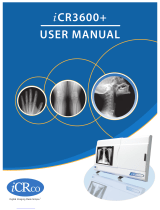Page is loading ...

User Manual
Software Versions 8.6–8.7
PN MAN-01043 Rev 002
R2™DX/LS


R2™
DX / LS User Manual
Software Versions 8.6–8.7
PN MAN-01043 Rev 002

Technical Support
For support in North America contact:
Toll Free: +1 866.243.2533 (866.CHECKED)
Email: [email protected]
Hours: Monday – Friday, 6:00 AM – 5:00 PM, PT (GMT –8:00)
Website: www.hologic.com
For support in Europe, South America, or Asia, contact your local dealer or distributor.
© 2011, Hologic, Inc. All rights reserved. Duplication or distribution without written permission
is prohibited. Hologic reserves the right to revise this manual. Issued February 2011.
Protected by one or more of the following U.S. Patents: 5133020, 5452367, 5491627, 5537485,
5622171, 5657362, 5673332, 5729620, 5732697, 5740268, 5815591, 5828774, 5832103,
5917929, 6014452, 6035056, 6075879, 6078680, 6185320, 6198838, 6263092, 6266435,
6301378, 6404908, 6434262, 6477262, 6574357, 6580818, 6640001, 6628815, 6909795,
7054473, 7072498, 7146031, 7174515
Hologic, the Hologic logo, CheckMate, DigitalNow, Earlier. Smarter. Better, EmphaSize,
GreenLight, ImageChecker, Malc, PeerView, RightOn, R2, and the R2 Logo are trademarks or
registered trademarks of Hologic, Inc. in the USA. Microsoft, and Windows are registered
trademarks of Microsoft Corporation. MergeCOM-3 is a trademark of Merge Healthcare.
Hologic Inc.
35 Crosby Drive
Bedford, MA 01730-1401 USA
Tel: +1.781.999.7300
Sales: +1.781.999.7453
Fax: +1.781.280.0668
Hologic N.V.
Authorized Representative
Leuvensesteenweg 250A
1800 Vilvoorde, Belgium
Tel: +32.2.711.4680
Fax: +32.2.725.2087
MergeCOM-3 Advanced Integrator’s
Tool Kit is a product of Merge
Healthcare.
ii R2 DX/LS User Manual – PN MAN-01043 Rev 002

Contents
Part 1: Introduction....................................................... 1
1.1. Resources Available ................................................... 2
1.2. How to Use this Manual ................................................ 3
Manual Organization .................................................. 3
Conventions Used in this Manual ......................................... 3
1.3. Warnings and Cautions ................................................ 4
Warnings: System Operation............................................. 4
Warnings: Maintenance ................................................ 4
Cautions: System Operation ............................................. 5
Cautions: Installation and Maintenance .................................... 6
Part 2: Description........................................................ 7
2.1. Overview ........................................................... 7
2.2. System Components ................................................. 10
2.3. Overview of Operation ................................................ 12
Studies Screen Overview ............................................... 12
Scanning and Processing ............................................... 14
System Alerts........................................................ 15
Controls Screen ...................................................... 17
2.4. Licensed Features .................................................... 18
DigitalNow DICOM Export ............................................ 18
ImageChecker Screen-Film CAD......................................... 18
2.5. Other Features ...................................................... 19
2.6. System Inputs and Outputs ............................................ 20
Supported Views ..................................................... 20
View Modifiers ...................................................... 21
Results Output Options................................................ 22
Part 3: Studies........................................................... 23
3.1. Working with Films .................................................. 24
Film Requirements ................................................... 24
R2-Supported Lead Markers ............................................ 24
Lead Marker Placement................................................ 25
Separator Sheets ..................................................... 25
Scanning Protocols ................................................... 26
3.2. Preparing Cases to Be Scanned ......................................... 28
3.3. Scanning with the Auto Protocol ........................................ 29
R2 DX/LS User Manual – PN MAN-01043 Rev 002 iii

Contents
3.4. Scanning with a Manual Protocol ....................................... 32
3.5. Scanning with the Any Protocol......................................... 35
3.6. Adding Cases to the Stack ............................................. 37
3.7. Stopping Scanning and Removing a Case ................................. 38
3.8. Viewing Study Information ............................................ 39
3.9. Verifying Scanned Cases .............................................. 41
3.10. Correcting Scanned Images ............................................ 42
3.11. Printing CAD Results ................................................. 45
3.12. Searching for a Study ................................................. 46
3.13. Using Queue Manager ................................................ 47
Part 4: Alerts ............................................................ 49
4.1. Alerts Listed Alphabetically ............................................ 50
Archiving was cancelled for case (3045).................................... 50
Cannot process image successfully (1063) .................................. 50
Cannot process this case (1062).......................................... 50
ImageChecker attempted but could not send case (3016, 3018, 3031, 3032) ........ 50
ImageChecker attempted but could not print reimbursement report (2008)........ 51
ImageChecker cannot contact the scanner (1010) ............................ 51
ImageChecker cannot identify the lead markers (3023)........................ 51
ImageChecker cannot read the barcode (1041) .............................. 51
ImageChecker is busy (3012, 1029, 1030) .................................. 51
ImageChecker license not found (1024) ................................... 52
ImageChecker could not print a CAD report (2007) .......................... 52
ImageChecker could not send results (2005) ................................ 52
Images didn’t transfer (1031) ........................................... 52
Image transfer was interrupted (3013)..................................... 52
No output jobs scheduled for case (3054) .................................. 53
No patient record information is associated with barcode (3501) ................ 53
Not all films in case are specified by scanning protocol (3024) .................. 53
Printer not found (3014)............................................... 53
Rebooting the operating system, please wait (5021) .......................... 54
Reporting system query error (3502)...................................... 54
Restarting R2 software, please wait (5019).................................. 54
Scanner not ready! (5002) .............................................. 54
Scanner test failed (3025) .............................................. 54
Scanning is disabled, remote maintenance in progress (5010, 5059) .............. 54
Scheduled reimbursement report (5050)................................... 55
Shutting down the operating system, please wait (5020) ....................... 55
Shutting down the R2 software, please wait (5018) ........................... 55
The same barcode has been assigned to multiple patients (3500) ................ 55
The scanner is not responding (1007) ..................................... 55
iv R2 DX/LS User Manual – PN MAN-01043 Rev 002

Contents
The scanner might be empty (3033) ...................................... 55
X films were found when Y were expected. (1017, 1018) ....................... 56
4.2. Common Questions .................................................. 57
CAD does not run on views with implants ................................. 57
CAD marks do not appear on thumbnails .................................. 57
Case icons become yellow alerts; there are no images ......................... 57
Film is ‘missing’ inside the scanner ....................................... 57
Image is missing from a case ............................................ 57
Images are reversed in the thumbnails..................................... 57
Images at PACS/workstation are of poor quality ............................. 57
Images didn’t print out ................................................ 58
Images do not appear on my display unit .................................. 58
Monitor isn’t working ................................................. 58
Main screen is frozen and I can’t do anything ............................... 58
Patient ID flash on the printout is backwards ............................... 58
Radiologist needs CAD quickly .......................................... 58
Scanned case before entering patient information ............................ 59
Yellow ‘X’ appears on my image thumbnails ................................ 59
Part 5: Controls.......................................................... 61
5.1. About Option ....................................................... 62
5.2. Connectivity Options ................................................. 63
Retrieving Patient Information .......................................... 64
Enabling DigitalNow .................................................. 64
Enabling Verification ................................................. 64
5.3. Maintenance Options ................................................. 65
5.4. Shutdown and Reboot Options ......................................... 66
5.5. Performance Options ................................................. 67
Ejecting Films ....................................................... 68
Reviewing System Verification Results .................................... 68
5.6. Printing Options ..................................................... 69
Configuring CAD Results Printing ....................................... 70
Setting When the Reimbursement Barcode Report will be Printed ............... 70
Printing a Reimbursement Barcode Report ................................. 70
5.7. Scanning Protocols................................................... 72
Changing Scanning Protocol Order....................................... 73
Changing the Default Scanning Protocol................................... 73
Deleting a Scanning Protocol ........................................... 73
Creating Scanning Protocols ............................................ 74
Editing Scanning Protocols ............................................. 75
5.8. Service Utilities...................................................... 76
Calibrating the Touch Screen ........................................... 76
R2 DX/LS User Manual – PN MAN-01043 Rev 002 v

Contents
Connecting to the Service Tool .......................................... 76
Part 6: Maintenance ..................................................... 77
6.1. Maintenance Reminders............................................... 77
Diagnostic tests failed ................................................. 77
Test Films: Needed ................................................... 77
Preventive maintenance is required....................................... 77
6.2. Power-Cycling the System ............................................. 78
6.3. Cleaning the Scanner ................................................. 79
6.4. Running the Weekly Tests ............................................. 80
6.5. Resetting the Handheld Barcode Scanner ................................. 81
Part 7: Using DigitalNow and the R2 Patient ID System .................. 83
7.1. Overview .......................................................... 83
7.2. DigitalNow Archiving ................................................. 84
7.3. Using the R2 Patient ID System ......................................... 85
7.4. Querying an External Database ......................................... 88
Index .................................................................... 91
vi R2 DX/LS User Manual – PN MAN-01043 Rev 002

Part 1: Introduction
f 1.1. Resources Available
f 1.2. How to Use this Manual
f 1.3. Warnings and Cautions
This manual provides instructions for the operation and maintenance of the R2 DX
and R2 LS systems in the clinical environment. The systems are is used in radiology
clinics to scan and digitize mammography films. The two options available for the
R2 DX and R2 LS systems are:
• DigitalNow™, used to produce archivable DICOM For Presentation
mammography images from the scanned films.
• ImageChecker®, computer-aided detection (CAD) software used to assist in the
evaluation of regions of the breast on routine screening and diagnostic
mammograms.
R2 DX/LS User Manual – PN MAN-01043 Rev 002 1

Part 1: Introduction
2 R2 DX/LS User Manual – PN MAN-01043 Rev 002
1.1. Resources Available
In addition to this manual, the following resources are available to assist you when
working with the system.
• Hologic Member Center: This website provides quick access to electronic (pdf)
versions of Hologic manuals and training materials. You can find the Hologic
Member Center by visiting the Hologic website (www.hologic.com). See the R2U
flyer that accompanies this product for instructions on accessing the Hologic
Member Center.
• Manuals: The manuals for the R2 DX and R2 LS systems and their applications are
listed below:
• Understanding R2 ImageChecker
• R2 DX/LS User Manual
• R2 DMax/DM/DX/LS Service Manual
• R2 DMax/DM/DX/LS Release Notes
• R2 DMax/DM/DX/LS DICOM Conformance Statement
You can obtain additional copies of printed manuals through your Hologic
Account Manager. The DICOM Conformance Statement and Cybersecurity Best
Practices documents are available at www.hologic.com.
• Training: The Hologic Applications team is available to train your staff, should you
feel they need additional training. To purchase additional personalized instruction,
contact your Hologic Account Manager.
• Technical Support and Service: For support in North America contact:
Toll Free: +1.866.243.2533 (+1.866.CHECKED)
Email: [email protected]
Hours: Monday – Friday, 6:00 AM – 5:00 PM, PT (GMT –8:00)
Website: www.hologic.com
For support in Europe, South America, or Asia, contact your local dealer or
distributor.

1.2. How to Use this Manual
1.2. How to Use this Manual
This manual was written to ensure safe and proper use of the system. Before use, read
this manual carefully in order to realize the full capabilities of the system. If
something is unclear during daily use or if a problem occurs, please refer to this
manual.
Manual Organization
This manual is organized as follows:
f Part 1: Introduction provides a listing of support resources available from Hologic,
information about using this manual, and safety information.
f Part 2: Description provides background information on the system, component and
feature descriptions, and an overview of operation.
f Part 3: Studies provides instructions for working with films, scanning them,
displaying study results, verifying and labeling images, and searching for a study.
f Part 4: Alerts provides a listing of alert conditions with instructions for resolving the
alerts and diagnosing and solving common problems.
f Part 5: Controls provides instructions for using the system configuration and
maintenance options that appear on the Controls screen.
f Part 6: Maintenance provides instructions for cleaning the system and running the
weekly tests.
f Part 7: Using DigitalNow and the R2 Patient ID System provides information about
archiving images with the R2 DigitalNow™ feature and the R2 Patient ID system.
Conventions Used in this Manual
This manual uses the following conventions to provide technical and safety
information of special interest.
Note: Background information provided to clarify a particular step or procedure.
Important: An instruction provided to ensure correct results and optimal
performance.
Caution: An instruction that, if not followed, can result in damage to the system.
Warning! An instruction that, if not followed, can result in a hazardous condition.
Also note the following conventions:
• Italic and boldface typefaces are used for emphasis. Examples: ‘Press carefully to
engage,’ ‘Do not press down.’
• When this manual directs you to touch a button on the touch-screen monitor, the
name of the button is shown in boldface type; for example, ‘Touch Start’.
• When this manual directs you to press a key on the computer keyboard, the key
names are outlined; for example, ‘Press [×Enter]’.
• If you are reading this manual online, click on the blue hyperlinked text to jump
to the referenced section.
R2 DX/LS User Manual – PN MAN-01043 Rev 002 3

Part 1: Introduction
1.3. Warnings and Cautions
Note: For radiological warnings and precautions associated with R2 ImageChecker,
see the manual, Understanding R2 ImageChecker.
Warnings: System Operation
• Use the system only outside the patient environment. The system is rated for use
only in an office environment.
• Remove all potentially obstructive jewelry and clothing before loading films in the
processing unit, to minimize the possibility of injury due to moving parts, or
damage to the system.
• The hand-held barcode reader is a Class II laser device that emits laser light. Do
not stare into beam.
• The symbol next to the power connector indicates a potential shock hazard.
Ensure that the system is connected to a power receptacle that is properly
grounded and provides voltage and current within the specifications of the system
to reduce the likelihood of electrical shock or fire hazard.
• There is a small risk of electrostatic discharge (static electricity). It is mostly a
nuisance and not likely to cause harm. However, a shock can cause accidental
injury, if, for example, you suddenly withdraw your arm and hit it against
something. To minimize possibility of shock, maintain greater than 40% relative
humidity in the room where the unit is kept, use shoes with natural-material soles,
place equipment on nonpolymer floors such as concrete, wood, or floors treated
with static dissipative, and/or routinely touch metal with a metal object, such as a
key, to painlessly discharge the charge from your body.
• Do not place liquid containers on the device. In the event of a spill, shut down
power to all components prior to cleaning to minimize the possibility of electrical
shock. Do not operate the device if internal components are exposed to liquid.
Contact your service representative.
• Before moving the R2 DX system, be sure to remove the scanner from the cart.
The scanner is not permanently connected to the cart; it sits on top of it.
Warnings: Maintenance
• Before cleaning the computer, always shut down the system according to the
shutdown procedures in this user manual and disconnect the power cord to
prevent the possibility of electrical shock. Never use alcohol, benzene, thinner, or
other flammable cleaning agents.
• Never use a two-prong plug or extension cord to connect primary power to the
system. Use of a two-prong adapter disconnects the utility ground and creates a
severe shock hazard.
• The R2 scanners are heavy. It is recommended that two people participate when
moving equipment.
4 R2 DX/LS User Manual – PN MAN-01043 Rev 002

1.3. Warnings and Cautions
R2 DX/LS User Manual – PN MAN-01043 Rev 002 5
Cautions: System Operation
• Operators should review this user manual and receive training before using the
system.
• The device design and mode of operation are consistent with current standard
mammography clinical practices, as governed by the requirements of the
Mammography Quality Standards Act (MQSA) of 1992. Users are cautioned to
comply with the MQSA or the appropriate national standards, when
implementing Hologic’s R2 digitizing systems in clinical protocols.
• To ensure optimal system performance, perform the system verification tests and
scanner maintenance procedures as instructed in this user manual.
• To ensure proper system operation, use only separator sheets and barcodes
provided by Hologic.
• To properly identify patients in the archive system, be sure to enter the patient
information and the barcode from the separator sheet into the patient
identification system correctly.
• For sites with multiple processing systems: When entering data into the R2 Patient
ID web page, check the name of the processing unit on the web page to ensure that
you are entering the patient information into the processing unit that you will use
to scan the case.
• For the display images to correspond correctly to the film position at the display
unit, be sure to orient and order the films correctly when scanning, as described in
this user manual.
• Ensure that the case retrieved from the archive to be used for comparison is from
the same patient as the current case under review. It is recommended that you use
the patient flash for this confirmation.
• Use standard mammographic film: 18 × 24 cm or 24 × 30 cm. The Wide Feeder
version of the scanner also allows digitizing of 10 inch wide films; however, these
films are intended only for archiving using DigitalNow.1
• Do not attempt to scan films that have labels or tape with edges within 1 mm of
the edge of the film, or labels that are not pressed flat, or have curled corners, as
they may jam.
• Do not attempt to scan bent, damaged, or curled films, as they may jam. Be sure
to remove paper clips or other foreign materials from the films.
• Always shut down the system according to the procedures provided in this user
manual. Failure to shut the system down properly can cause loss of data or damage
to the computer operating system.
_____________
1. Hologic does not recommend the use of DigitalNow HD processing with digitized
laser film.

Part 1: Introduction
6 R2 DX/LS User Manual – PN MAN-01043 Rev 002
• This equipment has been tested and found to comply with the limits for a Class A
digital device, pursuant to Part 15 of the FCC Rules. These limits are designed to
provide reasonable protection against harmful interference when the equipment is
operated in a commercial environment. This equipment generates, uses, and can
radiate radio frequency energy and, if not installed and used in accordance with
the instruction manual, may cause harmful interference to radio communications.
Operation of this equipment in a residential area is likely to cause harmful
interference, in which case the user will be required to correct the interference at
her or his own expense.
Cautions: Installation and Maintenance
This product contains no user-serviceable parts. To prevent damage to the system:
• Maintain equipment in a well-ventilated, air-conditioned environment.
• When necessary, shut down the system according to the procedures recommended
in this user manual.
• Do not attempt to install or repair the R2 system. Only trained personnel,
authorized by Hologic, are qualified to install or repair the system.

Part 2: Description
f 2.1. Overview
f 2.2. System Components
f 2.3. Overview of Operation
f 2.4. Licensed Features
f 2.5. Other Features
f 2.6. System Inputs and Outputs
Part 2 provides an overview of the system, a description of system components, an
overview of system operation and features, and information about CAD processing.
2.1. Overview
The R2 DX and R2 LS systems are full-featured mammography film-scanning
platforms designed to:
• Scan mammography X-ray films and convert them into digital image files.
• Allow users to review the scanned images, and to reorient, label, and reprocess the
images as needed.
• Interface with a patient database to retrieve patient information, which can then
be integrated with the study images.
• Use Hologic’s DigitalNow™ feature to transmit the digital mammography image
files to an output device such as a PACS for archiving.
• Use Hologic’s ImageChecker® CAD algorithm to analyze the images in order to
mark regions of interest on routine screening and diagnostic mammograms, and
transmit the ImageChecker results to an output device such as the R2
CheckMate™ Ultra display unit where they can be viewed.
Note: This manual uses the following terms to describe mammography images and
media:
• Case: a series of X-ray films associated with a particular patient.
• Stack: a group of cases including a separator sheet on top of each case.
• Study: a series of digitized images associated with a particular patient.
R2 DX/LS User Manual – PN MAN-01043 Rev 002 7

Part 2: Description
The R2 DX system consists of a touch-screen monitor, a handheld barcode scanner, a
keyboard, a film scanner, and a computer that performs the DigitalNow and
ImageChecker processing. The R2 LS system has the same basic components as the R2
DX system, except that a cart is not provided.
When using the system, the technologist loads a stack of cases into the film scanner.
Each case can include from 1 to 24 X-ray mammography films. The technologist
inserts a barcoded R2 separator sheet before each case. When the technologist touches
the Start button on the touch screen, the system begins scanning the films, converting
each film into a digital image, and starting a new case each time it encounters a
separator sheet. After each case is scanned, the technologist has the option to review
the case and verify that the films were scanned correctly. Then the system sends the
images or CAD results to output devices such as display units, PACS or diagnostic
review workstations.
R2 DX System R2 LS System
8 R2 DX/LS User Manual – PN MAN-01043 Rev 002

2.1. Overview
If the system is configured with the DigitalNow license, the R2 processing unit can
send images to virtually any DICOM-conformant workstation and/or archive,
allowing images to be displayed, stored, and managed universally.
If the system is configured with the ImageChecker CAD license, it analyzes the
scanned images with a proprietary algorithm (i.e., a set of criteria) that identifies
regions of interest, which can include clusters of bright spots (suggestive of
calcification clusters), and dense regions with or without radiating lines (suggestive of
masses or architectural distortions). The system generates CAD marks identifying the
regions of interest. Images with CAD results can be sent to an R2 display unit, PACS,
review workstation, or printer. For more information about the CAD marks and the
ImageChecker algorithm, see Understanding ImageChecker 8.5-8.7.
Films
CheckMate Ultra
Printer
PACS
R2 DX
Film-Scanning Platform
Review Workstation
System Diagram
R2 DX/LS User Manual – PN MAN-01043 Rev 002 9

Part 2: Description
10 R2 DX/LS User Manual – PN MAN-01043 Rev 002
2.2. System Components
This section describes the major system components.
• Touch-Screen Monitor: Use to control and monitor the system (start scanning,
select studies, view system status, etc.).
• Scanner: Use to convert the mammogram films to digital images. You stack the
films and place them in the input tray. After the scanner digitizes the images, it
stacks the films in the same order in the output tray. The R2 DX and LS systems
with the original scanner can scan each film in about 30 seconds. The wide feeder
scanner can scan each film in about 25 seconds.
• Barcode Scanner: Use to select a study to display by scanning a barcoded patient
ID or the barcode on a separator sheet.
• Keyboard: Use to type search criteria when searching for studies, and to enter
patient information.
• Mouse: Use to select screen objects as an alternative to the touch screen.
Power Switch
Film Input
Film Output Tray
Scanner
Barcode Scanner
Exterior Components

2.2. System Components
• Separator Sheets: The separator sheet provides a unique R2 ID number (a 10-
digit barcode) that the system reads and uses to identify each case and associate the
scanned images with the patient’s films. Each case fed into the R2 system has its
own separator sheet.
• Test Sheets and Films: Use for the weekly tests to ensure optimal system
performance. For more information, see ‘6.4. Running the Weekly Tests’.
• Lead Markers: Read by the R2 system to identify standard views automatically. For
more information on lead markers, see ‘R2-Supported Lead Markers’ on
page 24.
The computer, located behind the front cover (in the R2 DX), processes the scanned
films and images.
Computer
R2 DX Interior
R2 DX/LS User Manual – PN MAN-01043 Rev 002 11

Part 2: Description
2.3. Overview of Operation
The R2 GreenLight™ user interface is designed to guide you as you use the system.
The system’s touch-screen interface provides quick access to all system functions. The
user interface features three main screens – Studies, Alerts, and Controls – plus a
common area with film scanning and search options at the right. You can go to each
screen by touching one of the tabs at the bottom of the display. Onscreen messages
appear when appropriate and provide helpful instructions.
Studies Screen Overview
When scanning films, you will use the Studies screen, which is shown below:
The Study icon at
t
he top represents
the study currently
being processed or
t
he study most
recently processed.
The Study icons
below represent
studies processed
earlier.
The white triangle
indicates the study
icon linked to the
study information
currently on-screen.
The following items appear on the Studies screen:
• Study icons each represent one study. Scroll the study icon list to view additional
studies. To display the results of any completed study, simply touch the icon for
the study. The appearance of the study icon indicates the status of the case; the
various icons that may appear are shown in the table on page 14.
• Study Information appears for each case of films as they are scanned and
processed. The Study Information includes the R2 ID, Receive Time (the time
scanning began for the study), and current Status, as well as thumbnail images of
the films and patient information discussed below.
• Thumbnail Images appear as they are scanned and can be viewed at any time after
the system scans the films.
• Patient Information includes the patient flash from the scanned film and other
data imported from a patient database.
12 R2 DX/LS User Manual – PN MAN-01043 Rev 002
/