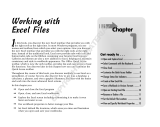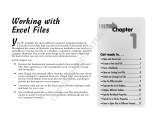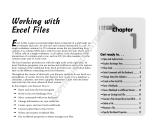Page is loading ...

Ocean 2014 User's Manual - English - Version 3.2A
RTI article number: 9604552-00
Ocean 2014
QA Software for Piranha

Ocean 2014 User's Manual
2014-06-02/3.2A

Welcome to Ocean 2014
Ocean 2014 is a is a powerful tool for
everybody working with Quality Assurance of
X-ray systems. Ocean 2014 can be used with
the X-ray meters Pirahna from RTI Electronics.

2014-06-02/3.2A
NOTICE
RTI Electronics AB reserves all rights to make changes in the Ocean 2014
software, and the information in this document without prior notice.
RTI Electronics AB assumes no responsibility for any errors or
consequential damages that may result from the use or misinterpretation of
any information contained in this document.
Copyright © 2010-2014 by RTI Electronics AB. All rights reserved.
Content of this document may not be reproduced for any other purpose
than supporting the use of the product without prior permission from RTI
Electronics AB.
Microsoft, Microsoft Excel, Microsoft Access, Windows, Win32, Windows 95, 98, ME, NT, 2000, XP, 2003,
Vista, Windows 7 and Windows 8 are either registered trademarks or trademarks of Microsoft Corporation in
the United States and/or other countries.
OpenOffice.org and OpenOffice.org Calc are registred trademarks of OpenOffice.org.
BLUETOOTH is a trademark owned by Bluetooth SIG, Inc., USA.
RTI Electronics Inc.
33 Jacksonville Road, Building 1
Towaco, NJ 07082
USA
Phone: 800-222-7537 (Toll free)
Int. +1-973-439-0242
Fax: Int. +1-973-439-0248
E-mail
Sales: sales@rtielectronics.com
Support: support@rtielectronics.com
Service: service@rtielectronics.com
Web site: http://www.rtielectronics.com
Contact Information -
United States
RTI Electronics AB
Flöjelbergsgatan 8 C
SE-431 37 MÖLNDAL
Sweden
Phone: Int. +46 31 7463600
E-mail
Sales: sales@rti.se
Support: support@rti.se
Service: service@rti.se
Web site: http://www.rti.se
Contact Information -
World-Wide
Ocean 2014 User's Manual

Intended Use of the Ocean 2014 Software
Together with instruments from RTI Electronics AB it is to be used for independent service and
quality control, as well as measurements of kerma, kerma rate, kVp, tube current, exposure time,
luminance, and illuminance within limitations stated below.
If installed according to accompanying documents, the product is intended to be used together
with all diagnostic X-ray equipment except for:
- therapeutical X-ray sources.
- X-ray equipment with tube potential below 20 kV.
- X-ray equipment on which the instrument cannot be mounted properly, e.g. equipment where the
beam field size is narrower than the active part of the detector.
- specific types of X-ray equipment listed in the instructions for use or in additional information
from the manufacturer.
With the X-ray installation in stand-by conditions without patients present, the product is intended
to be used:
- to provide the operator with information on radiation beam parameters that might influence
further steps in an examination but not an ongoing exposure.
- for assessing the performance of the X-ray equipment.
- for evaluation of examination techniques and procedures.
- for service and maintenance measurements.
- for quality control measurements.
- for educational purposes, authority supervision etc.
The product is intended to be used by hospital physicists, X-ray engineers, manufacturer's
service teams, and other professionals with similar tasks and competencies. The operator needs
a short training to be able to use the product as intended. This training can be achieved either by
careful study of the manual, studies of the built-in help function in measurement software or, on
request, in a short course ordered from the manufacturer.
The product is intended to be used inside X-ray rooms ready for clinical use and can safely be left
switched on and in any measuring mode in the vicinity of patients.
The product is NOT intended to be used:
- for direct control of diagnostic X-ray equipment performance during irradiation of a patient.
- so that patients or other unqualified persons can change settings of operating parameters during
and immediately before and after measurements.
2014-06-02/3.2A
Ocean 2014 User's Manual

Ocean 2014 User's Manual
2014-06-02/3.2A

7
Contents
2014-06-02/3.2A
Ocean 2014 User's Manual
Table of Contents
.............................................................................................................. 10Welcome to Ocean 2014
1
.............................................................................................................................. 11
Ocean and Ocean 2014 1.1
.............................................................................................................................. 11
General information 1.2
.............................................................................................................................. 12
Important definitions 1.3
.............................................................................................................................. 13
Installation 1.4
.............................................................................................................................. 14
Connecting your meter the first time 1.5
.............................................................................................................. 16Quick Check
2
.............................................................................................................................. 16
Start the Tablet 2.1
.............................................................................................................................. 18
First measurement with Quick Check 2.2
.............................................................................................................................. 21
Run Quick Check on a Tablet 2.3
.............................................................................................................................. 27
Change Meter Settings 2.4
.............................................................................................................................. 30
Applications with analysis 2.5
.............................................................................................................................. 33
Save a measurement 2.6
.............................................................................................................................. 33
Open an old measurement 2.7
.............................................................................................................................. 34
Print 2.8
.............................................................................................................................. 35
Send data to Excel 2.9
.............................................................................................................................. 39
Import/export 2.10
.............................................................................................................................. 41
Options 2.11
.............................................................................................................................. 44
Close Quick Check 2.12
.............................................................................................................. 46Ocean 2014 - Main screen
3
.............................................................................................................................. 47
Ribbon 3.1
.............................................................................................................................. 47
Status bars 3.2
.............................................................................................................................. 48
Database browser 3.3
.............................................................................................................................. 50
Connect - license 3.4
.............................................................................................................................. 53
Professional - license 3.5
.............................................................................................................................. 57
Application menu 3.6
...................................................................................................................... 57
New 3.6.1
...................................................................................................................... 57
Save 3.6.2
...................................................................................................................... 57
Save as... 3.6.3
...................................................................................................................... 57
Print 3.6.4
...................................................................................................................... 57
Export 3.6.5
...................................................................................................................... 57
Import 3.6.6

Contents
8
Ocean 2014 User's Manual
2014-06-02/3.2A
...................................................................................................................... 57
Close 3.6.7
...................................................................................................................... 57
Program options 3.6.8
...................................................................................................................... 57
Locate data during import and export 3.6.9
...................................................................................................................... 57
Exit Ocean 2014 3.6.10
.............................................................................................................. 80Main functions
4
.............................................................................................................................. 80
Measure 4.1
...................................................................................................................... 80
Meter adjust 4.1.1
...................................................................................................................... 80
Info about an exposure 4.1.2
...................................................................................................................... 80
Different measuring modes 4.1.3
........................................................................................................................ 92Normal4.1.3.1
........................................................................................................................ 93Free run4.1.3.2
........................................................................................................................ 94Timed4.1.3.3
...................................................................................................................... 80
Images in the report 4.1.4
.............................................................................................................................. 95
Design 4.2
.............................................................................................................................. 101
Data link 4.3
.............................................................................................................................. 103
Appearance 4.4
.............................................................................................................................. 107
Reporting 4.5
.............................................................................................................................. 108
Central Database 4.6
.............................................................................................................................. 109
Help 4.7
...................................................................................................................... 109
Setup 4.7.1
...................................................................................................................... 109
Import site information 4.7.2
........................................................................................................................ 112Import from Excel4.7.2.1
........................................................................................................................ 114Import from oRTIgo4.7.2.2
.............................................................................................................. 118Frequently asked questions
5
.............................................................................................................................. 118
General 5.1
.............................................................................................................................. 119
Measuring 5.2
.............................................................................................................................. 120
Data export to Excel or Calc 5.3
.............................................................................................................................. 120
Design 5.4
.............................................................................................................................. 121
Reporting 5.5
................................................................................................................. 123Index

Chapter
1
Welcome to Ocean 2014

Welcome to Ocean 2014
10
Ocean 2014 User's Manual
2014-06-02/3.2A
1 Welcome to Ocean 2014
Ocean 2 014 is a pow e rful soft w are for X-ray
Q uality A ssurance w ork. Use O cean 2 01 4 w ith
the Piranha significant ly inc re ase t he qualit y an d
e fficiency o f your X-ray Q A proce ss.
Y ou can se t up t e mplate s t o aut omat e X-ray
e quipme nt t e st ing , analyze t he t e st dat a and
st o re t he d at a, w ave forms and analysis re sults
for fut ure re fe re nce o r re -use.
There are two different levels for Ocean 2014: Connect and Professional.
Connect
With Connect you can design you own measuring templates that includes displays for easy read-out. You
can save your templates and measurements. You can connect your templates with Excel and easily
transfer your measured data for further analysis. You can design your own spreadsheet and Ocean 2014,
in this mode, automatically fills out your spreadsheet with the measured values from the meter.
Professional
This mode offers everything that Connect does, plus the possibility to set up templates that perform a
complete job for you, including measuring data with the meter, checklists and analyze the data according
to the pass/fail criteria you have set up. The data is stored and a report is generated.
Quick Check
Quick Check is available for both Connect and Professional. Quick Check is optimized for ease of use and
suitable when you just need to do some quick measurements. Quick Check is suitable when using a
touch screen (tablet). It simply adapts to the meter you use and the detectors you connect (plug-and-
play). Data can be stored and printed from Quick Check. Quick Check offers pre-defined setup and is
easier to use instead of Real-time display as soon as you don't need to build specific templates. By
default, Quick Check is launched when Ocean 2014 starts if your meter is available (connected via USB or
Bluetooth). You can turn off Quick Check if you mostly use Ocean 2014 to run full QA sessions with
reports. To turn off Quick Check, go to Options. You can also, if you only use Quick Check, hide Ocean
2014's main window if you only use this mode.
If you have purchased a Piranha before December 2013 and have the Display license
level
License level Display will not exist for Ocean 2014, this means a Piranha that has been delivered before
December 2013 and has Display; will be automatically updated free of charge to Connect when it is used
with Ocean 2014 the first time.

11
Welcome to Ocean 2014
2014-06-02/3.2A
Ocean 2014 User's Manual
1.1 Ocean and Ocean 2014
Ocean is now available in two different versions, Ocean 2014 and Ocean. Ocean 2014 is the new version
that is used with the new Black Piranha and red Piranhas that are upgraded with new firmware.
Ocean 2014
Black Piranha product version 5.5 or higher,
firmware 4.0A or higher
Red Piranha that has been converted to
Black Piranha, product version 5.5 or
higher, firmware 4.0A or higher
Red Piranha with firmware 4.0A or higher
All red Piranha can be upgraded with the latest firmware and used with Ocean 2014. You must have
both Ocean versions if you are using a mix of Barracuda and Piranha with firmware 4.0A and higher. You
can import data from Ocean into Ocean 2014 but not in the opposite direction. This means that you can
have all your data from all meters you have in Ocean 2014.
Ocean
Barracuda all versions
Red Piranha with firmware version 3.3B
If you use Ocean Central, you must have at least v2.0 to use it with Ocean 2014.
1.2 General information
Your Ocean 2014 license key is stored in your meter. When you connect your meter to Ocean 2014 the
license key is validated and Ocean 2014 will show the license level on the main caption bar. There are
two license levels available to you: Connect or Professional.
Please contact you local distributor if your meter is missing a license.
If you purchase the Professional license after you purchased the meter, you will receive an installer along
with the license information. The license will be installed into your meter when you connect Ocean and
the meter together the first time. If you purchase Professional at the same time as you purchase your
meter, the meter will come with the license information permanently installed and no license key is
required or supplied.
All meters sold before December 2013 that have the "Display" license level will be automatically upgraded
to Connect when Ocean 2014 is started the first time with the meter connected.
We have added a 'keyboard mode" feature to Ocean that allows you to use the software (except for
Quick Check) without the meter connected to it. It's a great way to create templates right at your desk,
or if you need to do some quick testing and don't want to set up the meter, you can just make your
measurements and enter the data by hand. Since almost every functionality your license level offers is
available in this mode (except items you can only do while connected to a meter), you can experience
the power and versatility of this software even if you don't own a Piranha presently. We are confident
that once you tried Ocean, you will not only want to use the software but harness it's true potential by

Welcome to Ocean 2014
12
Ocean 2014 User's Manual
2014-06-02/3.2A
purchasing a Piranha as well.
If you have a tablet or laptop with Ocean 2014 pre-installed and want to get started right away, go to
the Getting started topic now.
This User's Manual does not contain everything about Ocean. If you need a more detailed knowledge of
Ocean's features, please read the Ocean Reference Manual. You can find the Reference Manual on your
Product CD under the file name "Ocean2014ReferenceManual.pdf".
The same information as in the Reference Manual is also available in Ocean 2014's built-in Help text.
NOTE:
Barracuda is not compatible with Ocean 2014. Barracuda can only be used with Ocean, not the Ocean
2014 version. When you update to Ocean 2014, your current installation of Ocean is left unchanged but
takes your user data including your database from your current Ocean installation. You must keep your
old Ocean installation if you are using Barracuda or if you have Piranha meters that aren't updated with
new firmware.
1.3 Important definitions
There are a some important definitions that are good to understand before you start to use Ocean 2014
and read this manual.
Quick Check
A separate function in Ocean 2014 that allows you to do quick measurements without any deeper
knowledge Ocean 2014 or the meter you are using. The interface is designed for a tablet (touch
screen). Full plug-and-play makes it very simple to use. You can save, export to Excel and print data.
Template
A template is document without any measurements. It may hold information about how the
measurement is going to be performed, calculations and pass/fail criteria.
Real-time display (RTD)
The real-time display is a document that allows you to setup your own measurements more trhan you
can do with Quick Check. Here can you select what to measure and fully design your own templates.
Site
A site is the place where a testing procedure (session) is performed. A site is a facility, department and a
room with its equipment.
Test
A test is a document that defines a certain test that is going to be performed. It can for example be
"kVp accuracy", "Reproducibility", "HVL" and so on. Tests cannot be used on their own, they can only be
used when the are part of a session.
Checklist
A checklist is a document that containing a list of questions or tasks that is part of the x-ray equipment
quality assurance process. Acceptable questions and answers are pre-determined and set up by the user.
Checklists cannot be used on their own, they can only be used when the are part of a session.
Session
A session is a document that defines a complete task, for example a QA session for an X-ray room. It
normally consists of a number of tests and checklists.
Acceptance limits
The pass and fail criteria set up in a test by the user.
Analysis
A calculation done on a selected number of exposures to evaluate the performance of an x-ray generator
or other equipment.
Equipment
The equipment in a room that is to be tested.

13
Welcome to Ocean 2014
2014-06-02/3.2A
Ocean 2014 User's Manual
General settings
Set values that are common for the entire test.
Grid
The grid is where all measured data and set values are stored. It consists of a number of columns and
rows.
Meter settings
Settings for the Piranha that control meter functions.
1.4 Installation
You may skip this section if you have got Ocean 2014 pre-installed on a tablet or laptop delivered with
your meter. In this case go directly to the topic Quick Check.
You must have Windows XP, Window Vista, Windows 7 or Windows 8 to run Ocean. Your computer
must also have USB port or Bluetooth. Display resolution should be 1024X768 but higher is
recommended.
The Ocean installer is located on the Product CD or a USB stick you received with your meter. It can be
used to do a new installation or an update of an existing Ocean or Ocean 2014 installation.
Note! You must have administrator level access to the computer you are installing Ocean on.
To install please follow the steps below:
1. Insert the product CD into the CD drive or connect the USB stick. The CD menu starts automatically (if
not, locate and run Start.exe). If you are not installing Ocean from a Product CD, run the file Setup
Ocean 2014.exe.
2. When the Ocean 2014 installer starts you are presented to a number of choices. Read through the
text carefully and select what is applicable to you. The installer will then install the required programs on
your computer. Two utility applications, Detector Manager and RTI Updater, will also be installed on your
computer.
3. Follow the instructions on the screen to complete the installation process.
4. When the installation is completed finish the installer.
You will find Ocean 2014 on the desktop and it is identified with this icon:
When you run Ocean for the first time a Start up wizard will guide you through a series of steps to
choose the default settings according to your preference. During this process is also a number of
examples (both templates and measurements) made available to you. Ocean 2014 can start in two
different ways depending on meter status:
Meter connected (via USB or Bluetooth)
Ocean 2014 starts and Quick Check is launched directly.
Meter is not available
Ocean 2014 starts and the main screen is shown.
You can turn off automatic start of Quick Check if you don't want this. Read more in the topic Program
options. If you are doing an update and your meter require a firmware update; just connect it and start
Ocean 2014. Ocean 2014 will check if the meter's firmware is compatible, if not Ocean 2014 will offer a
firmware update.

Welcome to Ocean 2014
14
Ocean 2014 User's Manual
2014-06-02/3.2A
1.5 Connecting your meter the first time
You can start Ocean 2014 with or without a meter connected. You can connect to your meter with USB
or Bluetooth. If you start without a meter, Ocean 2014 starts in Keyboard mode. The very first time you
start, a "Setup wizard" will be shown. Here you specify the license level you are using, your name and
default units of measure. Provide the information required by the wizard. Read more in topic Setup.
If you start Ocean 2014 with a Piranha powered on and connected with USB; Ocean automatically finds
the Piranha. With USB this is instant.
If you instead start with Bluetooth Ocean 2014 will not "see" the Piranha the first time, you must
manually connect. Click on the Connect or "New Quick Check" button. A dialogue will be shown:
Click on "Try to connect again". Ocean 2014 will now search for Bluetooth devices to find the Piranha.
This can take up to a minute or more the first time for Ocean 2014 to find the Piranha and do the
required Bluetooth pairing. While this is in progress a dialogue is shown:
The "Quick Check" is launched, depending on your meter type and connected external detector, a menu
may be shown. Make your choices and start to measure.

Chapter
2
Quick Check

Quick Check
16
Ocean 2014 User's Manual
2014-06-02/3.2A
2 Quick Check
Use Quick Check when you just need to
make a quick measurement. Quick Check
automatically adapts to the meter you use
and the detector you have connected. It
is fully plug-and-play and any change you
do is automatically detected and Quick
Chick adapts to the new situation. Quick
Check is designed for a tablet (touch
screen) but works of course also on a
standard laptop. You can do the following
with Quick Check.
Quick measurements
Save
Print
Export to Excel
Applications with analysis
2.1 Start the Tablet
This is a quick introduction to how you get started with the tablet that comes with your meter. The
tablet has Windows 8 and is configured and ready to be used with the meter.
To start measuring:
1. Power on the meter.
2. Power on the Tablet.
3. Windows 8 starts and the Start screen is launched.

17
Quick Check
2014-06-02/3.2A
Ocean 2014 User's Manual
4. You will see the Ocean 2014 tile to the left, click on it to start Ocean 2014.
5. Assuming that your meter is powered on; Ocean 2014 starts in Quick Check mode.
6. Select the modality you want to use:
The coming topics will describe how you perform your first measurement and how you navigate in Quick
Check.
How to turn off the Tablet
It is recommended that you turn off the Tablet, and not just puts it in sleep mode, when you don't use
it. It consumes power even in sleep mode and the battery will be drained quite fast even if you don't use
it.
To turn off the tablet:

Quick Check
18
Ocean 2014 User's Manual
2014-06-02/3.2A
1. Press the power button and keep it pressed until the screen shows the following:
2. Release the button and slide the panel down to shut down the Tablet.
2.2 First measurement with Quick Check
By default, Quick Check is launched automatically when Ocean 2014 starts and the meter is available.
Use Quick Check when you just want "a meter" to do a quick measurement. Quick Check is extremely
simple to use since it automatically recognizes what type of meter you have and which detectors you
use. It is full plug-and-play, directly when you unplug or plug in a detector; Quick Check sets up the
measurement for you. You can save data you measure with Quick Check but you must save manually -
Quick Check will never ask you if you want to save. It is also possible to print and export measured data
to Excel. Quick check also has built-in applications for accuracy, linearity, reproducibility, half-value layer
and more. Quick check is designed for use with a tablet and easy to operate directly on a touch screen.
Let us start with a simple measurement to illustrate how to use Quick Check. This example assumes a
Piranha 657. If you have another model follow this example and apply it on what you see on your screen
when you use your Piranha.
Make sure your meter is powered on and within distance for Bluetooth communication or connected via
USB. Disconnect any external probe that might be connected (unless you have a Piranha model that only
works with external detector). Assume that we are using a Piranha 657.
1. Start Ocean 2014 or start the Quick Check from the Measure tab on the ribbon bar if you are in Ocean
2014 main view:
(Note: If you use Windows 8; you start Ocean 2014 from the desktop)

19
Quick Check
2014-06-02/3.2A
Ocean 2014 User's Manual
2. Quick Check starts and a menu will be shown. The list is depending on your meter type, it might not
appear at all.
3. Select Radiography.
4. The measurement loads and you are ready to start to measure.
If the selected Quick Check is using a calibration that isn't available in your meter/detector, a dialogue is
shown. You can here select another calibration instead of the one saved in the document.

Quick Check
20
Ocean 2014 User's Manual
2014-06-02/3.2A
In some situations a message is shown with a yellow background; all such messages can be closed by just
clicking or tapping on the yellow background.
/