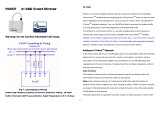Page is loading ...

PAD15 2 Wire Dimmer
Action Button
(Power/Include/Exclude)
PAD15 only needs to be connected to two wires, single wire (L)
and load (NO1).
This device is a security enabled Z-Wave Plus™ product. The
encrypted Z-Wave Plus™ messages support PAD15 to
communicate with other Z-Wave Plus™ products.
PAD15 can be used with Z-Wave™ devices (with Z-Wave™ logo)
from different manufacturers, it can also be included in the Z-
Wave™ networks from different manufacturers.
All mains operated nodes (even from different manufacturers) in
the network act as repeaters to increase the stability and reliability
of the Z-Wave™ network.
The product is supported with Over-the-Air (OTA) feature for
firmware upgrade.
Specification
Operating Rated 100-240 Vac; 50Hz-60Hz; 0.9A
Output Load Maximum 0.9A (100-240 Vac)
Fuse Information
Built-in High Breaking Capacity Current Fuse Protection.
Rated: 2A; 250V
Built-in Thermal Cut-off Fuses Protection.
Rated Temperature: 125°C; Rated: 2A 250V
Maximum Watts 200W (Dimmable LED bulbs or Incandescent lamp)
(230Vac)
Maximum Watts 100W (Dimmable LED bulbs or Incandescent lamp)
(120Vac)
LED Minimum Min. 20W for Dimmable LED bulb not flickering
Operating Temperature 0°C - 40°C
Humidity Up to 85% max
Storage Temperature -20°C - 60°C
Location Indoor use only
Frequency Range
868.40MHz, 869.85MHz EU
908.4MHz, 916.0MHz US,
922.5MHz, 923.9MHz, 926.3MHz (JP)
920.9MHz, 921.7MHz, 923.1MHz (TW/KR/Thai/SG)
RF Maximum Power +10dBm (Peak), -10dBm (Average)
Transmission Range Up to 40m indoors or up to 100m outdoors (depending on
building materials)
Communication Protocol Z-wave™
OTA Yes
FCC ID RHHPAD15
Dimensions 47.5 x 39 x16 mm
Wire 0.75mm² ; 18AWG
Specifications are subject to change and improvement without notice.
1

Troubleshooting
Symptom Cause of Failure Recommendation
The dimmer does not
work and LED off
1. The dimmer does not
connect to electrical wire
properly.
2. Dimmer is broken.
1. Check the power
connections.
2. Do not open the dimmer
and send it back to
distributor.
The device can not join
to Z-Wave™ network
The device may in a Z-Wave™
network.
Exclude the device then include
again.
Flashing during
dimming Minimum load is less than 20W Replace with larger load
Installation Steps
1. Connect PAD15 to AC L line and the end of bulb load.
2. S1 and S2 can be connected externally to switches.
3. COM is for S1 and S2 connect port.
NOTE: If the load connected to the output starts flickering, we recommend you use a
BYPASS. , BYPASS prevents flickering of the LED lights.
NOTE: The S1 & S2 are not allow to be used with luminous switches.
Fig 1. Assembling & Wiring
IMPORTANT
Installation must be performed by skilled technicians who are
informed about the standards and technical requirements of the
appliance and its proper installation.
Check your local codes as they apply to your situation. If the
house wiring is of aluminum, consult with an electrician about
proper wiring methods.
Before proceeding with the installation, TURN OFF THE POWER
TO THE LIGHTING CIRCUIT AT THE CIRCUIT BREAKER OR
FUSE BOX TO AVOID ELECTRICAL SHOCK.
For Instruction to http:// www.philio-tech.com
Danger of Electrocution
All works on the device may be performed only by a qualified and
licensed electrician. Observe national regulations. Any works
introducing changes into the configuration must be always
performed with disconnected voltage.
Choosing a Suitable Location
1. Do NOT place the module/device direct under sunlight, in a
humid place or in any location where they may contact
moisture, dirt, dust.
2. Do NOT place the module/device where exists combustible
substance or any source of heat, fires, radiators, boiler etc.
3. When the module/device be used, the module/device might
get warm. This is a normal condition.
2

Adding to Z-Wave™ Network
There is a button with LED indicator in front of PAD15. It is used
to dim on/off the light and carry out the inclusion, exclusion, reset
or association of PAD15 from Z-wave controller.
When the fist power one, the LED indicator flashes once per
second for 30 seconds. With the SmartStart function, PAD15 will
be automatically included by Z-wave controller.
PAD15 can be operated with any certified Z-Wave™ devices
from different manufacturers in Z-Wave™ network. All non-battery
operating devices act as repeaters to increase the stability and
reliability of the Z-Wave™ network.
The table below provides an operation summary of basic Z-
Wave™ functions. To add/remove/associate PAD15, please refer
to the instruction of certified Z-Wave™ Primary Controller.
Function Description Annotation
Without Node ID New PAD15 does not have Node ID until it is
included by a Z-Wave™ Controller.
LED light flashes
once per second
for 30 seconds.
Add
(Classic Inclusion)
1. Set Z-Wave™ Controller to inclusion mode
by following the instructions provided by the
controller manufacturer.
2. Press the button on PAD15 three times
within 3 seconds to enter inclusion mode.
SmartStart
1. To initiate the SmartSart process, please
type in the first five digits of DSK string or
scan the QR code. The QR Code can be
found on PAD15 or in the box.
Ex: DSK: 18112-24021-58001-62259-
57092- 27453-08187-47408
2. PAD15 is supported with SmartStart, it can
be added to Z-Wave™ network by scanning
the Z-Wave™ QR code on the product.
3. Without further actions, PAD15 will be auto-
matically included in a certified Z-Wave™
Controller with SmartStart inclusion ability in
10 minutes after it turned on.
Remove
(Exclusion)
1. Set your Z-Wave™ controller to exclusion
mode by following the instructions provided
by the controller manufacturer.
2. Press the button on PAD15 three times
within 3 seconds to enter exclusion mode.
3. Node ID will be excluded.
LED light flashes
once per second
for 30 seconds.
Reset
1. Press the button of PAD15 four times within
3 seconds and hold the last press until the
LED light turns off.
LED light turns
on.
2. Once the LED light turns off, release the
button within 2 seconds.
LED light turns
off.
3. Device has been reset.
LED light flashes
once per second
for 30 seconds.
Adding a node ID allocated by Z-Wave™ Controller means inclusion.
Removing a node ID allocated by Z-Wave™ Controller means exclusion.
The situation of including/excluding of the node ID can be checked from the
Z-Wave™ Controller.
Function Reset: The Reset procedure can only be used when PAD15 cannot
be recognized by the Z-Wave™ Primary Controller.
3

LED Light Indication
The LED light indicates the different modes of the PAD15
State Type LED Indication
Without
Node ID
Under normal operation, when the PAD15 has not been allocated a
node ID, the LED light will flash on and off alternately at 1-second
intervals. By pressing the On/Off button, LED light will stop flashing
temporarily.
Learning Flashes when learning is successful
Over-load LED flashes once per 0.4 seconds.
Manual Dimming Level Control
1. Long press the button, the light level will be increased and
decreased, slowly and repeatedly.
2 Short press the button, the light will be on/off to the last light
level.
3 User can set Z-Wave™ Configuration 1 according to different
switch type as following form tells:
4 When the config 1 set at value 2, S1 is used only for
increasing the light; S2 is used only for decreasing the light.
Input Switch Type Config 1 Set Value Long Press Short Press
Button on PAD 15 - Dimming On / Off
S1
0, 1 Dimming On / Off
2 Dimming
(Increased)
-
3 Toggle
S2
1 Dimming On / Off
2 Dimming
(Decreased)
-
3 Toggle
Over-Load
When Over-Load situation occurred, the protection mechanism
and cut off power of loading will be occurred. LED light will quick
flash once per 0.4 seconds.
The Z-Wave™ Notification “Over-load detected” will be sent by
PAD15 and PAD15 will not receive any command from any
controllers or gateways until the AC power be on again.
Z-Wave™ Functions
Basic Command Class and Multilevel Switch Command Class
are two parts of the Z-Wave™ system. PAD15 responds to both
Basic Command Class and Multilevel Switch Command Class.
However, if PAD15 is included as a secure node, it responds only
to the security encapsulation command of Basic Command Class
and Multilevel Switch Command Class.
The Basic Command Class is mapped according to the follow-
ing table.
Basic Command Mapped Command
Basic Set
(Value)
Multilevel Switch Set
(Value)
Basic Report
(Current Value, Duration)
Multilevel Switch Report
(Value, Duration)
Z-Wave™ Association Groups
PAD15 can be set to send reports to associated Z-Wave™
devices. It supports two association groups with five nodes
support for group 1 and group 2.
Group 1, the dimmer will report
MULTILEVEL_SWITCH_REPORT
SENSOR_MULTILEVEL_REPORT and
DEVICE_RESET_LOCALLY_NOTIFICATION.
4

Group 2 is for light control, the BASIC_SET command will be sent by PAD15 to
this group.
1. Grouping 1 Lifeline (Maximum 5 nodes).
2. MULTILEVEL_SWITCH_REPORT
When “on” or “off” state has been changed,
It will send Multilevel Switch Report to the nodes of Grouping 1.
3. SENSOR_MULTILEVEL_REPORT
When sensor is change exceeds threshold.
4. DEVICE_RESET_LOCALLY_NOTIFICATION
When PAD15 is reset manually, it will send
DEVICE_RESET_LOCALLY_NOTIFICATION to the nodes of group
5. Grouping 2 (Maximum 5 nodes)
6. BASIC_SET
When PAD15 is used for manual dimming, BASIC_SET will be sent to the
nodes of group 2.
Z-Wave™ Configuration
No. Name Size
(Byte) Default Value Description (Info)
1Switch Set 1 3 0~3
0: Only S1 is effective
1: Both S1 and S2 are
effective.
2: S1 dimmer increased; S2
dimmer decreased.
3.Both S1 and S2 are
effective,action is toggle
2
Power-on
Recovery
Status Set
1 0 0~2
To set dimmer level when AC
power on.
Setting value:
0: OFF-0%
1: ON-last level
2: ON-100%
3RF Report Set 1 1 0~1
To set if device send
Multilevel Switch report to
gateway when dimming
finished.
Setting value:
1: report ON
0: report OFF
4Maximum Level 1 99 Minimum
level+ 1~99
To set the maximum value of
dimming level. Dimming level
will not over the setting value.
Setting value:
Cannot be lower than the
Minimum level
5Minimum Level 1 0
0~
(Maximum
level -1)
To set the minimum value of
dimming level.
Setting value:
Cannot be higher than the
Maximum level
6Basic Duration
Set 1 2 0~127
Unit: second
To set dimming finished
duration time when physical
switch used.
Ex: When setting is 2, it will
take 2 seconds from switch on
action to dimming finished.
Notice 1: Always Reset a Z-Wave™ device before trying to add it
to a Z-Wave™ network.
Notice 2: PAD15 can be operated in any Z-Wave™ network
which provided by other certified Z-Wave™ Controllers. All non-
battery operating devices act as repeaters to increase the stability
and reliability of the Z-Wave™ network.
5

Over-the-Air (OTA) Firmware Update
The device is supported with Z-Wave™ firmware update via OTA.
1. Set the Z-WaveTM Controller into the firmware update mode.
2. Choose the hex file to update the firmware.
3. Wait 10~15 minutes for completing the OTA process.
4. Result of OTA will show in Z-Wave™ Controller log.
During the OTA process, please DO NOT remove the power,
otherwise, the firmware will be broken, and the device will be
nonfunctional.
Z-Wave™ Supported Command Class
Command Class Version Required Security Class
Z-Wave Plus™ Info 2 None
Security 1 None
Security 2 1 None
Supervision 1 None
Transport Service 2 None
Association 2 Highest granted Security Class
Association Group Information 3 Highest granted Security Class
Device Reset Locally 1 Highest granted Security Class
Firmware Update Meta Data 5 Highest granted Security Class
Indicator 3 Highest granted Security Class
Manufacturer Specific 2 Highest granted Security Class
Multi-Channel Association 3 Highest granted Security Class
Powerlevel 1 Highest granted Security Class
Version 3 Highest granted Security Class
Configuration 4 Highest granted Security Class
Notification 8 Highest granted Security Class
SWITCH MULTILEVEL 4 Highest granted Security Class
CAUTION
Risk of explosion if battery is replaced by an incorrect type.
Dispose of used battery according to the instructions.
Choosing a Suitable Location
1. The suitable ambient temperature for the module/device is
0°C~40°C.
2. Do NOT place the module/device direct under sunlight, in a
humid place or in any location where they may contact
moisture, dirt, dust.
3. Do NOT place the module/device where exists combustible
substances or any source of heat, fires, radiators, boiler etc.
Disposal
This marking indicates that this product should not
be disposed with other household wastes throughout
the EU. To prevent possible harm to the environment
or human health from uncontrolled waste disposal,
recycle it responsibly to promote the sustainable
reuse of material resources. To return your used
device, please use the return and collection systems
or contact the retailer where the product was
purchased. They can take this product for
environmentally safe recycling.
6

Philio Technology Corporation
8F., No.653-2, Zhongzheng Rd., Xinzhuang Dist., New Taipei City
24257, Taiwan(R.O.C)
www.philio-tech.com
FCC Interference Statement
This equipment has been tested and found to comply with the
limits for a Class B digital device, pursuant to Part 15 of the FCC
Rules.
These limits are designed to provide reasonable protection
against harmful interference in a residential installation.
This equipment generates, uses, and can radiate radio fre-
quency energy and, if not installed and used in accordance with
the instructions, may cause harmful interference to radio commu-
nications.
However, there is no guarantee that interference will not occur
in a particular installation.
If this equipment does cause harmful interference to radio or
television reception, which can be determined by turning the
equipment off and on, the user is encouraged to try to correct the
interference by one of the following measures:
• Reorient or relocate the receiving antenna.
• Increase the separation between the equipment and receiver.
• Connect the equipment into an outlet on a circuit different from
that to which the receiver is connected.
• Consult the dealer or an experienced radio/TV technician for
help.
This device complies with Part 15 of the FCC Rules. Operation is
subject to the following two conditions:
1. This device may not cause harmful interference, and
2. This device must accept any interference received, including
interference that may cause undesired operation.
FCC Caution: Any changes or modifications not expressly ap-
proved by the party responsible for compliance could void the
user's authority to operate this equipment.
This transmitter must not be co-located or operating in conjunction
with any other antenna or transmitter.
7
/