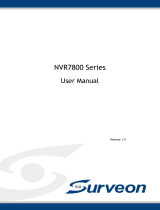24-Bay JBOD Enclosure
2U
User Manual
IW-RJ224-07

2
PREFACE
Thank you for choosing InWin IW-RJ224-07. This manual is written for system technicians who are responsible for
installation, troubleshooting, managing and repairing this server chassis. This document provides the overview of
all the features of the chassis, a list of accessories or other components you may need to finish the installation,
troubleshooting methods and instructions on adding and removing components on the InWin IW-RJ224-07. For the
latest version of this manual, you may visit InWin’s server website to download the latest updated version.
SAFETY INFORMATION
To ensure a safe and smooth operation of your InWin IW-RJ224-07, it is essential that you choose an appropriate
location for the system, provide an appropriate operating environment and supply an adequate amount power for all
components of the system. As you plan for installation, follow the guidelines below to ensure that the system and its
environment are safely and appropriately positioned for efficient operation and service. Your system should be installed
and serviced only by a qualified technician.
Environment Selection:
The system is designed to operate in a typical office environment:
• The location should be clean, dry and free of airborne particles.
• It should be placed in a well-ventilated room, and away from sources of heat including direct sunlight and radiators.
• It should be kept away from sources of vibration or physical shock.
• The space should be accommodated with a properly grounded wall outlet, and with sufficient space to access the
power supply cords.
• The operating environment temperature should be around 0°C to 40°C (32°F to 104°F).
Heed Safety Instructions:
Before working with InWin IPC/Storage server products, we strongly recommend you use this guide as a reference
and follow the safety instructions. The instructions in this manual will help you ensure and maintain compliance with
existing product certifications and approvals. Follow the described, regulated components mentioned in this manual.
Use of non-UL listing products or other regulators may not comply with product regulations in the region(s) in which
the product is sold.
System Power On/Off:
The power button DOES NOT totally turn off the system AC power. To remove the power of the system, you must
unplug the AC power cord from the outlet or the system’s power supply units. Make sure the power cord is unplugged
before you open the chassis, add or remove any components.

3
Hazardous Conditions, Devices and Cables:
Hazardous electrical conditions can be present on/in power supply units and their cables. Disconnect the power cord
and any other device attached to the server before opening the case. Failing to follow safety procedures will increase
the risk of personal injury or equipment damage.
Electrostatic Discharge (ESD) and ESD Protection:
In most cases, ESD may damage disk drives, electronic boards and other parts. We recommend that you conduct
installation only at an ESD free space. If not possible, perform ESD protection protocol by wearing anti-static wrist
straps attached to the ground on any unpainted metal surface on your server during operation.
Installing or Removing Jumpers:
A jumper is a short length conductor used to close, open or bypass part of an electronic circuit. Jumpers on InWin
backplanes have a small tab on top that you can pick up with your fingertips. Grip the jumper carefully and plug the
jumper to cover the jumper pins on the backplane. Once you need to remove the jumper, grip the jumper and carefully
pull without squeezing.
CAUTION
To avoid damage and maintain your safety, please read the following terms listed below:
1. Do not populate hard drives and turn on the power until the system has stabilized. Make sure hard drives and other
components are properly connected before turning on the system.
2. Tighten or loosen all screws with a screwdriver.
3. Apply the correct screws packed in the accessories box.
4. For your safety, please have at least two people lift and install the unit in its designated area.
5. Before mounting the unit to the cabinet, make sure the rail is installed correctly.
6. When installing and removing any module or part, please use the handles.
Restricted Access Location
This JBOD is intended for installation only in restricted access locations as defined where both these conditions apply:
• Access can only be gained by service persons or by users who have been Instructed about the
reasons for the restrictions applied to the location and about any precautions that shall be taken.
• Access is through the use of a tool or lock and key, or other means of security, and is controlled
by the authority responsible for the location.

4
When you open the IW-RJ224-07 box, the contents should include following:
1.1 Box Contents
1 Product Introduction

1 3
4 5
2
5
1.2 Accessories Box
No. Item
1Ball-bearing slide rail screws x 6
22.5"HDD screws x 30
3Fixed rail screw nuts x 8 for cabinet
No. Item
4Fixed rail screws x 8 for cabinet
5RS-232 D-Sub 9-Pin to 3.5mm audio
jack serial cable

6
IW-RJ224-07 is a 2U JBOD enclosure with 24 tool-less bays, dual expander module, dual fan module,
and redundant 550W/800W power supply.
1.3 General Information
1
2
3
4
5
No. Item
1Top cover
2Front panel controls and indicators
3Pull tab
No. Item
42.5" drive bays x 24
5Slide rail mounting area

1
2
3
4
7
No. Name Color Status Description
1 Power On/Off Button with LED
Blue Solid on System is powered on
N/A Off System is not powered on
2Mute Button N/A Press the button to turn off the beeper
3Chassis ID Button with LED Blue Solid on Press the button to activate system
identification
4System Fail LED Red Solid on System Fault (Beeper) *
The front panel control buttons and LED indicators are located on the top left handle.
1.3.1 Front Panel Controls and Indicators
*System Fault red LED indicator on the front panel illuminates and Buzzer sounds while there is system
fault. Buzzer sounds differently according to the system fault. Please see the below the definition:
• High Temperature : 1 short beep
• PSU failure : 2 short beep
• Fan failure : 3 short beep
The beeps can be muted by pressing the mute button on the front panel.

1
2
3 4 6
5
8
1.3.2 Rear Panel Conguration
No. Item
1Power Module 1
2Power Module 2
3Fan Module 1
No. Item
4Fan Module 2
5Secondary Expander Module (optional)
6Primary Expander Module

123
4
6
5
9
1.3.3 Expander Conguration
No. Name Color Status Description
1Chassis ID button with LED Blue Solid on Press the button to activate system
identification
2Uplink SAS Port N/A Host HBA/RAID card connection
3Downlink Expander Port N/A External cascading
4Expander Module Status
LED
Blue Blink Normal
Blue No Blinking Abnormal
5RS-232 Port N/A Debug console connection
6LAN N/A Ethernet remote monitoring

10
The IW-RJ224-07 JBOD features tool-less trays. Users no longer need to use screws to mount
disks, and can swap drives faster.
2.1 HDD Tray Installation
The IW-RJ224-07 JBOD has built-in dual fan modules that support hot-swappable and
redundant features. With a tool-less design, IW-RJ series JBOD is easy to maintain.
2.2 Fan Installation
The IW-RJ224-07 JBOD hosts a built-in redundant power supply module. With this function,
the system is capable of still functioning if one of the modules fail. To replace it, the user only
needs to release the failed module, then insert a functional module.
The IW-RJ224-07 JBOD contains a set of redundant expander modules. The bottom module is the
primary expander, while the upper is the secondary. Both expander modules include an Ethernet
management module, which allow users to monitor and manage the system through Ethernet.
Also, the redundant module can minimize downtime should any on the expanders fail.
NOTE:
2.3 Power Supply Installation
2.4 Removing and Installing the Expander Module
1. The unit supports InWin PSU modules only, please do not attempt to insert any
other module brands.
2. The two PSU modules’ output wattage must be the same.
2 Hardware Installation
For a quick installation video, please visit
InWin RJ-07-Series JBOD Tray Installation
For a quick installation video, please visit
InWin RJ-07-Series JBOD Fan, PSU, Expander Installation
For a quick installation video, please visit
InWin RJ-07-Series JBOD Fan, PSU, Expander Installation
For a quick installation video, please visit
InWin RJ-07-Series JBOD Fan, PSU, Expander Installation

11
The IW-RJ224-07 is a rackmount JBOD model, which support EIA-RS310D standard cabinets and chassis
racks. InWin provides standard fixed rails or optional slide rails for mounting the JBOD chassis to cabinets.
Step 1-3
Step 1 - 2 Step 3
Please follow the instructions to install the rails on the cabinet or chassis rack according to the rail
type you ordered.
Insert the fixed rail into the rail bracket from the end of the chassis.
Tighten the screws to secure the rail and the chassis on the cabinet.
Repeat the same action on the other side.
Pull out the inner rail until it reaches the stop. Release the blue slide tab to unlock.
Continue pulling the inner rail until the second stops. Release the white slide tab to
remove the inner rail.
Pull the latch on the middle rail upward and retract the middle rail back.
Insert
Insert
2.5.1 The Type of Rail Kit
2.5.2 Fixed Rails
2.5.3 Slide Rail
2.5.3.1 Take out the Inner Rail and Slide the Intermediate Rail Back
Step 1:
Step 2:
Step 3:
Step 1:
Step 2:
Step 3:
2.5 Rail Installation

12
Step 4
Extend the rail bracket over the rear rack of the cabinet.
Pull out the rear hook on the end of the outer rail, align and push the rail bracket pins into
the post holes on the rack. Then, pull back the hook on the end of the outer rail.
Extend the opposite side of the rail bracket to the front rack of the cabinet.
Hang the front hooks of the outer rail at the front of the rack post holes. Pull the rail
bracket pins that go into the front post holes on the rack until they click.
The other side is the same process. Repeat the installation steps 1-4.
Once you would like to detach the bracket, pull outward on the front and the rear hooks of
the outer rail to release the bracket. Repeat the same action to the other side.
Step 1:
Step 2:
Step 3:
Step 4:
Step 5:
Step 6:
2.5.3.3 Mounting the Rail Bracket to the Cabinet
Step 2-3
Step 1
Remove the fixed rail brackets on both sides to reveal the standoffs.
Align the chassis sidewall standoffs to the inner rail keyholes. Slide the inner rail toward
the front until the standoff snaps into place, securing the rail to the chassis.
Repeat the same action on the other side.
When removing the inner rail:
Pull up the latch and slide the inner rail forward. Remove the keyhole from the standoff
to detach the inner rail.(Action ❶and ❷ in the figure)
2.5.3.2 Attaching the Inner Rail to the Chassis
Step 1:
Step 2:
Step 3:
Step 4:

13
Step 1 - 5
Step 3
Step 3
Pull out the middle rail to the stop position.
Move the ball bearing retainer to the front end of the middle rail, and it should click into the
locked position.
Insert the inner rails of the chassis into the middle rails on both sides of the rack.
Push the chassis to the stop position, and then release the blue slide tab (by either pulling the
tab forward or pushing the tab back) to continue.
Until reaching the second stop position, release the blue slide tab again to continue.
Push the chassis into position on the rack completely. Make sure that the front end of the
chassis is aligned with the edge of the rack to complete the installation.
Step 1:
Step 2:
Step 3:
Step 4:
Step 5:
Step 6:
2.5.4 Inserting the Chassis to the Cabinet
Step 6

14
3 Compatibility Lists
4 Technical Support
To reach the best performance and avoid system failure, InWin strongly recommends customers to choose the
components from InWin’s compatibility list. All the components are tested in InWin’s lab, and are assured the
components are compatible with InWin’s chassis. You can download the latest updated device compatibility list
from InWin’s website: ipc.in-win.com
If you need help with installation or troubleshooting, you can contact your local InWin reps, or send an e-mail to
InWin’s local contacts for technical assistance.
/