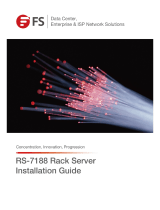Page is loading ...

IW-RS118-03
User Manual

- 1 -
Table of Content
PREFACE ........................................................................................................................................................ - 2 -
SAFETY INFORMATION ................................................................................................................................. - 2 -
CAUTION ....................................................................................................................................................... - 3 -
SPECIFICATIONS ............................................................................................................................................. - 4 -
1 Product Introduction ............................................................................................................................ - 5 -
1.1 Box Content .............................................................................................................................. - 5 -
1.2 General Information .................................................................................................................. - 6 -
1.2.1 Front Panel Controls and Indicators .............................................................................. - 7 -
1.2.2 Rear Panel Configuration .............................................................................................. - 8 -
2 Hardware Installation ........................................................................................................................... - 5 -
2.1 Removing and Installing a Hard Drive ..................................................................................... - 9 -
2.1.1 Installing a Hard Drive ................................................................................................... - 9 -
2.1.2 Removing a Hard Drive ............................................................................................... - 10 -
2.2 Removing and Placing Top Cover ........................................................................................... - 11 -
2.3 Removing and Installing the Internal 2.5” SSD (7mm) for OS ............................................... - 12 -
2.4 Removing and Installing the Fan ............................................................................................. - 13 -
2.4.1 Removing the Fan ....................................................................................................... - 13 -
2.4.2 Installing the Fan ......................................................................................................... - 14 -
2.5 Removing and Installing the PSU ........................................................................................... - 15 -
2.5.1 Removling the Redundant PSU Module ....................................................................... - 16 -
2.5.2 Installing the Redundant PSU Module .......................................................................... - 17 -
2.6 Installing a Slide Rail ............................................................................................................... - 17 -
2.6.1 Identifying the Sections of the Slide Rail .................................................................... - 17 -
2.6.2 Installing a Slide Rail.................................................................................................... - 17 -
2.6.3 Mount the Chassis onto the Cabinet .......................................................................... - 18 -
2.7 Installing Motherboard ......................................................................................................... - 19 -
2.8 Connecting Cable .................................................................................................................... - 20 -
2.8.1 Connecting Backplane through SAS Connectors ......................................................... - 20 -
2.8.2 Connecting LED Cable, Front Control Panel and Front USB IO Ports .......................... - 21 -
3 Backplane Introduction ...................................................................................................................... - 22 -
4 Expander Board Introduction ............................................................................................................ - 23 -
5 Compatibility Lists .............................................................................................................................. - 24 -
6 Q & A ................................................................................................................................................... - 25 -
7 Technical Support ............................................................................................................................... - 26 -

- 2 -
PREFACE
Thank you for choosing InWin IW-RS118-03. This manual is written for system technicians who are
responsible for installation, troubleshooting, managing, and repairing this server chassis. This
document provides the overview of all the features of the chassis, a list of accessories or other
components you may need to finish the installation, troubleshooting methods, and instructions of
adding and removing components on the InWin IW- R118-03. For the latest version of this manual, you
may visit InWin’s server website to download the latest updated version.
SAFETY INFORMATION
To ensure safe and smooth operation of your InWin IW- RS118-03, it is essential that you choose an
appropriate location for the system, provide an appropriate operating environment, and adequate
power for all components of the system. As you plan for installation, follow the guidelines below to
ensure that the system and its environment are safely and appropriately positioned for efficient
operation and service. Your system should be installed and serviced only by technically qualified
persons.
Environment selection: The system is designed to operate in a typical office environment. The location
should be a clean, dry, and free of airborne particles; a well-ventilated room and away from sources of
heat including direct sunlight and radiators; it should keep the sources of vibration or physical shock
away; the space should be with a properly grounded wall outlet, and with sufficient space to access the
power supply cords. The operation environment temperature should be around 0°C to 40°C (32°F to
104°F).
Heed safety instructions: Before working with InWin IPC/Storage server/ System products, we strongly
recommend you are using this guide as a reference and follow the safety instructions. The instructions
in this manual will help you ensure and maintain compliance with existing product certifications and
approvals. Follow the described, regulated components mentioned in this manual. Use of non UL
listing products or other regulatory did not approvals will make non-compliance with product
regulations in the region(s) in which the product is sold.
System power on/off: The power button DOES NOT totally turn off the system AC power. To remove
the power of system, you have to unplug the AC power cord from the outlet or system’s power supply
units. Make sure the power cord is unplugged before you open the chassis, add, or remove any
components.

- 3 -
Hazardous conditions, devices and cables: Hazardous electrical conditions usually present on power
supply units, and communication cables. Disconnect the power cord, and any other device which
attached to the server before opening the case. Otherwise, it will raise the risk of personal injury or
equipment damage.
Electrostatic discharge (ESD) and ESD protection: In most cases, ESD damages disk drives, electronic
boards, and other parts. We recommend that you work the installation only at an ESD free space. If the
situation does not allow, perform ESD protection actions by wearing an anti-static wrist strap attached
to ground any unpainted metal surface on your server during your operation.
Installing or removing jumpers: A jumper is a short length of conductor used to close, open or bypass
part of an electronic circuit. Jumpers on InWin backplane have a small tab on top that you can pick up
with your fingertips. Grip the jumper carefully, and plug the jumper to cover the jumper pins on the
backplane. Once you need to remove the jumper, gripping the jumper, and carefully pull out without
squeezing.
CAUTION
To avoid damage and prove your safety, please notice and following the terms listed below:
1. No to populate hard drives and turn on the power before the system is settle down.
2. Tighten or loosen all the screws, please use screw driver to operate.
3. Apply the correct screws which packed in the accessories box.
4. For your safety, it requires at least two persons lift, and place the unit.
5. Before mounting the unit to the cabinet, make sure the rail is installed correctly.
6. When installing and removing any module or parts, please operate by the handles.

- 4 -
SPECIFICATIONS
SPECIFICATIONSSPECIFICATIONS
SPECIFICATIONS
Model Name IW-RS118-03
Standard EIA-RS310D
M/B Form Factor ATX (12" x 9.6"),CEB(12" x 10.5"),EEB(12" x 13")
Dimensions (D x W x H)
700 x 482.6 x 43.5 mm (27.6" x 19” x 1.71")
Drive Bay External: Hot-swap 2.5" SSD/HDD (7mm) x 18 (Up to NVMe x 4)
Internal: 2.5" SSD (7mm) x 2 for OS
Power Supply
Supports
▪ Form Factor: 1U single Platinum or 1U 1+1 redundant
▪ Watt: Single 650W, Redundant 750W
Backplane-1
Mini-SAS HD 12Gb/s with expander plus SlimLine x 4
Backplane-2 Mini-SAS HD 12Gb/s with expander plus OCuLink x 4
Indicator Power LED, LAN1/LAN2 LED, System LED, HDD LED, ID LED
Front Control Panel Power On/Off, Reset, NMI, ID SW, USB 3.0 x 1
Cooling Fan 40 x 56 mm PWM fan x 6
Expansion Slot Full height PCI slot x 1 (Via riser card and bracket)
SAS 12G Expander
support Mini-SAS HD connector (SFF-8643) x 3 (Host x 2, Cascade x 1)
Material Material: SGCC
Thickness: 1.0 mm
Rail Kit Supports 28" tool-less & ball-bearing slide rail
Packaging Dimensions
(D x W x H)
845 x 590 x 185 mm
Shipping Information Net Weight: 10.98kg
Gross Weight: 14.25kg
Container Information Single Packing with Pallets:
20’: 200 pcs
40’: 460 pcs
40’HQ: 506 pcs
* The actual product is subject to change without prior notice. In Win Development Inc. reserves the right
to make any final modifications.
* Above image is for reference only. All hardware components are not included.

- 5 -
1 Product Introduction
1.1 Box Content
When you open the carton box of IW-RS118-03, the contents should include the following:

- 6 -
1.2 General Information
When you open the top cover, the structure of IW-RS118-03 shows as follows.
Top cover
1U 1+1 Redundant or
Single module power
18 x 2.5” (7mm) HDD tray
Max. PWM Fan (6 pcs)
ATX or CEB, EEB
M/B
Front Controls and indicators
Internal 2.5” SSD (7mm)
X 2 for OS

- 7 -
1.2.1 Front Panel Controls and Indicators
IW- RS118-03 supports SAS/SATA 18 x 2.5” (7mm) disk bays, or SAS/SATA 14 x 2.5” (7mm)
with NVMe 4 x 2.5” (7mm) disk bays. The control panel, USB IO ports and indicators are
located on the handles.
No.
Name Color Status Description
1 System Reset Button No LED function Press the button to activate system reset
2 NMI Button No LED function Press the button to activate user define
3 Power ON/OFF Button with LED
Green Solid on System is powered on
Off System is not powered on
4 Chassis ID Button with LED Blue Solid on Press the button to activate system identification
5 Hard Disk LED Amber Blinking System HDD accessing
6 System Fail LED Amber Solid on System Status ( - ,+ )
Green Solid on System Status ( + , - )
7 LAN LED (LAN1 - LAN2) Green Blinking No date transmission or receiving is occurring
Off No date transmission or receiving is occurring
8 USB3.0 Connector No LED function USB devices connection
9 NVMe 4 x 2.5” (7mm) disk bays for faster hybrid storage performance
❶
❷
❸
❹
❺
❻
❼
❽
9
9
9
9
❼

- 8 -
1.2.2 Rear Panel Configuration
The rear side of IW-RS118-03 contains the space of AC power source, system IO, and an
expansion cards slot.
No.
Name Description
1 Power Supply Window This window is for installing single or redundant PSU, please reference
In-Win compatibility list to select the compatible models.
2 System I/O (depend on
M/B specification)
InWin offers a customized service for 1U I/O shield. For more information,
please contact InWin’s sales reps.
3 Full Height PCI Slot x 1 The slot supports standard high profile cards. The bracket should be
removed before using.
❶
❷
❸

- 9 -
2 Hardware Installation
2.1 Removing and Installing a Hard Drive
InWin IW-RS118-03 has 18 external hot-swap disk bays which support 2.5” 7mm SSDs. Also,
IW-RS118-03 supports 2 internal 2.5” hard drives or SSDs for building system OS.
2.1.1 Installing a Hard Drive
Step 1: Press the release button; then pull outward the disk tray.
Step 2: Release and pull the tray handle upward. Place the 2.5'' (7mm) hard drive into the
tray, and then push the tray handle to fix the hard drive.
Step 3: Push the tray back to the disk bay, and push back the lever until you hear “click”
Step 1
Step 2
Press
Pull
Pull
Push

- 10
-
Step 3
2.1.2 Removing a Hard Drive
Step 1: Press the release button; then pull outward the disk tray.
Step 2: Release and pull the tray handle outward. Take out the 2.5'' (7mm) hard drive from
the tray, and then push the tray handle back.
Step 3: Push the tray back to the disk bay, and push back the lever until you hear “click”
Step 1
Step 2
Push Back
Insert HDD Tray
Release 2.5” 7mm HDD
Press
Pull

- 11
-
Step 3
2.2 Removing and Placing Top Cover
Step 1: Loosen the screws on the top cover; then push backward the top cover.
Step 2: Lift the top cover to remove.
Step 3: To place the top cover, place the cover on to the chassis, and make sure the guide pins of
the rear window are in the right location. Then fix the cover with screws.
Step 1 Step 2
Step 3
2
Insert HDD Tray
Push Back
1

- 12
-
2.3 Removing and Installing the Internal 2.5” SSD (7mm) for OS
Step 1: Open the top cover (Refer to 2.2)
Step 2: Remove the OS bracket from the chassis and fix the 2.5” hard drives into OS bracket with
screws.
Step 3: Tighten the OS HDD bracket on the chassis with screws.
Step 1
Step 2

- 13
-
Step 3
2.4 Removing and Installing the Fan
IW-RS118-03’s built-in fan modules feature a tool-less design which makes it easy to maintain.
2.4.1 Removing the Fan
Step 1: Unplug the fan’s power cable on the backplane.
Step 2: Press the plastic tab above the white fan holder and push the fan up.
Step 1 ~ 2
Press
Fan up
1
2

- 14
-
2.4.2 Installing the Fan
Step 1: Align the two hooks under the white fan holder with the black holes under the fan wall
position.
Step 2: Press the plastic tab above the white fan holder while the fan is pressing down to the fan
wall until you hear clicks.
Step 3: Plug the fan’s power cable back to the backplane.
Step 1 ~ 2

- 15
-
2.5 Removing and Installing the PSU
InWin IW-RS118-03 supports single and redundant power supply unit. Users can select power supply
according to the environment’s requirements.
Note: The different PSU needs different rear and side bracket. The accessory box includes the
bracket sets for supporting models.
Single 650W Redundant 750W

- 16
-
(The following diagrams will use redundant PSUs as an example.)
2.5.1 Removing the Redundant PSU Module
Step 1: Press the release tab of the power supply unit’s module at the back.
Step 2: Pull the module out using the handle.
Step 1
Step 2
Pull
Press

- 17
-
2.5.2 Installing the Redundant PSU Module
Step 1: Make sure the label is facing upward, and push the power supply module into the
cage until you hear a click.
NOTE: 1. The unit supports InWin PSU modules only, please do not attempt to insert any other
brands of modules.
2. The two PSU modules’ output wattage must be the same.
2.6 Installing a Slide Rail
InWin IW-RS118-03 is a rackmount model, which supports EIA-RS310D standard cabinet and
chassis rack. InWin provides standard slide rail to let users mount the chassis on to the cabinet.
2.6.1 Identifying the sections of the Slide Rail
2.6.2 Installing a Slide Rail
Step 1: Release the inner rail from the slide
Press
Push

- 18
-
Step 2: Mount the inner rails onto the chassis by the direction which the arrows show.
Step 3: Install the outer rails and the brackets onto the rack.
2.6.3 Mount the Chassis onto the Cabinet
Step1: Make sure the ball bearing retainer is at the forefront.
Step2: Insert the inner rail to the outer rail which has already locked up on the cabinet.
Step3: Mount the inner rail onto the chassis by the direction which the arrows show on the
image.

- 19
-
Step4: Tighten the thumb screws to fix the chassis.
2.7 Installing Motherboard
Before installing the motherboard, please find the IO shield form your motherboard package,
and install it to the system IO window 1.2.2 shows. If you cannot find the IO shield, please
check with your motherboard vendor, or contact InWin for IO shield OEM service.
Step 1: Measure the motherboard location and removing the plastic dots to appear the holes.
Step 2: Install the steel pillars, which you can find in the accessories box to the holes matching
the motherboard’s mounting holes, you may use a flathead screw driver.
Step 3: Place the motherboard down to the chassis, and make sure the pillars’ threaded holes are
matching the mounting holes on the motherboard.
Step 4: Use hex screws from the accessories box to fix the motherboard in the chassis.
/