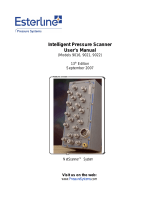Page is loading ...

ibaPDA-Interface-LANDSCAN
Data Interface for LAND Temperature Scanners
Manual
Issue 2.3
Measurement Systems for Industry and Energy
www.iba-ag.com

2
Manufacturer
iba AG
Koenigswarterstr. 44
90762 Fuerth
Germany
Contacts
Main oce +49 911 97282-0
Fax +49 911 97282-33
Support +49 911 97282-14
Engineering +49 911 97282-13
E-mail [email protected]
Web www.iba-ag.com
Unless explicitly stated to the contrary, it is not permied to pass on or copy this document, nor
to make use of its contents or disclose its contents. Infringements are liable for compensaon.
© iba AG 2021, All rights reserved.
The content of this publicaon has been checked for compliance with the described hardware
and soware. Nevertheless, discrepancies cannot be ruled out, and we do not provide guaran-
tee for complete conformity. However, the informaon furnished in this publicaon is updated
regularly. Required correcons are contained in the following regulaons or can be downloaded
on the Internet.
The current version is available for download on our web site www.iba-ag.com.
Version Date Revision - Chapter / Page Author Version SW
2.3 12-2021 Visualizaon RM 7.1.0
Windows® is a brand and registered trademark of Microso Corporaon. Other product and
company names menoned in this manual can be labels or registered trademarks of the corre-
sponding owners.

3
2.3 3
ibaPDA-Interface-LANDSCAN Content
Content
1 About this manual .............................................................................................................4
1.1 Target group and previous knowledge ..................................................................... 4
1.2 Notaons .................................................................................................................. 4
1.3 Used symbols ............................................................................................. ...............5
2 System requirements ........................................................................................................6
3 LANDSCAN interface .........................................................................................................7
3.1 General informaon ................................................................................................. 7
3.2 System topologies ..................................................................................................... 7
3.3 Conguraon and engineering ibaPDA..................................................................... 7
3.3.1 Interface sengs ...................................................................................................... 7
3.3.2 Add module .............................................................................................................. 9
3.3.3 General module sengs ......................................................................................... 10
3.3.4 Signal conguraon ................................................................................................12
3.3.5 Visualizaon ............................................................................................................ 14
4 Diagnoscs ......................................................................................................................16
4.1 License .................................................................................................................... 16
4.2 Connecon diagnoscs with PING .......................................................................... 17
4.3 Connecon table ....................................................................................................18
4.4 Diagnosc modules ................................................................................................19
5 Support and contact ........................................................................................................ 22

4
4 2.3
About this manual ibaPDA-Interface-LANDSCAN
1 About this manual
This documentaon describes the funcon and applicaon of the soware
ibaPDA-Interface-LANDSCAN.
1.1 Target group and previous knowledge
This documentaon addresses qualied professionals, who are familiar with handling electrical
and electronic modules as well as communicaon and measurement technology. A person is
regarded as a professional if he/she is capable of assessing the work assigned to him/her and
recognizing possible risks on the basis of his/her specialist training, knowledge and experience
and knowledge of standard regulaons.
This documentaon in parcular addresses persons, who are concerned with the conguraon,
test, commissioning or maintenance of Programmable Logic Controllers of the supported prod-
ucts. For the handling of ibaPDA-Interface-LANDSCAN the following basic knowledge is required
and/or useful:
■ Windows operang system
■ Basic knowledge of ibaPDA
■ Knowledge of conguraon and operaon of the relevant measuring device/system
1.2 Notaons
In this manual, the following notaons are used:
Acon Notaon
Menu command Menu Logic diagram
Calling the menu command Step 1 – Step 2 – Step 3 – Step x
Example:
Select the menu Logic diagram - Add - New funcon
block.
Keys <Key name>
Example: <Alt>; <F1>
Press the keys simultaneously <Key name> + <Key name>
Example: <Alt> + <Ctrl>
Buons <Key name>
Example: <OK>; <Cancel>
File names, paths "Filename", "Path"
Example: "Test.doc"

2.3 5
ibaPDA-Interface-LANDSCAN About this manual
1.3 Used symbols
If safety instrucons or other notes are used in this manual, they mean:
Danger!
Thenon-observanceofthissafetyinformaonmayresultinanimminentrisk
of death or severe injury:
■ Observe the specied measures.
Warning!
Thenon-observanceofthissafetyinformaonmayresultinapotenalriskof
death or severe injury!
■ Observe the specied measures.
Cauon!
Thenon-observanceofthissafetyinformaonmayresultinapotenalriskof
injury or material damage!
■ Observe the specied measures
Note
A note species special requirements or acons to be observed.
Tip
Tip or example as a helpful note or insider p to make the work a lile bit easier.
Otherdocumentaon
Reference to addional documentaon or further reading.

6
6 2.3
System requirements ibaPDA-Interface-LANDSCAN
2 System requirements
The following system requirements are necessary for the use of the LANDSCAN data interface:
■ ibaPDA v6.35 or higher
■ License for ibaPDA-Interface-LANDSCAN (supports up to 2 scanners, i.e. 2 connecons)
■ For more than 2 connecons, you need addional one-step-up-Interface-LANDSCAN licenses
for each addional 2 connecons. The total limit is 16 connecons.
For further requirements for the used computer hardware and the supported operang sys-
tems, please refer to the ibaPDA documentaon.
Note
The 2D top view is parcularly suitable for displaying the measured values. This
display is possible with live data, but only with the trend graph and HD trend
graph objects of the ibaQPanel soware. It is therefore recommended to pur-
chase addional licenses for ibaQPanel and/or ibaHD-Server.
The 2D top view is included as standard in the oine analysis with ibaAnalyzer.
Licenseinformaon
Order no. Product name Descripon
31.001011 ibaPDA-Interface-LAND-
SCAN
ibaPDA data interface for connecng up to
2 LAND (Ametek) temperature line scan-
ners
31.101011 One-step-up-Interface-
LANDSCAN
Extension license for 2 more LANDSCAN
connecons (a maximum of 7 licenses per-
missible)
30.670040 ibaQPanel-V7-Add-On Addional package for an ibaPDA client
to display process/quality data in an HMI
image
Table 1: Available LANDSCAN interface licenses

7
2.3 7
ibaPDA-Interface-LANDSCAN LANDSCAN interface
3 LANDSCAN interface
3.1 Generalinformaon
The LANDSCAN interface can be used to measure data from LAND (Ametek) temperature line
scanners. Up to 2 devices or connecons are supported with an interface license. In total, a
maximum of 8 licenses (=16 devices) can be used. The scanners generate 1000 samples per
line and they can scan at up to 150 lines per second. The scanners can send their data in ASCII
or binary mode. Both modes are supported by ibaPDA, while the binary mode is more ecient
and is therefore recommended if the scanner supports it. Older versions of the scanners only
support ASCII mode. Furthermore ibaPDA supports the dynamic correcon of changing distanc-
es between scanner and material as well as the control of the emissivity of the scanner via an
analog signal.
3.2 System topologies
The connecons between the devices and ibaPDA can be established via the computer's stan-
dard Ethernet interfaces.
No further soware is necessary for operaon.
Note
It is recommended carrying out the TCP/IP communicaon on a separate net-
work segment to exclude a mutual inuence by other network components.
3.3 ConguraonandengineeringibaPDA
Open the I/O Manager, e.g. from the toolbar .
If all system requirements are met (see above), the LANDSCAN interface will be displayed in the
signal tree.

8 2.3
LANDSCAN interface ibaPDA-Interface-LANDSCAN
3.3.1 Interfacesengs
The interface itself has the following funcons and conguraon opons:
Setallvaluestozerowhentheconnecontoadeviceislost
If enabled, all measured values of the device are set to zero as soon as the connecon is lost. If
this opon is disabled, ibaPDA will keep the last valid measured data in memory at the me the
connecon was lost.
Startacquisionevenifadeviceisnotaccessible
If this opon is enabled, the acquision will start even if the device is not accessible. In case of
an error, a warning is indicated in the validaon dialog. If the system has been started without a
connecon to the device, ibaPDA will periodically try to connect to the device.
Connecontable
The table shows the cycle mes and error counters for the individual connecons during data
measurement. To reset the calculated mes and error counters to zero, simply click on the <Re-
set counters> buon.

2.3 9
ibaPDA-Interface-LANDSCAN LANDSCAN interface
3.3.2 Add module
For each device you need one module. ibaPDA supports 2 module types:
■ LSP (BINARY) for binary mode This module supports polling (SBD) and streaming (SLD) mode.
■ LSP (ASCII) for ASCII mode This module supports polling (SND) mode.
You can also add one or more diagnosc modules. For more informaon on diagnosc modules,
refer to chapter ì Diagnosc modules, page 19 .
Add a module by clicking below the interface. Select the desired module type and click <OK>.

10 2.3
LANDSCAN interface ibaPDA-Interface-LANDSCAN
3.3.3 Generalmodulesengs
All modules have the following common sengs.
Basicsengs
ModuleType(informaononly)
Indicates the type of the current module.
Locked
A module can be locked to avoid unintenonal or unauthorized changing of the module set-
ngs.
Enabled
Disabled modules are excluded from signal acquision.
Name
The plain text name should be entered here as the module designaon.
Module No.
Internal reference number of the module. This number determines the order of the modules in
the signal tree of ibaPDA client and ibaAnalyzer.
Timebase
All signals of the module will be sampled on this me base.
Usenameasprex
Puts the module name in front of the signal names.
Connecon
IPAddress
Enter the IP address of the LANDSCAN device.

2.3 11
ibaPDA-Interface-LANDSCAN LANDSCAN interface
Port
Enter the port number of the LANDSCAN device ibaPDA should connect to. The default value is
1050. The port number can also be changed if necessary.
Highpriority(BINARYtypeonly)
In binary mode the data is streamed. This means that the scanner sends the data as soon as a
line is completely captured. A scanner supports up to 4 connecons, i.e. up to 4 clients. One of
these connecons may have the highest priority. This connecon will get the full speed of up
to 150 Hz. If you want the fastest connecon to be used for ibaPDA, then set the High priority
property to true.
Data
Prolesamples
The scanner always sends 1000 samples per line in binary mode. You can reduce the number of
samples via the Prole samples property. If you set the Prole samples to e.g. 200 then ibaPDA
will take every 5th sample. There is no aggregaon done.
In ASCII mode you can congure how many samples per line the scanner sends. You have to
congure this in the scanner itself via the LANDSCAN conguraon soware. In ibaPDA you
have to set the Prole samples property to the same value as congured in the scanner.
Updateme(ASCIItypeonly)
In ASCII mode the data is polled. You have to congure how oen ibaPDA reads the data from
the scanner. You do this via the Update me property.
Temperature units
Select the appropriate temperature unit, °C or °F.
Prolename
For each LANDSCAN module ibaPDA generates a vector for the acve line data. The vector can
be found in the Groups secon of the I/O Manager.
You can determine the name of this prole vector by entering it at Prole name. You can use the
‘\’ character to assign the prole vector to a subgroup.
Note
The vector is easy to use for 2D top view of the temperature prole either in
ibaQPanel (trend graph) and/or ibaAnalyzer.

12 2.3
LANDSCAN interface ibaPDA-Interface-LANDSCAN
Example
Entering "Test\EW prole" as prole name will result in a subgroup named "Test"
with a vector named "EW prole" as group member.
Prole name property in the General tab of the module
Advanced
Swap line data
Reversing the measuring point sequence in the scan line. Measuring point 1 becomes measur-
ing point 1000 and vice versa. In relaon to the measured material, this corresponds to swap-
ping the le and right side.
Current distance, Reference distance
In case the distance between the scanner and the material is not x then ibaPDA can scale the
received data to a reference distance so that the material width will stay constant. To be able
to do this, a signal that determines the current distance between scanner and material must be
provided. You can freely choose the unit of the reference distance and current distance as long
as you use the same unit for both.
Set emissivity
The emissivity of the scanner can be changed by ibaPDA via this signal. The valid emissivity
range is between 0.01 and 1.00. This feature can be used when dierent materials are being
processed that require a dierent emissivity.
3.3.4 Signalconguraon
The module contains all analog and digital signals that the scanner sends. The complete set of
signals of a LANDSCAN device is automacally created with every module.
The signals are grouped in the signal tables by funconality. There is no need to select any other
signals. If necessary, you can enable/disable individual signals.

2.3 13
ibaPDA-Interface-LANDSCAN LANDSCAN interface

14 2.3
LANDSCAN interface ibaPDA-Interface-LANDSCAN
3.3.5 Visualizaon
For the visualizaon of temperature proles, the 2D false color display has proven successful.
In ibaPDA, you can implement this form of representaon with the element Trend graph in
ibaQPanel.
To do this, create a trend graph in a QPanel view and then exit the design mode.
Now simply drag the corresponding prole vector, which was automacally created with the
conguraon of the module, from the signal tree into the trend display (drag & drop). The vec-
tors can usually be found at the very boom of the signal tree, under the Vectors node.
In this view, the Y-axis corresponds to the measuring point number from the line data 1 to max.
1000. The temperature is displayed using the colors.
Further sengs can be dened in the properes dialog of the trend view.
For example, in addion to the usual sengs for the X and Y axes, you can also change the color
assignment for the temperatures.
With the parameters Begin zone and End zone you can hide areas at the edges that are not rel-
evant. Select in each case a signal that provides the corresponding value. This can be a stac
virtual signal, a calculated virtual signal or an input signal from a PLC.

2.3 15
ibaPDA-Interface-LANDSCAN LANDSCAN interface
The value for begin and end zone is the number of the measuring point within a line.
Example
The following picture shows the result of a seng with a number of prole samples of 1000,
begin zone 150 and end zone 850. Thus the rst 149 measuring points and the last 150 mea-
suring points (851 to 1000) are hidden.

16
16 2.3
Diagnoscs ibaPDA-Interface-LANDSCAN
4 Diagnoscs
4.1 License
If the “LANDSCAN” interface is not displayed in the signal tree, you can either check in ibaPDA
under General - Sengs - License info in the I/O Manager or in the ibaPDA service status appli-
caon, whether your license “Interface LANDSCAN” has been properly recognized. The number
of licensed connecons is indicated in brackets.

2.3 17
ibaPDA-Interface-LANDSCAN Diagnoscs
4.2 ConnecondiagnoscswithPING
PING is a system command with which you can check if a certain communicaon partner can be
reached in an IP network.
Open a Windows command prompt.
Enter the command “ping” followed by the IP address of the communicaon partner and press
<ENTER>.
With an exisng connecon you receive several replies.
Fig. 1: PING successful
With no exisng connecon you receive error messages.
Fig. 2: PING unsuccessful

18 2.3
Diagnoscs ibaPDA-Interface-LANDSCAN
4.3 Connecontable
The LANDSCAN interface shows a connecon table. There is one row per connecon to a scan-
ner.
The columns in the table and their meaning:
■ Name: Name of the module
■ Address: IP address of the scanner
■ Error count: The number of communicaon errors that occurred
■ Mode: This indicates how the data is transferred from the scanner to ibaPDA. The possible
values are:
BINARY (SBD): Streaming binary data
BINARY (SLD): Polling binary data
ASCII (SND): Polling ASCII data
■ Update me actual, average, min, max:
The update me is the me between consecuve data messages. It should be the same as
the congured scan speed in the scanner when using binary mode. It should be the same as
the Update me property in ASCII mode.
Addional informaon is provided by the background color of the table rows:
Color Meaning
Green The connecon is OK and the data is read.
Red The connecon has failed or been interrupted.
Gray No connecon congured.
Table 2: Meaning of background colors of the connecon table

2.3 19
ibaPDA-Interface-LANDSCAN Diagnoscs
4.4 Diagnoscmodules
Diagnosc modules are available for most Ethernet based interfaces and Xplorer interfaces. Us-
ing a diagnosc module, informaon from the diagnosc displays (e. g. diagnosc tabs and con-
necon tables of an interface) can be acquired as signals.
A diagnosc module is always assigned to a data acquision module of the same interface and
supplies its connecon informaon. By using a diagnosc module you can record and analyze
the diagnosc informaon connuously in the ibaPDA system.
Diagnosc modules do not consume any license connecons, since they do not establish their
own connecon, but refer to another module.
Example for the use of diagnosc modules:
■ A nocaon can be generated, whenever the error counter of a communicaon connecon
exceeds a certain value or the connecon gets lost.
■ In case of a disturbance, the current response mes in the telegram trac may be docu-
mented in an incident report.
■ The connecon status can be visualized in ibaQPanel .
■ You can forward diagnosc informaon via the SNMP server integrated in ibaPDA or via OPC
DA/UA server to superordinate monitoring systems like network management tools.
In case the diagnosc module is available for an interface, a "Diagnoscs" module type is shown
in the "Add module" dialog.
Fig. 3: Add diagnosc module, example Generic TCP

20 2.3
Diagnoscs ibaPDA-Interface-LANDSCAN
Modulesengsdiagnoscmodule
For a diagnosc module, you can make the following sengs:
Fig. 4: Module sengs diagnosc module, example TCP Generic
The basic sengs of a diagnosc module equal those of other modules.
There is only one seng which is specic for the diagnosc module: the target module.
By selecng the target module, you assign the diagnosc module to the module on which you
want to acquire informaon about the connecon. You can select the supported modules of this
interface in the drop down list of the seng. You can assign exactly one data acquision module
to each diagnosc module. When having selected a module, the available diagnosc signals are
immediately added to the Analog and Digital tabs. It depends on the type of interface, which
signals exactly are added.
Fig. 5: Example: Analog values of a diagnosc module for a TCP Generic module
For example, the IP (v4-) address of a TCP Generic module (see g. above) will always be split
into 4 parts derived from the dot-decimal notaon, for beer reading. Also other values are
being determined, as there are port number, counters for telegrams and errors, data sizes and
telegram cycle mes.
/