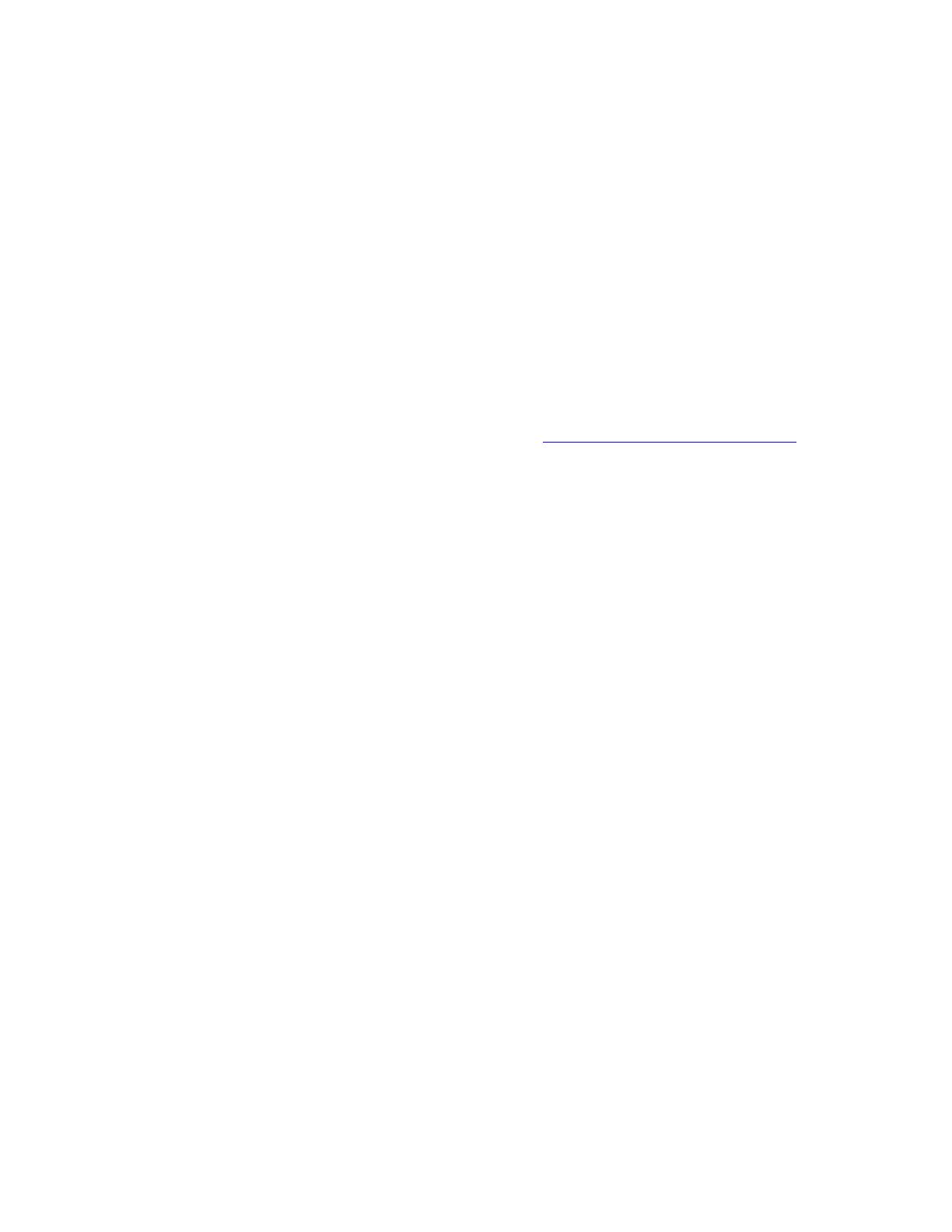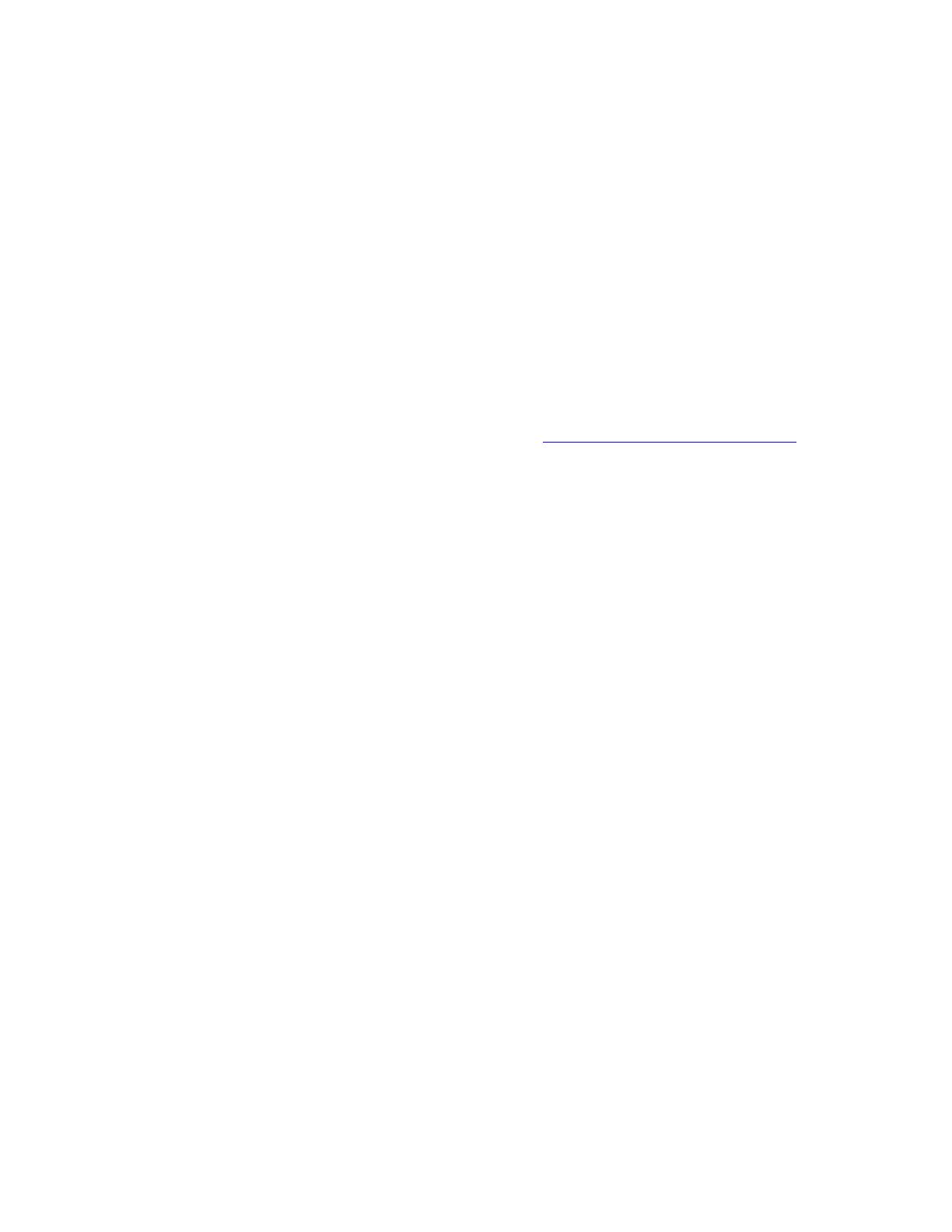
Supported Media
WorkCentre® C2424 Copier-Printer
2-2
Supported Media
This section includes:
■ "Tray and Media Usage Guidelines" on page 2-2
■ "Duplex Automatic Document Feeder Guidelines" on page 2-3
■ "Supported Papers, Transparencies, and Other Specialty Media" on page 2-4
■ "Supported Envelopes" on page 2-5
■ "Media Storage Guidelines" on page 2-6
■ "Media that May Damage Your System" on page 2-6
Your system is designed to be used with a variety of paper types. Follow the guidelines in this
section to ensure the best print and copy quality and to avoid jams.
For best results, use Xerox printing media specified for your WorkCentre C2424 Copier-
Printer. They are guaranteed to produce excellent results with your system. For the most
current information about Xerox printing media, go to www.xerox.com/office/c2424support
.
Caution
Damage caused by using unsupported paper, transparencies, and other specialty media is
not covered by the Xerox warranty, service agreement, or Total Satisfaction Guarantee.
The Total Satisfaction Guarantee is available in the United States and Canada. Coverage
may vary outside these areas; please contact your local representative for details.
Tray and Media Usage Guidelines
The system trays accommodate most sizes and types of paper, transparencies, or other
specialty media.
■ Do not overload the paper tray. Do not load paper above the fill line on the inside of the
paper guide.
■ Adjust the paper guides to fit the paper size. For Trays 2, 3, and 4, the paper guides click
into place when they are adjusted correctly.
■ If excessive jams occur, use paper, transparencies, or other specialty media from a new
package.
■ Custom size paper can be printed only from Tray 1.
■ Xerox Professional Solid Ink Photo Paper, Xerox Professional Solid Ink Glossy Paper, and
Xerox Professional Solid Ink Trifold Brochures, can be printed from any tray, although
they exceed the recommended weight guidelines for Trays 2–4.
■ Use Xerox Professional Solid Ink Transparencies; print quality may vary with other
transparencies.
■ When printing photos, postcards, or brochures, some attention to stacking in the output
tray may be required.