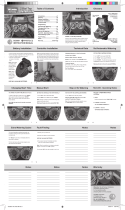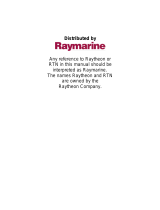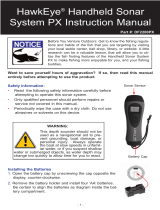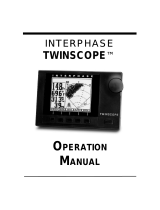Page is loading ...

owner’s
manual
and
reference
guide
Fishfi nder 320C
320C Cover.indd 1 3/11/2003, 11:33:53 AM

© Copyright 2003 Garmin Ltd. or its subsidiaries
Garmin International, Inc.
1200 East 151
st
Street, Olathe, KS 66062, U.S.A.
Tel. 913/397.8200 or 800/800.1020 Fax 913/397.8282
Garmin (Europe) Ltd.
Unit 5, The Quadrangle, Abbey Park Industrial Estate, Romsey SO51 9DL, U.K.
Tel. 44/1794.519944 Fax 44/1794.519222
Garmin Corporation
No. 68, Jangshu 2
nd
Road, Shijr, Taipei County, Taiwan
Tel. 886/2.2642.9199 Fax 886/2.2642.9099
All Rights Reserved. Except as expressly provided herein, no part of this manual may be reproduced, copied, transmitted, disseminated, downloaded or
stored in any storage medium, for any purpose without prior written consent of Garmin. Garmin hereby grants permission to download a single copy of this
manual and of any revision of this manual onto a hard drive or other electronic storage medium to be viewed and to print one copy of this manual or any
revision hereto, provided that such electronic or printed copy of this manual or revision must contain the complete text of this copyright notice and provided
further that any unauthorized commercial distribution of this manual or any revision hereto is strictly prohibited.
Information in this manual is subject to change without notice. Garmin reserves the right to change or improve its products and to make changes in the con-
tent without obligation to notify any person or organization of such changes. Visit the Garmin web site (www.garmin.com) for current updates and supple-
mental information concerning the use and operation of this and other Garmin products.
GARMIN
®
, See-Thru
®
and DCG (Depth Control Gain)
®
are registered trademarks of Garmin Ltd. or its subsidiaries and may not be used without the express
permission of Garmin.
March 2003 Part Number 190-00261-00 Rev. A Printed in Taiwan
320C Cover.indd 2 3/11/2003, 11:34:19 AM

i
Introduction
Preface and
Registration
Preface
Thank you for choosing the Garmin Fishfi nder 320C. This product is designed for easy operation and to
provide years of reliable service.
Please take the time to read this Owner’s Manual, and learn the operation of your new unit. This will
help ensure that you get the most from the Fishfi nder 320C. This manual is broken down into three sections
for your convenience. Section One covers the installation and testing for the
Fishfi nder 320C. Section Two
provides detailed references to the features and operations of the
Fishfi nder 320C. Section Three gives a basic
overview of how sonar works and provides information on interpreting the sonar graph.
Product Support
If you encounter a problem, or just have a question, our Product Support Department can be reached
Monday-Friday 8am to 5pm Central Standard Time.
By phone at— 1-800-800-1020 or (913)397-8200
Online at— http://www.garmin.com/contactUs/techSupport.jsp
Check the Garmin Web Site (www.garmin.com) for links to Product Support and Product FAQ’s
Enjoy your new Fishfi nder 320C and once again thank you for choosing Garmin.
Product Registration
Help us better support you by completing our on-line registration today! Have the serial number
of your Fishfi nder 320C Sounder handy and connect to our web site (www.garmin.com). Look for the Prod-
uct Registration link on the Home page. Also, be sure to record your serial number in the area provided on
page ii of this manual.
NOTE: If you have previously registered a Garmin product purchase, we invite you to re-reg-
ister using our NEW on-line system. Many services provided by our new product registration
system are now being automated and re-registering your purchase ensures you the best
possible support from Garmin.
)
320C Manual.indd i 3/11/2003, 11:36:56 AM

ii
Introduction
Warranty and
Serial Number
The Fishfi nder 320C Sounder is fastened shut with screws.
Any attempt to open the case to change or modify the unit
in any way will void your warranty and may result in
permanent damage to the equipment.
LIMITED WARRANTY
This Garmin product is warranted to be free from defects in materials or workmanship for one year from
the date of purchase. Within this period, Garmin will at its sole option, repair or replace any components
that fail in normal use. Such repairs or replacement will be made at no charge to the customer for parts or
labor, provided that the customer shall be responsible for any transportation cost. This warranty does not
cover failures due to abuse, misuse, accident or unauthorized alteration or repairs.
THE WARRANTIES AND REMEDIES CONTAINED HEREIN ARE EXCLUSIVE AND IN LIEU OF ALL
OTHER WARRANTIES EXPRESS OR IMPLIED OR STATUTORY, INCLUDING ANY LIABILITY ARISING
UNDER ANY WARRANTY OF MERCHANTABILITY OR FITNESS FOR A PARTICULAR PURPOSE, STATU-
TORY OR OTHERWISE. THIS WARRANTY GIVES YOU SPECIFIC LEGAL RIGHTS, WHICH MAY VARY
FROM STATE TO STATE.
IN NO EVENT SHALL GARMIN BE LIABLE FOR ANY INCIDENTAL, SPECIAL, INDIRECT OR
CONSEQUENTIAL DAMAGES, WHETHER RESULTING FROM THE USE, MISUSE, OR INABILITY TO
USE THIS PRODUCT OR FROM DEFECTS IN THE PRODUCT. Some states do not allow the exclusion of
incidental or consequential damages, so the above limitations may not apply to you.
Garmin retains the exclusive right to repair or replace the unit or software or offer a full refund of the
purchase price at its sole discretion. SUCH REMEDY SHALL BE YOUR SOLE AND EXCLUSIVE REMEDY
FOR ANY BREACH OF WARRANTY.
To obtain warranty service, contact your local Garmin authorized dealer. Or call Garmin Customer Ser-
vice at one of the numbers shown below, for shipping instructions and an RMA tracking number. The unit
should be securely packed with the tracking number clearly written on the outside
of the package. The unit
should then be sent, freight charges prepaid, to any Garmin warranty service station. A copy of the original
sales receipt is required as the proof of purchase for warranty repairs.
Products sold through online auctions are not eligible for rebates or other special offers from Garmin.
Online auction confi rmations are not accepted for warranty verifi cation. To obtain warranty service, an
original or copy of the sales receipt from the original retailer is required. Garmin will not replace missing
components from any package purchased through an online auction.
Garmin International, Inc. Garmin (Europe) Ltd.
1200 East 151
st
Street Unit 4, The Quadrangle, Abbey Park Industrial Estate
Olathe, Kansas 66062, U.S.A. Romsey, SO51 9DL, U.K.
Phone: 913/397.8200 Phone: 44/1794.519944
FAX: 913/397.0836 FAX: 44/1794.519222
,
Serial Number
Use this area to record the serial number (8-digit number
located on the bottom of the unit) in case it is lost, stolen, or
needs service. Be sure to keep your original sales receipt in a
safe place or attach a photocopy inside the manual.
Serial Number:
*
*
320C Manual.indd ii 3/11/2003, 11:37:00 AM

iii
Introduction
,
Software License Agreement
Software License Agreement
BY USING THE FISHFINDER 320C, YOU AGREE TO BE BOUND BY THE TERMS AND CONDITIONS
OF THE FOLLOWING SOFTWARE LICENSE AGREEMENT. PLEASE READ THIS AGREEMENT CARE-
FULLY.
Garmin grants you a limited license to use the software embedded in this device (the “Software) in binary
executable form in the normal operation of the product. Title, ownership rights and intellectual property
rights in and to the Software remain in Garmin.
You acknowledge that the Software is the property of Garmin and is protected under the United States of
America copyright laws and international copyright treaties. You further acknowledge that the structure,
organization and code of the Software are valuable trade secrets of Garmin and that the Software in source
code form remains a valuable trade secret of Garmin. You agree not to decompile, disassemble, modify,
reverse assemble, reverse engineer or reduce to human readable form the Software of any part thereof or
create any derivative works based on the Software. You agree not to export or re-export the Software to any
country in violation of the export control laws of the United States of America.
WARNING: This product, its packaging, and its components contain chemicals known to the State of
California to cause cancer, birth defects, or reproductive harm. This Notice is being provided in accordance
with California’s Proposition 65. If you have any questions or would like additional information, please refer
to our web site at http://www.garmin.com/prop65.
320C Manual.indd iii 3/11/2003, 11:37:01 AM

For the most recent list of available accessories for your
unit, current user manuals and software updates, visit our
web site at www.garmin.com.
iv
Packing List
Introduction
Before installing and getting started with your unit, please check to see that your package includes the
following items. The package part number can be found on the outside of the box. If any parts are miss-
ing, please contact your Garmin dealer immediately.
Standard Package (010-00289-00 w/o transducer):
• Fishfi nder 320C Unit • Surface-Mount Bracket and Knobs • Power/Data Cable • Owner’s Manual
• Self-Adhesive Quick Reference Guide • Protective Cover • Flush-Mount Hardware Kit
Optional Package (010-00289-01) includes Standard Package, plus:
• Dual Frequency (200/50kHz, 10/40°) Plastic Transom Mount Transducer with Depth and Temp
• Separate Speed Sensor
Optional Package (010-00289-02) includes Standard Package, plus:
• Single Frequency (200kHz, 20°) Plastic Transom Mount Transducer with Depth and Temp
• Separate Speed Sensor
Optional Accessories:
• US A/C PC Adapter • EURO A/C PC Adapter • Cigarette Lighter Adapter • 2nd Mounting Station
• 10 ft. Transducer Extension cable • 20 ft. Transducer Extension cable • Temperature probe
• Speed sensor • Temp & Speed only sensor, plastic, thru-hull mount
Optional Transducers:
Included in the Optional Packages are transom mount transducers and separate speed sensors. These
transducers provides good all-around performance. For a list of optional transducers, see page v.
)
320C Manual.indd iv 3/11/2003, 11:37:01 AM

v
Selecting a Transducer
Introduction
Transducers
The transducer acts as the eyes and ears of your new sonar. Proper transducer selection and installation
are important to the operation of your unit. The transducer transmits sound waves toward the bottom in a
cone shape. The larger the cone angle the larger the coverage area at a given depth. While it is good to see as
large of an area as possible, it is best to select a transducer that suits the water that you are on.
A wide cone angle transducer works best in shallower water. The wide cone angle provides a large cov-
erage or viewing area, but at a decreased bottom resolution. In deeper water this can result in a large dead
zone where fish cannot be seen.
A narrow cone angle transducer is better suited to deep water installations. The narrow cone angle pro-
vides a smaller coverage or viewing area (compared to a wide cone angle transducer at the same depth) with
improved bottom resolution and a smaller dead zone.
A variety of optional transducers are available from your local dealer or direct from Garmin.
• 200/50kHz, 12/45°, plastic, transom mount, depth, temp
• 200/50kHz, 12/45°, plastic, transom mount, depth, temp, speed
• 200/50kHz, 12/45°, bronze, thru-hull mount, depth
• 200/50kHz, 12/45°, bronze, thru-hull mount, depth, temp, speed
• 200/50kHz, 12/45°, bronze, thru-hull mount/long stem, depth, temp, speed
• 200/50kHz, 12/45°, plastic, thru-hull mount, depth
• 200/50kHz, 12/45°, plastic, adjustable. in-hull mount
• 200kHz, 14°, plastic, transom mount, depth
• 200kHz, 14°, plastic, transom mount, depth, temp
• 200kHz, 14°, plastic, transom mount, depth, temp, speed
• 200kHz, 8°, plastic, transom mount, depth, temp
• 200kHz, 8°, plastic, transom mount, depth, temp, speed
• 200kHz, 12°, bronze, thru-hull mount, depth
• 200kHz, 12°, bronze, thru-hull mount, depth, temp
• 200kHz, 9°, bronze, thru-hull mount, depth, temp, speed
• 200kHz, 12°, plastic, thru-hull mount, depth
• 200kHz, 12°, plastic, thru-hull mount, depth, temp
• 200kHz, 14°, plastic, in-hull mount, depth
• 200kHz, 14°, plastic, trolling motor mount, depth, temp
X
X
dead zone
fish not seen
Wide cone angle
Narrow cone angle
320C Manual.indd v 3/11/2003, 11:37:01 AM

vi
Introduction
Table of Contents
Introduction . . . . . . . . . . . . . . . . . . . . . . . . . . . i-vi
Preface and Registration . . . . . . . . . . . . . . . . . . i
Warranty . . . . . . . . . . . . . . . . . . . . . . . . . . . . .ii
Software License Agreement . . . . . . . . . . . . . . iii
Packing List . . . . . . . . . . . . . . . . . . . . . . . . . . iv
Selecting a Transducer . . . . . . . . . . . . . . . . . . . v
Table of Contents . . . . . . . . . . . . . . . . . . . . . . vi
Section One: Installation . . . . . . . . . . . . . . . . . 1-7
Unit Installation . . . . . . . . . . . . . . . . . . . . . . . .1
Wiring and Interfacing . . . . . . . . . . . . . . . . . . .3
Mounting the Transducer . . . . . . . . . . . . . . . . .5
Testing the Installation . . . . . . . . . . . . . . . . . . .7
Section Two: Unit Operation . . . . . . . . . . . . . 8-20
Keypad Usage . . . . . . . . . . . . . . . . . . . . . . . . . .8
Sonar Page . . . . . . . . . . . . . . . . . . . . . . . . . . . .9
Using the Adjustment Menu . . . . . . . . . . . . . .10
Adjustment Menu Options . . . . . . . . . . . . . . .10
Range . . . . . . . . . . . . . . . . . . . . . . . . . . . .10
Zoom . . . . . . . . . . . . . . . . . . . . . . . . . . . .10
View/Span . . . . . . . . . . . . . . . . . . . . . . . .11
Gain . . . . . . . . . . . . . . . . . . . . . . . . . . . . .11
Target Level . . . . . . . . . . . . . . . . . . . . . . .11
Whiteline . . . . . . . . . . . . . . . . . . . . . . . . .12
Frequency . . . . . . . . . . . . . . . . . . . . . . . . .12
Depth Line . . . . . . . . . . . . . . . . . . . . . . . .12
Noise Reject . . . . . . . . . . . . . . . . . . . . . . .12
Scroll . . . . . . . . . . . . . . . . . . . . . . . . . . . .12
Size Split . . . . . . . . . . . . . . . . . . . . . . . . . .12
Using the PAUSE Key . . . . . . . . . . . . . . . . . .13
Using the DATA Key . . . . . . . . . . . . . . . . . . .14
Main Menu . . . . . . . . . . . . . . . . . . . . . . . . . . .15
Graph Tab . . . . . . . . . . . . . . . . . . . . . . . . . . .15
Fish Symbols . . . . . . . . . . . . . . . . . . . . . .15
Scale . . . . . . . . . . . . . . . . . . . . . . . . . . . . .15
Custom Range . . . . . . . . . . . . . . . . . . . . .16
Background Color . . . . . . . . . . . . . . . . . .16
Number Size . . . . . . . . . . . . . . . . . . . . . . .16
Temperature and Water Speed . . . . . . . . .16
Tools Tab . . . . . . . . . . . . . . . . . . . . . . . . . . . .16
Flasher . . . . . . . . . . . . . . . . . . . . . . . . . . .16
Color Bar . . . . . . . . . . . . . . . . . . . . . . . . .16
Temperature Graph . . . . . . . . . . . . . . . . .16
Temp Tab . . . . . . . . . . . . . . . . . . . . . . . . . . . .16
Temperature Scale . . . . . . . . . . . . . . . . . .16
Time Duration . . . . . . . . . . . . . . . . . . . . .16
Reset Auto Scale . . . . . . . . . . . . . . . . . . . .16
Alarms Tab . . . . . . . . . . . . . . . . . . . . . . . . . . .17
Fish Alarm . . . . . . . . . . . . . . . . . . . . . . . .17
Shallow/Deep Water Alarms . . . . . . . . . . .17
Drift Alarm . . . . . . . . . . . . . . . . . . . . . . . .17
Water Temperature Alarm . . . . . . . . . . . . .17
Battery Alarm . . . . . . . . . . . . . . . . . . . . . .17
Timer Alarm . . . . . . . . . . . . . . . . . . . . . . .17
System Tab . . . . . . . . . . . . . . . . . . . . . . . . . . .18
Beeper . . . . . . . . . . . . . . . . . . . . . . . . . . .18
Language . . . . . . . . . . . . . . . . . . . . . . . . .18
Simulator . . . . . . . . . . . . . . . . . . . . . . . . .18
NMEA Input/Output . . . . . . . . . . . . . . . .18
Factory Settings . . . . . . . . . . . . . . . . . . . .18
Software Version . . . . . . . . . . . . . . . . . . . .18
Reset Odometer . . . . . . . . . . . . . . . . . . . .18
Units Tab . . . . . . . . . . . . . . . . . . . . . . . . . . . .18
Depth . . . . . . . . . . . . . . . . . . . . . . . . . . . .18
Temperature . . . . . . . . . . . . . . . . . . . . . . .18
Distance and Speed . . . . . . . . . . . . . . . . .18
Position Format . . . . . . . . . . . . . . . . . . . .18
Heading . . . . . . . . . . . . . . . . . . . . . . . . . .19
Sonar Tab . . . . . . . . . . . . . . . . . . . . . . . . . . . .19
Water Type . . . . . . . . . . . . . . . . . . . . . . . .19
Depth Number . . . . . . . . . . . . . . . . . . . . .19
Automatic Scroll Speed Limit . . . . . . . . . .19
Keel Offset . . . . . . . . . . . . . . . . . . . . . . . .19
Transducer Type . . . . . . . . . . . . . . . . . . . .19
Calibrate Water Speed . . . . . . . . . . . . . . .19
Time Tab . . . . . . . . . . . . . . . . . . . . . . . . . . . .20
Time Format . . . . . . . . . . . . . . . . . . . . . . .20
Time Zone . . . . . . . . . . . . . . . . . . . . . . . .20
Daylight Saving Time . . . . . . . . . . . . . . . .20
Current Time and Date . . . . . . . . . . . . . . .20
Section Three: On the Water . . . . . . . . . . . . 21-24
Understanding Sonar . . . . . . . . . . . . . . . . . . .21
Transducer Coverage . . . . . . . . . . . . . . . . . . .22
Understanding the Graph . . . . . . . . . . . . . . . .23
Whiteline and Thermoclines . . . . . . . . . . . . .24
Appendices . . . . . . . . . . . . . . . . . . . . . . . . . 25-28
Appendix A: Specifi cations and Cleaning . . . .25
Appendix B: Messages and Alarms . . . . . . . . .26
Appendix C: Index . . . . . . . . . . . . . . . . . . . . .27
320C Manual.indd vi 3/11/2003, 11:37:02 AM

1
Installation
Installing the Fishfi nder 320C
The Fishfi nder 320C must be properly installed according to the following instructions to get the best
possible performance. To complete the installation, you’ll need the appropriate fasteners and tools. Check
that all cables will reach the unit mounting location and also take time to read through these instructions
prior to installation. Be sure to always wear safety goggles and a dust mask when drilling, cutting or sand-
ing. When in doubt, seek professional assistance.
Surface Mounting the Fishfi nder 320C Unit
The Fishfi nder 320C’s compact, waterproof case is suitable for mounting in exposed locations or at the
nav station. The unit comes with a surface-mount bracket that can be used for console or overhead mount-
ing. When choosing a location for the display unit, make sure you consider the following conditions:
• There should be at least a 3” (8 cm) clearance behind the case to allow connection of the transducer
and power/data cables.
• The mounting surface should be heavy enough to support the unit and protect it from excessive
vibration and shock.
NOTE: The temperature range for the Fishfi nder 320C is 5°F to 158°F (-15°C to 70°C).
Extended exposure to temperatures exceeding this range (in storage or operating condi-
tions) may cause failure of the LCD screen. This type of failure and related consequences are
NOT covered by the manufacturer’s limited warranty.
To surface mount the Fishfi nder 320C display:
1. Place the mounting bracket in the desired location.
2. Mark and drill the four mounting holes for the fastener you are using.
3. Fasten the bracket to the surface using the appropriate fasteners.
4. Insert the Fishfi nder 320C into the mounting bracket. The bracket is designed for a tight fi t to provide
additional support when swiveling the unit.
5. Screw the two mounting knobs through the bracket and into the display case.
6. Connect the power/data and transducer cables to the back of the unit, making sure the locking rings are
fully tightened on both connectors.
,
The Mounting Bracket is designed to be secured using a
fl at head screw. If you use a screw with a countersunk
head, you risk damaging the Mounting Bracket.
OK
Unit Installation
320C Manual.indd 1 3/11/2003, 11:37:03 AM

2
Installation
Flush Mounting the Fishfi nder 320C Unit
The Fishfi nder 320C can be fl ush mounted on a fl at panel. When fl ush mounting the Fishfi nder 320C,
be sure to choose an appropriately sized location for the unit. Check that all cables will reach the unit
mounting location before beginning installation. Use the Flush Mount Template provided in the box to
determine a location. Be sure to always wear safety goggles and a dust mask when drilling, cutting or sand-
ing. Included Mounting Hardware: 4 - 3mm Studs, 4 - Flat Washers, 8 - 3mm Hex Nuts
To fl ush mount the Fishfi nder 320C:
1. Trim the Flush Mount Template and tape in the desired location.
2. Using a Center Punch, indent the center of each Mounting Hole location.
3. Using an 1/8” (3mm) drill bit, drill the four Mounting Holes.
4. Using a 3/8” (6mm) drill bit, drill a hole for a location to begin cutting the mounting surface.
5. Using the Jig Saw, cut the mounting surface along the inside of the dashed line indicated on the
template. Be very careful when cutting this hole, there is only a small amount of clearance
between the unit and the Mounting Holes. It may be prudent to cut slightly inside the indicated
line and then sand or fi le the panel as needed to obtain the best fi t.
6. Install the four Mounting Studs into unit by screwing the shorter section in to the back of the unit. Use a
1/16” (2mm) Allen Wrench to tighten the Mounting Studs until the stop contacts the case. Be careful not
to overtighten as this may damage the Mounting Stud! The studs have a reusable thread-locking patch
pre-applied from the factory.
7. Place the unit in position in the cut out in the mounting surface.
8. Place washers over the Mounting Studs, then thread on one Hex Nut per Mounting Stud. Tighten all four
until the unit is snug against the mounting surface. Install and tighten the second Hex Nut on all four
Mounting Studs to lock the fi rst one in place.
Studs
Unit Installation
WasherHex Nuts
320C Manual.indd 2 3/11/2003, 11:37:04 AM

3
To 10-35 Volt Boat Supply
2A
-
+
Boat Ground
Black Wire
Red Wire
Install 2-Amp
Fuse
To Fishfi nder 320C
Installation
Connecting the Power/Data Cable
The power/data cable connects the Fishfi nder 320C to a 10-35 volt DC system and provides interface
capabilities for connecting external devices. The color code in the diagram (pg. 4) indicates the appropriate
harness connections. Replacement fuse is a AGC/3AG - 2 Amp fuse. If it is necessary to extend the power/
data wires, use a wire of comparable size and keep your extension as short as possible.
If your boat has an electrical system, it may be possible to wire the unit directly to an unused holder on
your current fuse block. If you are using the boat’s fuse block, remove the in-line fuse holder supplied with
the unit. If your boat does not have a fuse block, the unit can be wired directly to the battery. Make sure the
2-Amp in-line fuse supplied with the unit is installed if connecting the unit direct to the battery.
Installing the Wiring Harness (Basic):
1. Determine the polarity of the fuse holder using a Test Light or Volt Meter.
2. Install the Red (+) wire on the Positive Fuse Holder Terminal.
3. Install the Black (-) wire on the Negative Fuse Holder Terminal.
4. Install a 2 amp fuse in the Fuse Holder.
The Fishfi nder 320C can be connected to another piece of NMEA compatible electronic equipment,
such as a Garmin GPS (Global Positioning System). If equipped with a capable transducer, the Fishfi nder
320C can send depth, temperature, and speed information. It can also mark a location (pg. 13) that could
be displayed on another device and can accept GPS navigational data (pg. 14), such as position, time,
course, distance, etc. Refer to the wiring diagram on the following page for interfacing the Fishfi nder 320C
with other devices.
Installing the Wiring Harness to a GPS:
1. Follow steps 1-4 of the above wiring harness installation. For Garmin units, the Ground (black) wires
from both devices must be attached together or on the same fuse terminal for data ground. Refer to the
wiring diagram of your GPS unit for wire identifi cation.
2. Connect the Blue (Data Out) wire from the Fishfi nder to the Data IN wire on the GPS harness.
3. Connect the Brown (Data In) wire from the Fishfi nder to the Data OUT wire on the GPS harness.
4. Set the Fishfi nder 320C NMEA Input/Output to ‘On’ (pg. 18). For Garmin GPS units, set the
communications interface to NMEA/NMEA, NMEA In/NMEA Out or NMEA.
Wiring and Interfacing
320C Manual.indd 3 3/11/2003, 11:37:10 AM

4
Interfacing
The Fishfi nder 320C allows for NMEA 0183, Version 2.3 input/output with a compatible GPS or
navigation device. NMEA Input/Output must be set to ‘On’ to send/receive data. (see pg. 18). For additional
information on using your Fishfi nder 320C with NMEA devices, see pages 3, 13-14, and 18.
The following are the sentences for NMEA 0183, version 2.3:
Input — GPBOD, GPBWC (only used if RMB not present), GPGGA, GPGLL (only used if GGA not present),
GPRMB, GPRMC, GPXTE (only used if RMB not present)
Output — SDDBT, SDDPT, SDMTW, SDVHW, SDWPL* (only if a waypoint is “marked” in Pointer Mode)
*Garmin GPS units will accept the SDWPL (WPL) NMEA sentence and create a waypoint (saved location) at that position (see pg.
13). For compatibility with other brands of GPS or NMEA capable navigation devices, check with that manufacturer to see if their unit
accepts/stores NMEA 0183 SDWPL sentences/waypoints. The Fishfi nder 320C does not store the actual waypoint. Only the receiving
device, if capable, will store the waypoint.
Note: During a typical installation, only the Red and
Black wires are used. The other wires do not have to
be connected for normal operation of the unit.
Complete information concern-
ing National Marine Electronics
Association (NMEA) format and
sentences is available for purchase
from NMEA at:
NMEA
Seven Riggs Avenue
Severna Park, MD 21146
U.S.A.
410-975-9425
410-975-9450 FAX
www.nmea.org
You can download a copy of Garmin's propri-
etary communication protocol document from
the Help and Support section of our web site at
www.garmin.com.
1
2
3
4
5
6
7
PIN 1 (red) 10-35 VDC
PIN 2 (black) Ground (Power and Data)
PIN 3 (blue) Port 1 Data OUT
PIN 4 (brown) Port 1 Data IN
PIN 5 (white) Port 2 Data IN (N/C)
PIN 6 (green) Port 2 Data OUT
PIN 7 (yellow) Alarm Low
GPS/NMEA
Device
RXD +
Alarm Relay
100ma max
coil current
NMEA Device
10-35 volts DC
RXD +
TXD +
Power
and RXD -
(Cable View)
Installation
Wiring and Interfacing
320C Manual.indd 4 3/11/2003, 11:37:12 AM

5
Proper transducer installation is key to getting the best performance from your new unit. If the trans-
ducer lead is too short, extension cables are available from your Garmin dealer. Coil and secure any excess
cable. DO NOT cut the transducer lead or any part of the transducer cable, as this will void your warranty.
The cable cannot be spliced and connected to any existing (Garmin or non-Garmin) transducer cables.
Following are some tips and basic installation instructions for some popular transducers. Detailed
installation instructions are provided in the transducer kits. Some transducers may need to be
installed by a professional marine installer.
Transom Mount Installation
Transom Mount Transducer (depth/temp)
Do not mount transducer directly in the
path of the prop. The transducer can cause
cavitation that may degrade the boat's performance
and damage the prop.
Make sure that the transducer is
below water level when the boat
is on plane at high speed
Apply marine sealant to all
screw threads to prevent water
from seeping into the transom.
Mount the transducer cable cover
well above the waterline.
Transducer should extend 1/8" below
fiberglass hull or 3/8" below aluminum hull
OK
Mount the transducer parallel with the bottom.
USS Jayhawk
Connecting a Transducer to Multiple Sensors
Installation
,
DO NOT mount the transducer behind strakes,
struts, fi ttings, water intake or discharge ports,
or anything that creates air bubbles or causes the
water to become turbulent. It is important that the
transducer be in clean (non-turbulent) water for
optimal performance.
Mounting the Transducer
Speed Temp Transducer
To Unit
320C Manual.indd 5 3/11/2003, 11:37:12 AM

6
Installation
Testing the Location
Strip Caulk
or RTV Sealer
Hull Surface
PVC Pipe
or a Can
Weight transducer
to hold it in place
Fill Pipe or Can
with water or a
light mineral oil
Mounting the Transducer
To avoid drilling a hole to mount a thru-hull transducer, a transducer may be secured with epoxy inside
a boat (“shoot-thru-hull” installation). This type of installation can provide better noise reduction and allow
you to use a higher gain setting. For a transducer to be mounted inside the hull (shoot-thru, not thru-hull),
the boat must be fi berglass, with no core. Contact your boat manufacturer if you are unsure. Professional
installation may be necessary. Be sure to always wear a dust mask and safety goggles.
Shoot-Thru-Hull Installation
Some transducers are specifi cally designed to be mounted inside a fi berglass hull. The standard plastic
transom mount transducer can also be mounted in this fashion using this method. If using a temperature
sensing transducer, the temperature displayed will refl ect the hull temperature.
Selecting a location:
1. The location has to be solid fi berglass, devoid of any air bubbles, laminates, fi llers or dead air space. The
location needs to be in an area of clean water at all speeds. Do not place the transducer over any strakes
or behind any obstruction on the hull that would create turbulence at speed.
NOTE: Many modern hulls have a prelocated pocket for shoot-thru-hull transducer
installation. If you are unsure if your hull is equipped with a pre-located pocket,
contact your hull manufacturer.
Testing the location:
1. Fabricate a test device from a section of PVC pipe or a can, as shown in the side bar.
2. Temporarily seal the test device to the hull with caulking or RTV sealer, and fi ll with water or light
mineral oil.
3. Place the transducer in the water, pointed directly at the bottom and weight it down. Set unit for opti-
mum performance. If the sonar performance is signifi cantly degraded, another location will need to be
tested.
Permanently installing the transducer:
1. Lightly sand the surface of the hull and face of the transducer with 400 grit wet or dry sandpaper.
2. Build a dam using strip caulk about 1/4” tall. Pour about 1/8” of two part, slow cure epoxy in the dam.
3. Place the transducer in the epoxy, turning the transducer to work out any air bubbles.
4. Weight the transducer in place and allow to cure for 24 hours.
)
320C Manual.indd 6 3/11/2003, 11:37:13 AM

7
Testing the Installation
While it is possible to perform some checks with the boat trailered, the boat should be in the water to
properly test the sonar portion of the installation.
Press the POWER/BACKLIGHT key (see pg. 8) and the Fishfi nder 320C should power on. If the unit
fails to power on, verify that the wiring adapter is seated properly in the back of the unit, the Red and Black
wires are connected to the correct polarity, and that the 2-Amp fuse is installed and not blown. If the unit is
connected to a power supply that exceeds 35v DC, a “Battery Voltage High” warning will be displayed and
the unit will turn off. If the unit does not detect a transducer, it will automatically enter Simulator Mode.
When the unit detects a transducer on initial power up, a “Please set up transducer” message will
appear. Press the ENTER key (see pg. 8) to select the transducer type. Highlight your transducer type with
the ARROW KEYPAD and press ENTER. Press QUIT to return to the Sonar display.
Since water is necessary to carry the sounder’s sonar signal, the transducer must be in the water to work
properly. It is not possible to get a depth/distance reading when out of the water. As the unit powers on, it
should immediately start showing the bottom. Verify that the unit is not in the simulator mode. If the unit
is in the simulator mode, make sure that the transducer is connected properly to the unit. When you place
your boat in the water CHECK FOR LEAKS around any screw holes that have been added below the water
line. DO NOT leave your boat in the water for an extended period of time without checking for leaks.
Begin testing the installation at a slow speed. If the sonar appears to be working properly, gradually
increase the boat’s speed while observing the sonar’s operation. If the sonar signal suddenly is lost or the
bottom return is severely degraded, note the speed at which this occurs. Return the boat to the speed the
signal was lost. Make moderate turns in both directions and see if the signal improves. If the signal strength
improves while turning, adjust the transducer so that it extends another 1/8" below the transom of the boat.
It may take several adjustments to eliminate the degradation. If the signal does not improve, it may be neces-
sary to move the transducer to a different location.
NOTE: When adjusting the depth of the transducer, make the adjustments in small incre-
ments. Placing the transducer too deep can adversely affect the boat’s performance and put
the transducer at greater risk of striking underwater objects.
)
Installation
Testing the Installation
320C Manual.indd 7 3/11/2003, 11:37:14 AM

8
Using the Keypad
ZOOM Key— displays the Zoom adjustment control. Pressing Up/Down on the ARROW KEYPAD will
select the desired zoom level.
FREQ Key— displays the Frequency adjustment control. Pressing Up/Down on the ARROW KEYPAD will
select the desired sonar frequency.
DATA Key— toggles the data fi eld in the upper left of the Sonar Page between the Basic and Advanced
displays. When held for more than 2 seconds, enters Advanced data setup.
GAIN Key— displays the Gain adjustment control. Pressing Up/Down on the ARROW KEYPAD will select
the desired gain setting.
QUIT Key— exits the current menu or confi guration option. Returns the display to the previous page and,
when entering data, restores the previous data (cancels data entry).
MENU Key— from the sonar screen, displays the Adjustment Menu. Press again to access the Main Menu
for unit confi guration.
ARROW KEYPAD— used to select (highlight) menu options and enter data. Also controls movement of the
cursor when paused in Pointer mode. Allows direct control of Sonar Page Adjustments.
RANGE Key— displays the Range adjustment control. Pressing Up/Down on the ARROW KEYPAD will
select the desired setting.
ENTER Key— selects a highlighted menu option. When entering data, it allows you to initiate entry and
then accept the selected value(s). When paused in Pointer mode, will create a waypoint at the Pointer posi-
tion (if equipped with compatible NMEA GPS).
POWER/BACKLIGHT Key— press and hold to turn the unit on and off. While the unit is on, pressing and
releasing will display the backlight control. Multiple presses of the POWER/BACKLIGHT key will toggle
the unit’s backlight between maximum, user-set, and minimum backlight brightness levels.
PAUSE Key— pauses the scrolling sonar display. When held for more than 2 seconds, enters Pointer mode.
Use the ARROW KEYPAD to move the cursor around the display to examine the depth of specifi c items
in greater detail. If the Fishfi nder 320C is interfaced with a Garmin GPS or compatible NMEA navigation
device (pgs. 3-4), pressing the ENTER key in this state will send a WPL sentence to that device (if the cur-
rent position is known) creating a waypoint at that position. See pages 13 for more information.
)
ZOOM FREQ
DATA
GAIN
QUIT
MENU
RANGE
ENTER
PAUSE
NOTE: Always press and release a key to perform
its primary function. Pressing and holding a key will
activate its secondary function (if available).
Keypad Usage
Unit Operation
320C Manual.indd 8 3/11/2003, 11:37:14 AM

9
Unit Operation
Describing the Display
Sonar Page
The Sonar Page is where your Fishfi nder 320C becomes a powerful fi shfi nder/fl asher. If the unit does
not detect a transducer, a “Sonar Turned Off” message will appear across the Sonar Page. If in Simulator
mode, a ‘Running Simulator’ message will appear after 2 minutes of inactivity.
The top left of the screen contains numbers or data fi elds, such as Depth, Water Speed and Water Temp
(see pg. 14), while the currently selected Adjustment (see pg. 10) option will appear in the upper left of
the display. The middle of the page contains a right-to-left moving sonar image of the water beneath your
boat. (Note: Items appear as they pass under your transducer. Those items on the right side of the screen are
closer to you than those on the left.) Along the right side of the screen is an adjustable scale which refl ects
the depth of the area being displayed.
The sonar display may also be set to show a split screen view of a zoomed portion of the sonar, bottom
lock (display scaled from the bottom up), or a combination of these options (see pg. 11). For example, you
may choose to show dual frequency at a 2X zoom (Dual 2X) on one half and normal range dual frequency
(Dual) returns on the other half. The current display mode will be displayed at the bottom of each sonar
display.
Sonar returns will show as red (strongest), then oranges (strong), yellows (medium), greens (weaker)
and blues (weakest). The ‘ Fish Symbols’ option (see page 15) allows you to view the actual sonar data, a fi sh
symbol or a combination of both. ‘Fish Symbols’ will appear as green. When the unit is set to ‘Dual’ (see
page 12), the appearance of the fi sh symbols (and simulated fi sh returns) will change. Fish symbols from the
narrower beam (200kHz) will be solid (or narrow returns), but the returns from the wider beam (50kHz)
will be hollow (or wide returns). Simulated fi sh icons are displayed in three different sizes. Actual fi sh
returns may not always appear as perfect arches, due to the speed, fi sh orientation, and/or other conditions.
More on understanding the sonar may be found on pages 21-24.
Narrow beam
returns
Numbers
Depth
Scale
Flasher
Current
Adjustment
Option
Fish Arches
(Simulated)
Bottom
Thermocline
Wide beam
returns
Frequency
mode
Fish Symbol
320C Manual.indd 9 3/11/2003, 11:37:16 AM

10
Using the Adjustment Menu
The Adjustment Menu allows direct access to the settings and features most commonly used on the
Sonar Page. There are 10 main adjustment options available: Range, Zoom, View, Gain, Target Level,
Whiteline, Frequency, Depth Line, Noise Reject, and Scroll. All adjustments may be made by using the
ARROW KEYPAD and ENTER key. The currently selected option will appear in the upper left of the
display with an up and down arrow on each side of the name.
To change an Adjustment Menu setting:
1. Press the MENU key to bring up a list of all options and their current settings. The adjustment window
will automatically time-out and disappear when idle for 20 seconds or you may press QUIT to exit. High-
light the desired option to change and press ENTER to bring up the Adjustment window. Alternately,
press the dedicated ZOOM, FREQ, GAIN or RANGE key to adjust the desired option.
2. With the ARROW KEYPAD, move UP or DOWN and place the setting bar (or pointer) at the desired per-
centage (Off, 1-100%), setting or range. When changing most adjustments, an open space will appear
on the scale to show where the of ‘Normal’ or default setting would appear. Once set to ‘Normal’, the
setting bar will be replaced by the word ‘Normal’.
3. Press ENTER or QUIT to accept the new setting and return to the sonar graph.
For users accustomed to other Garmin sonar products, the current adjustment will appear in the upper
left corner. For fast adjustment from the Sonar Page, press LEFT or RIGHT on the ARROW KEYPAD to
scroll through the options, then press UP or DOWN on the ARROW KEYPAD to immediately change the
current option or the ENTER key to review the current setting before making changes.
Adjustment Options
The Adjustment Menu allows direct access to the settings and features most commonly used. These
available adjustments are:
• Range — sets the display depth range used for viewing. The unit can be set to automatically track the
bottom or set to a user-specifi ed depth range (see “Custom Range” pg. 16).
• Zoom — used to quickly select a display zoom scale or to split the display. When a scale other than
‘No Zoom’ is selected, the Adjustment Menu will display a new selection labeled View or Span.
Adjustment Menu options
Adjustment
window
Current option
Pointer
Current
adjustment
setting
‘Normal’
setting
area
Unit Operation
Adjustment Menu Options
320C Manual.indd 10 3/11/2003, 11:37:17 AM

11
The Zoom function is divided into six display levels:
2X Split –– Shows two reduced-size sonar pictures at the same time. The right half of the display
screen shows the complete sonar picture at its original scale. The left half shows a portion of the
original picture at 1/2 depth scale.
2X Zoom –– Displays the 2X zoomed picture on the full screen and does not show the original scale
picture.
4X Split –– Shows two reduced pictures, the right at the original depth scale and the left at 1/4 the
original depth scale.
4X Zoom –– Displays only the 4X zoomed picture on the full screen.
Btm (Bottom) Split –– Shows two reduced pictures, the right at the original depth scale and the
left showing sonar returns from the bottom up. All target depths will read as a distance from the
bottom.
Btm (Bottom) Lock –– Displays only the Bottom Lock (returns from the bottom up) picture on the
full screen.
• View/Span — available when a Zoom scale other than ‘No Zoom’ is selected. The ‘View’ or ‘Span’
setting is used to change the viewing range of a zoomed display. If the display is 2X or 4X split, only the
zoomed portion on the left side of the display will be affected by the change. If the display is Bottom Split or
Bottom Lock, ‘Span’ will adjust how far off the bottom the unit will display data.
• Gain — allows you to control the sensitivity of the unit’s receiver. This provides some fl exibility in
what is seen on the display. To see more detail, increase the receiver sensitivity by selecting a higher gain
percentage. If there is too much detail or if the screen is cluttered, lowering the sensitivity may increase the
clarity of the display.
• Target Level — adjusts which colors are used to display sonar information. A Color Bar (see pg.
16) will appear on the right side of the screen as you adjust this setting. A higher percentage will result in
more strong-signaled colors (see pg. 9) displayed on the Sonar Page. A lower percentage will result in more
weaker-signaled colors (see pg. 9) displayed on the Sonar Page. This setting does not increase/decrease the
unit Gain.
2X Zoom View
Normal View
Sonar 2X Split Screen
(shown with Depth Line)
Sonar View Adjustment
Bar
represents area
shown on 2X
View
Depth Line
Unit Operation
Adjustment Menu Options
320C Manual.indd 11 3/11/2003, 11:37:18 AM

12
• Whiteline — controls how the unit displays information about the bottom type (hard or soft). With
the Whiteline ‘Off’, all high-intensity bottom returns will display as red. With Whiteline set at ‘Normal’ or
1-100%, this option can be used to better determine bottom hardness. See page 24 for more information on
this feature.
• Frequency — allows you to choose a sonar operation frequency. Frequency refers to the “pitch” of the
sound that the transducer sends and receives. You may choose ‘200kHz’, ‘50kHz’ or ‘Dual’ frequency.
• Depth Line — adds a horizontal depth line across the display which is used to measure the depth
of underwater objects. The depth of the line will appear in a box on the right side of the line. Press UP or
DOWN on the ARROW KEYPAD to control the position of the line on the graph.
• Noise Reject — helps fi lter unwanted noise from the graph. The ‘Noise Reject’ tool can be turned
‘Off’, set to ‘Normal’ (automatically adjusts for optimum viewing) or to a fi xed 1-100% setting. When setting
the Noise Reject tool: the HIGHER the noise rejection setting, the more likely the unit is to NOT show fi sh
or structure.
• Scroll — adjusts the rate that the graph scrolls from right to left. If you are sitting still or the graph
is moving too fast, slowing the scroll rate or pausing it can be benefi cial. ‘Auto’ will automatically adjust the
scroll rate according to the boat’s speed. (See also ‘Automatic Scroll Speed Limit’ on page 19.)
• Size Split — enables width adjustment of the Sonar Page split screen. This option is only available
when a split zoom is selected. You may adjust the size of the split window anywhere from 1/4 to 3/4 width
from the right half of the Sonar Page.
To resize the Sonar Page split screen:
1. From the Sonar Page split screen, press MENU.
2. Using the ARROW KEYPAD, highlight ‘Size Split’ and press ENTER.
3. Move the horizontal double-arrow LEFT or RIGHT using the ARROW KEYPAD until the desired vertical
width line shows, then press ENTER.
4. If you wish to cancel this operation, press QUIT.
• Defaults — restores Adjustment Options back to original factory settings.
Resizing the Sonar Split
Unit Operation
Adjustment Menu Options
You may resize
the split line to
the left or right.
The current frequency setting will
display at the bottom of the screen.
320C Manual.indd 12 3/11/2003, 11:37:18 AM
/