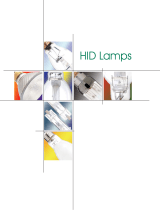Page is loading ...

MS320 Quick Start Guide
Connect to host via USB
Plug the interface cable into a free USB port of a host computer.
The Unitech MS320 Long Range Linear Scanner
Connecting and disconnecting the interface cable
Paperclip
An audible “click” sound indicates the interface cable has been plugged in correctly and the connector lock is engaged. To unplug the interface cable,
release the connector lock by inserting one end of a paperclip into the handle.
Plug the interface cable into the RS232 port of a host computer.
Plug the power supply cable into the RS232 connector and into an
electrical outlet.
Plug the interface cable into the keyboard port of a host computer.
Connect to host via PS/2
The following steps will walk you through the installation process.
SETUP AND INSTALLATION
Connect to host via RS232
Open a word processing program such as Microsoft Word or
Notepad on your host. Now scan the following barcode:
Test & Finish
If the word “Unitech” appears on the screen you have succesfully
installed your scanner. Congratulations!
1
Scan this series of barcodes to switch to Tab Mode from the default Enter Mode. In this mode, data will tab over to the next column as you scan instead of jumping to the next line.
Tab Mode
6
5
2
3
4
SETTINGS AND CONFIGURATION
The following section covers the most common
unitechscanners.com/MS320 and select the “Download”
other resources.

Default Settings
Scan this series of barcodes to switch fo Flash Mode from the default Trigger Mode. In Flash mode, the MS320 will function automatically, scanning at a set interval.
6
5
3
1
2
4
MS320 Quick Start Guide
Flash Mode
Scan here to return your MS320 to its original factory settings. Your
MS320 will return to the default Tab Mode as well as the default Trigger
Mode.
The MS320 is a plug-and-play scanner. It does not require a
driver and should be recognized as a generic HID device by
your computer, similar to a standard keyboard. This allows you
answer questions or technical-related issues. Should equipment
issues occur, please contact a Unitech Service Representative
at (800) 861-8648 for more information.
Good Scan/Bad Scan How can we help you?
/