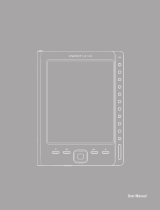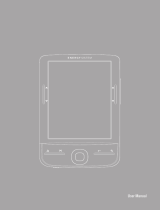Page is loading ...

EN
14
b
QUICK GUIDE
Thank you for buying the TrekStor eBook Reader Pyrus 2 LED. We are confident that this
product will be the source of much enjoyment. Please read the following instructions
carefully so that you can become acquainted with the functions of this product and its use.
Current product information can be found at the TrekStor website www.trekstor.de.
Other products and accessories are available at www.trekstor-onlineshop.de.
You can find detailed information about eBook Reader and its features on your Reader
under
"ExtrAs" + "usEr mAnuAl".
1) General Information
It is essential to observe the safety and usage instructions listed in Chapter 2 of this manual.
Keep this manual and hand it over to the next owner when passing the to them.
Use the device only for its intended purposes (see Chapter 3). The manufacturer accepts
no liability for any damage resulting from nonintended use of the device. Furthermore, the
manufacturer accepts no liability for damaged or lost data and all consequential damages.
The manufacturer retains the right to continually improve the product. These changes maybe
made without being directly described in these operating instructions. For this reason,
the information provided in these operating instructions may not reflect the current
state of the art.
2) Instructions for Safety and Use
a
Attention: Do not use or charge the device if the battery is damaged or leaks.
a
Attention: Do not cover the device during operation or while charging it.
It can lead to overheating.
a
Attention: If it gets wet, turn the power off immediately. Have the device checked
for safe operation before using it again.
d
Only qualified persons may perform technical work on the product. The product may
not be opened or changed. The components cannot be serviced by the user.
e
Never expose the device to moisture, condensation and liquids.
m
Never place the device close to a source of heat, and protect it from direct sunlight.

EN
15
j
Protect the device from extremely high and low temperatures and temperature
fluctuations. Use the device within an ambient temperature of 10º C until 40º C.
h
Make sure that the surroundings are as dust-free as possible when you use
and store the device.
g
Never clean the surface of the device with solvents, paint thinners, cleansers or
other chemical products. Instead, use a soft, dry cloth or soft brush.
p
In certain circumstances, exposing the device to an electrostatic discharge may
interrupt the data transfer between the device and the computer and impair
the functions of the device. If this occurs, the device should be unplugged from
the USB port and then plugged in again. If necessary, re-activate the WiFi function.
o
Do not use USB cables longer than 3 meters.
q
The capacity indicated by your operating system can be different than the actual
capacity of your device. Like most manufacturers of computer hardware, TrekStor
uses the prefixes for units (e.g. 1 GB = 1.000.000.000 bytes) as prescribed by the
International System of Units (SI). Unfortunately, many operating systems do not
comply with this norm and display a lower capacity because they base their
calculations on the assumption that 1 GB = 2 bytes = 1.073.741.824 bytes.
3) About the eBook Reader Pyrus® 2 LED
TrekStor eBook Reader Pyrus LED 2 is a reading device for displaying electronic books and
texts. It is used to view files of the following formats: EPUB, PDF, TXT, RTF, PDB and HTML.
Thanks to the innovative E Ink technology your reading will be as if the text were on paper,
razor-sharp and flickerless. Simple operation impresses with bookmark management and
adjustable text display size for relaxed reading.
Additionally implemented warm-light LEDs provide individually adjustable brightness
for reading.
The eBook Reader has 2 GB of built-in storage space for about 2000 books, which can
be extended with a microSD-/microSDHC memory card of up to 32 GB.
Images in JPEG, BMP, PNG and GIF formats can also be displayed.
i
It is essential to observe the following safety instructions in section 2!

EN
16
4) Package contents
• TrekStor eBook Reader Pyrus 2 LED
• USB 2.0 cable (USB-A /Micro USB)
• Quick guide
5) Specifications
Dimensions (L x W x H) 113.5 mm x 178.0 mm x 10.0 mm
Weight 205 g
Color black
Internal memory 2 GB internal memory (for approx. 2,000 eBooks)
Integrated card reader microSD/microSDHC memory card (up to 32 GB)
Display type E Ink® Pearl Display, 16 greyscale
Display size 6" (15,2 cm)
Display dimensions (L x W) 90.5 mm x 122.0 mm
Display resolution 800 x 600 pixel
Interface Hi-Speed USB 2.0 (Micro-USB)
eBook formats ePUB, PDF, TXT, FB2, PDB, RTF, HTML
DRM formats Adobe Adept (EPUB, PDF)
Picture formats BMP, GIF (up to 2.5 MB; not animated), JPEG,
PNG (up to 2.5 MB)
Operating systems Microsoft Windows® 8, 7, Vista®, XP (from SP2),
Mac® OS X from 10.6.x, Linux® from Kernel 2.6.x
File system supported FAT32
LED dimmable warm-light LEDs
Power supply integrated lithium polymer battery
Charging via Micro-USB connector
OSD languages German, English, Italian, Spanish, French, Swedish,
Polish, Turkish, Dutch, Russian

EN
17
6) Controls and connections
A) h Display home screen
B) l Display menu
C) d, J, K, L Navigation buttons
D) OK button (Switching the lighting on or off)
E) 2 Back button
F) - Search function / Font size in eBooks / Zoom function
G) / Power button (On/Off/Standby)
H) LED charging indicator
I) microSD/microSDHC card slot
J) Micro-USB connector
K) Reset button
7) Charging the eBook Reader
Once you have connected your eBook Reader via the included micro USB cable to a computer
or to a socket using a suitable power supply (e. g. TrekStor USB-Charger e.fs), it is automatically
charged. After 1,5 hours with USB power adapter (3 hours over PC), the battery will be fully
charged and the charging will stop automatically to prevent overcharging.
i
The maximum battery life is reached after about 10 battery charging cycles.
Thanks to the intelligent power saving management of the eBook Reader you will be able
to read for weeks with only one battery charge. Under "
sEttings" you can additionally adjust
the power saving setting to your personal reading behavior. Please note that this can affect
battery life.
8) Getting started with the eBook Reader
After you have charged the eBook Reader for the first time, the reading pleasure can start.
8.1) Turning on the eBook Reader
Press the power button / and hold for about 2 seconds. Wait a few seconds for the home screen.
i
First, please choose during the first start-up your language and set the date and time.
Besides the date and battery status, last called up books are displayed to the left and
the books recently transferred to the Reader are displayed to the right on the home screen.
Below you will find the menu bar, and the options to call up other titles. Via the navigation
point "
liBrAry" you can also access your eBook collection.

EN
18
8.2) Reading with the eBook Reader
If you want to read off right away, select one of the displayed titles by using the navigation keys
and confirm your choice with the OK button. The active selection is bordered with a thick outline.
To flip forward or back the single pages, press the
J or d button.
The
l button lets you adjust the display of the book to your individual needs.
• You can illuminate the display here if required (for example in the dark). To do this,
press the OK button for about 2 seconds to turn the built-in lights on or off.
• Different font sizes and margin widths are available and you can switch back and forth
between portrait and landscape format.
• You can also mark bookmarks and favorites as well as access the content directory
and set bookmarks.
• The word search and the possibility to call a certain number of pages helps you
to navigate within the book.
• Auto flip: This handy feature allows you to read without hands. The reader flips
the pages of your book automatically after a certain time you have set before.
To exit an eBook or to close a menu/view, press the
2 button.
The
- button has various functions:
1) Pressing it briefly in the open book will call the word search.
2) Hold the
- button pressed for 1 second to open the menu for adjusting the font size.
3) The general file search is called up by pressing the
- button in the Home screen,
in the Library and also in the Explorer. To exit the search, press the 2 button twice.

EN
19
8.3) Other settings and functions of the eBook Reader
Press the h button to call the Home screen. Here you have the opportunity to make other
settings and call other functions.
Here you find your ebook collection sorted by title.
Sorted by title or author, you will find here your set bookmarks and
be able to view or delete them.
Find out how and where to receive new eBooks.
Here you will find your favorites, already read books, the Explorer showing your files
and folders, and the detailed manual for your eBook Reader.
With the image viewer, all images, which are stored on the Reader or on the inserted
memory card, are displayed.
Here you can make further adjustments to your eBook Reader:
• Lighting
• Page refresh rate
• Power settings
• Time & Date
• Language
• Formatting (All data will be lost!)
• Resetting to default settings
• Device information
• DRM authorization information

EN
20
9) Transferring my books onto the eBook Reader
In order to transfer your own books onto the eBook Reader, please proceed as follows:
9.1) Connecting the Reader with a computer
Connect the eBook Reader to your computer using the included micro USB cable.
The eBook Reader is displayed as a removable disk or drive named "trEkstor".
i
The microSD/microSDHC card reader of the eBook Reader is recognized and displayed as
a second "device With removable storage" or "drive" named "trekstor". An access will only be
possible, if a memory card is inserted into the card slot.
9.2) Data exchange with the eBook Reader
i
The eBook Reader displays eBooks in the formats ePUB, PDF, FB2, RTF, TXT and PDB.
eBooks without copy protection
eBooks without copy protection can be simply stored via drag & drop (or copy & paste)
in the root directory of the eBook Reader.
Adobe® DRM content (copy protected PDFs and ePUBs)
Many eBooks in ePUB or PDF format are protected by Adobe Adept DRM against unauthorized
duplication. To view these eBooks on your eBook Reader and your computer, you have to
transfer them with the software Adobe Digital Editions on your device.
1) First create – if not existing yet – under www.adobe.com your own Adobe ID by clicking
on "
rEgistEr" on the top right of the page and following the instructions on the page.
2) Now install the software Adobe Digital Editions on your computer and log
in using your Adobe ID. You can find the free software under:
http://www.adobe.com/products/digitaleditions/
3) Once the software installation has been completed successfully, you will be able
to download Adobe DRM protected eBooks.
Example: You have purchased an eBook with DRM protection in the Internet and want
to download it now. When you start the download, the following dialog box opens:

EN
21
Select the option "oPEn with (AdoBE digitAl Editions)" and confirm with ok.
Now Adobe Digital Editions opens and your eBook is downloaded and stored to the folder
"my digitAl Editions" (Windows 7: "liBrAriEs" + "documEnts" / Windows XP: "my documEnts").
You can now copy the eBook via drag & drop to your device. Just click on the eBook
and drag it while holding down the mouse button on your Reader ("
trEkstor").
or
After a successful transfer, the eBook can be displayed on your Reader.
9.3) Transferring eBooks via the TrekStor eReader Suite
Regular updates, eBook management and synchronization, and direct access to your eBook
Shop – the free eReader Suite handles all this tasks and provides you the opportunity of
comfortable reading.

EN
22
9.3.1) TrekStor eReader Suite Installation
1. Connect your eBook Reader to your PC or MAC using the included USB cable.
2. Make sure that your computer is connected to the Internet.
3. To start the installation, follow these steps:
Windows®:
In "
my comPutEr", open the drive with the name "trEkstor" launch the "ErEAdEr suitE"
installation file and follow the instructions of the installer.
MAC® OS:
In the Finder window, select the "
trEkstor" drive and drag the file "ErEAdEr suitE" into
the program folder. In the "ProgrAms" folder, start the "eReader Suite" and follow
the instructions of the installer.
9.3.2) Using the TrekStor eReader Suite
The eReader Suite is divided into three areas:
Home
You will find here information about your device like news, help and tips. In addition,
you can download data sheets, manuals and updates. The home page also provides
you with an overview of the available free space, the associated Adobe ID,
the device registration and the current firmware version.
Shop
Get access to the integrated eBook shop, browse through the latest offers or purchase new eBooks.
i
Please contact your eBook shop operator if you have questions or need more information.
Books
Always keep track of your eBooks and sync eBooks on your computer with your eBook Reader.
This way you will have your library always at hand.
i
Adobe Digital Editions and an Adobe ID are required for DRM protected eBooks.
9.4) Logging off and disconnecting the eBook Reader from the computer
i
Please follow the recommended logging off procedure to avoid damages to the device or
the loss of data!
Windows 8/7/Vista®/XP
At the bottom right on the task bar, left-click the "
sAfEly rEmovE hArdwArE" icon.
In the popup menu that appears, left-click "sAfEly rEmovE mAss storAgE dEvicE – drivE"
and disconnect your eBook Reader from the computer.
Mac OS X from 10.6
Please remove the drive "
trEkstor" from the "dEsktoP" by clicking the drive icon and drag
it to the trash icon. Now you can disconnect the eBook reader from your computer.

EN
23
9.5) Switching the eBook Reader to standby mode
Press the / button briefly to activate the standby mode. The standby screen will appear.
To read further at the same place, press the / button briefly again.
9.6) Turning off the eBook Reader
To turn off your eBook Reader, press the / button again and hold for about 2 seconds.
Your eBook Reader will turn off.
9.7) Resetting / Load default settings
If your eBook Reader no longer responds, you can restart it by pressing the reset button
on the back of the device. To do this, you will need a small pin or a paper clip.
i
Attention: Please do not use needles or similar sharp objects, because you can damage
your eBook Reader.
10. Copyright and Trademark Notices
Copyright laws prohibit copying any data of this product or the contents of this manual
(illustrations, related documents etc.) in whole or in parts without the permission of the
copyright holder.
The E Ink signature is a registered trademark of E Ink Holdings; the name and design are
protected by law.
TrekStor and Pyrus are registered trademarks of TrekStor Ltd. in the European Community
and other countries.
Windows and Windows Vista are either registered trademarks or trademarks of Microsoft
Corporation in the United States and/or other countries.
Mac OS is a registered trademark of Apple Inc. in the United States and/or other countries.
Linux is a registered trademark of Linus Torvalds in the United States and/or other countries.
Adobe and the Adobe logo are either registered trademarks or trademarks of Adobe Systems
Incorporated in the United States and/or other countries.
Copyright © 2013 TrekStor GmbH. All rights reserved. Other cited product or company names
may be trademarks or brand names of the respective owner.

IT
33
9.5) Attivare eBook Reader in modalità di attesa
Far scorrere brevemente l'interruttore di accensione / a destra per attivare la modalità
di standby. Appare la schermata standby. Per continuare la lettura spostare nuovamente
lo stesso pulsante / a destra.
9.6) Spegnere il lettore di eBook
Per spegnere l'eBook Reader, spostare il pulsante di accensione / per 3 secondi a destra.
Confermare lo spegnimento con il tasto OK. Il vostro eBook Reader si spegnerà.
9.7) Resettare
Se il vostro eBook Reader non dovesse più reagire, è possibile riavviarlo premendo il pulsante
di reset sul retro del dispositivo. Utilizzare per questo un piccolo pennino o una graffetta.
i
Si prega di non utilizzare un ago o simili oggetti appuntiti, perché si potrebbe danneggiare
l'eBook Reader.
10) Indicazioni sul copyright e sui marchi
Le disposizioni relative ai diritti d'autore vietano la copia dei dati di questo prodotto
o la copia dei contenuti del manuale d'istruzioni per l'uso (immagini, documenti di riferimento ecc.),
parziale o completa, senza l'autorizzazione del titolare dei diritti d'autore.
The E Ink signature is a registered trademark of E Ink Holdings; the name and design are
protected by law.
TrekStor and Pyrus are registered trademarks of TrekStor Ltd. in the European Community
and other countries.
Windows and Windows Vista are either registered trademarks or trademarks of Microsoft
Corporation in the United States and/or other countries.
Mac OS is a registered trademark of Apple Inc. in the United States and/or other countries.
Linux is a registered trademark of Linus Torvalds in the United States and/or other countries.
Adobe and the Adobe logo are either registered trademarks or trademarks of Adobe Systems
Incorporated in the United States and/or other countries.
Copyright © 2013 TrekStor GmbH. Tutti i diritti riservati. Per quanto riguarda eventuali riferimenti
a prodotti o aziende, si tratta di marchi di fabbrica o di nomi dei marchi dei rispettivi proprietari.

ES
43
9.5) Cómo activar el modo de espera de eBook Reader
Pulse la tecla / para activar el modo de espera. Se mostrará la pantalla del modo de espera.
Para seguir la lectura desde la misma página en que se interrumpió pulse otra vez la tecla
de encendido.
9.6) Cómo desconectar el Lector de Libros Electrónicos
Pulse la tecla / durante 2 segundos aproximadamente.
9.7) Restablecer/reiniciar
En caso de que el lector no reaccione, pulse el botón Reset situado en la parte trasera
del dispositivo para reiniciarlo. Utilice un lapiz fino o un clip para pulsar dicho botón.
i
Atención: absténgase de utilizar agujas o cualquier otro objeto punzante, ya que podría
dañar el dispositivo.
10 Advertencias respecto al copyright y marcas
El derecho de propiedad intelectual prohibe la copia de datos de este producto, o el
contenido de este manual de instrucciones de uso (imágenes, documentos de referencia,
etc.), total o parcialmente, sin el consentimiento del propietario de los derechos de autor.
The E Ink signature is a registered trademark of E Ink Holdings; the name and design
are protected by law.
TrekStor and Pyrus are registered trademarks of TrekStor Ltd. in the European Community
and other countries.
Windows and Windows Vista are either registered trademarks or trademarks of Microsoft
Corporation in the United States and/or other countries.
Mac OS is a registered trademark of Apple Inc. in the United States and/or other countries.
Linux is a registered trademark of Linus Torvalds in the United States and/or other countries.
Adobe and the Adobe logo are either registered trademarks or trademarks of Adobe Systems
Incorporated in the United States and/or other countries.
Copyright © 2013 TrekStor GmbH. Todos los derechos reservados. Los nombres de otros
productos y empresas aqui citados son probablemente productos y marcas registradas
de sus respectivos propietarios.

FR
53
9.5) Mettre le eBook Reader en mode service
Appuyez brièvement sur la touche /, pour activer le mode veille. L'écran de veille apparaît.
Pour continuer la lecture au même endroit pousser le commutateur de nouveau brièvement.
9.6) Arrêter le Lecteur de eBook
Pour éteindre votre liseuse, appuyez sur la touche / pendant environ 2 secondes.
9.7) Réinitialisation
Au cas où votre liseuse numerique ne réagie plus, vous pouvez redémarrer l'appareil en pressant
la touche redémarrer située au dos de l'appareil. Pour cela, utiliser un stylo fin ou un trombone.
i
Attention : Ne pas utiliser d'aiguille ou d'instrument pointu pour éviter tout endommagement
de votre liseuse eBook.
10 Droits d'auteur et marques de commerce
Il est interdit de copier partiellement ou intégralement les données de ce produit ou
les contenus des instructions d'utilisation (illustrations, documents de référence etc...)
sans le consentement du détenteur des droits d'auteur.
The E Ink signature is a registered trademark of E Ink Holdings; the name and design are
protected by law.
TrekStor and Pyrus are registered trademarks of TrekStor Ltd. in the European Community.
Windows and Windows Vista are either registered trademarks or trademarks of Microsoft
Corporation in the United States and/or other countries.
Mac OS is a registered trademark of Apple Inc. in the United States and/or other countries.
Linux is a registered trademark of Linus Torvalds in the United States and/or other countries.
Adobe and the Adobe logo are either registered trademarks or trademarks of Adobe Systems
Incorporated in the United States and/or other countries.
Copyright © 2013 TrekStor GmbH. Tous droits réservés. Toutes les autres désignations de produits
ou de firmes citées sont dans certains cas des marques déposées ou des noms de marques du
propriétaire respectif.

SE
62
9.5) Växla läsplattan till vänteläge
Tryck och håll inne knapp / i cirka 2 sekunder. Väntelägesskärmen kommer att visas.
För att fortsätta läsa från samma ställe tryck på strömbrytaren igen.
9.6) Stänga av eboksläsaren
För att stänga av din läsplatta tryck och håll inne knapp / i cirka 2 sekunder. Din läsplatta
kommer att stängas av.
9.7) Reset / Återställning
Om din läsplatta inte svarar kan du starta om den genom att trycka på återställningsknappen
på enhetens baksida. För att kunna göra detta behöver du ett litet stift eller ett gem.
i
OBS: Använd inte nålar eller andra vassa objekt då de kan skada din läsplatta.
10) Anmärkningar om Upphovsrätt och varumärken
Upphovsrättslagen förbjuder kopiering av denna produkts information och innehållet
av denna bruksanvisning (bilder, referensdokument, m.m.) helt eller delvis, utan
upphovsrättsinnehavarens medgivande.
The E Ink signature is a registered trademark of E Ink Holdings; the name and design are
protected by law.
TrekStor and Pyrus are registered trademarks of TrekStor Ltd. in the European Community
and other countries.
Windows and Windows Vista are either registered trademarks or trademarks of Microsoft
Corporation in the United States and/or other countries.
Mac OS is a registered trademark of Apple Inc. in the United States and/or other countries.
Linux is a registered trademark of Linus Torvalds in the United States and/or other countries.
Adobe and the Adobe logo are either registered trademarks or trademarks of Adobe Systems
Incorporated in the United States and/or other countries.
Copyright © 2013 TrekStor GmbH. Alla rättigheter förbehållna. Om andra produkt- eller
företagsbeteckningar nämns kan de eventuellt avse varubeteckningar eller märkesnamn
som tillhör respektive innehavare.

PL
72
9.5) Przestawienie eBook Reader w tryb gotowości
Wciśnij przycisk /, aby uruchomić tryb oczekiwania. Pojawi się ekran trybu oczekiwania.
Aby czytać dalej w tym samym miejscu, należy ponownie na chwilę przesunąć przycisk
zasilania /.
9.6) Wyłączanie czytnika
Aby wyłączyć czytnik eBooków, wciśnij ponownie przycisk zasilania /. Czytnik eBooków wyłącza się.
9.7) Reset
W przypadku, gdy czytnik eBooków przestanie reagować, można go ponownie uruchomić
wciskając przycisk Reset na tylnej stronie urządzenia. W tym celu należy użyć cienkiego
ołówka lub spinacza biurowego.
i
Uwaga: Nie używać igieł lub innych ostrych przedmiotów, ponieważ w ten sposób można
uszkodzić czytnik ebooków.
10) Wskazówki dot. praw autorskich i znaków towarowych
Prawo autorskie zabrania kopiowania zarówno danych niniejszego produktu, jak i treści
niniejszej instrukcji (ilustracji, dokumentów referencyjnych itp.), w całości lub częściowo,
bez wcześniejszej zgody właściciela praw autorskich.
The E Ink signature is a registered trademark of E Ink Holdings; the name and design are
protected by law.
TrekStor and Pyrus are registered trademarks of TrekStor Ltd. in the European Community
and other countries.
Windows and Windows Vista are either registered trademarks or trademarks of Microsoft
Corporation in the United States and/or other countries.
Mac OS is a registered trademark of Apple Inc. in the United States and/or other countries.
Linux is a registered trademark of Linus Torvalds in the United States and/or other countries.
Adobe and the Adobe logo are either registered trademarks or trademarks of Adobe Systems
Incorporated in the United States and/or other countries.
Copyright © 2013 TrekStor GmbH. Wszystkie prawa zastrzeżone. Inne wymienione tu nazwy
produktów i firm mogą być znakami towarowymi lub markami ich właścicieli.

TR
82
9.5) E-kitap okuyucusununkullanıma hazır konuma alınması
Standby modunu etkinleştirmek için kısaca / tuşuna basın. Standby ekranı belirir. Aynı
yerden okumaya devam etmek için / tuş üzerine basın.
9.6) eBook Reader cihazının kapatılması
E-kitap okuyucusunu kapatmak için / tuş üzerine 3 saniye basın.
9.7. eBook Reader cihazının sıfırlanması (Reset)
E-kitap okuyucunuz artık tepki vermiyorsa arkada bulunan Reset tuşuna basarak cihazı
yeniden başlatabilirsiniz. Bunun için ince bir kalem veya bir ataş kullanın.
i
eBook Reader cihazınıza hasar verebileceğinizden iğne veya benzeri sivri cisimler kullanmayın.
10) Telif hakkı ve markalarla ilgili uyarılar
Telif hakkı, hak sahibinin izni olmadan bu ürüne ait verilerin veya bu kullanım kılavuzu
içeriğinin (şekiller, referans dökümanlar) tamamen veya kısmen kopyalanmasını yasaklar.
Additionally, the use of the data of this product or the contents of this manual are not allowed
without TrekStor GmbH's permission except for personal use.
The E Ink signature is a registered trademark of E Ink Holdings; the name and design are
protected by law.
TrekStor and Pyrus are registered trademarks of TrekStor Ltd. in the European Community
and other countries.
Windows and Windows Vista are either registered trademarks or trademarks of Microsoft
Corporation in the United States and/or other countries.
Mac OS is a registered trademark of Apple Inc. in the United States and/or other countries.
Linux is a registered trademark of Linus Torvalds in the United States and/or other countries.
Adobe and the Adobe logo are either registered trademarks or trademarks of Adobe Systems
Incorporated in the United States and/or other countries.
Copyright © 2013 TrekStor GmbH. Tüm haklar saklıdır. Burada adı geçen diğer ürün ve şirket
isimleri, ilgili sahiplerinin ticari markaları ya da ticari isimleri olabilir.

NL
85
4) Leveringsomvang
• TrekStor eBook Reader Pyrus 2 LED
• USB 2.0-kabel (USB-A / Micro USB)
• Snelgids
5) Technische gegevens
Afmetingen (L x B x H) 113.5 mm x 178.0 mm x 10.0 mm
Gewicht 205 g
Materiaal Kunststof
Kleur zwart
Opslagcapaciteit 2 GB
Geheugenkaartlezer microSD/microSDHC tot 32 GB
Type display E Ink® Pearl Display
Grootte display 6" (15.2 cm)
Afmetingen display (B x H) 90.5 mm x 122.0 mm
Beeldschermresolutie 800 x 600 pixels
Beeldschermformaat 4:3
Interface Hi-Speed USB 2.0 (Micro-USB), geheugenkaartlezer
Ondersteunde eBook-formaten ePUB, PDF, TXT, FB2, PDB, RTF, HTML
Ondersteunde DRM Adobe Adept (EPUB, PDF)
Ondersteunde beeldformaten BMP, GIF (max. 2,5 MB; niet geanimeerd), JPEG, PNG (max. 2.5 MB)
Ondersteunde besturingssystemen Microsoft Windows® 8, 7, Vista®, XP (vanaf SP2),
Mac® OS X vanaf 10.6.x, Linux® vanaf Kernel 2.6.x,
Ondersteunde bestandssystemen FAT32
Bestandsbeheer Mappennavigatie
LED dimbare warm licht-led
Voeding lithium-polymeer batterij, USB-Port
Batterij opladen USB-Port, via USB-oplader
Oplaadduur ca. 1,5 uur via USB-oplader, ca. 3 uur via USB-Port
Talen Duits, Engels, Italiaans, Spaans, Frans, Zweeds,
Pools, Turks, Nederlands, Russisch

NL
92
9.5) De eBook Reader in stand-by modus zetten
Druk kort op de /-knop, om de stand-by modus te activeren. De stand-by scherm wordt
weergegeven. Om het lezen op dezelfde plaats te hervatten, druk nogmaals op de Power-knop.
9.6) De eBook Reader uitschakelen
Om uw eBook Reader uit te schakelen, houd de /-knop circa 2 seconden ingedrukt.
9.7) Resetten
Zou uw eBook Reader niet meer reageren, kunt u hem resetten door middel van de resetknop
aan de achterkant van het apparaat. Gebruik een pin of paperclip
i
Let op: gebruik geen naalden of andere scherpe voorwerpen, dit zou uw eBook Reader
kunnen beschadigen.
10) Info over copyright en merken
Het auteursrecht verbiedt het kopiëren van gegevens van dit product of inhoud van
deze gebruiksaanwijzing (afbeeldingen, referenties, etc), in het geheel of ten dele,
zonder toestemming van de eigenaar.
The E Ink signature is a registered trademark of E Ink Holdings; the name and design are
protected by law.
TrekStor and Pyrus are registered trademarks of TrekStor Ltd. in the European Community
and other countries.
Windows and Windows Vista are either registered trademarks or trademarks of Microsoft
Corporation in the United States and/or other countries.
Mac OS is a registered trademark of Apple Inc. in the United States and/or other countries.
Linux is a registered trademark of Linus Torvalds in the United States and/or other countries.
Adobe and the Adobe logo are either registered trademarks or trademarks of Adobe Systems
Incorporated in the United States and/or other countries.
Copyright © 2013 TrekStor GmbH. Onder voorbehoud van alle rechten. Bij overige vermelde
producten- of bedrijfsaanduidingen gaat het mogelijkerwijs om handelsmerken of merknamen
van de desbetreffende eigenaren.

RU
102
9.5) Перевод eBook Reader в режим ожидания
Легко нажмите на кнопку / для активации режима ожидания. Появится экран в режиме
ожидания. Чтобы читать дальше на той же точке, нажмите / Taste еще раз.
9.6) Выключение eBook Reader
Чтобы выключить свой eBook Reader, зажмите / Кнопка на 3 секунды.
9.7 Сбрасывание eBook Reader (Сброс)
Если ваш eBook Reader перестает отвечать, вы можете запустить его заново, нажав кнопку
сброса на задней панели устройства. Используйте маленькую булавку или скрепку.
i
Пожалуйста, не используйте иголку или подобные острые предметы, так как это
может повредить ваш eBook Reader.
10 Авторские права и торговые марки
Законы об авторских правах запрещают копирование данных этого продукта или
содержание данного руководства (иллюстрации, справочные документы и т.д.),
полностью или частично, без согласия владельца авторских прав.
The E Ink signature is a registered trademark of E Ink Holdings; the name and design are
protected by law.
TrekStor and Pyrus are registered trademarks of TrekStor Ltd. in the European Community and
other countries.
Windows and Windows Vista are either registered trademarks or trademarks of Microsoft
Corporation in the United States and/or other countries.
Mac OS is a registered trademark of Apple Inc. in the United States and/or other countries.
Linux is a registered trademark of Linus Torvalds in the United States and/or other countries.
Adobe and the Adobe logo are either registered trademarks or trademarks of Adobe Systems
Incorporated in the United States and/or other countries.
Авторское право © 2013 TrekStor GmbH. Все права защищены. Другие приведенные
названия продуктов и компаний являются или могут являться товарными знаками
соответствующих владельцев.

Akku-Entsorgung
Informationspflicht gemäß Batterieverordnung (BattV)
Batterien und Akkus gehören nicht in den Hausmüll. Der Verbraucher ist dazu verpflichtet,
nicht mehr verwendete Batterien und Akkus ordnungsgemäß zurückzugeben. Lassen Sie
diese bitte nur über den Fachhandel oder durch Batteriesammelstellen entsorgen. Hier
leisten Sie einen konkreten Beitrag zum Umweltschutz.
Seit 1998 verpflichtet die Deutsche Batterieverordnung alle Bürgerinnen und Bürger, verbrauchte
Batterien und Akkus ausschließlichüber den Handel oder speziell dafür eingerichtete Sammelstellen
zu entsorgen (gesetzliche Rückgabepflicht).
Handel und Hersteller sind verpflichtet, diese Batterien und Akkus unentgeltlich
zurückzunehmen und ordnungsgemäß zu verwerten oder als Sondermüll zu beseitigen
(gesetzliche Rücknahmepflicht).
Der verbaute Li-Polymer Akku dieses Geräts ist mit dem nebenstehenden Zeichen,
bestehend aus einer durchgestrichenen Mülltonne und der Art des verwendeten
Akkus gekennzeichnet.
Akku ausbauen
a
Bevor Sie Ihr ausgedientes Gerät zur Entsorgung geben, muss der Akku aus dem Gerät
entfernt werden.
Battery disposal
Reporting requirement according to the Battery Directive (BattV)
Batteries are not part of the domestic waste. The consumer is obliged to return no longer used
batteries properly. Please dispose of them by a specialized trade or a battery collection point.
Hereby you make an important contribution to environmental protection.
Since 1998 the German Battery Directive compels all citizens to dispose of used batteries
exclusively through the trader or specially equipped departments (legal return obligation).
Trade and manufacturers are committed to take back batteries for free and to exploit it
properly or to remove it as special waste (legal take-back obligation).
The built-in lithium-polymer battery of this device is marked with the adjoining
symbol, consisting of a crossed out bin and the used battery type.
Remove battery
a
Before you return a disused device for disposal, the battery has to be removed from the device.
/