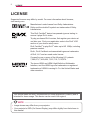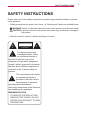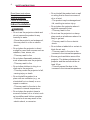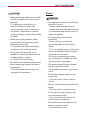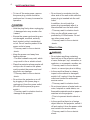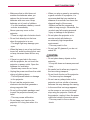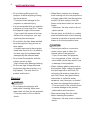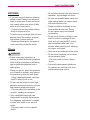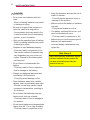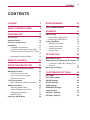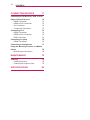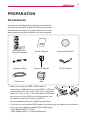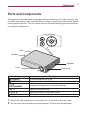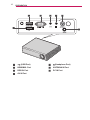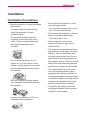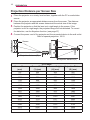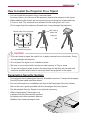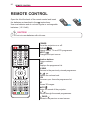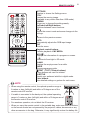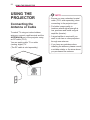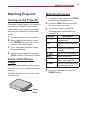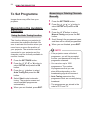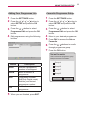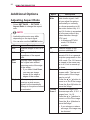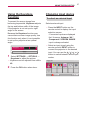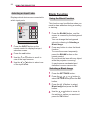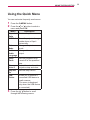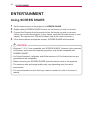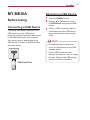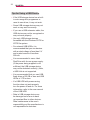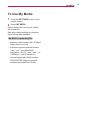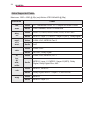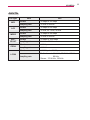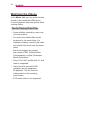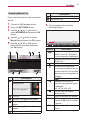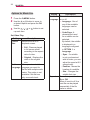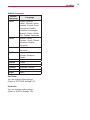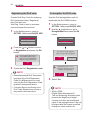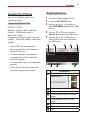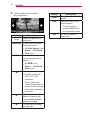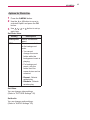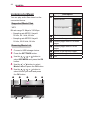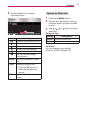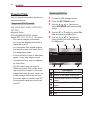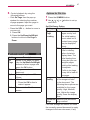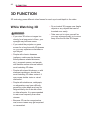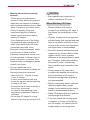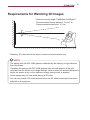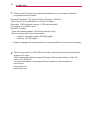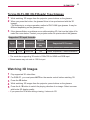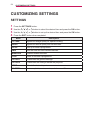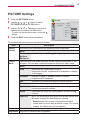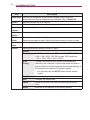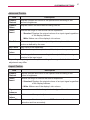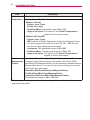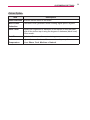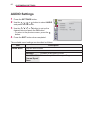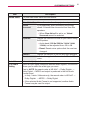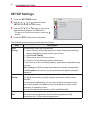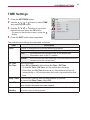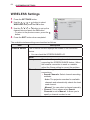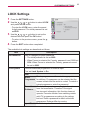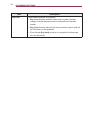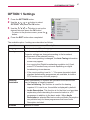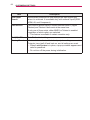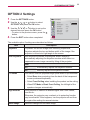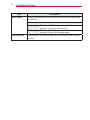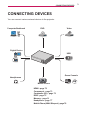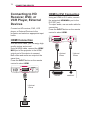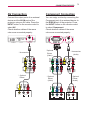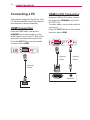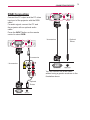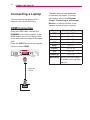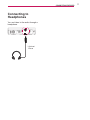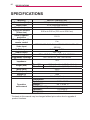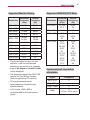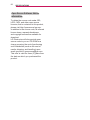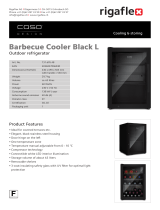2
LICENSE
LICENSE
Supported licenses may differ by model. For more information about licenses,
visit www.lg.com.
Manufactured under license from Dolby Laboratories.
Dolby and the double-D symbol are trademarks of Dolby
Laboratories.
This DivX Certied
®
device has passed rigorous testing to
ensure it plays DivX
®
video.
To play purchased DivX movies, rst register your device at
vod.divx.com. Find your registration code in the DivX VOD
section of your device setup menu.
DivX Certied
®
to play DivX
®
video up to HD 1080p, including
premium content.
DivX
®
, DivX Certied
®
and associated logos are trademarks
of DivX, LLC and are used under license.
Covered by one or more of the following U.S. patents:
7,295,673; 7,460,668; 7,515,710; 7,519,274.
The terms HDMI and HDMI High-Denition Multimedia
Interface, and the HDMI logo are trademarks or registered
trademarks of HDMI Licensing LLC in the United States and
other countries.
NOTE
Image shown may differ from your projector.
Your projector’s OSD (On Screen Display) may differ slightly from that shown in
this manual.
This device meets the EMC requirements for home appliances (Class B) and is
intended for home usage. This device can be used in all regions.

3
SAFETY INSTRUCTIONS
SAFETY INSTRUCTIONS
Please take note of the safety instructions to prevent any potential accident or misuse
of the projector.
Safety precautions are given in two forms, i.e. Warning and Caution as detailed below.
WARNING: Failure to follow the instructions may cause serious injury and even death.
CAUTION: Failure to follow the instructions may cause injury to persons or damage to
the product.
Read the owner's manual carefully and keep it to hand.
WARNING/CAUTION
RISK OF ELECTRIC SHOCK
DO NOT OPEN
WARNING/CAUTION
RISK OF ELECTRIC SHOCK
DO NOT OPEN
The lightning ash with
arrowhead symbol, within
an equilateral triangle, is
intended to alert the user to the
presence of uninsulated “dangerous
voltage” within the product’s enclosure
that may be of sufcient magnitude to
constitute a risk of electric shock to
persons.
WARNING/CAUTION
RISK OF ELECTRIC SHOCK
DO NOT OPEN
The exclamation point within
an equilateral triangle is
intended to alert the user to
the presence of important
operating and maintenance
(servicing) instructions in the literature
accompanying the appliance.
WARNING/CAUTION
- TO REDUCE THE RISK OF FIRE
AND ELECTRIC SHOCK, DO NOT
EXPOSE THIS PRODUCT TO RAIN
OR MOISTURE.

4
SAFETY INSTRUCTIONS
Read these instructions.
Keep these instructions.
Heed all warnings.
Follow all instructions.
Indoor Installation
WARNING
Do not use the projector outside and
do not expose the product to any
humidity or water.
- Since the product is not waterproof,
this may result in a fire or electric
shock.
Do not place the projector in direct
sunlight or near heat sources such as
radiators, fires, stoves, etc.
- This may result in fire.
Do not place flammable materials
such as aerosols near the projector.
- This may result in fire.
Do not allow children to cling to or
climb up to the projector.
- This may cause the projector to fall,
causing injury or death.
Do not install the product in a
place with no ventilation (e.g., on
a bookshelf or in a closet) or on a
carpet or cushion.
- This may result in fire due to the
increase in internal temperature.
Do not place the product close to
sources of steam, oil or oil mist, such
as humidifiers and kitchen counters.
- Failure to do so may result in fire,
electric shock, or corrosion.
Do not install the product onto a wall
or ceiling that is close to sources of
oil or oil mist.
- The product may be damaged and
fall, resulting in serious injury.
Do not place the projector where it
might be exposed to dust.
- This may result in fire.
Do not use the projector in a damp
place such as a bathroom where it is
likely to get wet.
- This may result in fire or electric
shock.
Do not allow a tablecloth or curtain to
block the air vent.
- This may result in fire due to the
increase in the internal temperature.
Ensure good ventilation around the
projector. The distance between the
projector and the wall should be at
least 30 cm.
- This will prevent fire due to the
increase in the internal temperature.

5
SAFETY INSTRUCTIONS
CAUTION
When placing the projector on a table
or shelf, be careful not to put it near
the edge.
- The projector could fall due to
balance problems, which may
cause personal injury or damage to
the product. Make sure to use the
projector cabinet or stand that fits the
projector.
When moving the projector, make
sure to switch it off and remove the
power plug and cords.
- The power cord may be damaged,
resulting in fire or electric shock.
Do not place the projector on an
unstable or vibrating surface such as
a wobbly shelf or a slope.
- It may fall and cause injury.
Be careful not to tip the projector over
when connecting external devices to
the projector.
- This may cause personal injury or
damage to the projector.
Power
WARNING
The appliance coupler is used as the
disconnect device.
- Please make sure the device is
installed near the wall outlet to which
it is connected and that the outlet is
easily accessible.
The grounding wire should be
connected.
- Ensure that you connect the
grounding cable to avoid electric
shock.
If it is not possible to ground the unit,
have a qualified electrician install a
separate circuit breaker.
Do not try to ground the projector
by connecting it to telephone wires,
lightning rods or gas pipes.
The power plug should be inserted
fully into the power outlet.
- An unstable connection may cause
a fire.
Do not place heavy objects on the
power cord.
- This may result in fire or electric
shock.
Never touch the power plug with wet
hands.
- This may result in electric shock.
Do not plug too many devices into
one multi-power outlet.
- This may result in fire due to the
power outlet overheating.
Prevent dust from collecting on the
power plug pins or outlet.
- This may result in fire.

6
SAFETY INSTRUCTIONS
To turn off the main power, remove
the power plug, which should be
positioned so it is easy to access for
operation.
CAUTION
Hold the plug firmly when unplugging.
- A damaged wire may create a fire
hazard.
Ensure the power cord and plug are
not damaged, modified, severely
bent, twisted, pulled, sandwiched
or hot. Do not use the product if the
power outlet is loose.
- This may result in fire or electric
shock.
Keep the power cord away from
heating devices.
- The wire's sheath may melt, which
may result in fire or electric shock.
Place the projector where people will
not trip over or tread on the power
cord to protect the power cord and
plug from any damage.
- This may result in fire or electric
shock.
Do not turn the projector on or off
by plugging in the power plug or
unplugging it from the power outlet.
(Do not use the power plug as a
switch.)
- This may result in electric shock or
damage to the product.
Do not insert a conductor into the
other side of the wall outlet while the
power plug is inserted into the wall
outlet.
In addition, do not touch the
power plug immediately after it is
disconnected from the wall outlet.
- This may result in electric shock.
Only use the official power cord
provided by LG Electronics. Do not
use other power cords.
- This may result in fire or electric
shock.
When in Use
WARNING
Do not place anything containing
liquid on top of the projector such as
a vase, flower pot, cup, cosmetics, or
medicine; or ornaments, candles, etc.
- This may result in fire or electric
shock, or cause injury due to falling.
In the event that there is a heavy
impact or the cabinet is damaged,
switch it off, unplug it from the power
outlet and contact an authorized
service centre.
- This may result in electric shock.
Do not insert pieces of metal such as
coins, hairpins or metal debris, nor
flammable materials such as paper or
matches into the projector.
- This is to prevent electric shock or
fire.
In the event that liquid or a foreign
object falls into the projector, switch it
off and unplug it from the power outlet
and contact our service centre.
- This may result in fire or electric
shock.

7
SAFETY INSTRUCTIONS
Make sure that a child does not
swallow the batteries when you
replace the old remote control
batteries with new ones. Keep
batteries out of reach of children.
- If a child swallows a battery, consult
a doctor immediately.
Never open any cover on the
projector.
- There is a high risk of electric shock.
Do not look directly into the lens
when the projector is in use.
- The bright light may damage your
eyes.
When the lamp is on or has just been
turned off, avoid touching the air vent
or lamp, because these will be very
hot.
If there is a gas leak in the room
with the projector, do not touch the
projector or power outlet. Open the
windows for ventilation.
- Sparks may cause fire or burns.
Unplug the power cord from the outlet
during a lightning storm.
- This will prevent shock or damage
to the projector.
Do not use the projector near
electronic devices that generate a
strong magnetic field.
Do not put the plastic package used
to pack the projector around your
head.
- This may cause suffocation.
Do not keep your hand on the
projector for a long time when it is
running.
When you play a game by connecting
a game console to a projector, it is
recommended that you maintain a
distance of more than four times the
diagonal length of the screen.
- Make sure that the connecting
cable is long enough. Otherwise, the
product may fall causing personal
injury or damage to the product.
Do not place the projector or its
remote control with battery in
an extremely high temperature
environment.
- This may result in fire.
Do not use 3D glasses if you do not
watch 3D.
CAUTION
Do not place heavy objects on the
projector.
- It may fall down and cause personal
injury.
Be careful not to allow any impact to
the lens during transport.
Do not touch the lens of the projector.
- The lens may be damaged.
Do not use any sharp tools on the
projector such as a knife or hammer,
because this may damage the casing.
In the event that no image appears
on the screen or no sound is heard,
stop using the projector. Switch off
the projector, unplug it from the power
outlet and contact our service centre.
- This may result in fire or electric
shock.

8
SAFETY INSTRUCTIONS
Do not drop anything onto the
projector or allow anything to bang
into the projector.
- This may cause damage to the
projector or personal injury.
It is recommended that you maintain
a distance of more than 5 to 7 times
the diagonal length of the screen.
- If you watch the screen at a close
distance for a long time, your eye
sight may become worse.
Do not block the light beam emitted
from the projector using a book or
other object.
- Lengthy exposure to the projector
beam may result in fire. In addition,
the lens may be overheated and
damaged by the reflected heat.
Do not start the projector with the
volume turned up high.
- High volume may damage hearing.
Do not use high voltage electrical
equipment near the projector, (e.g.
bug zapper). This may result in
product malfunction.
Cleaning
WARNING
Do not spray the projector with
water when cleaning. Make sure
water does not flow into the projector.
- This may result in fire or electric
shock.
When there is smoke or a strange
smell coming out from the projector or
a foreign object falls into the pro jector,
switch it off and unplug it from the
power outlet and contact our service
centre.
- Otherwise, this may result in fire or
electric shock.
Use air spray, a soft cloth or a cotton
swab moistened with a lens cleaning
chemical or alcohol to remove dust or
stains on the front projection lens.
CAUTION
Contact your seller or our service
centre once a year to clean the
internal parts of the projector.
- If you do not clean the projector
for a long period of time, dust will
accumulate, which may result in fire
or damage to the projector.
When cleaning plastic parts such as
the projector case, unplug the power
first and wipe with a soft cloth. Do
not spray with water or wipe with a
wet cloth. Never use glass cleaner,
automobile or industrial shiner,
abrasives, wax, benzene, or alcohol
as these can damage the projector.
- This can result in fire, electric shock
or cause damage to the product
(deformation and corrosion).
Remove the plug from the outlet
before cleaning the product.
- Otherwise, this may result in electric
shock.

9
SAFETY INSTRUCTIONS
ANTENNA
If you are using an outdoor antenna,
please install it away from electrical
wires to make sure it does not touch
any nearby wires even when it falls
down due to heavy wind.
- Failure to do so may cause electric
shock or physical injury.
To prevent any raindrops flow into the
product, bend the outdoor antenna
wire where it comes indoors.
- Raindrops flowing into the product
may cause fire or electric shock.
Others
WARNING
Some users may experience a
seizure or other abnormal symptoms
when they are exposed to a flashing
light or particular patterns from a
video game.
When you go out, place the projector
out of reach of animals, and remove
the power plug from the wall outlet.
- Using a damaged power cord may
result in short circuit or fire.
Do not use the projector near high-
precision electronic devices or those
that transmit weak radio signal.
- This may affect the operation of the
product, causing an accident.
Only a qualified technician can
disassemble or modify the projector.
For diagnosis, adjustment, or repair,
contact your seller or our service
centre.
- This may result in fire or electric
shock.
Do not stare directly into lens when in
operation, eye damage can occur.
No user serviceable parts inside unit.
High voltage parts can cause shock
and even electrocution.
Proper ventilation required, do not
block airflow around unit. Doing
so can cause injury and internal
overheating.
Do not touch the lens; doing so can
result in burns or damage to lens.
Lens and unit may be HOT during
and immediately after use. Use
caution when handling unit, allowing
for proper cool down.
Only use a grounded electrical outlet.
Do not insert anything into or cover
up the exhaust vents.
- This may result in fire or electric
shock.
Follow all maintenance guidelines
for optimal use; service only at an
authorized service centre.

10
SAFETY INSTRUCTIONS
CAUTION
Do not mix new batteries with old
ones.
- Burst or leaking batteries may result
in damage or injury.
Be sure to unplug if the projector is
not to be used for a long period.
- Accumulated dust may result in fire
or electric shock due to overheating,
ignition, or poor insulation.
Only use the specified type of battery.
- Burst or leaking batteries may result
in damage or injury.
Dispose of used batteries properly.
- This may result in explosion or fire.
The correct method of disposal may
vary depending on your country or
region. Dispose of the battery pack
as instructed.
Do not throw or disassemble the
battery.
- This may result in fire or explosion
due to damage to the battery.
Always use batteries approved and
certified by LG Electronics.
- This will prevent damage or fire.
Store batteries away from metallic
objects, such as keys and paper clips.
- Excess current may cause a rapid
increase in temperature, resulting in
fire or burns.
Do not store the batteries near any
heat source, such as a heater.
- This may result in fire or damage to
the product.
Do not store batteries at temperatures
higher than 60 °C or in high humidity.
- This may result in explosion or fire.
Keep the batteries and remote out of
reach of children.
- This will prevent personal injury or
damage to the product.
Make sure that the battery is installed
correctly.
- This prevent explosion or fire.
The battery contains lithium-ion, so it
must be handled with care.
- This may result in explosion or fire.
Make sure you use the same type of
batteries for replacement.
Incorrect battery replacement may
cause fire.
Risk Group 2
CAUTION Possibly hazardous optical
radiation emitted from this product. Do
not
stare at operating lamp. May be
harmful to
the eye.

11
CONTENTS
ENTERTAINMENT 30
Using SCREEN SHARE 30
MY MEDIA 31
Before Using 31
- Connecting a USB Device 31
- Removing a USB Device 31
To Use My Media 33
- Watching the Videos 36
- Viewing the Photos 41
- Listening to Music 44
- Viewing Files 46
3D FUNCTION 48
While Watching 3D 48
Requirements for Watching 3D Images 51
- To Use DLP-LINK (DLP-Ready) Type
Glasses 53
Watching 3D Images 53
CUSTOMIZING SETTINGS 54
SETTINGS 54
PICTURE Settings 55
AUDIO Settings 60
SETUP Settings 62
TIME Settings 63
WIRELESS Settings 64
LOCK Settings 65
OPTION 1 Settings 67
OPTION 2 Settings 69
LICENSE 2
SAFETY INSTRUCTIONS 3
PREPARATION 13
Accessories 13
Optional Extras 14
Parts and Components 15
Installation 17
- Installation Precautions 17
- Projection Distance per Screen Size 18
- How to Install the Projector On a Tripod
19
- Kensington Security System 19
REMOTE CONTROL 20
USING THE PROJECTOR 22
Connecting the Antenna or Cable 22
Watching Projector 23
- Turning on the Projector 23
- Focus of the Screen Image 23
- Watching Projector 23
To Set Programme 24
- Memorizing the Available Channels 24
Additional Options 26
- Adjusting Aspect Ratio 26
- Using the Keystone Function 27
- Changing input device 27
- Blank Function 28
Using the Quick Menu 29
CONTENTS

12
CONTENTS
CONNECTING DEVICES 71
Connecting to HD Receiver, DVD, or VCR
Player, External Devices 72
- HDMI Connection 72
- HDMI to DVI Connection 72
- AV Connection 73
- Component Connection 73
Connecting a PC 74
- HDMI Connection 74
- HDMI to DVI Connection 74
- RGB Connection 75
Connecting a Laptop 76
- HDMI Connection 76
Connecting to Headphones 77
Using the Mirroring Function of a Mobile
Phone 78
- MHL/Slimport Connection 78
MAINTENANCE 79
Cleaning 79
- Cleaning the Lens 79
- Cleaning the Projector Case 79
SPECIFICATIONS 80

13
PREPARATION
PREPARATION
Accessories
Accessories included with the project are show below.
The pictures may differ slightly from the actual product.
Accessories are subject to change without prior notice.
New accessories may be added or old ones removed.
Remote Control
Two AAA Batteries
Owner's Manual Owner's Manual CD
Computer Cable Composite Gender AC-DC Adaptor
Power Cord Bag
When connecting an HDMI or USB cable, or
connecting a USB flash drive to the HDMI or USB port,
use a product that has a width of 18 mm or less and a
height of 10 mm or less. If the USB cable or USB flash
drive does not fit the USB ports of the projector, use
an extension cable that supports USB 2.0.
Use a certified cable with the HDMI logo attached.
If you do not use a certified HDMI cable, the screen may not display or a connection
error may occur. (Recommended HDMI cable types)
- High-Speed HDMI
®
/™ Cable
- High-Speed HDMI
®
/™ Cable with Ethernet

14
PREPARATION
Optional Extras
To purchase optional accessories, visit an electronics store or online shopping site or
contact the retail store where you purchased the product. Optional accessories are
subject to change without prior notice.
Projection Screen Tripod HDMI Cable
Video Cable Audio Cable
3D glasses
(DLP-LINK or DLP-
Ready Type)
RGB to Component cable Component Cable MHL or Slimport cable
RF Cable

15
PREPARATION
Parts and Components
The projector is manufactured using high-precision technology. You may, however, see
tiny black dots and/or bright coloured dots (red, blue or green) that continuously appear
on the projector screen. This is a normal result of the manufacturing process and does
not indicate a malfunction.
Speaker
Focus ring
Lens
2
Control Panel
VOL -
VOL +
P
P
Speaker
Vent
1
Button Description
VOL -
VOL +
P
P
(POWER)
Turns the projector on or off.
VOL -
VOL +
P
P
(SETTINGS)
Displays or closes the Settings menu.
P ,
(PROGRAMME)
Changes the programme or sets the features.
VOL -, +
Adjusts the volume level.
, , ,
Sets the function or moves the cursor.
(OK) Shows the current mode and saves changes to the settings.
1
Due to the high temperature of vent area, do not get close to the vent area.
2
Do not touch the lens when using the projector. The lens may be damaged.

16
PREPARATION
VOL -
VOL +
P
P
(USB Port) (Headphone Port)
HDMI/MHL Port ANTENNA IN Port
RGB IN Port DC IN Port
AV IN Port

17
PREPARATION
Installation
Installation Precautions
Place the projector in a well-ventilated
environment.
- To prevent internal heat build-up,
install the projector in a well-
ventilated place.
Do not place anything near the
projector as this may block its air
vents. If the air vents are blocked,
the internal temperature will
increase.
- Do not place the projector on a
carpet or rug. If the vent is on the
bottom, use the projector on a solid
level surface
and ensure the vent
is
not blocked.
- Be sure to prevent foreign objects
such as paper debris from entering
the projector.
- Leave enough distance (30 cm or
more) around the projector.
Do not place the projector in a hot
or humid environment.
- Do not place the projector in a hot,
cold, or humid environment.
Do not place the projector in a place
where it will easily attract dust.
- This may result in fire.
Never open any cover on the
projector. There is a high risk of
electric shock.
The projector is manufactured using
high-precision technology. You may,
however, see tiny black dots and/
or bright coloured dots (red, blue or
green) that continuously appear on
the projector screen. This is a normal
result of the manufacturing process
and does not indicate a malfunction.
The remote control may not work
in an environment where a lamp
equipped with electronic ballasts or
a three-wavelength fluorescent lamp
is installed. Replace the lamp with an
international standard lamp for the
remote control to work normally.
To install to the ceiling, attach the
ceiling-type bracket to the projector
with M4 x 8 mm screws.

18
PREPARATION
Projection Distance per Screen Size
1
Place the projector on a sturdy, level surface, together with the PC or audio/video
source.
2
Place the projector an appropriate distance away from the screen. The distance
between the projector and the screen determines the actual size of the image.
3
Position the projector so that the lens is at a right angle to the screen. If the
projector is not at a right angle, the projected image will look distorted. To correct
the distortion, use the Keystone function. (see page 27)
4
Connect the power cord of the projector and the connected device to the wall outlet.
Ratio of upward projection: 100 %
Screen Height (X)
X/2
X/2
Screen Width (Y)
Y/2
Y/2
Screen
Projection distance (D)
Projection distance (D)
Screen
51
mm
16:10 Ratio
Screen Size
(mm)
Screen Width
(Y) (mm)
Screen Height
(X) (mm)
Projection Distance
(D) (mm)
762 646 404 902
889 754 471 1056
1016 861 539 1210
1143 969 606 1366
1270 1077 673 1520
1397 1185 741 1674
1524 1292 808 1828
1651 1400 875 1983
1778 1508 943 2137
1905 1615 1010 2291
2032 1723 1077 2445
2159 1831 1145 2601
2286 1938 1212 2755
2413 2046 1279 2909
2540 2154 1347 3063

19
PREPARATION
How to Install the Projector On a Tripod
You can install this projector using a camera tripod.
As shown below, you can mount the projector instead of a camera on the tripod.
When stabilizing the tripod, we recommend using a locking bolt of standard size
4.5 mm or less. The maximum size allowed for the locking bolt is 5.5 mm.
(If it is longer than the maximum allowed size, it may damage the projector.)
+
The projector is
connected to this part.
Tripod
Bolt used to
attach the
projector
Bottom side of the projector
CAUTION
If you are using a tripod, be careful not to apply external force to the tripod. Doing
so may damage the projector.
Do not place the tripod on an unstable surface.
Be sure to use a tripod with a maximum load capacity of 3 kg or more.
To use the projector safely, position the tripod legs so that they are as wide and
stable as possible and be sure to securely attach the projector to the tripod.
Kensington Security System
This projector has a Kensington Security Standard connector. Connect a Kensington
Security System cable as shown below.
For more information on installation and use of the Kensington Security System,
refer to the user’s guide provided with the Kensington Security System.
The Kensington Security System is an optional accessory.
What is Kensington? Kensington is a
company that provides security systems
for laptops and other electronic devices.
Website: http://www.kensington.com

20
REMOTE CONTROL
REMOTE CONTROL
Open the lid at the back of the remote control and insert
the batteries as described in the instructions.
Use new batteries and do not mix regular or rechargeable
batteries. (1.5 V AAA)
CAUTION
Do not mix new batteries with old ones.
POWER
Turns the projector on or off.
TV/RAD
Selects Radio, TV and DTV programme.
INPUT
Changes the input source.
Number buttons
Enters numbers.
LIST
Displays the programme list.
Q.VIEW
Returns to the previously viewed programme.
Adjusts the volume level.
FAV
Accesses your favourite programme list.
3D
Shows 3D images.
MUTE
Mutes the sound of the projector.
P
Scrolls through the saved programmes.
PAGE
Moves to the previous or next screen.
Page is loading ...
Page is loading ...
Page is loading ...
Page is loading ...
Page is loading ...
Page is loading ...
Page is loading ...
Page is loading ...
Page is loading ...
Page is loading ...
Page is loading ...
Page is loading ...
Page is loading ...
Page is loading ...
Page is loading ...
Page is loading ...
Page is loading ...
Page is loading ...
Page is loading ...
Page is loading ...
Page is loading ...
Page is loading ...
Page is loading ...
Page is loading ...
Page is loading ...
Page is loading ...
Page is loading ...
Page is loading ...
Page is loading ...
Page is loading ...
Page is loading ...
Page is loading ...
Page is loading ...
Page is loading ...
Page is loading ...
Page is loading ...
Page is loading ...
Page is loading ...
Page is loading ...
Page is loading ...
Page is loading ...
Page is loading ...
Page is loading ...
Page is loading ...
Page is loading ...
Page is loading ...
Page is loading ...
Page is loading ...
Page is loading ...
Page is loading ...
Page is loading ...
Page is loading ...
Page is loading ...
Page is loading ...
Page is loading ...
Page is loading ...
Page is loading ...
Page is loading ...
Page is loading ...
Page is loading ...
Page is loading ...
Page is loading ...
Page is loading ...
-
 1
1
-
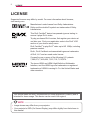 2
2
-
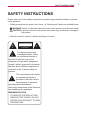 3
3
-
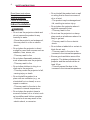 4
4
-
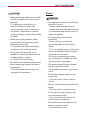 5
5
-
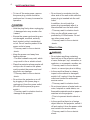 6
6
-
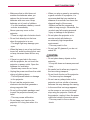 7
7
-
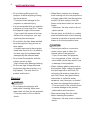 8
8
-
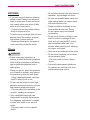 9
9
-
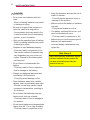 10
10
-
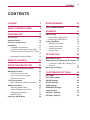 11
11
-
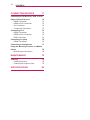 12
12
-
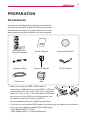 13
13
-
 14
14
-
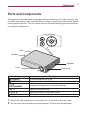 15
15
-
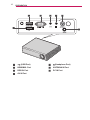 16
16
-
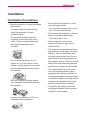 17
17
-
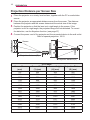 18
18
-
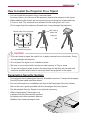 19
19
-
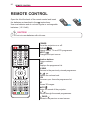 20
20
-
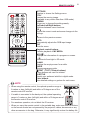 21
21
-
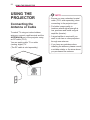 22
22
-
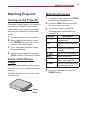 23
23
-
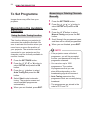 24
24
-
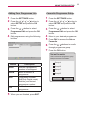 25
25
-
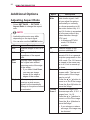 26
26
-
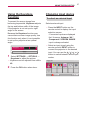 27
27
-
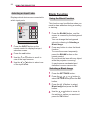 28
28
-
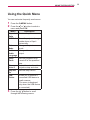 29
29
-
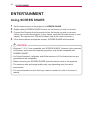 30
30
-
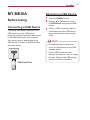 31
31
-
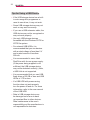 32
32
-
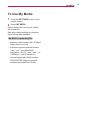 33
33
-
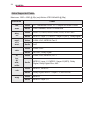 34
34
-
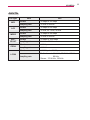 35
35
-
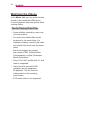 36
36
-
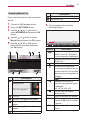 37
37
-
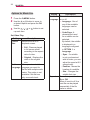 38
38
-
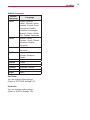 39
39
-
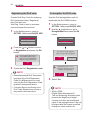 40
40
-
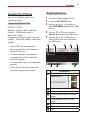 41
41
-
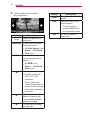 42
42
-
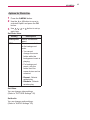 43
43
-
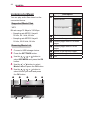 44
44
-
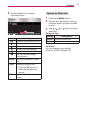 45
45
-
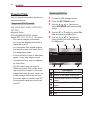 46
46
-
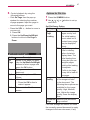 47
47
-
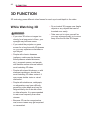 48
48
-
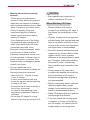 49
49
-
 50
50
-
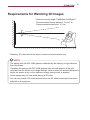 51
51
-
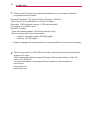 52
52
-
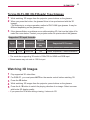 53
53
-
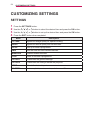 54
54
-
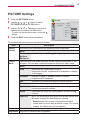 55
55
-
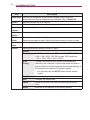 56
56
-
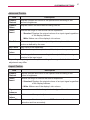 57
57
-
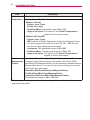 58
58
-
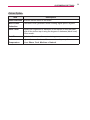 59
59
-
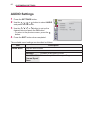 60
60
-
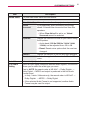 61
61
-
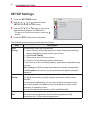 62
62
-
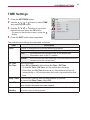 63
63
-
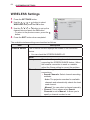 64
64
-
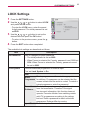 65
65
-
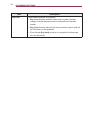 66
66
-
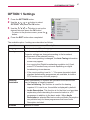 67
67
-
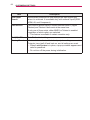 68
68
-
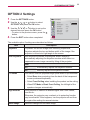 69
69
-
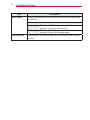 70
70
-
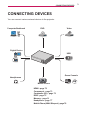 71
71
-
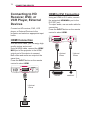 72
72
-
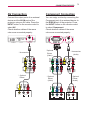 73
73
-
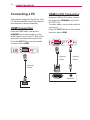 74
74
-
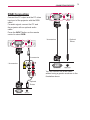 75
75
-
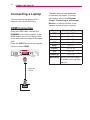 76
76
-
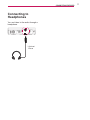 77
77
-
 78
78
-
 79
79
-
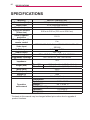 80
80
-
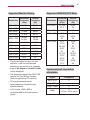 81
81
-
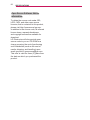 82
82
-
 83
83
Ask a question and I''ll find the answer in the document
Finding information in a document is now easier with AI
Related papers
Other documents
-
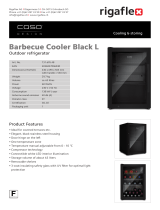 Caso Design 731.695.48 Barbecue Cooler User manual
Caso Design 731.695.48 Barbecue Cooler User manual
-
Elmo BOXi T-350 User manual
-
Pyle PRJAND805 User manual
-
AIPTEK PocketCinema V150W User manual
-
Blaupunkt BP480P3000 User manual
-
Blaupunkt BPS1080WPS Full HD Projector User manual
-
Philips NPX245/INT User manual
-
Blaupunkt BP480PP 480p Mini Projector User manual
-
 JIMTAB Media 18 User manual
JIMTAB Media 18 User manual
-
Philips NPX240/INT User manual