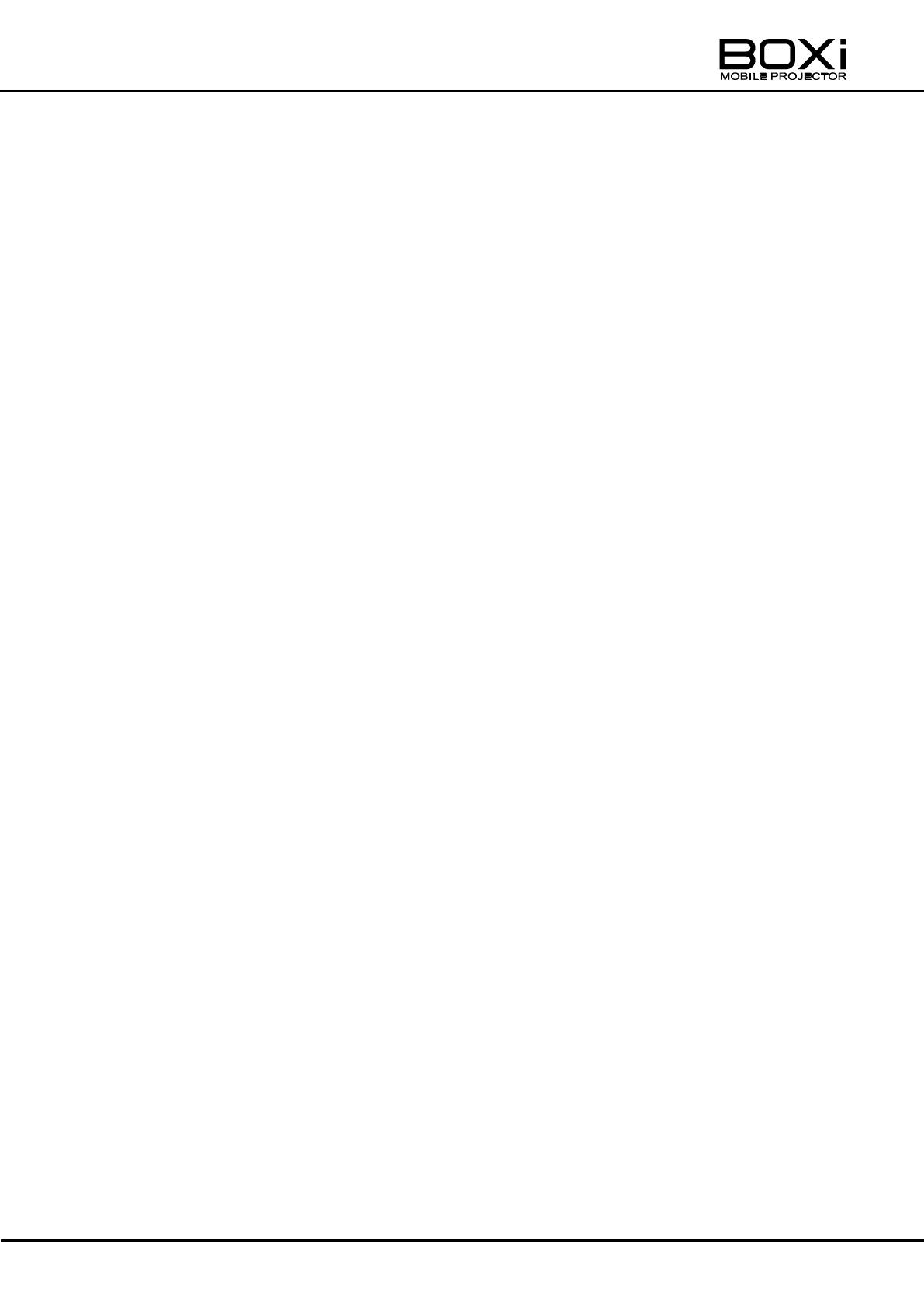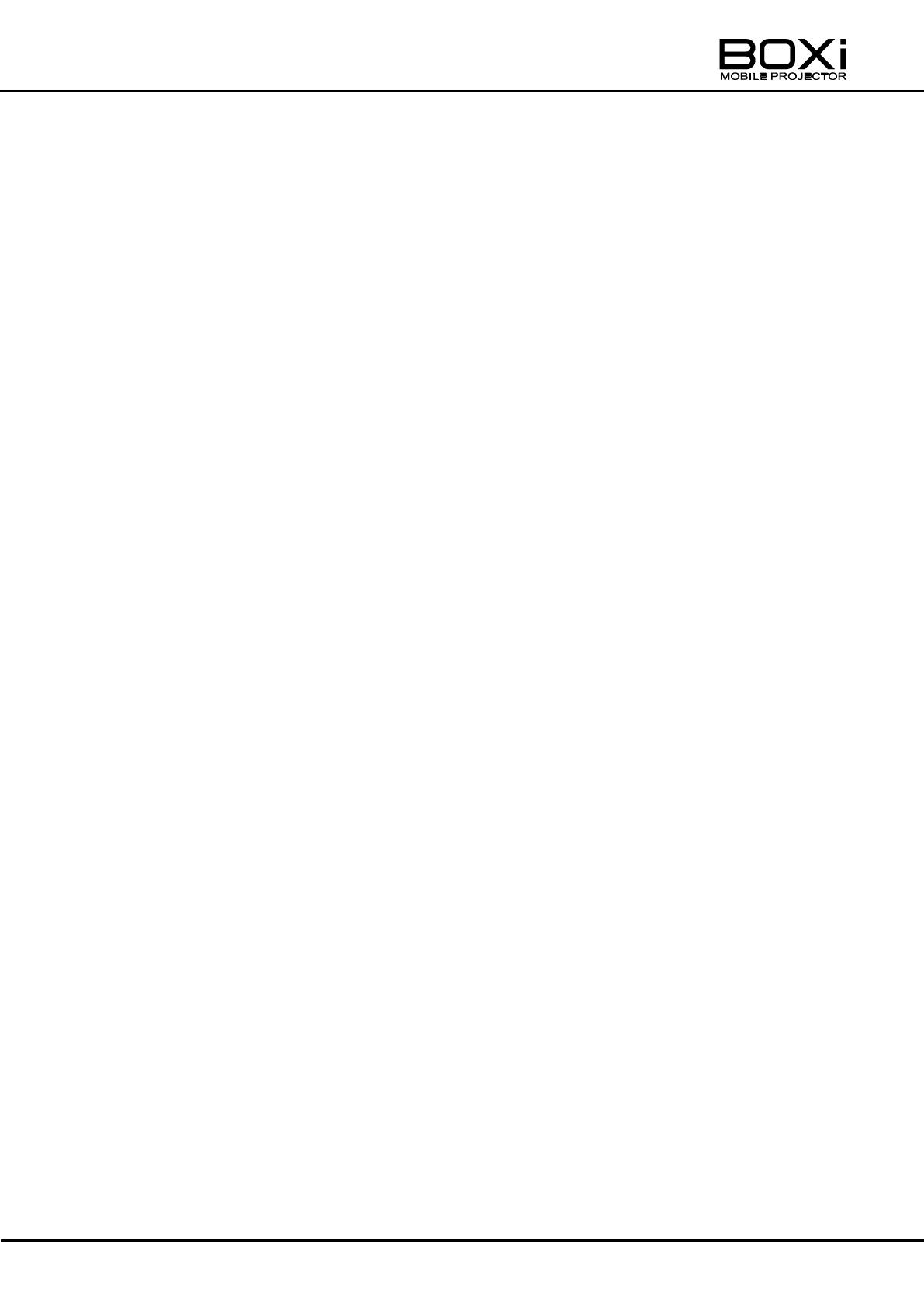
9
SETTING THE ECO MODE (remote control) ........................................................ 41
3 MENU OPERATION .............................................................................................. 42
DISPLAYING THE MENU AND BASIC OPERATION ........................................... 42
Displaying the main menu ................................................................................. 42
Operating the menus ......................................................................................... 42
MAIN MENU ......................................................................................................... 44
CORRECTING TH KEYSTONE DISTORTION ..................................................... 46
SELECTING THE DISPLAY MODE ...................................................................... 47
Setting up User mode ........................................................................................ 49
ADJUSTING THE BRIGHTNESS ......................................................................... 52
ADJUSTING THE CONTRAST ............................................................................. 53
CONTROLLING THE VOLUME ............................................................................ 54
Volume setting ................................................................................................... 54
Turning off the sound (MUTE) ........................................................................... 54
SETTING THE LANGUAGE ................................................................................. 55
DETAIL SETTINGS ............................................................................................... 56
Displaying the detail settings ............................................................................. 56
Checking various information ............................................................................ 58
Setting the ECO mode....................................................................................... 58
Selecting the aspect ratio .................................................................................. 59
Setting the auto power off .................................................................................. 60
Selecting the projection mode ........................................................................... 61
Selecting the installation mode .......................................................................... 62
Setting the CEC mode ....................................................................................... 63
Returning to the factory settings ........................................................................ 64
4 MAINTENANCE .................................................................................................... 65
CLEANING THE LENS, THE CABINET AND THE REMOTE CONTROL ............. 65
Cleaning the lens ............................................................................................... 65
Cleaning the cabinet and the remote control ..................................................... 65
CLEANING THE INSIDE OF THE PROJECTOR .................................................. 66
5 TROUBLESHOOTING .......................................................................................... 67
INDICATOR ICONS .............................................................................................. 67
TEMPERATURE & WARNING INDICATOR DISPLAY.......................................... 70
COMMON PROBLEMS AND CHECK ITEMS ....................................................... 72
6 SPECIFICATIONS ................................................................................................. 74
SPECIFICATIONS ................................................................................................ 74
Remote control .................................................................................................. 75
Supplied accessories......................................................................................... 75
LIST OF COMPATIBLE SIGNALS ........................................................................ 76
TRADEMARKS ..................................................................................................... 78