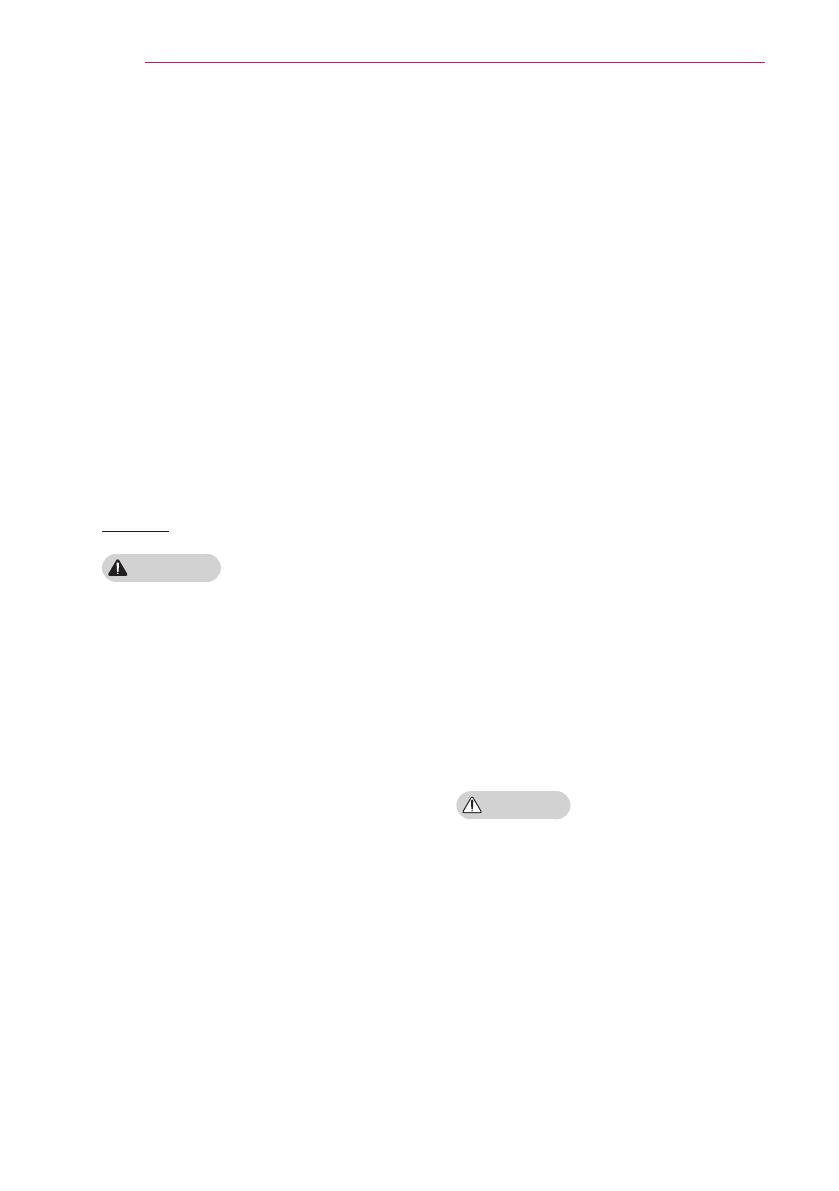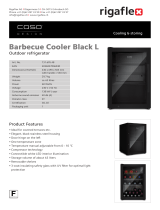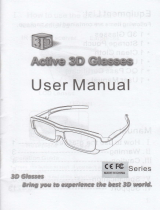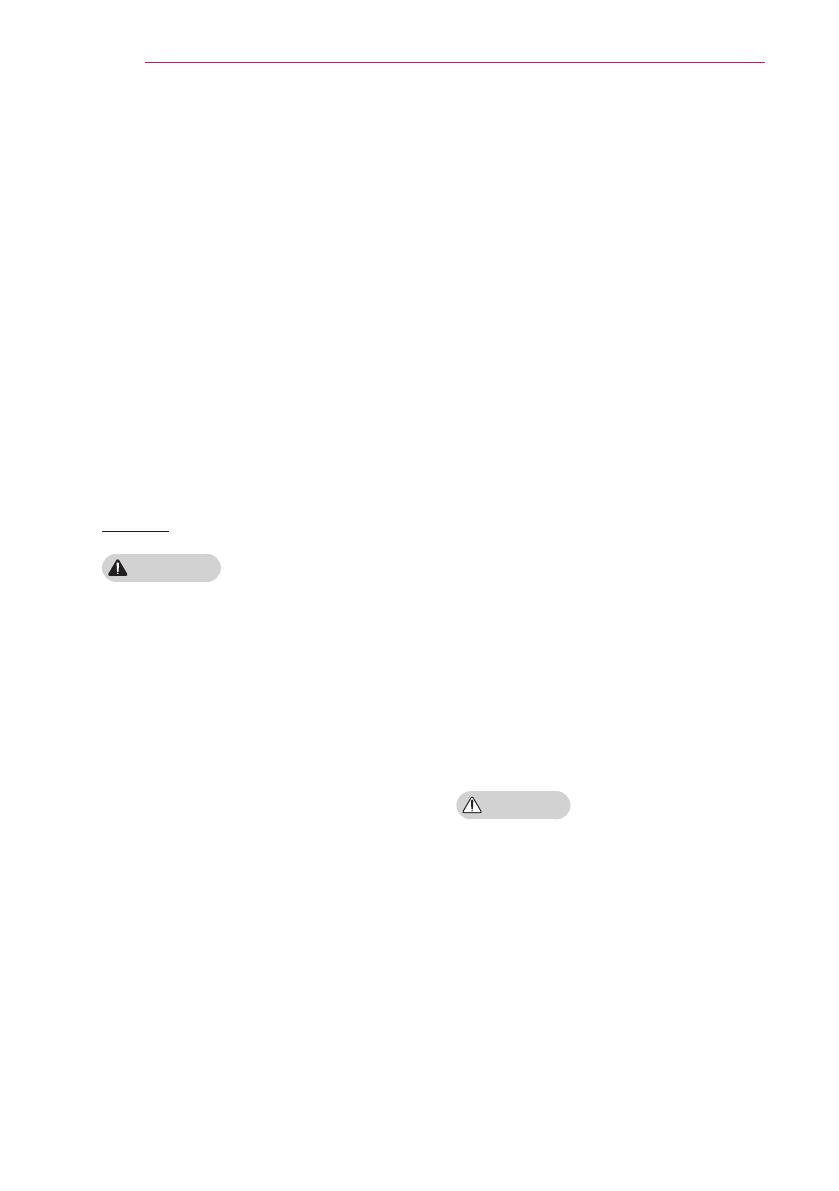
8
SAFETY INSTRUCTIONS
When cleaning plastic parts such as
the projector case,
unplug the power
first and wipe with a soft cloth.
Do not
spray with water or wipe with a wet
cloth. Never use glass cleaner, auto-
mobile or industrial shiner, abrasives,
wax, benzene, or alcohol as these
can damage the projector.
- This can result in fire, electric
shock or cause damage to the product
(deformation and corrosion).
Remove the plug from the outlet
before cleaning the product.
- Otherwise, this may result in electric
shock.
Others
WARNING
When you go out, place the projector
out of reach of animals, and remove
the power plug from the wall outlet.
- Using a damaged power cord may
result in short circuit or fire.
Do not use the projector near high-
precision electronic devices or those
that transmit weak radio signal.
- This may affect the operation of the
product, causing an accident.
Only a qualified technician can
disassemble or modify the projector.
For diagnosis, adjustment, or repair,
contact your seller or our service
center.
- This may result in fire or electric
shock.
Do not stare directly into lens when in
operation, eye damage can occur.
No user serviceable parts inside unit.
High voltage parts can cause shock
and even electrocution.
Proper ventilation required, do not
block airflow around unit. Doing
so can cause injury and internal
overheating.
To prevent damage to lamp, unit must
remain plugged in for approximately
3 minutes after power down to allow
for proper cool down (not applicable
on LED models).
Do not touch the lens; doing so can
result in burns or damage to lens.
Lens and unit may be HOT during
and immediately after use. Use
caution when handling unit, allowing
for proper cool down.
Only use a grounded electrical outlet.
Do not insert anything into or cover
up the exhaust vents.
- This may result in fire or electric
shock.
Follow all maintenance guidelines
for optimal use; service only at an
authorized service center.
Lamp contains mercury and as such
must be disposed of according to
local, state and federal laws (not
applicable on LED models).
CAUTION
Do not mix new batteries with old
ones.
- Burst or leaking batteries may result
in damage or injury.
Be sure to unplug if the projector is
not to be used for a long period.
- Accumulated dust may result in fire
or electric shock due to overheating,
ignition, or poor insulation.
Only use the specified type of battery.
- Burst or leaking batteries may result
in damage or injury.