Page is loading ...
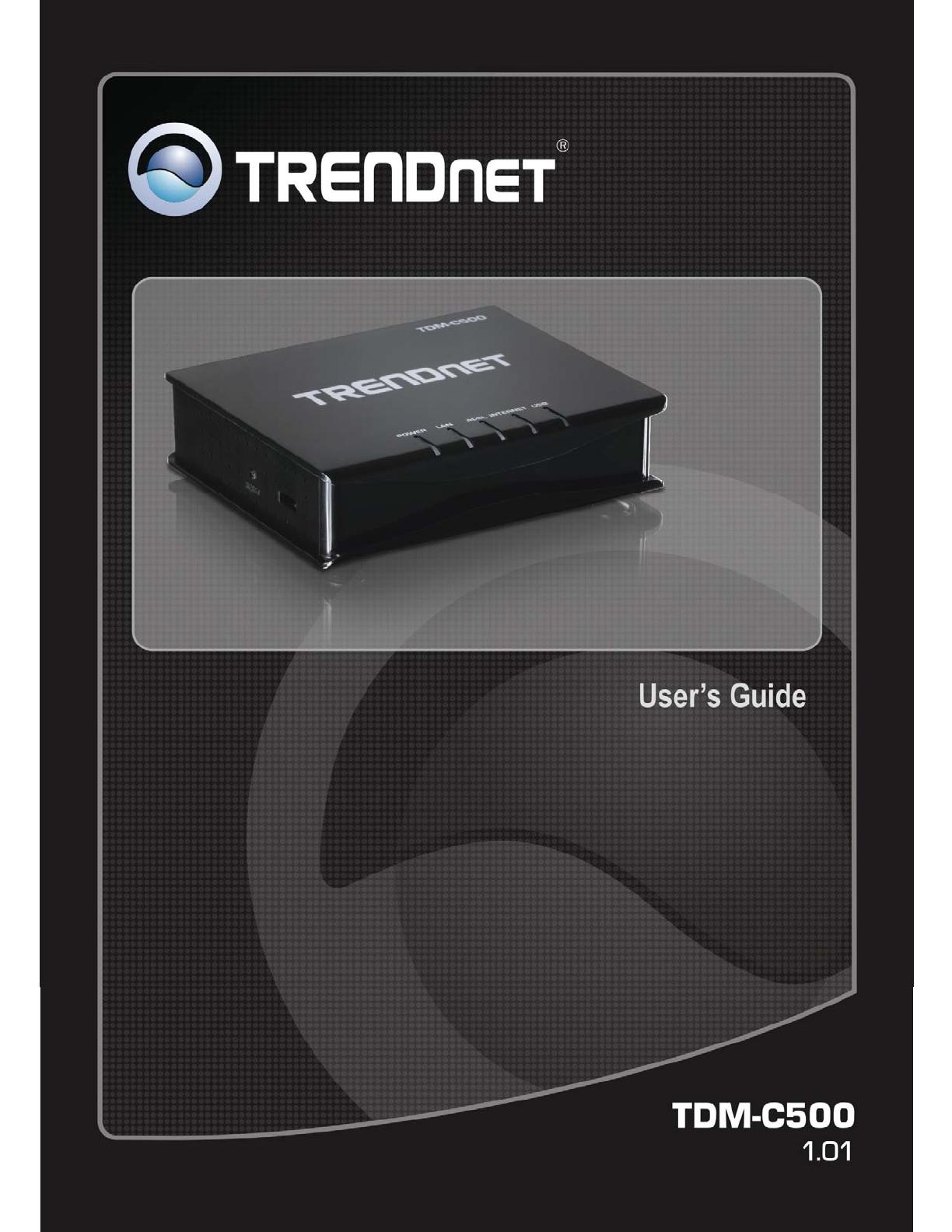
1
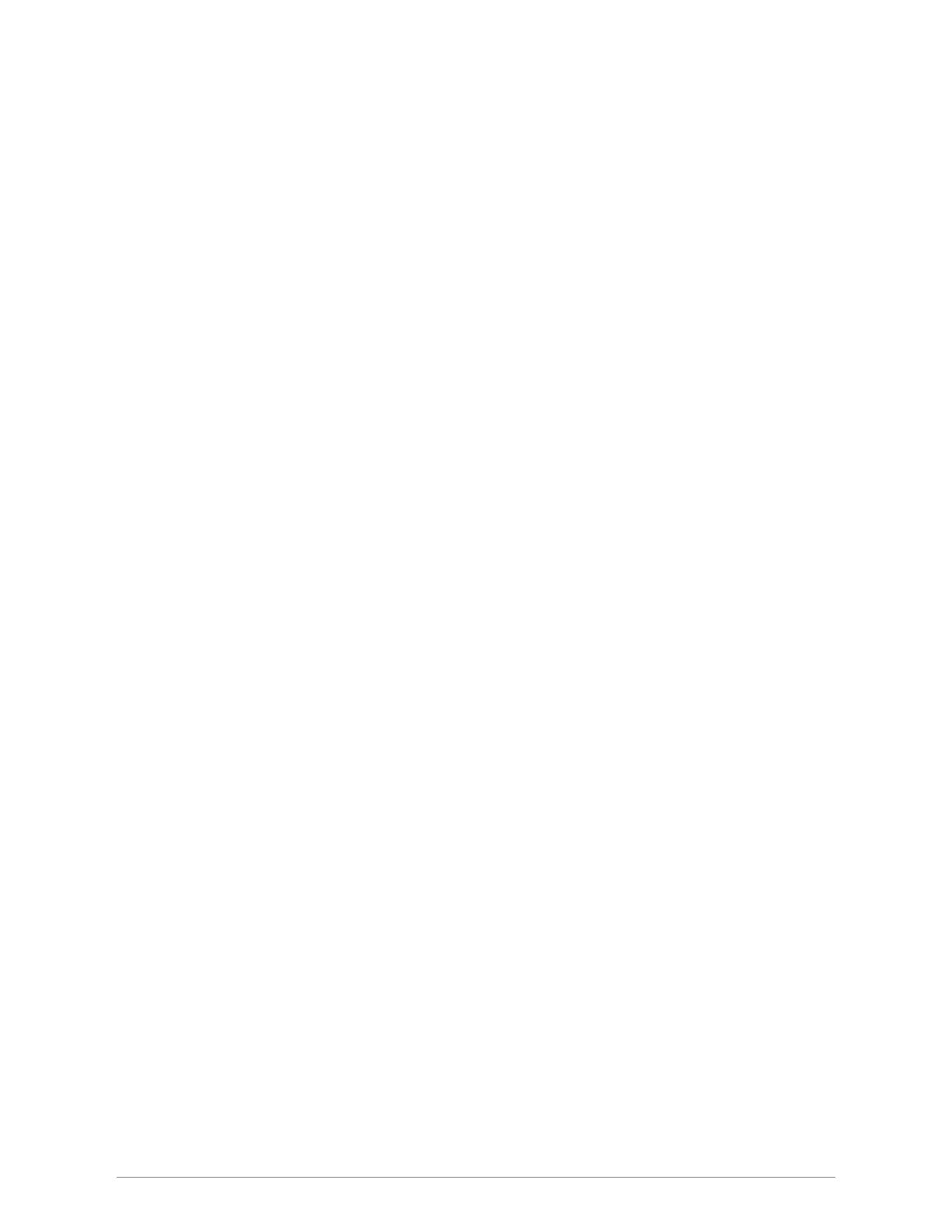
2
Copyright
The contents of this publication may not be reproduced in any part or as a whole, stored, transcribed in
an information retrieval system, translated into any language, or transmitted in any form or by any means,
mechanical, magnetic, electronic, optical, photocopying, manual, or otherwise, without the prior written
permission.
Trademarks
All product, company, brand names are trademarks or registered trademarks of their respective
companies. They are used for identification purpose only. Specifications are subject to be changed without
prior notice.
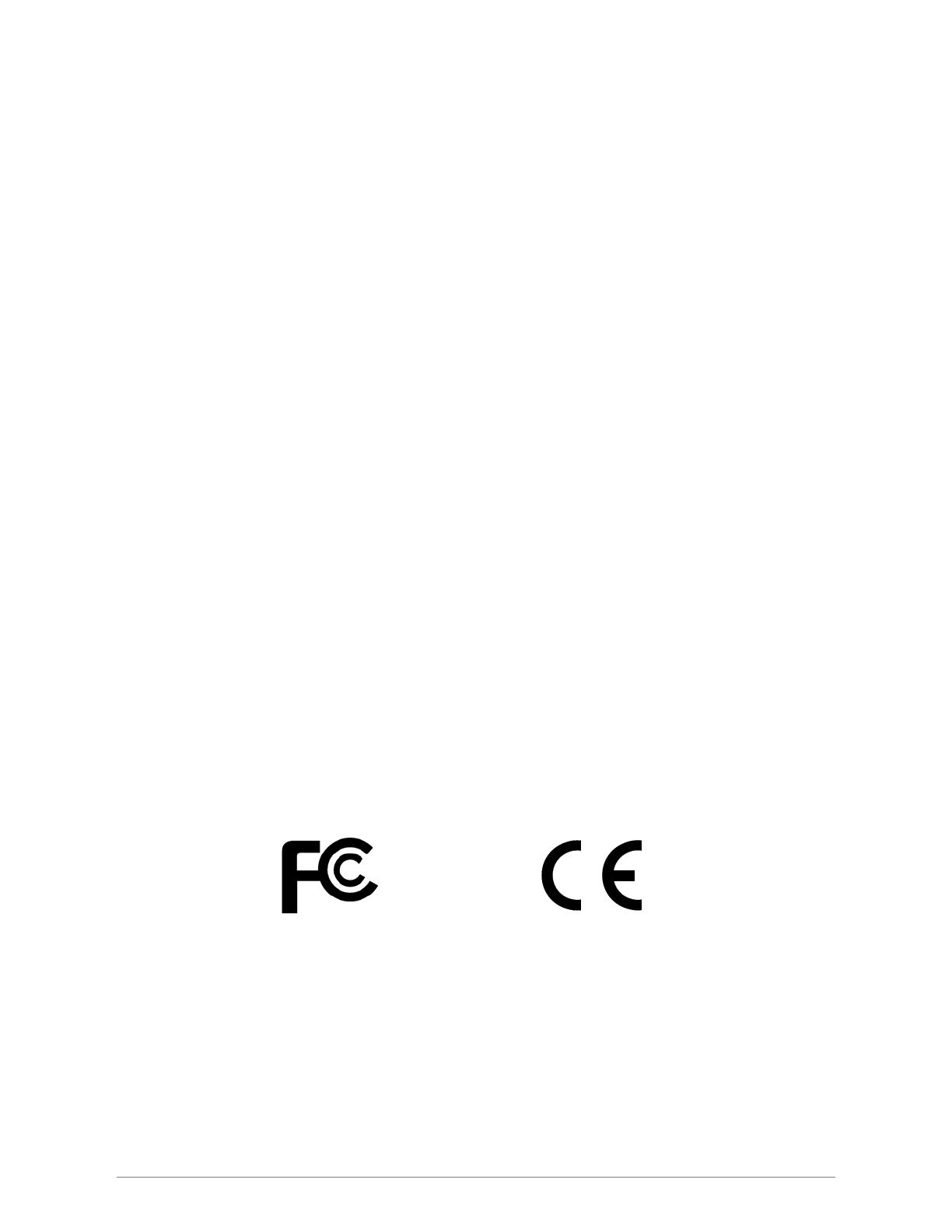
3
FCC Radiation Norm
This equipment has been tested and found to comply with limits for a Class B digital device pursuant to 47
CFR, Part 2 and Part 15 of the Federal Communication Commission (FCC) rules. Operation is subject to the
following two conditions:
1. This device may not cause harmful interference
2. This device must accept any interference received including interferences that may cause
undesired operations.
CE Radiation Norm
This equipment has been tested and found to comply with the limits of the European Council Directive
99/5/EC on the approximation of the law of the member states relating to EN 55022:2006(Class B),
EN55024:1998 +A1:2001+A2:2003 and EN 60950-1:2006 +A11:2009.
FCC & CE Compliance Statement
These limits are designed to provide reasonable protection against radio interference in a residential
environment. This equipment can generates, uses and radiate radio frequency energy and, if not installed
and used in accordance with the instructions, may cause harmful interference to radio communications.
However, there is no guarantee that interference will not occur in a particular installation. If this equipment
does cause harmful interference to radio or television reception, which is found by turning the equipment ON
and OFF, the user is encouraged to try to reduce the interference by one or more of the following measures:
• Reorient or relocate the receiving antenna
• Increase the separation between the equipment and the receiver
• Connect the equipment into an outlet on a circuit different from that to which the receiver is connect to
• Consult a dealer or an experienced technician for assistance
CAUTION!
The Federal Communication Commission warns the user that changes or modifications to the unit not
expressly approved by the party responsible for compliance could void the user’s authority to operate the
equipment.
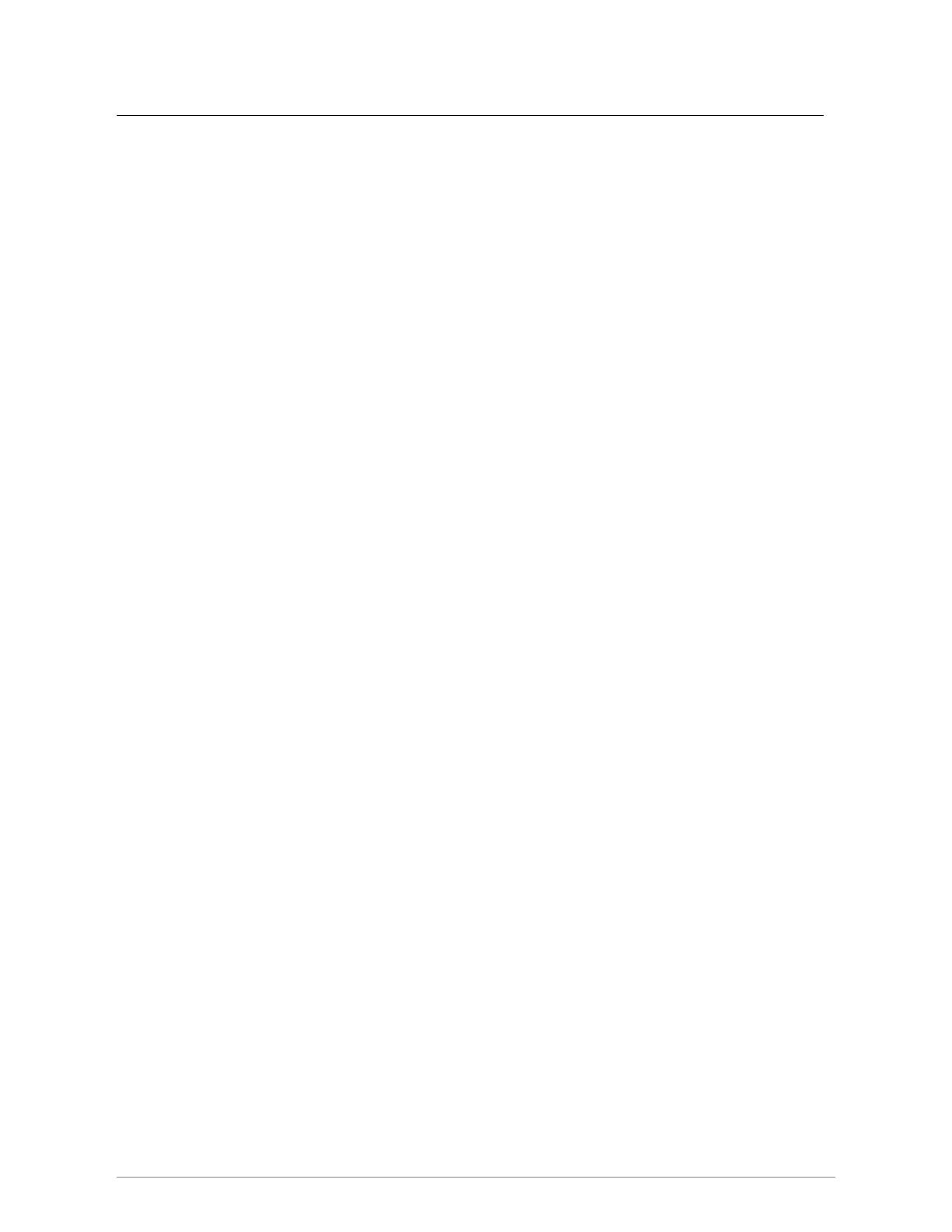
4
Contents
COPYRIGHT ................................................................................................................ ..................... 2
INTRODUCTION ............................................................................................................................. 6
FEATURES ........................................................................................................................................ 7
SYSTEM REQUIREMENT ............................................................................................................. 9
PACKAGE CONTENTS ................................................................................................................... 9
HARDWARE ................................................................. ............................................... .................... 10
FRONT PANEL ................................................................................................................................. 10
BACK PANEL ................................................................................................................................... 11
CONNECTION MECHANISM ..................................................................................................... 12
Connection through USB Cable ................................................................................................ 13
Connection through Ethernet Cable .......................................................................................... 16
SETTING UP THE TCP/IP IN WINDOWS ................................................................................. 17
DEVICE ADMINISTRATION ......................................................................................................... 2
Login ............................................................................................................................................ 2
Setup Wizard ................................................................................................................................ 3
LAN ..................................................................................................................................................... 7
WAN .................................................................................................................................................... 8
Channel Config ............................................................................................................................ 8
ATM Settings .............................................................................................................................. 18
ADSL Settings ............................................................................................................................ 20
Service ........................................................................................................................................ 20
DHCP Settings ........................................................................................................................... 21
DNS ................................................................................................................................................... 23
DDNS Server ............................................................................................................................. 23
FIREWALL ...................................................................................................................................... 25
IP/Port Filtering ........................................................................................................................ 25
MAC Filtering ............................................................................................................................ 26
Port Forwarding ........................................................................................................................ 27
URL Blocking ............................................................................................................................. 28
DMZ ........................................................................................................................................... 29
IGMP PROXY ................................................................................................................................. 30
UPNP ............................................................................. .................................................................... 31

5
RIP .................................................................................................................................................... 32
ADVANCE ........................................................................................................................................ 34
ARP table ................................................................................................................................... 34
Bridging ..................................................................................................................................... 34
Routing ............................................................................................ ........................................... 35
SNMP ......................................................................................................................................... 36
Port Mapping ............................................................................................................................. 37
IP QoS ........................................................................................................................................ 38
Remote Access ............................................................................................................................ 39
Others ........................................................................................................................................ 40
DIAGNOSTIC ...................................................................................... ............................................ 42
Ping ............................................................................................................................................ 42
ATM Loopback ........................................................................................................................... 42
ADSL .......................................................................................................................................... 43
Diagnostic Test ........................................................................................................................... 43
ADMIN ............................................................................................................................................. 45
Commit/Reboot .......................................................................................................................... 45
Backup/Restore .......................................................................................................................... 45
System log .................................................................................................................................. 46
Password ......................................... ........................................................................................... 46
Upgrade Firmware .................................................................................................................... 47
ACL ............................................................................................................................................ 47
Time Zone ................................................................................................................................... 48
STATISTICS .................................................................................................................................... 49
Interface ..................................................................................................................................... 49
ADSL .......................................................................................................................................... 50
APPENDIX A ................................................................................................................................... 51
ROUTER TERMS .............................................................................................................................. 51
FREQUENTLY ASKED QUESTIONS .................................................................................................... 53
TROUBLESHOOTING GUIDE ............................................................................................................. 55
UPNP SETTING ON WINDOWS XP (OPTIONAL) ............................................................................... 57
GLOSSARY ...................................................................................................................................... 59
ENERGY–RELATED PRODUCTS INFORMATION ................................................................................. 64
SPECIFICATIONS ...................................................... .................................................................... 65
LIMITED WARRANTY ................................................................................................................. 66
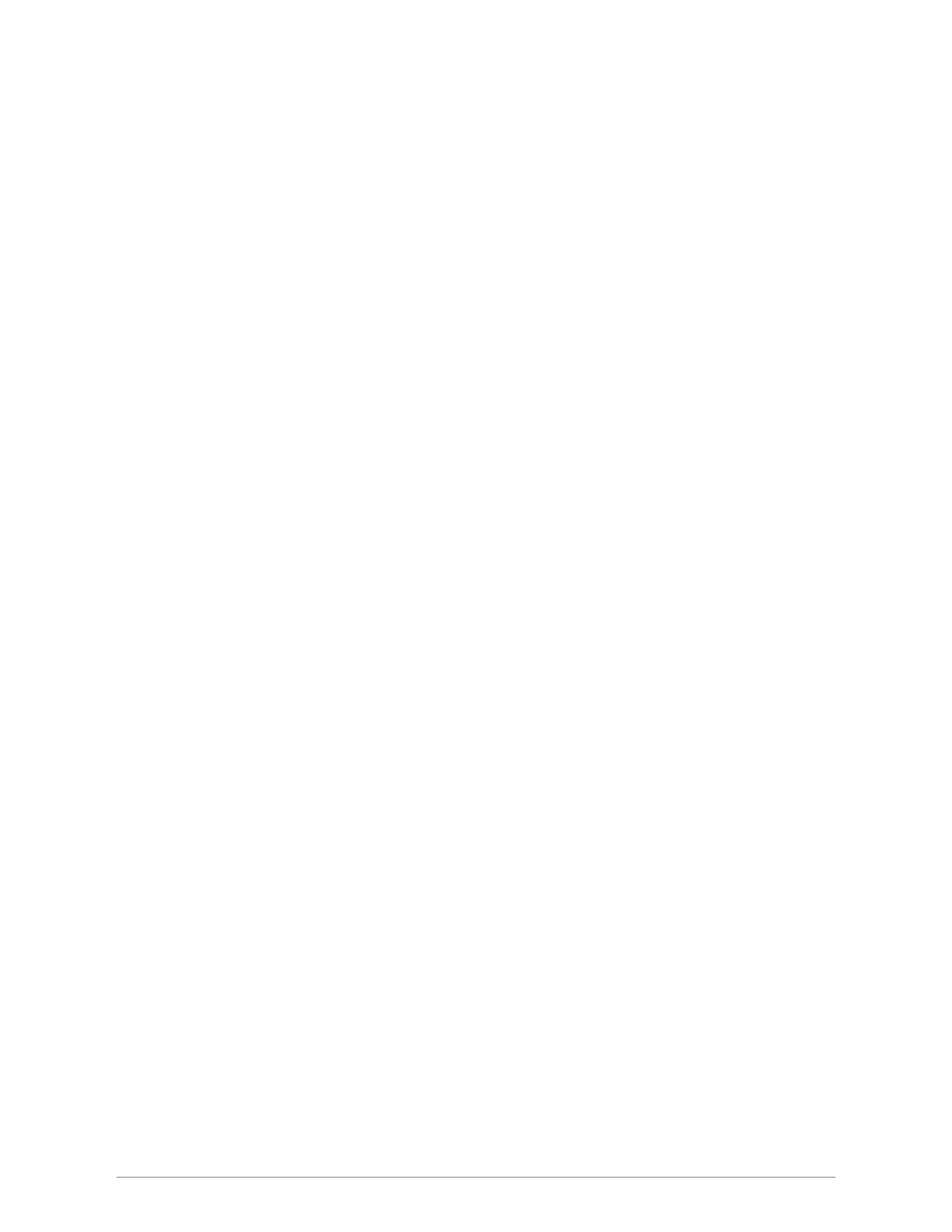
6
Introduction
The ADSL 2/2+ Modem Router, model TDM-C500, provides a modem for Internet access and a high speed
router to allow multiple connections to the internet.
It supports all Internet service providers with ADSL 2, ADSL 2+, Annex A, Annex L, or Annex M networks.
Installation is a breeze with a step-by-step setup wizard; status LEDs convey devices status; and a
convenient on/off power button protects hardware when powering down.
Protect your data with a dual NAT and SPI firewall. Manage access to the Internet with IP port and MAC
address filtering and URL and domain name blocking controls. Additional features include a browser-based
management interface, SNMP v1 and v2 support, QoS data prioritization, DMZ controls, Port Forwarding,
and Dynamic DNS support.

7
Features
ADSL Standards Compliance
y Full rate ANSI T1.413 Issue2, ITU-T G.992.1 and ITU-T G.992.2 standards compliant.
y ITU G.992.3, ITU G.992.5 ADSL2/2+ standards compliant.
y Support Annex M and Annex L specification.
y Downstream and Upstream data rates up to 24Mbps and 1Mbps.
ATM and PPP Protocols
y Support ATM AAL0, AAL2 & AAL5.
y Support ITU-T I.610 OAM F4/F5.
y Support up to 8 PVCs.
y Multiple Protocols over AAL5 (RFC 2684 / RFC 1483).
y Support Bridged and Routed Ethernet Encapsulation.
y Support VC and LLC based Multiplexing.
y Support PPPoA (RFC 2364) standard.
y Support PPPoE (RFC 2516) standard.
y Traffic classes: UBR, CBR and VBR-rt, VBR-nrt.
Network Protocols & Features
y IP Routing – RIPv1 and RIPv2.
y Support Static Routing.
y DHCP Server, Relay and Client.
y Support DNS Relay.
y Support DDNS features.
y Support SNMP functionality.
y Support IP QoS features.
y Support IGMP functionality
y Support IP Filter and MAC Filter functionality.
y URL Blocking feature supported.
y Support Port Forwarding features.
y Support DMZ functionality.
y Support NAT and NAPT (PAT) functionality with extensive ALG supported.
y Support VPN Pass-Through.
y Built-in Firewall features.

8
Bridging
y Support IEEE 802.1d Transparent Bridging.
y Support IGMP Snooping.
y Support MAC Learning Address features.
Management
y Web-based Configuration / Management.
y Support FTP/TFTP/Telnet Management / Configuration.
y Support Remote Access Management / Configuration.
y Firmware upgrade and Reset to default via Web management.
y Restore factory default setting via Web or hardware reset button.
y WAN and LAN connection statistics.
y Support Password Authentication.
y Device System Log.
y Built-in Diagnostic Test.
UPnP
y Support UPnP functionality.
Ethernet Standards
y Built-in 10/100Mbps Ethernet Port which is compliant with IEEE 802.3x standards
y Automatic MDI/MDI-X crossover for 100BASE-TX and 10BASE-T ports.
y Auto-negotiation and speed-auto-sensing support.
y Port based VLAN supported in any combination.
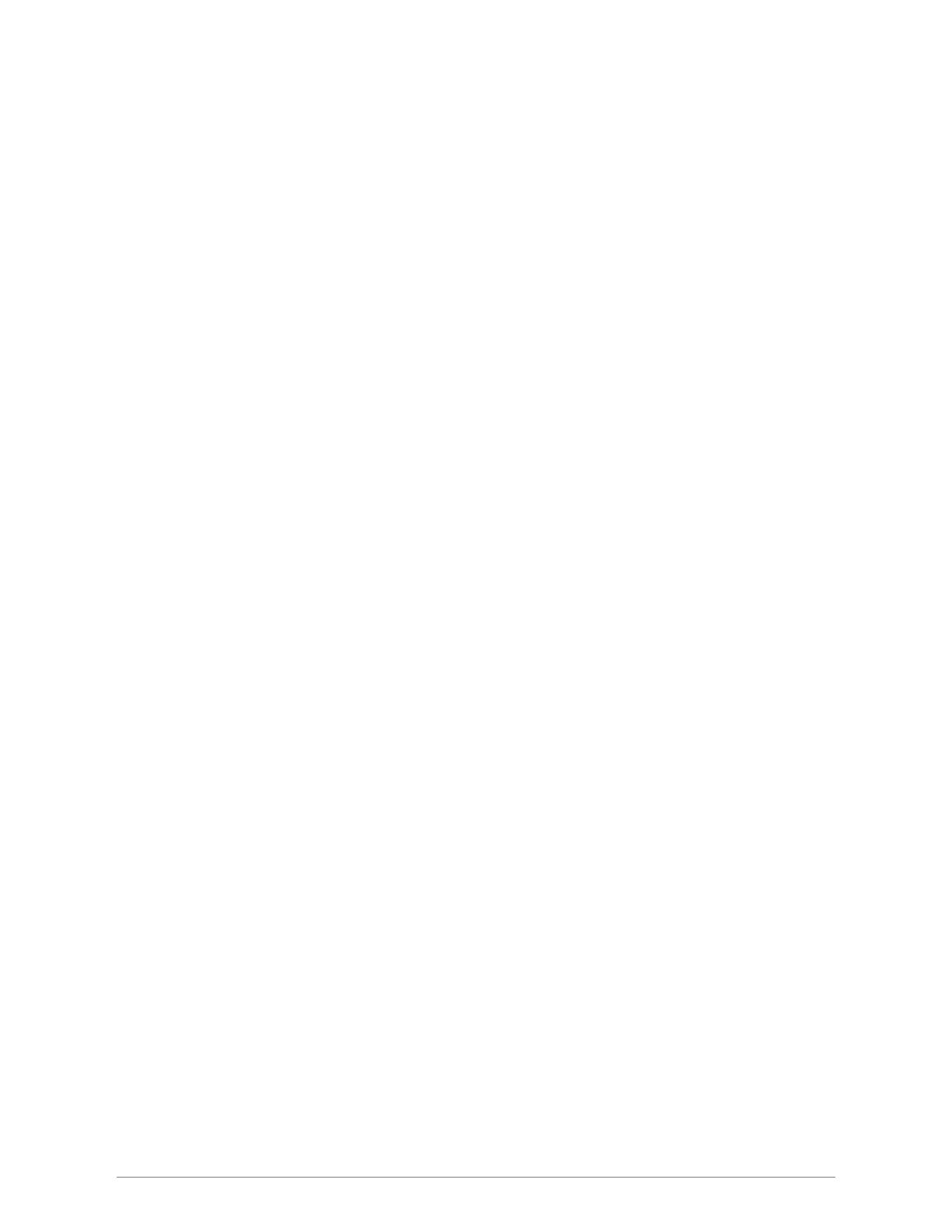
9
System Requirement
Check and confirm that your system confirm the following minimum requirements:
Personal computer (PC / Notebook).
Pentium III compatible processor and above.
Ethernet LAN card installed with TCP/IP protocol.
64 MB RAM or more.
50 MB of free disk space (Minimum).
Internet Browser.
CD-ROM Drive.
Package Contents
The TDM-C500 ADSL2/2+ Modem Router package contains the following items:
TDM-C500
Multi-Language Quick Installation Guide
CD-ROM (User’s Guide & Drivers)
Power Adapter
Cat. 5 Ethernet Cable (1.5m / 5ft.)
RJ-11 telephone cable (1.8m / 6ft.)
If any of the above items are damaged or missing, please contact your dealer immediately.
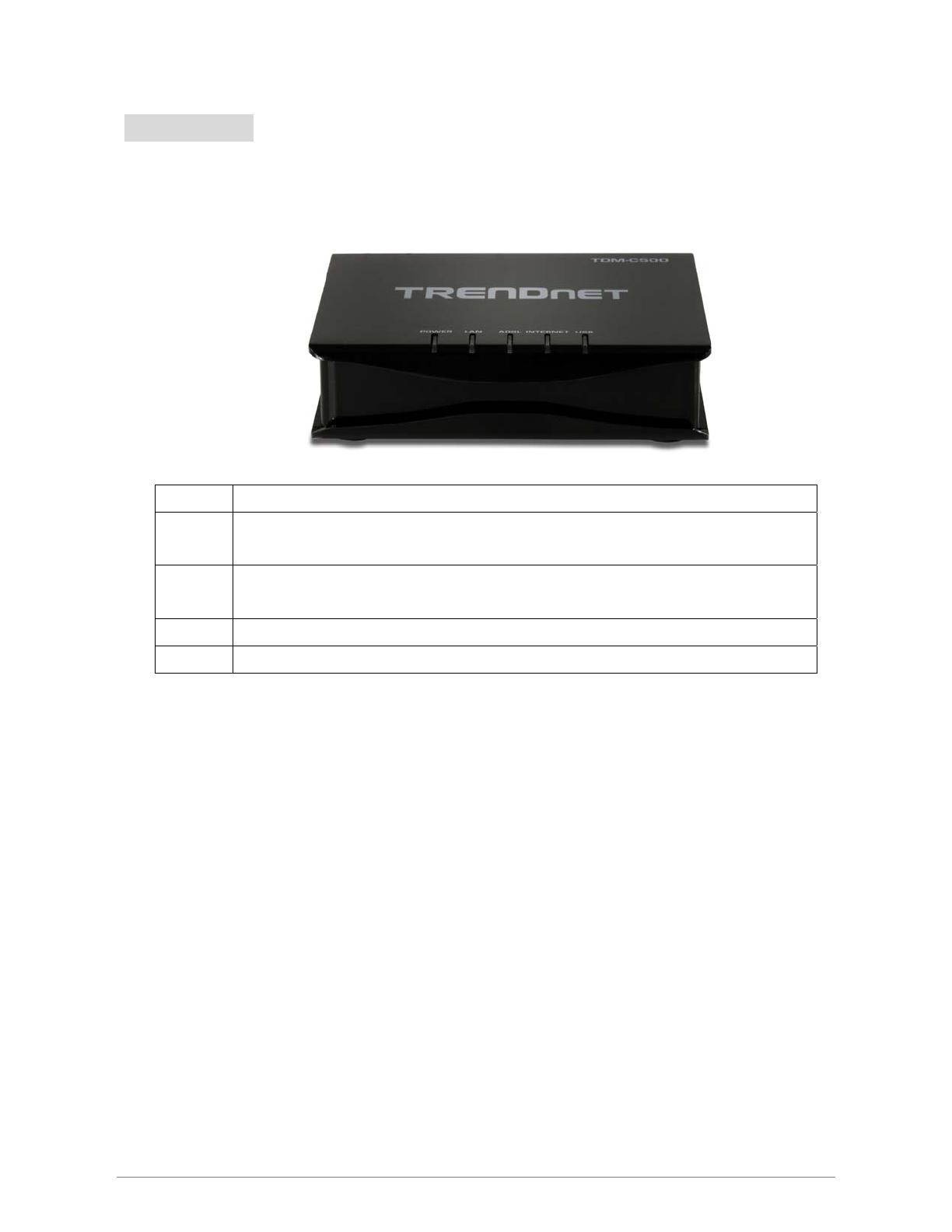
10
Hardware
Front Panel
The TDM-C500 ADSL2/2+ Modem Router’s LEDs indicators display information about the device’s
status.
Power Lights up when TDM-C500 ADSL2/2+ Modem Router is powered on.
LAN
Blinking when Port 1 of this TDM-C500 ADSL2/2+ Modem Router is sending or receiving
data.
ADSL
Lights up when a successful ADSL2/2+ connection is established.
Blinking when it is attempting to make an ADSL connection with ISP.
INTERNET Lights up when connection is established to Internet.
USB

11
Back Panel
The back panel of the TDM-C500 ADSL2/2+ Modem Router contains ADSL, Ethernet Switches,
Reset, Power Adapter connection.
ADSL Port for connecting to the ADSL2/2+ Service Provider.
USB
Port for connecting to the network through USB (both USB and LAN port cannot be
used at the same time.
LAN 10/100Mbps Ethernet Port for connecting to the network devices
Power Power adapter connector.
On/Off Power ON/OFF button.
To “Reset” the TDM-C500 ADSL2/2+ Modem Router to factory defaults:
Ensure that the device is powered on.
Press the Reset button for more than 10 seconds and release. Wait for 30 seconds after release
the Reset button. Do not power off the device during the reset process.
The default settings are now restored after 30 seconds.
RESET Button:
Reboot & Restore the TDM-C500 ADSL2/2+ Modem Router to factory
defaults.
!
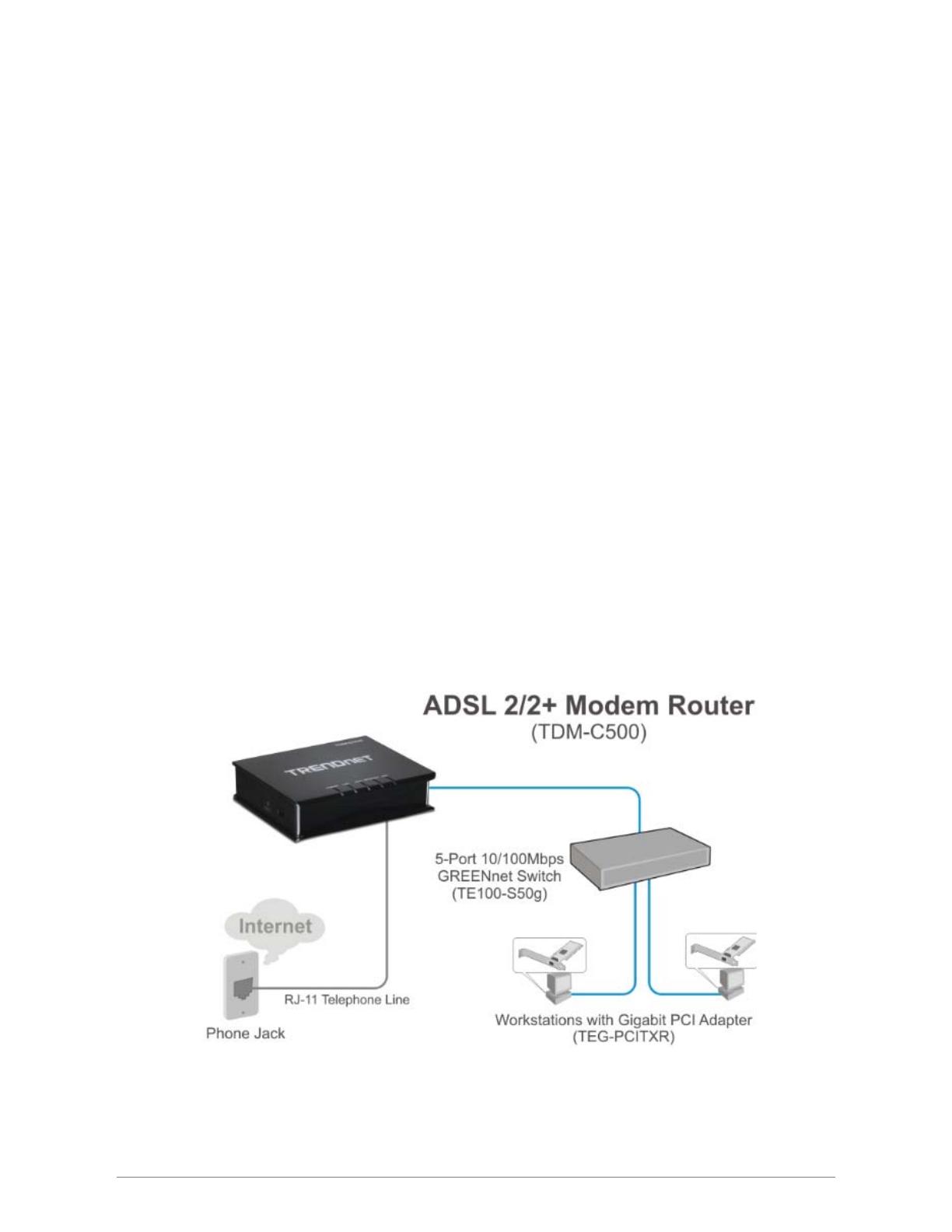
12
Connection Mechanism
This section describes the hardware connection mechanism of TDM-C500 ADSL2/2+ Modem Router on
your Local Area Network (LAN) connected to the Internet, how to configure your TDM-C500 ADSL2/2+
Modem Router for Internet access or how to manually configure your Internet connection.
You need to prepare the following items before you can establish an Internet connection through your
TDM-C500 ADSL2/2+ Modem Router:
1. A computer/notebook which must have an installed Ethernet Adaptor and an Ethernet Cable.
2. ADSL/ADSL2/ADSL2+ service account and configuration information provided by your Internet
Service Provider (ISP). You will need one or more of the following configuration parameters to
connect your TDM-C500 ADSL2/2+ Modem Router to the Internet:
a. VPI/VCI parameters
b. Multiplexing Method or Protocol Type or Encapsulation Type
c. Host and Domain Names
d. ISP Login Name and Password
e. ISP Domain Name Server (DNS) Address
f. Fixed or Static IP Address.
Figure below shows the overall hardware connection mechanism of your TDM-C500 ADSL2/2+ Modem
Router.
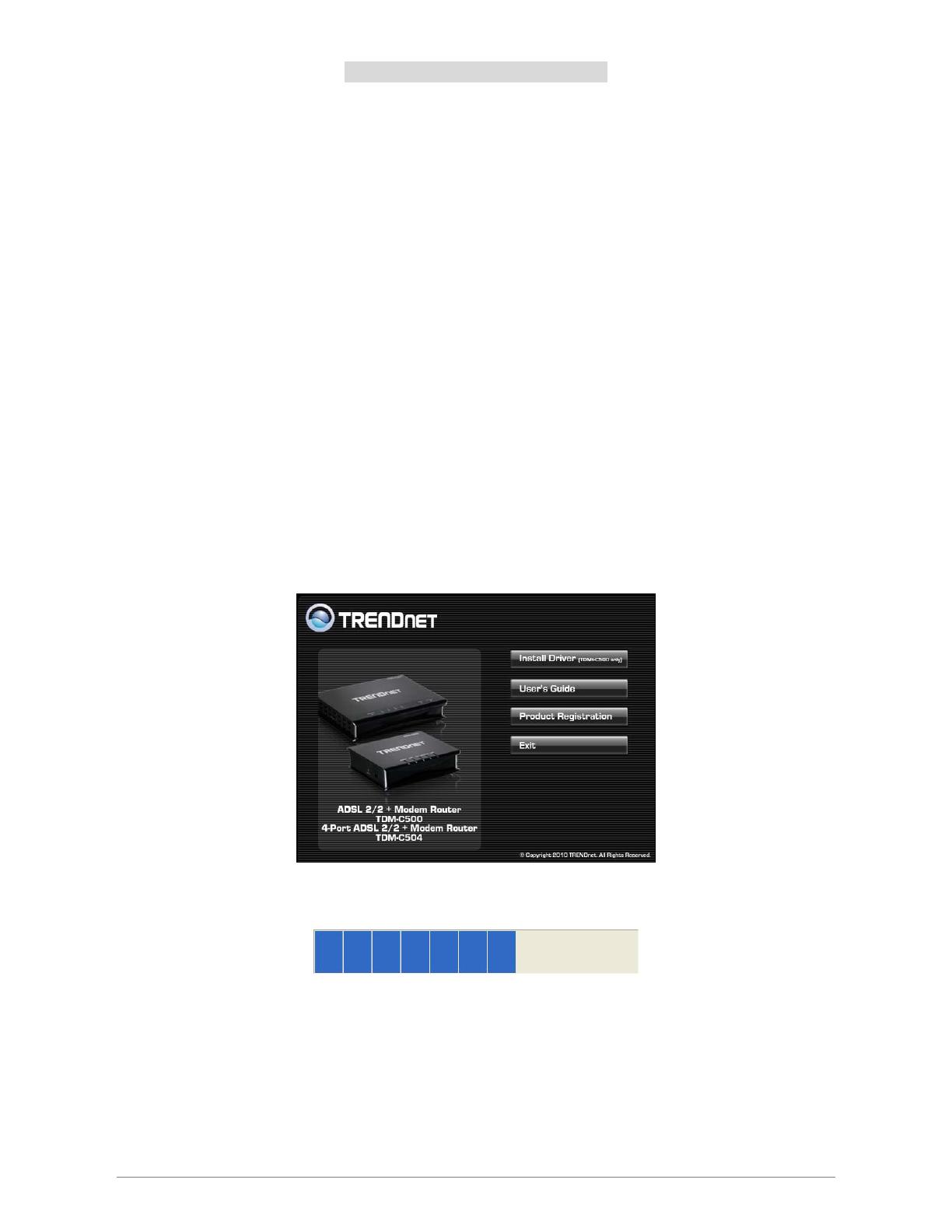
13
Connection through USB Cable
Following are the steps to properly connect to the TDM-C500 by using USB Cable:
1. Turn off your computer/notebook.
2. Connect the ADSL port of your TDM-C500 Router to the wall jack of the ADSL/ADSL2/ADSL2+ Line with a
RJ-11 cable.
3. Connect the provided USB cable to the back of the TDM-C500 Router (USB Port).
4. Connect the other end of the USB cable to a free USB Port socket on your computer.
5. Connect the Power adaptor to the TDM-C500 Router and plug it into a Power outlet.
6. Turn on your computer.
7. This completes the setting up of your TDM-C500 hardware. Please proceed to the next section for
information on installing the TDM-C500 USB Drivers.
USB Driver Installation- Windows Vista /Windows 7
Step 1: Power On your computer.
Step 2: Insert the Square end of the USB cable into the USB port of the USB ADSL Router. Connect the
other end of the USB cable to a free USB Port socket at the back of your computer.
Step 3: The following window pop-up. Click “Cancel
”.
Step 4: Please insert your installation CD into your CD drive, and then the CD will auto-run and show the
main installation screen as below. Please click “Install Driver” to start the installation.
Step 5: Your Windows system will automatically install the device driver and copy all the necessary files to
your system. An icon will appear indicates the files copying process.
Step 6: Click “Install this driver software anyway”.

14
Step 7: Installing driver software is in progress. And click “Close” button to continue.
Step 8: When completed, the following wizard displayed. Click “OK” to complete the Driver Installation
process.
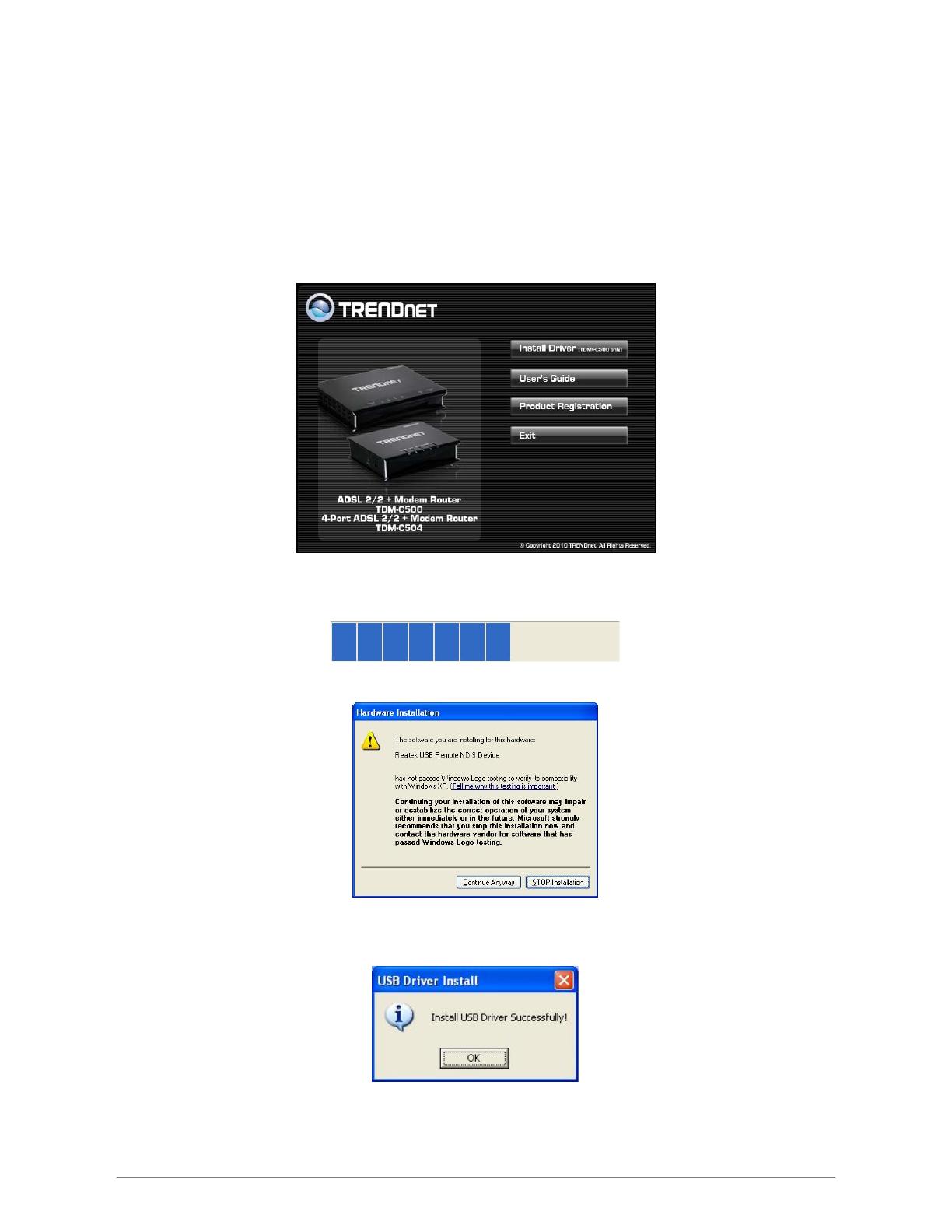
15
USB Driver Installation-Windows 98SE/ME/2000/XP
Step 1: Power On your computer.
Step 2: Insert the Square end of the USB cable into the USB port of the USB ADSL Router. Connect the
other end of the USB cable to a free USB Port socket on your computer.
Step 3: Windows System will detect the newly-installed modem and a “Found New Hardware Wizard”
window will appear. Click “Cancel” to close the pop-up wizard.
Step 4: Please insert your installation CD into your CD drive, and then the CD will auto-run and show the
main installation screen as below. Please click “Install Driver” to start the installation.
Step 5: Your Windows system will automatically install the device driver and copy all the necessary files to
your system. An icon will appear indicates the files copying process.
Step 6: The following window pop-up. Click “Continue Anyway” to continue.
Step 7: When completed, the following wizard displayed. Click “OK” to complete the Driver Installation
process.

16
Connection through Ethernet Cable
Following are the steps to properly connect your TDM-C500 ADSL2/2+ Modem Router by Ethernet
Cable (RJ-45):
1. Turn off your computer/notebook.
2. Connect the ADSL port of your TDM-C500 ADSL2/2+ Modem Router to the wall jack of the
ADSL/ADSL2/ADSL2+ Line with a RJ-11 cable.
3. Connect the Ethernet cable (RJ-45) from your TDM-C500 ADSL2/2+ Modem Router to the
Ethernet Adaptor in your computer.
4. Connect the Power adaptor to the TDM-C500 ADSL2/2+ Modem Router and plug it into a Power
outlet.
5. Turn on your computer.
6. Refer to the next section to setup or configure your system’s Network Adaptor.
The Power light will be on after turning on the TDM-C500 ADSL2/2+
Modem Router.
!
Use the Power Adaptor exclusively in combination with the equipment
supplied and do not use any other kind of power adaptor for the
equipment.
!

17
Setting up the TCP/IP in Windows
The instruction in this chapter will help you configure your computers to be able to communicate with this
TDM-C500 ADSL2/2+ Modem Router.
Computers access the Internet using a protocol called TCP/IP (Transmission Control Protocol/ Internet
Protocol). Each computer/notebook on your network must have TCP/IP installed and selected as its
networking protocol. If a Network Interface Card (NIC) is already installed in your PC, then TCP/IP is probably
already installed as well.
The following description assumes TDM-C500 ADSL2/2+ Modem Router been set to factory default. (If
not, please hold the reset button down for 5~10 seconds). The default of the TDM-C500 ADSL2/2+ Modem
Router’s LAN IP is 192.168.10.1.
Follow the procedures below to set your computer/notebook function as a DHCP Client.
!
Restart and Reboot your Windows system might be necessary after setting your
computer function as a DHCP Client. In order to properly activate your choice, click
“OK” to restart your Windows system.

18
Windows ME / 98
Step 1: Click Start→Settings→Control Panel.
Step 2: Double-click the Network icon.
Step 4: Go to IP Address icon and select
Obtain an IP address.
Step 3: Go to Configuration icon, select network
adapter installed and click Properties.
Step 5: Go to Gateway icon and erase all
previous setting.
Step 6: Go to DNS Configuration icon, select
Disable DNS and click OK.
1
2
1
2

19
Windows 2000
Step 1: Click Start→Settings→Control Panel.
Step 4: Select Internet Protocol (TCP/IP) and click
Properties.
Step 2: Double-click the Network and Dial-up
Connections.
Step 5: Select Obtain an IP address automatically
and DNS server address automatically.
Then, click OK.
Step 3: Right Click the Local Area Connection and
select Properties.
1
2
1
2
3
1
2
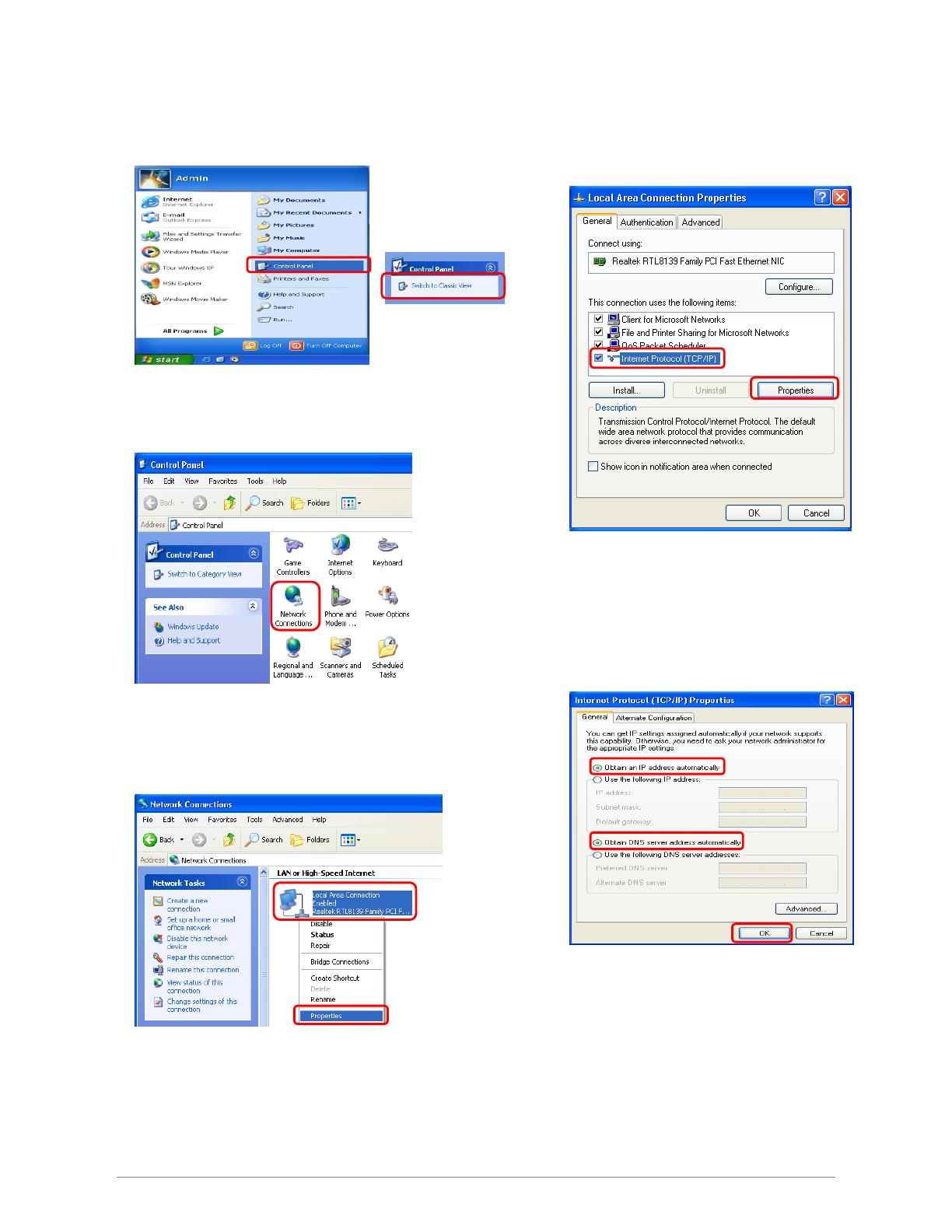
20
Windows XP
Step 1: Click Start→Control Panel→Classic View.
Step 4: Go to General icon, select Internet Protocol
(TCP/IP) and click Properties.
Step 2: Double-click the Network Connections.
Step 5: Go to General icon, select Obtain an IP
address automatically and DNS server
address automatically.
Then, click OK.
Step 3: Right Click on the Local Area Connection and
select Properties.
1
2
1
3
1
2
2
1/89
