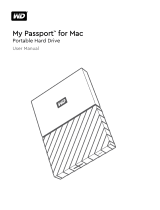Navigation Icons.......................................................................................................... 15
Viewing Drive Status on the Home Page.....................................................................15
Capacity.......................................................................................................................... 16
Battery.............................................................................................................................16
Wi-Fi................................................................................................................................16
Information...................................................................................................................... 17
_________
5 Connecting the Drive...............................................................................18
Connections Overview.................................................................................................18
Making a Direct Wireless Connection..........................................................................19
Using a Web Browser to Connect Wirelessly..................................................................19
Connecting to a Home Wi-Fi Network and the Internet.............................................. 20
Making the Home Wi-Fi Connection (Internet Access)................................................... 20
Removing a Wi-Fi Connection........................................................................................ 22
Sharing and Modifying the Wi-Fi Connection................................................................. 23
Viewing or Changing the Drive’s Advanced Wi-Fi Settings.........................................24
Access Point Settings..................................................................................................... 24
_________
6 Loading Content on Your Drive.............................................................. 27
Loading Content using a USB Connection..................................................................27
Loading Content using a Wi-Fi Connection.................................................................27
Devices on the same network.........................................................................................27
Mobile devices (using WD My Cloud)............................................................................. 28
Using a Compatible Wireless Camera......................................................................... 28
To enable FTP Access.....................................................................................................28
Backing up a Computer to the Drive........................................................................... 29
Backing up a Mac Computer.......................................................................................... 29
Backing up a PC............................................................................................................. 30
Camera Backups............................................................................................................ 31
_________
7 Using an SD
™
Card with the Drive......................................................... 32
Manually Moving / Copying Data from an SD Card.....................................................32
Automatically Moving / Copying Data from your SD Card.......................................... 33
Viewing Content Imported from an SD Card............................................................... 34
Viewing Content Imported from a USB Drive.............................................................. 34
Viewing Content on an SD Card.................................................................................. 34
Viewing Content on a USB Drive................................................................................. 34
_________
8 Playing/Streaming Videos, Photos......................................................... 36
Using the Drive as a Media Server.............................................................................. 36
Enabling Media Streaming...........................................................................................36
My Passport Wireless Pro
User Manual
ii