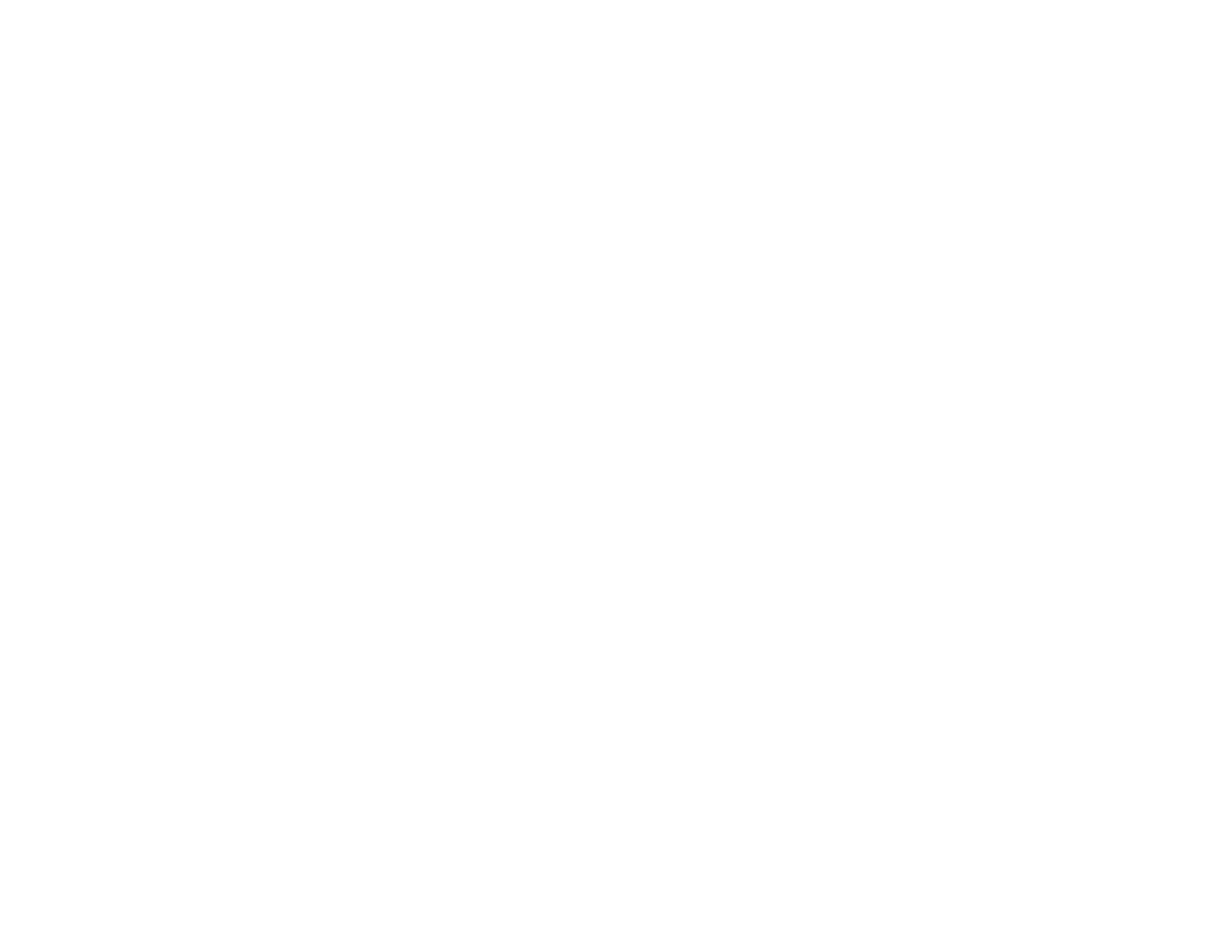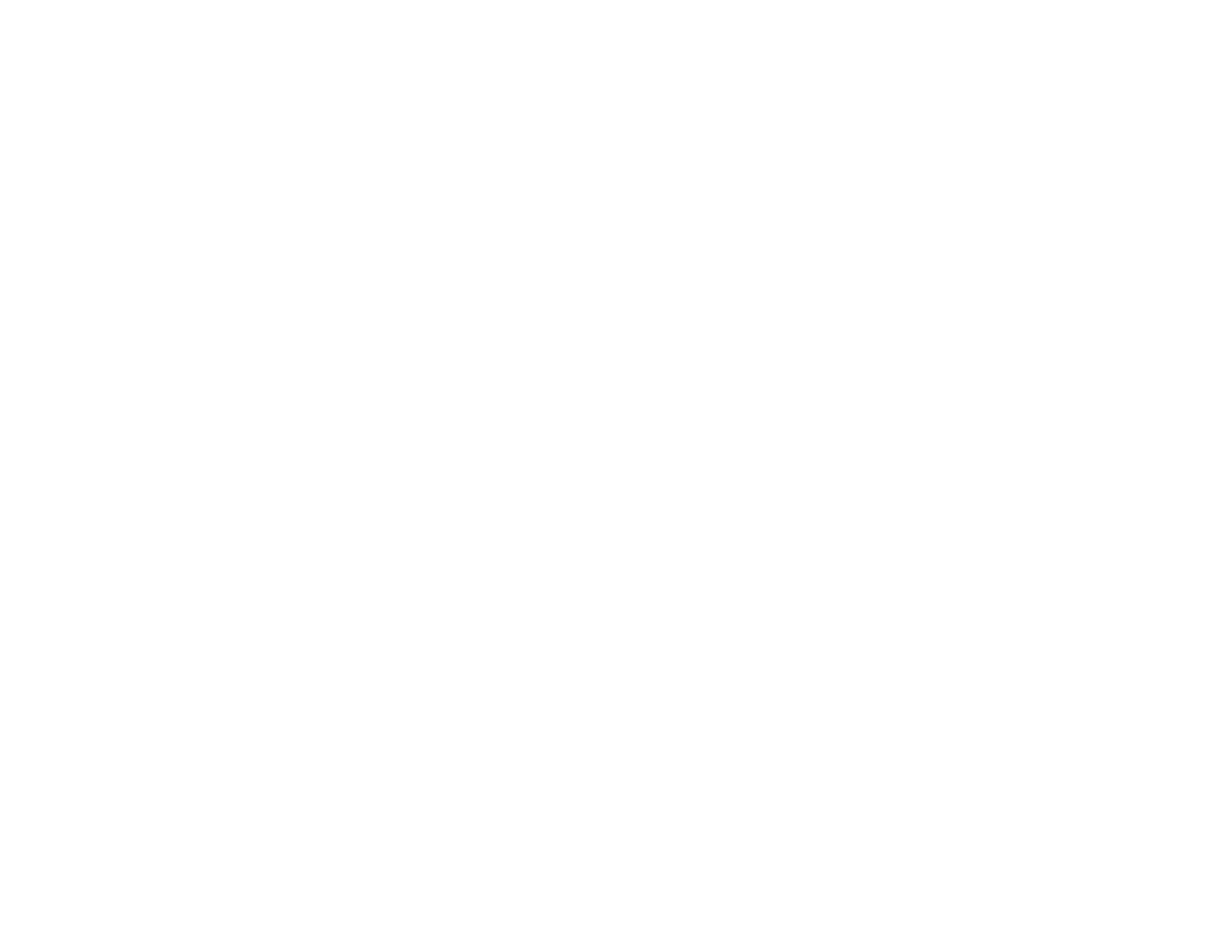
5
Projection Modes ............................................................................................................................... 68
Changing the Projection Mode Using the Menus........................................................................... 68
Image Aspect Ratio ............................................................................................................................ 69
Changing the Image Aspect Ratio ................................................................................................. 70
Available Image Aspect Ratios ...................................................................................................... 70
Color Mode......................................................................................................................................... 71
Changing the Color Mode.............................................................................................................. 71
Available Color Modes................................................................................................................... 72
Turning On Auto Iris....................................................................................................................... 73
Adjusting Projector Features ................................................................................................................... 74
Shutting Off the Picture Temporarily .................................................................................................. 74
Using Picture in Picture ...................................................................................................................... 74
Available Picture in Picture Options............................................................................................... 76
Adjusting the Color Convergence (Panel Alignment) ......................................................................... 76
Adjusting the Color Tone (Color Uniformity) ....................................................................................... 80
Projector Security Features................................................................................................................ 82
Locking the Projector's Lens Settings and Buttons........................................................................ 82
Unlocking the Projector's Buttons ............................................................................................. 84
Installing a Security Cable ............................................................................................................. 84
Saving Settings to Memory and Using Saved Settings ...................................................................... 84
Saving the Lens Position and Using Saved Lens Positions................................................................ 85
Adjusting the Menu Settings .................................................................................................................... 88
Using the Projector's Menus............................................................................................................... 88
Image Quality Settings - Image Menu ................................................................................................ 89
Input Signal Settings - Signal Menu.................................................................................................... 94
Projector Feature Settings - Settings Menu........................................................................................ 98
Projector Setup Settings - Extended Menu....................................................................................... 101
Projector Network Settings - Network Menu..................................................................................... 104
Projector Information Display - Info Menu ........................................................................................ 105
Event ID Code List....................................................................................................................... 106
Projector Reset Options - Reset Menu ............................................................................................. 108
Maintaining and Transporting the Projector ......................................................................................... 110
Projector Maintenance ..................................................................................................................... 110