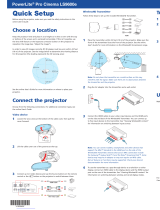5
Projection Modes ............................................................................................................................... 70
Changing the Projection Mode Using the Menus........................................................................... 70
Image Aspect Ratio ............................................................................................................................ 71
Changing the Image Aspect Ratio ................................................................................................. 72
Available Image Aspect Ratios ...................................................................................................... 72
Color Mode......................................................................................................................................... 73
Changing the Color Mode.............................................................................................................. 73
Available Color Modes................................................................................................................... 74
Turning On Auto Iris....................................................................................................................... 74
Adjusting Projector Features ................................................................................................................... 76
Shutting Off the Picture Temporarily .................................................................................................. 76
Using Picture in Picture ...................................................................................................................... 76
Available Picture in Picture Options............................................................................................... 77
Adjusting the Color Convergence (Panel Alignment) ......................................................................... 78
Adjusting the Color Tone (Color Uniformity) ....................................................................................... 81
Projector Security Features................................................................................................................ 83
Locking the Projector's Lens Settings and Buttons........................................................................ 83
Unlocking the Projector's Buttons ............................................................................................. 85
Installing a Security Cable ............................................................................................................. 85
Saving Settings to Memory and Using Saved Settings ...................................................................... 85
Saving the Lens Position and Using Saved Lens Positions................................................................ 86
Using WirelessHD ..................................................................................................................................... 89
WirelessHD Transmitter Parts............................................................................................................ 89
WirelessHD Transmission Range ...................................................................................................... 91
WirelessHD Remote Control Operation.............................................................................................. 93
Connecting the WirelessHD Transmitter ............................................................................................ 94
Viewing WirelessHD Content ............................................................................................................. 95
Switching WirelessHD Sources.......................................................................................................... 96
Adjusting the Menu Settings .................................................................................................................... 98
Using the Projector's Menus............................................................................................................... 98
Image Quality Settings - Image Menu ................................................................................................ 99
Input Signal Settings - Signal Menu.................................................................................................. 104
Projector Feature Settings - Settings Menu...................................................................................... 108