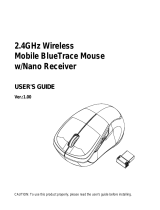Model:SMK-643383AG
The receiver is insert to USB port immediate,
or by a extra USB cable.
RF2.4GHz Auto-Link
Keyboard & Optical Mouse
USB port
Nano re ceiver
The RF2.4GHz Optical mouse use one AA alkaline battery.
The RF2.4GHz Optical keyboard use two AAA alkaline battery.
1.Without using the mouse for 1 minute, the mouse will go into sleep mode
level1.You can move it to wake up the mouse. The Red LED is still on.
2. Without using the mouse for 1-8 minutes, the mouse will go into sleep
mode level 2. You can move it to wake up the mouse. The Red LED keep
flashing.
3.Without using the mouse for more than 8 minutes, the mouse will go
into deep sleep mode. The LED turn off automatically.
Without any clicks or scroll movement for 8 minutes, the mouse will go
into standby mode. Click any button or scroll the wheel to wake up the mouse.
Under this economize mode, the optical Red LED will turn of automatically and
the mouse won’t respond by moving it.
.
State of standby and wake up the mouse
1.If you want to use the mouse,pls take out the receiver (shown in picture ) and
connect it to computer;
2.If you want to stop using the mouse, pls store the receiver onto the mouse
(shown in picture );
Multimedia Hotkeys functions:
Connect the USB plug to USB port of your computer
Installing Batteries in the Mouse
Step 1. Open the battery compartment
Step 2.Insert the batteries as shown inside the battery compartment
Step 3.Replace the cover
Install the batteries in the keyboard
Step1: Remove the battery compartment
cover on the bottom of the keyboard
by squeezing the cover in from the
tab to release it
Step2:Insert the batteries as shown inside
the battery compartment
Step3:Replace the cover
Mouse:
When the enduser finds the wireless mouse doesn’t work, please check:
1. Whether the battery is used out, if yes, please replace with new battery;
2. If the led on mouse bottom is off, please do the following steps to recovery the
default setting (automatic pairing):
Step one: unplug and plug again the nano receiver onto an available USB port of
computer,
Step two: make the wireless mouse close to the nano receiver (within 10 cm), take
out the battery and install the battery again inside the Battery compartment, if we
find the Led on the mouse bottom on, we can start using the wireless mouse again.
Obtain the receiver on the mouse
FN+F1=Previous Track
FN+F2=Play/Pause
FN+F3=Next Track
FN+F5=Volume Down
FN+F4=Mute
FN+F7=Web Home
FN+F8=Search
FN+F6=Volume Up
FN+F9=
FN+F10=My Calculator
FN+F11=My favourite
FN+F12=My computer
Email
FN+ECS=Media Player
FN+Insert=Scroll Lock
FN+Delete=Pause/BFN+Delete=Pause/B
FN+Shift-R=PrtScr
FN+Ctrl-R=APP
FCC Warning Statement
Changes or modifications not expressly approved by the party responsible for
compliance could void the user’s authority to operate the equipment.
This equipment has been tested and found to comply with the limits for a
Class B digital device, pursuant to Part 15 of the FCC Rules. These limits are
designed to provide reasonable protection against harmful interference in a
residential installation. This equipment generates uses and can radiate radio
frequency energy and, if not installed and used in accordance with the
instructions, may cause harmful interference to radio communications.
However, there is no guarantee that interference will not occur in a particular
installation. If this equipment does cause harmful interference to radio or
television reception, which can be determined by turning the equipment off
and on, the user is encouraged to try to correct the interference by one or
more of the following measures: ‐‐Reorient or relocate the receiving antenna.
‐‐Increase the separation between the equipment and receiver. ‐‐Connect the
equipment into an outlet on a circuit different from that to which the receiver
is connected.‐‐Consult the dealer or an experienced radio/TV technician for
help
This device complies with part 15 of the FCC rules. Operation is subject to
the following two conditions (1) this device may not cause harmful
interference, and (2) this device must accept any interference received,
including interference that may cause undesired operation.