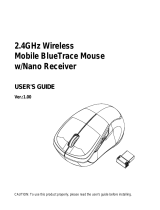Page is loading ...

Congratulations on your purchase of the Rock Candy
Wireless Mouse!
FEATURING
ADVANCED FEATURES
• High definition optical mouse tracking • 30-ft range 2.4 GHz wireless technology
• Multi-device shareable nano USB receiver • Plug and play user-friendly
• Windows/Mac compatible • Bright, fun colors
• Smooth glide action
• Advanced Power Saving Mode – The Rock Candy Wireless mouse will progress into
different levels of power saving modes, extending the life of your batteries.
• Switching Your Mouse ON/OFF – Extend the battery life and prevent your mouse from
turning on when traveling or on-the-go. Follow these simple instructions to switch your
mouse on or off:
To turn on: slide the ON/OFF switch to the ON position.
To turn off: slide the ON/OFF switch to the OFF position.
• Power Indication – When the mouse is switched to the ON position, the Low Battery
LED will flash once and then remain off, indicating that your mouse is functional.
• Ability to Pair Your Mouse – Easily sync your Rock Candy Wireless mouse with multiple
Rock Candy USB devices (see instructions below)
• Low Battery LED Indicator – Receive advance warning when the battery is beginning to
lose charge. Includes the following indicator modes:
When reaching a low power state, the LED will blink slowly, allowing for additional
time to replace batteries.
When reaching a critical power state, the LED will blink rapidly and the mouse will
not be operational until batteries are replaced.
Note: The LED will continue flashing when the user moves the mouse and will flash 10
times before it turns off.
ENGLISH
IMPORTANT / CAUTION STATEMENTS
Choking Hazard: Contains small parts that can be a choking hazard for children
under 3 years old.
Do not mix different battery types. Risk of explosion may occur.
Do not mix new and old batteries.
Do not immerse this product in liquid.
Do not expose this product in extreme heat.
Do not use this product in extreme humidity.
Keep the batteries and USB receiver out of reach of children.
Modifications to this product could void your warranty and your right to operate
this product by the FCC.
1

Contents
• 1 Rock Candy Wireless Mouse • 1 USB Receiver
• 2 AAA Batteries • 1 Quick Start Guide (QSG)
While pressing down on the battery cover embossed thumb grip (see below), slide the
battery cover away from the mouse.
Insert two AAA alkaline batteries with the polarities as shown in the drawing below.
Slide the battery cover back into place. Plug the included USB receiver into any
available USB port on your computer.
1
2
3 4
ENGLISH
2
Connecting Your Mouse

Pairing Your Mouse
Troubleshooting
Multi-Device Receiver Wireless Connection
The mouse USB receiver is already paired with the keyboard at the factory. However, if you
have a replacement USB receiver, you will need to pair it with your mouse. To pair the mouse
using the USB receiver, please follow these steps:
1) Ensure that the USB receiver is unplugged.
2) Press and hold the left, right, and middle button (the scroll wheel) at the same time
for ve seconds.
3) While holding the left, right, and middle buttons; immediately reconnect the USB
receiver to your computer.
4) Continue to hold all three buttons for another ve seconds, then release.
5) Your Rock Candy Wireless Mouse is now paired with the USB receiver.
The receiver can sync with multiple wireless Rock Candy Wireless USB devices (such as the Rock
Candy Wireless Keyboard and another mouse), allowing you to free up a USB port on your
computer. If you have purchased a Rock Candy Wireless Keyboard, you can pair the keyboard
to the mouse USB receiver by following these steps:
1) Disconnect the mouse USB receiver.
2) Press the “Esc” and “=” buttons together until the Low Battery LED lights solid on the keyboard.
3) Reconnect the mouse USB receiver. The LED will turn o, indicating that the keyboard
has successfully paired with the mouse using the same USB receiver.
NOTE: Please use only the mouse USB receiver when pairing both mouse and keyboard together
with the same USB receiver.
ENGLISH
4
If the mouse is not working, please check for the following possible causes:
• Are the batteries installed using the correct polarity?
• Is the USB receiver connected to your computer and the drivers finished installing?
• If there is difficulty opening the battery cover, press down on the embossed
thumb grip mark before sliding the cover away from the mouse.
• If the computer is in sleep mode, and the mouse does not respond, simply click any
button on the mouse to wake from sleep mode. Depending on the speed of your
computer,it may take a few seconds to a few minutes to go from sleep to wake mode.
If you still experience problems and further issues arise, please contact PDP Customer
Support at www.pdp.com or call toll-free (800) 331-3844 (USA and Canada only).

ENGLISH
5
FCC STATEMENTS:
CAUTION: Changes or modications to this equipment not expressly approved by the
manufacturer could void the user’s authority to operate the equipment. The equipment complies
with FCC RF exposure limits set forth for an uncontrolled environment. The equipment must not
be co-located or operating in conjunction with any other antenna or transmitter.
This equipment has been tested and found to comply with the limits for a Class B digital device,
pursuant to part 15 of the FCC Rules. These limits are designed to provide reasonable protection
against harmful interference in a residential installation. This equipment generates, uses and can
radiate radio frequency energy and, if not installed and used in accordance with the instructions,
may cause harmful interference to radio communications. However, there is no guarantee that
interference will not occur in a particular installation. If this equipment does cause harmful inter-
ference to radio or television reception, which can be determined by turning the equipment o
and on, the user is encouraged to try to correct the interference by one or more of the following
measures:
—Reorient or relocate the receiving antenna.
—Increase the separation between the equipment and receiver.
—Connect the equipment into an outlet on a circuit dierent from that to which the receiver
is connected.
—Consult the dealer or an experienced radio/TV technician for help.
INDUSTRY CANADA STATEMENTS:
This device complies with Industry Canada licence RSS standard(s). Operation is subject to the
following two conditions:
(1) this device may not cause interference, and
(2) this device must accept any interference, including interference that may cause undesired
operation of the device.
Regulatory Statements
Warranty
2 year limited warranty. See www.pdp.com for details.
Maintaining Your Mouse
• Clean your mouse with a dry cloth only, preferably microfiber cloth, every other month.
• Do not allow this product to get wet.
• Do not leave this product near extreme heat.

© 2015 Performance Designed Products, LLC. Performance Designed Products, PDP, Rock
Candy, Pick Your Flavor, Color is Expression, the avor names and their respective logos are
trademarks and/or registered trademarks of Performance Designed Products, LLC. All other
trademarks are the property of their respective owners. Our goods come with guarantees that
cannot be excluded under the Australian Consumer Law. You are entitled to a replacement
or refund for a major failure and compensation for any other reasonably foreseeable loss or
damage. You are also entitled to have the goods repaired or replaced if the goods fail to be of
acceptable quality and the failure does not amount to a major failure. All rights reserved.
This device complies with part 15 of the FCC Rules. Operation is subject to the following two
conditions: (1) This device may not cause harmful interference, and (2) This device must ac-
cept any interference received, including interference that may cause undesired operation.
REV.A
WWW.PDP.COM
www.pdp.com/support
MADE IN CHINA
Mouse:
Model No.: 904-002T
FCC ID: X5B-904002T
IC: 8814A-904002T
Rating: 3VDC/6mA
USB Receiver:
Model No.: 904-002R
FCC ID: X5B-904002R
IC: 8814A-904002R
Rating: 5VDC/22mA
ENGLISH
6
The device meets the exemption from the routine evaluation limits in section 2.5 of RSS 102 and
compliance with RSS-102 RF exposure, users can obtain Canadian information on RF exposure
and compliance.
“Le present appareil est conforme aux CNR d’Industrie Canada applicables aux appareils radio
exempts de licence. L’exploitationestautorisée aux deux conditions suivantes:
(1) l’appareil ne doit pas produire de brouillage, et
(2) l’utilisateur de l’appareildoit accepter tout brouillage radio électrique subi, mêmesi le
brouillage est susceptible d’encompromettre le fonctionnement.
Legal
Regulatory Statements (continued)
/