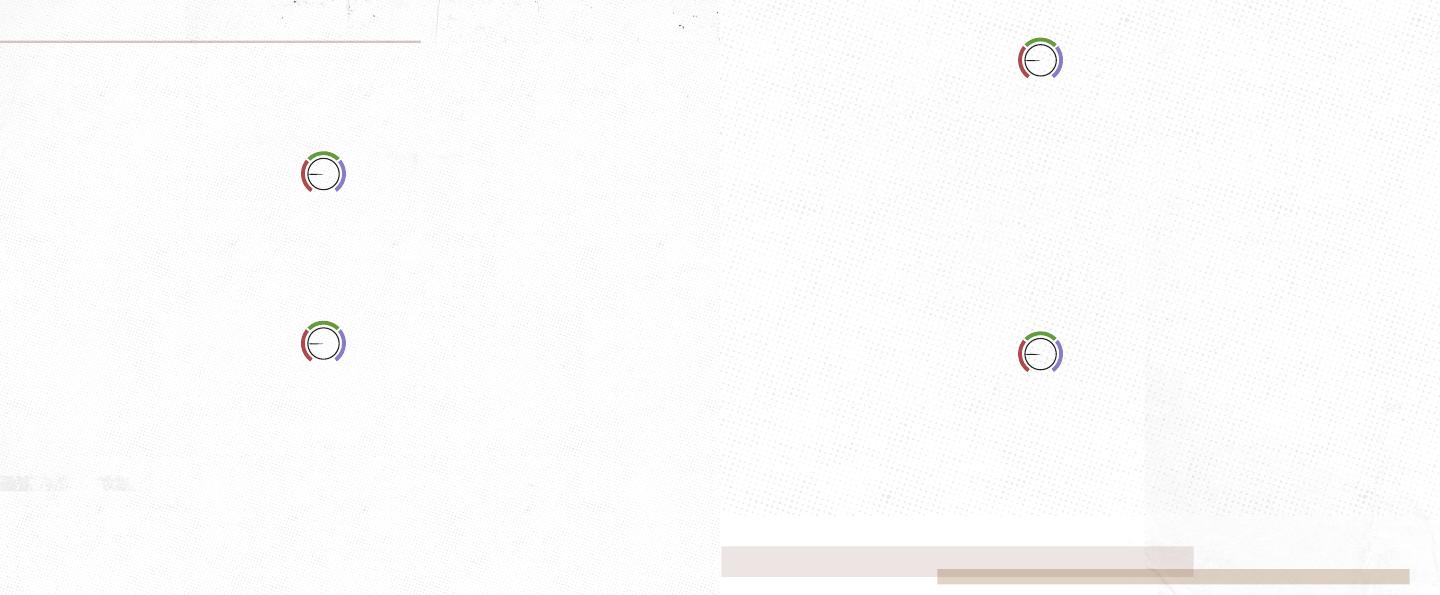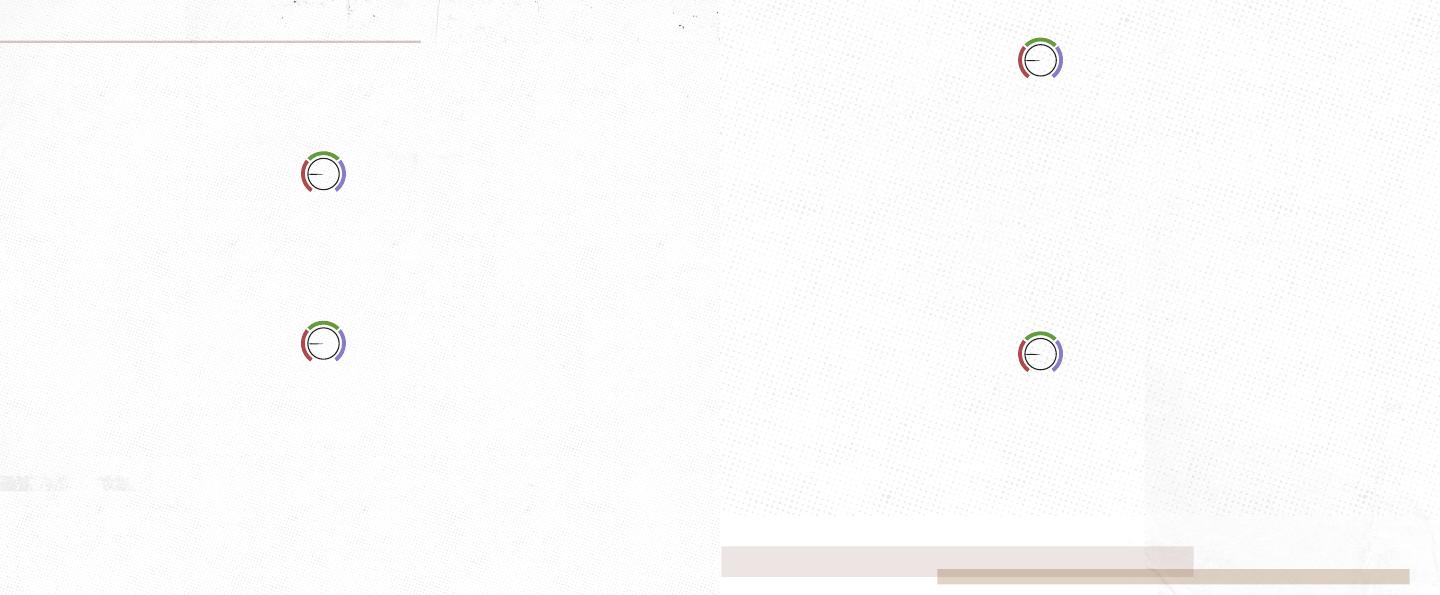
• Chorus - From subtle chorus to vibrant, and lush tri-chorus that will instantly teleport you to the
80s. Type I is a traditional chorus great for tight smooth chorus tones. Type II adds a second chorus
with an offset rate and depth. Thanks to the constructive interface, it has a more dramatic character
caused by essentially running two chorus pedals in series. Type III finds its roots in the classic tri-
chorus effect running three chorus units in parallel for a lush multi-dimensional chorus.
o Type 1: Traditional Chorus
o Type 2: Series Chorus
o Type 3: Tri-Chorus
o X: Lag - Sets the maximum allowed amount of detuning. Set shorter for tight chorus sounds and
higher for a more dramatic chorus.
• Phaser - Classic 70s phaser sounds we all know and love, with added features that you wouldn’t
expect. Type I is a 2-Stage Phaser that produces a single notch to the classic mild phaser. Type II is a
4-Stage model producing 2 notches for a stronger effect. Type III is a phaser modeled after the
unique tuning and LFO shape found in a Uni-Vibe.
o Type 1: 2-Stage Phaser
o Type 2: 4-Stage Phaser
o Type 3: Univibe Tuned Phaser
o X: Feedback - Determines the amount of phase-shifted signal that is fed back to the effect
input. Set lower for a more mild phaser sound and higher for a more aggressive resonate
phaser effect.
• Tremolo – This program emulates tremolo with three different algorithms containing all the bells,
whistles, and even a cherry on top. Type I is excellent for traditional sounds similar to optical and
bias tremolos that raise and lower the entire frequency range – similar to the Monument in standard
mode. Type II is a warm and cozy harmonic tremolo – similar to the Monument in harmonic mode.
This unique sound is formed by raising and lowering your high and low frequencies opposite each
other. Type III offers several predefined patterns for rhythmic sequenced pulsing tremolo.
MODULATION PROGRAMS o Type 1: Traditional Tremolo
o Type 2: Harmonic Tremolo
o Type 3: Pattern Tremolo
o X: Stereo Phase - Controls the phase of the right output in relation to the left output. As you
turn this control up, the volume modulation on the right channel will become more and more
out of phase compared to the left output. Note: this effect is only heard when using both
outputs.
o Shape (Pattern) – Pattern Group: Use the Shape knob to select one of three pattern groups.
Each group contains five unique patters.
o Sym (Pattern) – Pattern Select: Use the Sym knob to select one of five patterns in the selected
group.
• Vibrato - Make good parts great with detuned, warbly, and vintage sounds that harken back to the
60s. Type I focuses on traditional vibrato sounds. Old record players inspire a digital take in
type II. With classic RPM’s on the rate knob and some noise character you’d find in your dad’s
old dusty Speedwagon LPs. The rate knob can select 33rpm, 45rpm, and 78rpm speeds in this mode.
Type III is a modern take on the wow and flutter pitch characters found in old tape players. Warm
and charming with a hint of nostalgia.
o Type 1: Traditional Vibrato
o Type 2: Vinyl Vibrato
o Type 3: Tape Vibrato
o Rate: (Vinyl) Record RPM - Selects one of three speeds of a record player to modulate the pitch –
33RPM at min, 45RPM at noon, and 78RPM at max.
o X: (Standard and Vinyl) Stereo Phase - Controls the phase of the right output in relation to the
left output. As you turn this control up, the pitch modulation on the right channel will become
more and more out of phase compared to the left output.
o X: (Tape) Flutter - Determines the amount of “flutter” applied to your signal. This is a higher
frequency warble similar to that found on old tape machines.
o Shape: (Vinyl and Tape) - Control the shape of the sine wave LFO. Sine will be a standard sine
wave, but triangle and square will be curvy variations of a sine wave instead of their usual shape.
This is to mimic different types of vinyl and tape motor wear.
T
R
A
D
I
T
I
O
N
A
L
2
-
S
T
A
G
E
S
E
R
I
E
S
4
-
S
T
A
G
E
TWEAK
TWEAK
T
R
I
-
C
H
O
R
U
S
U
N
I
V
I
B
E
T
R
A
D
I
T
I
O
N
A
L
T
R
A
D
I
T
I
O
N
A
L
H
A
R
M
O
N
I
C
V
I
N
Y
L
TWEAK
TWEAK
P
A
T
T
E
R
N
T
A
P
E