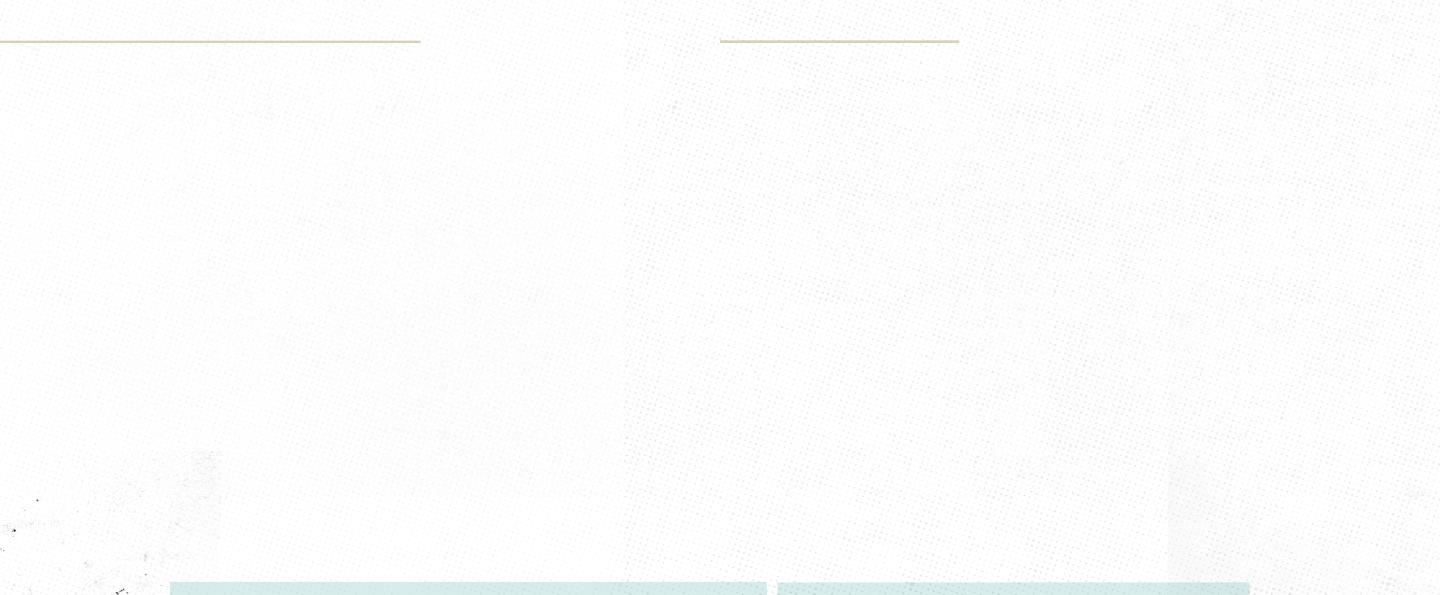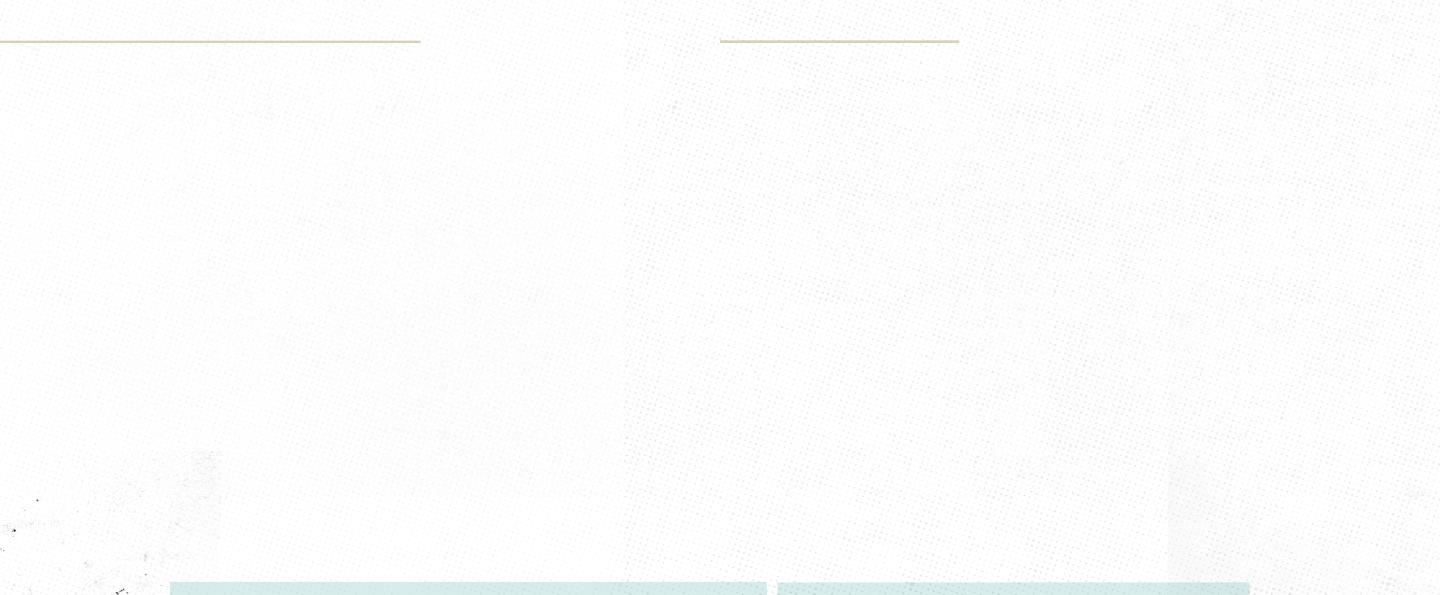
Spring - The Spring program emulates an excited spring reverb commonly found in tube amps with loads
of bouncy drip. Easily go from subtle to full-on surf rock and beyond. Experiment with the decay knob to
get more than normal amounts of reverb not found in traditional amp spring reverb tanks.
X knob adds a gentle, warm overdrive to the reverb input simulating overdriving the spring tank.
Hall - The Hall program provides the acoustics of large live sound spaces like concert halls to arenas.
Longer decays and higher X knob settings result in a massive wash of ambiance. Shorter decay and lower
X settings allow for a more intimate reverb expression.
X knob controls the size of the room; smaller at lower settings to larger room sizes as you increase X.
Plate – The Plate program emulates a smooth analog plate reverb with nice even diffusion inspired by
famous plates like the EMT 140.
X knob adds in gentle warm grit to the front end of the program simulating driving a hot signal into
the plate.
BFR - BFR is a no holds barred, big, f______, reverb. This is more than a giant arena reverb. It’s a hall-esque
reverb with rich and lush decay in a vast cavern filled with choirs of angels.
X knob controls the amount of diffusion applied to the delay network. At lower settings, the
delay taps are more apparent. At higher settings, they are smoothed out to create a soft bed of
reverb.
Rfrct (Refract) - The RFRCT program allows for lovely, charming, and glitch-like textures hovering over a
largely diffused reverb. The Rate controls on RFRCT change how often the glitch effects occur while Depth
controls the overall volume of the glitch effect.
X knob changes the feel of the glitching form dark and lo-fi at minimum, to bright and present at
higher settings.
Air - The Air program offers a larger diffused reverb with a subtle shimmer but has a more “crisp” clarity to
its decay. Explore slow-building sounds that don’t get in the way of your playing. Air complements keys
and synths as well.
X knob controls the amount of the wind and shimmer elements in the Air program. At zero, the effect
will be off. Turning clockwise will increase the volume of the air effect.
REVERB PROGRAMS
Decay - The Decay knob sets the length of the reverb decay. Set this control lower for short natural
sounding decays or higher for longer more ethereal sounding reverbs.
Swell - The Swell knob engages a volume envelope applied to your wet and dry guitar signal as
it passes through the R1 creating a gentle volume swell. This helps create unique moments of
cinematic ambiance. The position of the Swell knob determines how long it takes to fade in the
guitar and reverb signal after you play. To turn this swell effect off, simply set the knob to its lowest
setting.
Mix - The Mix knob sets the ratio of dry to wet signal. At minimum, no reverb is heard. At maximum,
no dry signal is heard. Equal parts dry and reverb can be found around the 3 o’clock position.
As you dial in different sounds using the Tweak and Tune controls, you will find the Mix knob helpful
for maintaining a healthy reverb level. Simply turn the knob to dial in the desired level of the effected
signal.
Tweak - The Tweak knob and switch offer creative control over three different parameters that allow
you to shape each reverb program to taste. Simply move the toggle below the knob to select the
parameter you want to control, then use the Tweak knob to dial in the right amount of mod Rate,
mod Depth, or Pre-delay.
• Rate: Set the switch to the Rate position and use the Tweak knob to adjust the speed of the
modulation applied within the reverb.
• Depth: Set the switch to the Depth position and use the Tweak knob to adjust the amount of the
modulation applied within the reverb.
• Pre-Delay: Set the switch to the Pre-Delay position and use the Tweak knob to adjust the amount
of pre-delay applied to your guitar signal before it enters the reverb. Pre-delay is useful for shaping
how the reverb responds to your playing. At low (short) pre-delay settings, the reverb is heard
almost immediately after you play a note. As you increase the pre-delay, the reverb is delayed a
small amount to provide some separation between the notes you are playing and the reverb signal.
CONTROLS