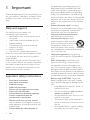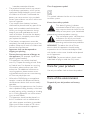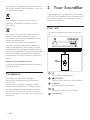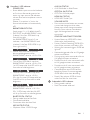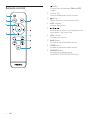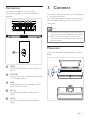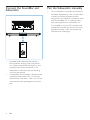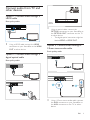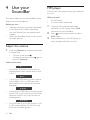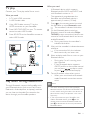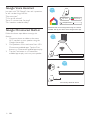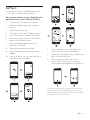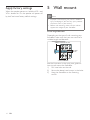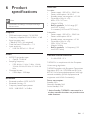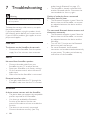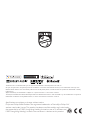Philips TAPB405/98 User manual
- Category
- Supplementary music equipment
- Type
- User manual
This manual is also suitable for

User manual
Smart soundbar
PB405
Register your product and get support at
www.philips.com/welcome

EN 1
Contents
1 Important 2
Help and support 2
Important safety instructions 2
Care for your product 3
Care of the environment 3
Compliance 4
2 Your SoundBar 4
Main unit 4
Remote control 6
Connectors 7
3 Connect 7
Placement 7
Connect the SoundBar and Subwoofer 8
Pair the Subwoofer manually 8
Connect audio from TV and other devices 9
4 Use your SoundBar 10
Adjust the volume 10
MP3 player 10
TV play 11
Play audio through Bluetooth 11
Google Voice Assistant 12
Google Chromecast Built-in 12
AirPlay 2 13
Apply factory settings 14
5 Wall mount 14
6 Product specifications 15
7 Troubleshooting 16

EN2
1 Important
Read and understand all instructions before you
use your product. If damage is caused by failure
to follow instructions, the warranty does not
apply.
Help and support
For extensive online support, visit
www.philips.com/support to:
• download the user manual and the quick
start guide
• watch video tutorials (available only for
selected models)
• find answers to frequently answered
questions (FAQs)
• email us a question
• chat with our support representative.
Follow the instructions on the website to select
your language, and then enter your product
model number.
Alternatively, you can contact Consumer Care
in your country. Before you contact, note down
the model number and serial number of your
product. You can find this information on the
back or bottom of your product.
Important safety instructions
• Read these instructions.
• Keep these instructions.
• Heed all warnings.
• Follow all instructions.
• Do not use this apparatus near water.
• Clean only with dry cloth.
• Do not block any ventilation openings.
Install in accordance with the
manufacturer’s instructions.
• Do not install near any heat sources
such as radiators, heat registers, stoves, or
other apparatus (including amplifiers) that
produce heat.
• Do not defeat the safety purpose of
the polarized or grounding-type plug. A
polarized plug has two blades with one
wider than the other. A grounding type
plug has two blades and a third grounding
prong. The wide blade or the third prong
are provided for your safety. If the provided
plug does not fit into your outlet, consult an
electrician for replacement of the obsolete
outlet.
• Protect the power cord from being
walked on or pinched, particularly at plugs,
convenience receptacles, and the point
where they exit from the apparatus.
• Only use attachments/accessories
specified by the manufacturer.
• Use only with the cart, stand,
tripod, bracket or table specified
by the manufacturer or sold with
the apparatus. When a cart is
used, use caution when moving
the cart/apparatus combination to avoid
injury from tip-over.
• Unplug this apparatus during lightning
storm or when unused for long periods of
time.
• Refer all servicing to qualified service
personnel. Servicing is required when
the apparatus has been damaged in any
way, such as power-supply cord or plug is
damaged, liquid has been spilled or objects
have fallen into the apparatus, the apparatus
has been exposed to rain or moisture, does
not operate normally, or has been dropped.
• Battery usage CAUTION -To prevent
battery leakage which may result in bodily
injury, property damage, or damage to the
unit:
• Install all batteries correctly, + and - as
marked on the unit.
• Do not mix batteries (old and new or
carbon and alkaline, etc.).
• Remove batteries when the unit is not
used for a long time.
• The batteries shall not be exposed to
excessive heat such as sunshine, fine or
the like.
• Perchlorate Material - special handling
may apply. See www.dtsc.ca.gov/

EN 3
hazardouswaste/perchlorate.
• The product/remote control may contain
a coin/button type battery, which can be
swallowed. Keep the battery out of reach
of children at all times! If swallowed, the
battery can cause serious injury or death.
Severe internal bums can occur within two
hours of ingestion.
• If you suspect that a battery has been
swallowed or placed inside any part of the
body, seek immediate medical attention.
• When you change the batteries, always
keep all new and used batteries out of
reach of children. Ensure that the battery
compartment is completely secure after
you replace the battery.
• If the battery compartment cannot be
completely secured, discontinue use of the
product. Keep out of reach of children and
contact the manufacturer.
• Apparatus shall not be exposed to
dripping or splashing.
• Do not place any sources of danger on
the apparatus (for example, liquid filled
objects, lighted candles).
• This apparatus may contain lead and
mercury. Dispose according to local, State
or Federal laws. For disposal or recycling
information, please contact your local
authorities. For additional assistance on
recycling options, please contact www.
mygreenelectronics.com or www.eiae.org
or www.recycle.philips.com.
• Where the MAINS plug or an appliance
coupler is used as the disconnect device,
the disconnect device shall remain readily
operable.
• Do not place this apparatus on the furniture
that is capable of being tilted by a child and
an adult leaning, pulling, standing or climbing
on it. A falling apparatus can cause serious
injury or even death.
• This apparatus should not be placed in a
built-in installation such as a bookcase or
rack unless proper ventilation is provided.
Make sure to leave a space of 7.8 inches
(20cm) or more around this apparatus.
Class II equipment symbol
This symbol indicates that the unit has a double
insulation system.
Know these safety symbols
This ‘bolt of lightning’ indicates
uninsulated material within your unit
may cause an electrical shock. For the
safety of everyone in your household,
please do not remove product covering.
The ‘exclamation point’ calls attention
to features for which you should
read the enclosed literature closely
to prevent operating and maintenance problems.
WARNING: To reduce the risk of fire or
electric shock this apparatus should not be
exposed to rain or moisture and objects filled
with liquids, such as vases, should not be placed
on this apparatus.
CAUTION: To prevent electric shock match
wide blade of plug to wide slot, fully insert.
Care for your product
Use only microfiber cloth to clean the product.
Care of the environment
Disposal of your old product and battery

EN4
Your product is designed and manufactured with
high quality materials and components, which can
be recycled and reused.
This symbol on a product means that the
product is covered by European Directive
2012/19/EU.
This symbol means that the product contains
batteries covered by European Directive
2013/56/EU which cannot be disposed of with
normal household waste.
Inform yourself about the local separate
collection system for electrical and electronic
products and batteries. Follow local rules and
never dispose of the product and batteries with
normal household waste. Correct disposal of old
products and batteries helps prevent negative
consequences for the environment and human
health.
Removing the disposable batteries
To remove the disposable batteries, see battery
installation section.
Compliance
This product complies with the radio
interference requirements of the European
Community.
Hereby, MMD Hong Kong Holding Limited
declares that this product is in compliance with
the essential requirements and other relevant
provisions of Directive 2014/53/EU. You can
find the Declaration of Conformity on www.p4c.
philips.com.
2 Your SoundBar
Congratulations on your purchase, and welcome
to Philips! To fully benefit from the support that
Philips oers, register your SoundBar at www.
philips.com/welcome.
Main unit
This section includes an overview of the main
unit.
Switch the soundbar on/o.
(SOURCE)
Select an input source for the soundbar.
Volume+/-
Increase or decrease volume.
Press button for Mic mute on/o.
Microphone

EN 5
Soundbar’s LED indicator
POWER ON:
• Show default input source led indicator
at first time, afterwards, goes to last
status e.g. input source, led indicator,
volume level and microphone mute or
un-mute
(Notes: if no actions in 3mins, the
source led indicator will automatically
off).
BASS&TREBLE STATUS:
(level range:-12~+12, default level:0)
• (NOTES: IF the BASS&TREBLE's level
is above 0, the four RGB leds lit up
from left to right;
the BASS&TREBLE's level is 0, no
indicator; the BASS&TREBLE's level
is below 0, the four RGB LEDS lit up
from right to left.)
• One of four RGB leds lit up from
dim to solid brightness when
BASS&TREBLE's level at +3/-3 in 0.5s.
• Two of four RGB leds lit up when
BASS&TREBLE's level at +6/-6 in 0.5s,
1st LED keep solid, 2nd LED will lit up
from dim to solid brightness.
• Three of four RGB leds lit up when
BASS&TREBLE's level at +9/-9 in
0.5s, the first two LED keep solid, but
3rd LED will lit up from dim to solid
brightness.
• Four RGB leds lit up when
BASS&TREBLE's level at +12/-12 in
0.5s, 3 LEDs keep solid, but 4th LED
will lit up from dim to solid brightness.
BLUETOOTH STATUS:
• Pairing mode: blue led fast flash
• Connected: solid blue
• Disconnect: blue led slow flash
MIC MUTE STATUS:
• Micphone Mute: 4 RGB Orange
AUX IN STATUS:
• AUX IN/Audio in :Solid Green
OPTICAL IN STATUS:
• OPTICAL IN: Solid purple
HDMI IN STATUS:
• HDMI ARC: Solid Cyan
VOLUME MUTE:
• Press volume mute button on remote,
current led change to white color
(keep mute when change to another
source). Press volume mute button
again, led change back to current
source led.
GOOGLE ASSISTANT TRIGGER:
• System Boost up: 4RGB LEDs show
white color slow breathing.
• Factory Default Resetting: 4RGB LEDs
show white constant with fade in 0.5s.
• Waiting for hotword trigger: 4RGB led
light off.
• Hotword triggered: refer to UX google
assistant animations.
• During saying voice command: refer to
UX google assistant animations.
• Process result of voice command; refer
to UX google assistant animations.
• Provide result of voice command: refer
to UX google assistant animations.
• Command time out: 4RGB led fast
breathing 3times Firmware upgrade:
4RGB led all white slow breathing.
• Reach Max volume: 4RGB all show
white fast flash for two times.
Subwoofer's LED indicator
• Pairing mode: red led
• flash Connected: solid red

EN6
Remote control
1. Button
Switches the unit between ON and OFF
modes.
2. Push to Talk
Press to enable push to talk function.
3. Button
Mutes the unit or resumes the sound.
4. VOL + Button
Increase the volume.
5.
Short press to control music playback: prev,
track, pause / play, next track.
6. VOL - Button
Decrease the volume.
7. BASS Button
Increase or decrease BASS volume.
8. TREB Button
Increase or decrease treble volume.
9. SOURCE Button
Short press to change source:
HDMI,BLUETOOTH,OPTICAL,AUX

EN 7
Connectors
This section includes an overview of the
connectors available on your SoundBarand
SoundBar.
HDMI
HDMI (ARC) Connect to HDMI ARC on
the TV.
OPTICAL
Connect to an optical audio output on the
TV or a digital device.
AUX
Analog audio input, for example, an MP3
player (3.5mm srereo).
DC IN
Connect the soundbar to the power
supply.
AC IN
Connect the Subwoofer to the power
supply.
3 Connect
This section helps you connect your SoundBar to
a TV and other devices.
For information about the basic connections of
your SoundBar and accessories, see the quick
start guide.
Note
• For identification and supply ratings, refer to the
type plate at the back or bottom of the product.
• Before you make or change any connections,
make sure that all devices are disconnected from
the power outlet.
Placement
Place your SoundBar and Subwoofer as shown
below.
10 cm/4"
1 m/
3 ft

EN8
Pair the Subwoofer manually
• Once subwoofer cannot be connected to
soundbar automatically, user can pair them
manually by following below process.
Long press source and vol+ button at same
time on soundbar for 3s, and then long
press pairing button on subwoofer for
3s, Soundbar’s current LED indicator and
subwoofer’s red led will fast blink until be
paired each other. After connected, led
indicator stay solid bright.
Connect the SoundBar and
Subwoofer
• Soundbar and subwoofer be paired in
factory default setting, when unit power
on, will be connected automatically in few
seconds;if cannot be connected in 10s,
subwoofer's red led will be slow blinking
until them be paired.
• If subwoofer and soundbar is disconnected
somehow( lose power etc), it will always
automatically reconnect , when unit still stay
unconnected state, please goes to manual
pair.

EN 9
Connect audio from TV and
other devices
Option 1: Connect audio through a
HDMI cable
Best quality audio
HDMI (ARC)
HDMI (ARC)
1
Using a HDMI cable connect the HDMI
connector on your SoundBar to the HDMI
OUT or other device.
Option 2: Connect audio through a
digital optical cable
Best quality audio
OPTICAL
DIGITAL IN
OPTICAL
DIGITAL IN
OPTICAL OUT
OPTICAL OUT
OPTICAL
DIGITAL IN
1
Using an optical cable, connect the
OPTICAL connector on your SoundBar to
the OPTICAL OUT connector on the TV
or other device.
• The digital optical connector might be
labeled SPDIF or SPDIF OUT.
Option 3: Connect audio through a
3.5mm stereo audio cable
Basic quality audio
AUX
AUX
1
Using a 3.5mm stereo audio cable, connect
the AUX connector on your SoundBar to
the AUX connector on the TV or other
device.

EN10
4 Use your
SoundBar
This section helps you use the SoundBar to play
audio from connected devices.
Before you start
• Make the necessary connections described
in the Quick Start Guide or download
the User Manual from www.philips.com/
support.
• Switch the SoundBar to the correct source
for other devices.
Adjust the volume
1
Press +/- (Volume) to increase or decrease
a volume level.
• To mute sound, press .
• To restore the sound, press again or
press +/- (Volume).
Volume level status:
• One of four RGB led lit up from dim to
solid brightness when volume level at 25%
in 0.5s.
• Two of Four RGB leds lit up when volume
level at 50% in 0.5s, 1st LED keep solid,
but 2nd LED will lit up from dim to solid
brightness.
• Three of Four RGB leds lit up when volume
level at 75% in 0.5s, the first two LED keep
solid, but 3rd LED will lit up from dim to
solid brightness.
• Four RGB leds lit up in Max. volume in 0.5s,
3 LEDs keep solid, but 4th LED will lit up
from dim to solid brightness.
MP3 player
Connect your MP3 player to play your audio files
or music.
What you need
• An MP3 player.
• A 3.5mm stereo audio cable.
1
Using the 3.5mm stereo audio cable,
connector the MP3 player to the AUX
connector on your SoundBar.
2
Press on the remote control to select
AUX mode.
3
Press the buttons on the MP3 player to
select and play audio files or music.

EN 11
TV play
Connect your TV to play audio files or music.
What you need
• A TV with HDMI connector.
• A HDMI audio cable.
1
Using HDMI cable, connect TV to the
HDMI connector on your SoundBar.
2
Press INPUT/SOURCE on your TV remote
control to select HDMI mode.
3
Press SOURCE on the SoundBar remote to
select HDMI mode.
HDMI (ARC)
HDMI (ARC)
HDMI
SOURCE
Play audio through Bluetooth
Through Bluetooth, connect the SoundBar with
your Bluetooth device (such as an iPad, iPhone,
iPod touch, Android phone, or laptop), and then
you can listen to the audio files stored on the
device through your SoundBar speakers.
What you need
• A Bluetooth device which supports
Bluetooth profile A2DP and AVRCP, and
with Bluetooth version as 4.2.
• The operational range between the
SoundBar and a Bluetooth device is
approximately 4 meters (13 feet).
1
Press on the remote control to switch
the SoundBar to select Bluetooth mode.
The soundbar's indicator blinks blue.
2
On the Bluetooth device, switch on
Bluetooth, search for and select Philips
TAPB405 to start connection (see the user
manual of the Bluetooth device on how to
enable Bluetooth).
During connection, the soundbar's
indicator blinks blue.
3
Wait until the soundbar's indicator becomes
solid blue.
If the connection fails, the indicator
blinks continually at a lower rate.
4
Select and play audio files or music on your
Bluetooth device.
• During play, if a call is coming, music
play is paused.
• If your Bluetooth device supports
AVRCP profile, on the remote control
you can press to skip to a track
or press to pause/resume play.
5
To exit Bluetooth, select other source.
• When your switch back to Bluetooth
mode, Bluetooth connection remains
active.
Note
• The music streaming may be interrupted by
obstacles between the device and SoundBar, such
as wall, metallic casing that covers the device, or
other devices nearby that operate in the same
frequency.
• If you want to connect your SoundBar with
another Bluetooth device, press
on the
remote control to select Bluetooth mode and
hold to disconnect the currently connected
Bluetooth decive.

EN12
Google Voice Assistant
Just start with "OK Google", then ask it questions
or tell it to do things like this:
"Play some jazz"
"Turn up the volume"
"Set a 13 minute timer for pizza"
"Do I need an umbrella today?"
Google Chromecast Built-in
Follow the three steps below to enjoy this
feature:
1. Connect a phone or tablet to the same
Wi-Fi network as your speaker using the
Google Home App.
2. Cast podcasts, music, and more from 100+
Chromecast-enabled apps. Tap the Cast
button in a Chromecast-enabled app to play.
3. Tap the Cast button in a Chromecast-
enabled app to play music on your speaker.
Google Home
Google Play
GET IT ON
App Store
Available on the
Download and run the Google Home app on a Phone
or tablet. Set up your device in the Google Home app.
STEP
1
STEP
2
STEP
3
Pair with any Bluetooth device

EN 13
AirPlay 2
To control this AirPlay 2-enabled speaker, iOS
11.4 or later is required on your device.
Set up your device in the Apple Home
app located on your iPhone or iPad
1. Connect your iOS device to the WiFi.
2. Follow the Apple Home app configure
process.
I Open Apple Home app.
II Click the "+" icon, select "Add Accessory".
III Click "Don't Have a Code or Can't Scan".
IV Search the device and when you find the
device, click the device name.
V When prompted "Add Accessory to
Network" click Allow.
VI Waiting for network connection.
VII After networking successfully, Accessory
Added.
VIII Go to My Home, you can find there has a
new device that you added.
3. When Soundbar has connected to the
network, AirPlay music to Soundbar:
I Select one music player, such as Apple music
app, Click the AirPlay icon.
II Select the device name and click to
connect, Play control when casting, like
volume down/up, play/pause, prev/next etc.
Use of the Works with Apple badge means that an accessory
has been designed to work specifically with the technology
identified in the badge and has been certified by the developer
to meet Apple performance standards.

EN14
Apply factory settings
When the speaker power on, hold the VOL- and
VOL+ button for 15s, the speaker will power o
by itself and reset factory default settings.
5 Wall mount
Note
• Improper wall mounting may result in accident,
injury or damage. If you have any query, contact
Consumer Care in your country.
• Before wall mounting, make sure the wall can
support the weight of your SoundBar.
Screw length/diameter
Depending on the type of wall mounting your
SoundBar; make sure that you use screws of a
suitable length and diameter.
3.0-3.5 mm/0.12"-0.14"
> 35 mm/0.378"
4 mm/
0.16"
See the illustration in the quick start guide on
how to wall mount the SoundBar
1) Drill two holes on the wall.
2) Secure the dowels and screws in the holes.
3) Hang the SoundBar on the fastening
screws.

EN 15
6 Product
specifications
Note
• Specifications and design are subject to change
without notice.
Amplifier
• RMS total output power: 120 W RMS
• Frequency response: 50 Hz-20 kHz / - 6 dB
• Signal-to-noise ratio:
> 88 dB (CCIR) / (A-weighted)
• Total Harmonic Distortion: < 1 %
• Input sensitivity:
• LINE IN: 500 mV +/- 50 mV
Audio
• S/PDIF Digital audio input:
• Optical: TOSLINK
• Sampling frequency:
• MP3: 8 kHz, 11 kHz, 12 kHz, 16 kHz,
22 kHz, 24 kHz, 32 kHz, 44.1 kHz, 48
kHz
• Constant bit rate:
• MP3:8 kbps - 320 kbps
Bluetooth
• Bluetooth profiles: A2DP, AVRCP
• Bluetooth version: 4.2
• Frequescy band/Output power:
2402 - 2480 MHZ / ≤12 dBm
Main unit
Soundbar
• Power supply: 100-240 V~, 50/60 Hz
• Power consumption: 18 V/2 A
• Standby power consumption: ≤ 2.5 W
• Dimensions (W x H x D):
800 x 67.5 x 107 mm
• Weight: 2.09 kg
• Built-in speakers: 2 x full range (57
mm/2.25", 6 ohm)
2 x tweeter(19.05 mm/0.75",6 ohm)
Subwoofer
• Power supply: 100-240 V~, 50/60 Hz
• Power consumption: 60 W
• Standby power consumption: ≤ 2 W
• Dimensions (W x H x D):
300 x 343 x 150 mm
• Weight: 5.08 kg
• Built-in speakers: 1 x frequency (133
mm/5.25",4 ohm)
Remote control batteries
• 2 x AAA-R03-1.5 V
TAPB405 is in compliance with the European
Union energy legislation.
TAPB405 complies with European Commission
Regulation (EC) No 1275/2008 and (EU) No
801/2013 as a networked equipment with high
network availability (HiNA equipment and
equipment with HiNA functionality).
Power consumption
Standby: N/A
Network Standby: N/A
Active Standby*: 3W
* Active Standby: TAPB405 is connected to a
wireless network but does not provide active
audio functions.

EN16
7 Troubleshooting
Warning
• Risk of electric shock Never remove the casing
of the product.
To keep the warranty valid, never try to repair
the product yourself.
If you have problems using this product, check
the following points before you request service.
If you still have a problem, get support at www.
philips.com/support.
Main unit
The buttons on the SoundBar do not work.
• Disconnect the SoundBar from the power
supply for a few minutes, then reconnect.
Sound
No sound from SoundBar speakers.
• Connect the audio cable from your
SoundBar to your TV or other devices.
• Reset your SoundBar to its factory settings.
• On the remote control, select the correct
audio input.
• Make sure that the SoundBar is not muted.
Distorted sound or echo.
• If you play audio from the TV through the
SoundBar, make sure that the TV is muted.
Bluetooth
A device cannot connect with the SoundBar.
• The device does not support the compatible
profiles required for the SoundBar.
• You have not enabled the Bluetooth
function of the device. See the user
manual of the device on how to enable the
function.
• The device is not correctly connected.
Connect the device correctly. (see 'Play
audio through Bluetooth' on page 10)
• The SoundBar is already connected with
another Bluetooth device. Disconnect the
connected device, then try again.
Quality of audio play from a connected
Bluetooth device is poor.
• The Bluetooth reception is poor Move the
device closer to the SoundBar, or remove
any obstacle between the device and the
SoundBar.
The connected Bluetooth device connects and
disconnects constantly.
• The Bluetooth reception is poor Move the
device closer to the SoundBar, or remove
any obstacle between the device and the
SoundBar.
• Turn off Wi-Fi function on the Bluetooth
device to avoid interference.
• For some Bluetooth, the Bluetooth
connection can be deactivated automatically
to save power. This does not indicate any
malfunction of the SoundBar.

The Bluetooth® word mark and logos are registered trademarks owned by Bluetooth SIG, Inc.
Google, Google Home, Google Play, Chromecast Built-in, and other related marks and logos are trademarks of Google LLC.
Manufactured under license from Dolby Laboratories. Dolby,Dolby Audio, and the double-D symbol are trademarks of Dolby
Laboratories.
Apple and AirPlay are trademarks of Apple Inc., registered in the U.S. and other countries.
The Adopted Trademarks HDMI, HDMI High-Definition Multimedia Interface, and the HDMI Logo are trademarks or registered
trademarks of HDMI Licensing Administrator, Inc.in the United States and ohter countries.
Specifications are subject to change without notice.
Philips and Philips Shield Emblem are registered trademarks of Koninklijke Philips N.V.
and are used under license. This product has been manufactured by and is sold under
the responsibility of MMD Hong Kong Holding Limited, or one of its aliates, and
MMD Hong Kong Holding Limited is the warrantor in relation to this product.
-
 1
1
-
 2
2
-
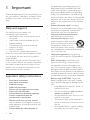 3
3
-
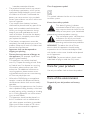 4
4
-
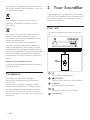 5
5
-
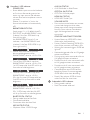 6
6
-
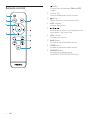 7
7
-
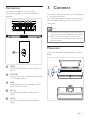 8
8
-
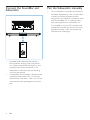 9
9
-
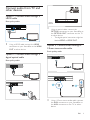 10
10
-
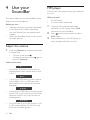 11
11
-
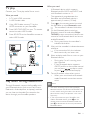 12
12
-
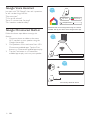 13
13
-
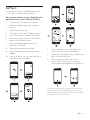 14
14
-
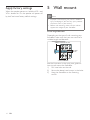 15
15
-
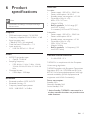 16
16
-
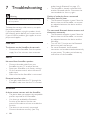 17
17
-
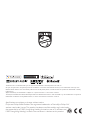 18
18
Philips TAPB405/98 User manual
- Category
- Supplementary music equipment
- Type
- User manual
- This manual is also suitable for
Ask a question and I''ll find the answer in the document
Finding information in a document is now easier with AI
Related papers
-
Philips TAB5308-10 User manual
-
Philips HTL1520B User manual
-
Philips TAB5108 User manual
-
Philips TAB6305/10 User manual
-
Philips TAB6405/10 User manual
-
Philips TAB5105 Soundbar Speaker 5000 series User manual
-
Philips TAB7305/98 User manual
-
Philips TAVS500/00 User manual
-
Philips TAB6305/98 Quick start guide
-
Philips HTL3310/10 Quick start guide
Other documents
-
Bosch SME68TX06E/38 Quick start guide
-
Logik L32SWLB14 User manual
-
Sanyo FWSB415E A Owner's manual
-
Google Chromecast 3.0 User manual
-
Q Experience QAA14AV013 User manual
-
Energy Power™ Bar Installation guide
-
JBL Bar 5.1 Owner's manual
-
Shenzhen Junlan Electronic TSB-57014 User manual
-
Shenzhen Junlan Electronic 2199996 User manual
-
Fantec SB-200BT User manual