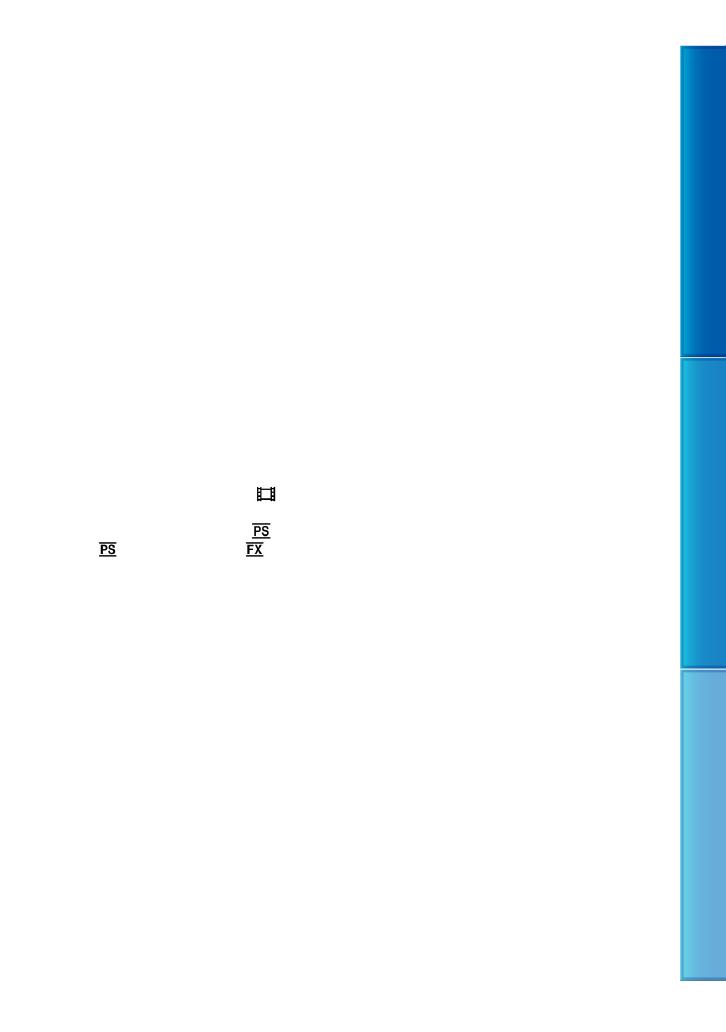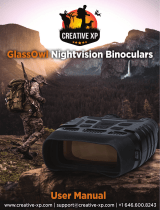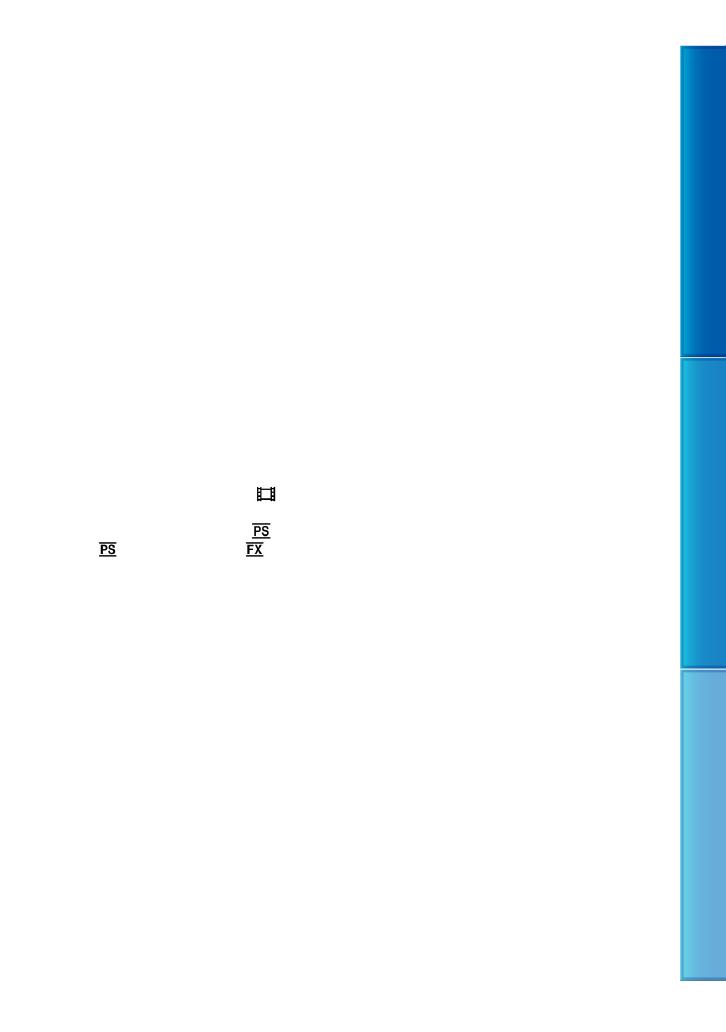
3
Table of Contents Menu Lists Index
GB
DVD media recorded with high
definition image quality
DVD media recorded with high definition
image quality can be played back with devices
that are compatible with the AVCHD standard.
You cannot play discs recorded with high
definition image quality with DVD players/
recorders as they are not compatible with the
AVCHD format. If you insert a disc recorded
with the AVCHD format (high definition image
quality) into a DVD player/recorder, you may
not be able to eject the disc.
Save all your recorded image data
To prevent your image data from being lost,
save all your recorded images on external media
periodically. To save images on your computer,
see page 35, and to save images on external
devices, see page 39.
The type of discs or media on which the
images can be saved depend on the [
REC
Mode] selected when the images were recorded.
Movies recorded with [60p Quality
] ([50p
Quality
]) or [Highest Quality ] can be
saved on external media devices or on Blu-ray
di
scs (p. 37, 40).
Notes on battery pack/AC Adaptor
Be sure to remove the battery pack or the AC
Adaptor after turning off this product.
Disconnect the AC Adaptor from this product,
holding both this product and the DC plug.
Note on the binoculars/battery pack
temperature
When the temperature of this product or
battery pack becomes extremely high or
extremely low, you may not be able to record or
play back on this product due to the protection
features of this product being activated in such
situations. In this case, an indicator appears on
t
he screen (p. 70).
When this product is connected to a
computer or accessories
Do not try to format the memory card of this
product using a computer. If you do so, this
product may not operate correctly.
When connecting this product to another
device with communication cables, be sure to
insert the connector plug in the correct way.
Pushing the plug forcibly into the terminal
will damage the terminal and may result in a
malfunction of this product.
If you cannot record/play back images,
perform [Format]
If you repeat recording/deleting images for
a long time, fragmentation of data occurs on
the memory card. Images cannot be saved or
recorded. In such a case, save your images on
some type of external media first, and then
p
erform [Format] (p. 58).
Notes on optional accessories
We recommend using genuine Sony accessories.
Genuine Sony accessories may not be available
in some countries/regions.
About this manual, illustrations and
on-screen displays
The example images used in this manual for
illustration purposes are captured using a digital
still camera, and therefore may appear different
from images and screen indicators that actually
appear on this product. And, the illustrations
of this product and its screen indication are
exaggerated or simplified for understandability.
In this manual, the DVD disc recorded with
high definition image quality is called AVCHD
recording disc.
Design and specifications of this product and
accessories are subject to change without notice.