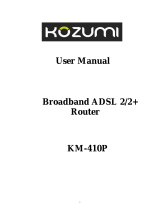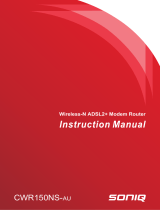Page is loading ...

EZ Connect N
Draft 11n Wireless USB2.0 Adapter
ADSL2 BARRICADE ™
4-Ports Annex A ADSL/ADSL2+ Modem Router
SMC7904BRA3

Fast Ethernet Router with
built-in ADSL2/2+ Modem
From SMC’s line of award-winning connectivity solutions
February 2009
R.01 f/w 1.0

SMC7904BRA3 User Manual
Copyright
Information furnished is believed to be accurate and reliable. However, no responsibility is assumed by our
company for its use, nor for any infringements of patents or other rights of third parties which may result
from its use. No license is granted by implication or otherwise under any patent or patent rights of our
company. We reserve the right to change specifications at any time without notice.
Copyright © 2009 by
SMC Networks, Inc.
20 Mason
Irvine, CA 92618
All rights reserved.
Trademarks:
SMC is a registered trademark; and Barricade is a trademark of SMC Networks, Inc. Other product and
company names are trademarks or registered trademarks of their respective holders.
ii

SMC7904BRA3 User Manual
Warranty and
Product Registration
To register SMC product and to review the detailed warranty statement, please refer to the
Support Section of the SMC website at http://www.smc.com
SMC Networks, Inc.
20 Mason
Irvine, CA 92618
iii

SMC7904BRA3 User Manual
COMPLIANCES
Federal Communication Commission Interference Statement
This equipment has been tested and found to comply with the limits for a Class B digital
device, pursuant to Part 15 of the FCC Rules. These limits are designed to provide reasonable
protection against harmful interference in a residential installation. This equipment generates,
uses and can radiate radio frequency energy and, if not installed and used in accordance with
the instructions, may cause harmful interference to radio communications. However, there is
no guarantee that interference will not occur in a particular installation. If this equipment does
cause harmful interference to radio or television reception, which can be determined by
turning the equipment off and on, the user is encouraged to try to correct the interference by
one of the following measures:
• Reorient or relocate the receiving antenna.
• Increase the separation between the equipment and receiver.
• Connect the equipment into an outlet on a circuit different from that to which the receiver
is connected.
• Consult the dealer or an experienced radio/TV technician for help.
This device complies with Part 15 of the FCC Rules. Operation is subject to the following two
conditions: (1) This device may not cause harmful interference, and (2) this device must
accept any interference received, including interference that may cause undesired operation.
FCC Caution: Any changes or modifications not expressly approved by the party responsible
for compliance could void the user's authority to operate this equipment.
FCC - Part 68
This equipment complies with Part 68 of the FCC rules. This equipment comes with a label
attached to it that contains, among other information, the FCC registration number and ringer
equivalence number (REN) for this equipment. If requested, this information must be provided
to the telephone company.
This equipment uses the following jacks: RJ-11.
The REN is used to determine the quantity of devices that may be connected to the telephone
line. Excessive RENs on the telephone line may result in the devices not ringing in response to
an incoming call. In most, but not all areas, the sum of the RENs should not exceed five (5.0).
To be certain of the number of devices that may be connected to the line, as determined by the
total RENs, contact the telephone company to determine the maximum REN for the calling
area.
iv

SMC7904BRA3 User Manual
COMPLIANCES
If this equipment causes harm to the telephone network, the telephone company will notify
you in advance that temporary discontinuance of service may be required. If advance notice is
not practical, the telephone company will notify the customer as soon as possible. Also, you
will be advised of your right to file a complaint with the FCC if you believe it is necessary.
The telephone company may make changes in its facilities, equipment, operations, or
procedures that will provide advance notice in order for you to make the necessary
modifications in order to maintain uninterrupted service.
If trouble is experienced with this equipment, please contact our company at the numbers
shown on back of this manual for repair and warranty information. If the trouble is causing
harm to the telephone network, the telephone company may request you to remove the
equipment from the network until the problem is resolved.
No repairs may be done by the customer.
This equipment cannot be used on telephone company-provided coin service. Connection to
Party Line Service is subject to state tariffs.
When programing and/or making test calls to emergency numbers:
• Remain on the line and briefly explain to the dispatcher the reason for the call.
• Perform such activities in off-peak hours such as early morning or late evenings.
The Telephone Consumer Protection Act of 1991 makes it unlawful for any person to use a
computer or other electronic device to send any message via a telephone facsimile machine
unless such message clearly contains, in a margin at the top or bottom of each transmitted
page or on the first page of the transmission the date and time it is sent and an identification of
the business, other entity, or individual sending the message and the telephone number of the
sending machine or such business, other entity, or individual.
In order to program this information into your facsimile, refer to your communications
software user manual.
EC Conformance Declaration
SMC contact for these products in Europe is:
SMC Networks Europe,
Edificio Conata II,
Calle Fructuós Gelabert 6-8, 2o, 4a,
08970 - Sant Joan Despí,
Barcelona, Spain.
v

SMC7904BRA3 User Manual
COMPLIANCES
Marking by the above symbol indicates compliance with the Essential Requirements of the
R&TTE Directive of the European Union (1999/5/EC). This equipment meets the following
conformance standards:
•EN 55022
•EN 55024•EN 61000-3-2
•EN 61000-3-3
•EN 60950-1
CSA Statement
This unit is to be used with an external power adaptor of a Class 2 or level 3 type and
Approved type suitable for use in the North America of equipment installation, having an
output voltage rating of 12 V dc, and output current rating of 1.0A or equivalent. The external
AC adapter must be complied with the requirements of LPS (Limited Power Sources).
vi

SMC7904BRA3 User Manual
vii
COMPLIANCES
Safety Compliance
Wichtige Sicherheitshinweise (Germany)
1. Bitte lesen Sie diese Hinweise sorgfältig durch.
2. Heben Sie diese Anleitung für den späteren Gebrauch auf.
3. Vor jedem Reinigen ist das Gerät vom Stromnetz zu trennen. Verwenden Sie keine Flüssigoder
Aerosolreiniger. Am besten eignet sich ein angefeuchtetes Tuch zur Reinigung.
4. Die Netzanschlu ßsteckdose soll nahe dem Gerät angebracht und leicht zugänglich sein.
5. Das Gerät ist vor Feuchtigkeit zu schützen.
6. Bei der Aufstellung des Gerätes ist auf sicheren Stand zu achten. Ein Kippen oder Fallen könnte
Beschädigungen hervorrufen.
7. Die Belüftungsöffnungen dienen der Luftzirkulation, die das Gerät vor Überhitzung schützt. Sorgen Sie
dafür, daß diese Öffnungen nicht abgedeckt werden.
8. Beachten Sie beim Anschluß an das Stromnetz die Anschlußwerte.
9. Verlegen Sie die Netzanschlußleitung so, daß niemand darüber fallen kann. Es sollte auch nichts auf der
Leitung abgestellt werden.
10. Alle Hinweise und Warnungen, die sich am Gerät befinden, sind zu beachten.
11. Wird das Gerät über einen längeren Zeitraum nicht benutzt, sollten Sie es vom Stromnetz trennen. Somit
wird im Falle einer Überspannung eine Beschädigung vermieden.
12. Durch die Lüftungsöffnungen dürfen niemals Gegenstände oder Flüssigkeiten in das Gerät gelangen.
Dies könnte einen Brand bzw. elektrischen Schlag auslösen.
13. Öffnen sie niemals das Gerät. Das Gerät darf aus Gründen der elektrischen Sicherheit nur von
authorisiertem Servicepersonal geöffnet werden.
14. Wenn folgende Situationen auftreten ist das Gerät vom Stromnetz zu trennen und von einer
qualifizierten Servicestelle zu überprüfen:
a. Netzkabel oder Netzstecker sind beschädigt.
b. Flüssigkeit ist in das Gerät eingedrungen.
c. Das Gerät war Feuchtigkeit ausgesetzt.
d. Wenn das Gerät nicht der Bedienungsanleitung entsprechend funktioniert oder Sie mit Hilfe dieser
Anleitung keine Verbesserung erzielen.
e. Das Gerät ist gefallen und/oder das Gehäuse ist beschädigt.
f. Wenn das Gerät deutliche Anzeichen eines Defektes aufweist.
15. Zum Netzanschluß dieses Gerätes ist eine geprüfte Leitung zu verwenden. Für einen Nennstrom bis 6 A
und einem Gerätegewicht größer 3 kg ist eine Leitung nicht leichter als H05VV-F, 3G, 0.75 mm2
einzusetzen.
Der arbeitsplatzbezogene Schalldruckpegel nach DIN 45 635 Teil 1000 beträgt 70 dB(A) oder weniger.

SMC7904BRA3 User Manual
Contents
1 Introduction......................................................................................................................................................................1
1.1 Package List ..........................................................................................................................................................1
1.2 Safety Precautions.................................................................................................................................................1
1.3 Description of LEDs and Interfaces ......................................................................................................................2
1.4 System Requirements............................................................................................................................................3
1.5 Features .................................................................................................................................................................3
2 Hardware Installation.......................................................................................................................................................5
3 Introducing the Web Configurator...................................................................................................................................7
3.1 How to Access the Router.....................................................................................................................................7
3.2 Status.....................................................................................................................................................................8
3.2.1 System.....................................................................................................................................................8
3.2.2 LAN ........................................................................................................................................................8
3.2.3 WAN.......................................................................................................................................................9
3.2.4 Port Mapping.........................................................................................................................................10
3.2.5 Statistic..................................................................................................................................................10
3.2.6 ARP Table.............................................................................................................................................12
3.3 Wizard.................................................................................................................................................................13
3.4 LAN.....................................................................................................................................................................20
3.4.1 LAN Settings.........................................................................................................................................20
3.4.2 DHCP Settings......................................................................................................................................21
3.5 WAN ...................................................................................................................................................................25
3.5.1 WAN Interface......................................................................................................................................25
3.5.2 ADSL Settings ......................................................................................................................................28
3.6 Advance...............................................................................................................................................................29
3.6.1 DNS.......................................................................................................................................................29
3.6.2 Firewall .................................................................................................................................................30
3.6.3 Virtual Server........................................................................................................................................32
3.6.4 Routing..................................................................................................................................................33
3.6.5 IP QoS...................................................................................................................................................35
3.6.6 Anti-DOS..............................................................................................................................................35
3.6.7 Port Mapping.........................................................................................................................................36
3.6.8 Other .....................................................................................................................................................37
3.7 Admin..................................................................................................................................................................40
3.7.1 Remote Access......................................................................................................................................40
i

SMC7904BRA3 User Manual
ii
3.7.2 Commit/Reboot.....................................................................................................................................41
3.7.3 Password ...............................................................................................................................................42
3.7.4 Backup/Restore.....................................................................................................................................42
3.7.5 Upgrade Firmware ................................................................................................................................43
3.7.6 Time Zone.............................................................................................................................................44
3.7.7 System Log ...........................................................................................................................................45
3.7.8 SNMP....................................................................................................................................................46
3.7.9 ACL.......................................................................................................................................................47
3.8 Diagnostic............................................................................................................................................................48
3.8.1 Ping.......................................................................................................................................................48
3.8.2 ATM Loopback.....................................................................................................................................49
3.8.3 ADSL....................................................................................................................................................50
3.8.4 Diagnostic .............................................................................................................................................50
Appendix A Questions & Answers.............................................................................................................................51
Appendix B Technical Specifications.........................................................................................................................53
Appendix C GPL Anouncement..................................................................................................................................55

SMC7904BRA3 User Manual
1 Introduction
The ADSL access device supports multiple line modes. It provides four 10/100Base-T Ethernet interface at
the user end. Utilizing the high-speed ADSL connection, the device provide users with broadband
connectivity to the Internet or the Intranet for high-end users as net bars, office users, etc. can provide a
downlink speed up to 24 Mbps and uplink speed up to 1 Mbps.
1.1 Package List
z One ADSL device (ADSL four port router)
z One external splitter
z One power adapter
z Two pieces of telephone lines (RJ11)
z One piece of Ethernet cable (RJ45)
z One copy of QIG (Quick Installation Guide)
z One User Manual CD
1.2 Safety Precautions
Follow these announcements below to protect the device from risks and damage caused by fire or electric
power.
z Use volume labels to mark the type of power.
z Use the power adapter packed within the device package.
z Pay attention to the power load of the outlet or prolonged lines. An overburden power outlet or
damaged lines and plugs may cause electric shock or fire accident. Check the power cords regularly. If
you find any damage, replace it at once.
z Proper space left for heat radiation is necessary to avoid any damage caused by overheating to the
device. The long and thin holes on the Access Point are designed for heat radiation to make sure the
device works normally. Do not cover these heat radiant holes.
z Do not put this device close to a place where a heat source exits or high temperature occurs. Avoid the
device from direct sunshine.
z Do not put this device close to a place where is over damp or watery. Do not spill any fluid on this
device.
z Do not connect this device to any PC or electronic product, unless our customer engineer or your
broadband provider instructs you to do this, because any wrong connection may cause any power or
fire risk.
z Do not place this device on an unstable surface or support.
1

SMC7904BRA3 User Manual
1.3 Description of LEDs and Interfaces
Front panel
Fig 1.3-1 Front panel
LED Color Status Description
OFF No power
GREEN Device init OK
RED Device init
Power Green/Red
RED BLINK Firmware upgrade
OFF No WAN link
BLINK WAN data transiting
Data Green
ON
WAN link established and active
OFF Initial self-test failed
BLINK Device is detecting itself
Link Green
ON
Initial self-test of the unit is OK and ready
OFF No LAN link
BLINK LAN data transiting
LAN4/3/2/1 Green
ON LAN link established and active
Rear panel
Fig 1.3-2 Rear panel
Item Usage
Line Line RJ-11 port
Reset
Resets to factory defaults. To restore factory defaults, keep the device powered on and
push a paper clip in to the hole. Press down the button over 5 seconds and then release.
LAN1/2/3/4 Ethernet RJ-45 port
2

SMC7904BRA3 User Manual
Item Usage
Power On/Off.
Power
Power connector. DC 12 Voltage/1000mA, female pole is positive.
1.4 System Requirements
Make sure first that you have prepared these following items to guarantee the ROUTER can work normally.
z Services subscriptions
z An 10BaseT/100BaseT Ethernet card installed on your PC
z HUB or Switch. (Attached to several PCs through one of Ethernet interfaces on the device)
z Operation system: Windows 98SE, Windows 2000, Windows ME, or Windows XP
z Internet Explorer V5.0 or higher, or Netscape V4.0 or higher, or FireFox 1.5 or higher.
1.5 Features
z Supports various line modes
z Supports external PPPoE dial-up access
z Supports internal PPPoE/PPPoA dial-up access
z Supports leased line mode
z Supports ZIPB (Zero Installation PPP Bridge Mode)
z Supports 1483B/1483R/MER access
z Supports multiple PVCs (eight at most) and these PVCs can be isolated from each other
z Support a single PVC with multiple sessions
z Support multiple PVCs with multiple sessions
z Supports the binding of the ports and the PVCs
z Supports the 802.1Q and 802.1P protocol
z Supports DHCP server
z Supports NAT/NAPT
z Supports static route
z Supports firmware upgrade: WEB/TFTP
note 1
/FTP
z Supports reset to factory default: reset, Web
z Supports DNS relay
z Supports Virtual server
z Supports DMZ functions
z Supports two-level passwords and usernames
3

SMC7904BRA3 User Manual
z Supports WEB interface
z Supports telnet CLI
z Supports System status display
z Supports PPP session PAP/CHAP
z Supports IP filter function
z Supports IP QoS function
z Supports remote access control
z Supports line connection status test
z Supports remote management (Telnet; HTTP)
z Supports configuration file backup and restoration function
z Ethernet supported such as Crossover Detection & Auto-Correction and polarity correction
z Supports UPnP
note 1:
When upgrading firmware by TFTP, you can not access the Web GUI temporarily until the upgrading procedure has been finished and the
device is rebooted.
4

SMC7904BRA3 User Manual
2 Hardware Installation
1. Refer to the figure below: Connect the DSL port of the device and the ROUTER port of the splitter with
a telephone cable; connect the phone to the Phone port of the splitter through a cable; connect the incoming
line to the Line port of the splitter.
The splitter has three ports:
LINE: Connects to a wall phone jack (RJ-11 jack)
ROUTER: Connects to the DSL jack of the device
PHONE: Connects to a telephone set
2. Connect the LAN port of the device to the network card of the PC via an Ethernet line (MDI/MDIX).
Note: Use twisted-pair cables to connect with the HUB/Switch.
3. Plug the power adapter to the wall outlet and then connect the other end of it to the PWR port of the
device.
Connection 1: Fig. 2-1 displays the application diagram for the connection of the Router, PC, splitter and
telephone set.
Fig 2-1 Connection Diagram (Without connecting telephone sets before the splitter)
Connection 2: As illustrated in the following figure, the splitter is installed close to the device.
5

SMC7904BRA3 User Manual
Fig 2-2 Connection Diagram (Connecting a telephone set before the splitter)
It is recommended to follow the Connection 1 in an actual connection!
Note: When Connection 2 is used, the filter must be installed close to the telephone lines. (See Fig. 2-2. Do
not use the splitter instead of the filter).
Installing a telephone directly before the splitter may lead to a failure of connection between the device and
the device of LAN side, or cannot access into the Internet, or slow the connection speed if you really need
to add a telephone set before the splitter, you have to add a MicroFilter before connecting to a telephone set.
Do not connect several telephones before the splitter. Moreover, do not connect several telephones with
MicroFilters.
6

SMC7904BRA3 User Manual
3 Introducing the Web Configurator
3.1 How to Access the Router
The following is a detail “How-To” user guide for the first time users.
1. Open IE browser and enter http://192.168.2.1
in address bar.
2. You are required to enter user name and password. See the Fig 3.1-1.
z The super user name and password is admin/smcadmin
z The common user name and password is user/user
Fig 3.1-1
3. If you enter as super user, the below screen is displayed when you enter successfully.
Fig 3.1-2
After you enter router as super user, you can check, configure, and modify all the options. You can use the
system diagnostic function also.
If you enter as common user, you can check the status of Router, but cannot change the most of options.
7

SMC7904BRA3 User Manual
3.2 Status
Click Status in the menu to open the sub-menu which contains 6 items: System, LAN, WAN, Port
Mapping, Statistic and ARP Table.
3.2.1 System
Click System in the sub-menu to open the screen of Fig 3.2.1. In this page, you can view the current status
and some basic settings of this router, for example, Software Version, DSL mode, Upstream Speed,
Downstream Speed, Uptime and so on.
Fig 3.2.1
3.2.2 LAN
Click LAN in the sub-menu to open the screen of Fig 3.2.2. In this page, you can view the LAN IP, DHCP
Server status, MAC Address and DHCP Client Table. If you want to configure the LAN network, refer to
section 3.4.1 “LAN Settings”.
8

SMC7904BRA3 User Manual
Fig 3.2.2
3.2.3 WAN
Click WAN in the sub-menu to open the screen of Fig 3.2.3. In this page, you can view basic status of
WAN, Default Gateway, and DNS Server. If you want to configure the WAN network, refer to section 3.5.1
“WAN Interface”.
Fig 3.2.3
9

SMC7904BRA3 User Manual
3.2.4 Port Mapping
Click Port Mapping in the sub-menu to open the screen of Fig 3.2.4. In this page, you can view the
mapping relation and the status of port mapping.
Fig 3.2.4
3.2.5 Statistic
Click Statistic in the sub-menu to open the menu in the left bar, which contains two items: Traffic Statistic
and DSL Statistic.
3.2.5.1. Traffic Statistic
Click Traffic Statistic in the left bar to open the screen of Fig 3. 2.5.1. In this page, you can view the
statistics of each network port.
10
/