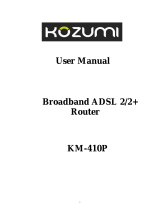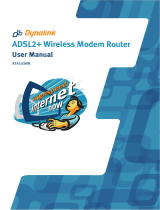Page is loading ...


1
COPYRIGHT
Copyright Edimax Technology Co., Ltd. all rights reserved. No part of this publication
may be reproduced, transmitted, transcribed, stored in a retrieval system, or translated
into any language or computer language, in any form or by any means, electronic,
mechanical, magnetic, optical, chemical, manual or otherwise, without the prior written
permission from Edimax Technology Co., Ltd.
Edimax Technology Co., Ltd. makes no representations or warranties, either expressed
or implied, with respect to the contents hereof and specifically disclaims any warranties,
merchantability, or fitness for any particular purpose. Any software described in this
manual is sold or licensed as is. Should the programs prove defective following their
purchase, the buyer (and not this company, its distributor, or its dealer) assumes the entire
cost of all necessary servicing, repair, and any incidental or consequential damages
resulting from any defect in the software. Edimax Technology Co., Ltd. reserves the right to
revise this publication and to make changes from time to time in the contents hereof
without the obligation to notify any person of such revision or changes.
The product you have purchased and the setup screen may appear slightly different
from those shown in this QIG. For more information about this product, please refer to the
user manual on the CD-ROM. The software and specifications are subject to change without
notice. Please visit our website www.edimax.com for updates. All brand and product names
mentioned in this manual are trademarks and/or registered trademarks of their respective
holders.
Linux Open Source Code
Certain Edimax products include software codes developed by third parties, which are
subject to the GNU General Public License (GPL) or GNU Lesser General Public License
(LGPL). Please see the GNU (www.gnu.org) website for the terms and conditions of each
license.
The GNU GPL and GNU LGPL software codes used in Edimax products are distributed
without any warranty and are subject to the copyrights of their respective authors. The
firmware files for this product can be found under the “Download” page at the Edimax
website (www.edimax.com).

2
CONTENTS
CHAPTER I: INTRODUCTION ............................................................................................................................... 4
1-1 Package Contents ................................................................................................................................ 6
1-2 Safety Information ............................................................................................................................... 6
1-3 LED and Interface Description ............................................................................................................. 7
1-4 System Requirements .......................................................................................................................... 8
CHAPTER II: HARDWARE SETUP ......................................................................................................................... 9
CHAPTER III: WEB CONFIGURATION ................................................................................................................ 10
3-1 Connecting to broadband router via web browser ........................................................................... 10
3-2 Status ................................................................................................................................................. 12
3-2-1 System .................................................................................................................................... 12
3-2-2 LAN.......................................................................................................................................... 13
3-2-3 WAN ........................................................................................................................................ 14
3-2-4 Statistics .................................................................................................................................. 15
3-2-4-1 Traffic Statistics ........................................................................................................... 15
3-2-4-2 DSL Statistics................................................................................................................ 16
3-2-5 ARP Table ................................................................................................................................ 17
3-3 Wizard ................................................................................................................................................ 18
3-4 Network \ LAN ................................................................................................................................... 20
3-4-1 LAN Settings ............................................................................................................................ 20
3-4-2 DHCP Settings ......................................................................................................................... 21
3-5 Network \ WAN ................................................................................................................................. 26
3-5-1 WAN Interface ........................................................................................................................ 26
3-5-2 ATM Settings........................................................................................................................... 28
3-5-3 ADSL Settings .......................................................................................................................... 29
3-6 Service & Advance ............................................................................................................................. 30
3-6-1 DNS ......................................................................................................................................... 30
3-6-1-1 DNS Server ................................................................................................................... 30
3-6-1-2 DDNS ........................................................................................................................... 31
3-6-2 Firewall ................................................................................................................................... 32
3-6-2-1 IP/Port Filter ................................................................................................................ 32
3-6-2-2 MAC Filter .................................................................................................................... 33
3-6-2-3 URL Blocking ................................................................................................................ 34
3-6-3 Firewall – II.............................................................................................................................. 35
3-6-3-1 Virtual Services ............................................................................................................ 35
3-6-3-2 DMZ Settings ............................................................................................................... 36
3-6-4 Routing ................................................................................................................................... 37
3-6-4-1 RIP ................................................................................................................................ 37
3-6-4-2 Static Route ................................................................................................................. 38
3-6-5 IP QoS ..................................................................................................................................... 39
3-6-6 Service --II ............................................................................................................................... 40

3
3-6-6-1 IGMP Proxy .................................................................................................................. 40
3-6-6-2 UPNP ............................................................................................................................ 41
3-6-6-3 Advance \ Bridge ......................................................................................................... 41
3-6-6-4 Port Mapping ............................................................................................................... 42
3-6-6-5 SNMP ................................................................................................................................... 43
3-6-6-6 Service \ TR06 ...................................................................................................................... 44
3-6-6-7 Service \ ACL ........................................................................................................................ 45
3-7 Admin ................................................................................................................................................. 46
3-7-1 Commit/Reboot ...................................................................................................................... 46
3-7-2 Password................................................................................................................................. 47
3-7-3 Backup/Restore ...................................................................................................................... 48
3-7-4 Firmware Upgrade .................................................................................................................. 49
3-7-5 Time Zone ............................................................................................................................... 50
3-8 Diagnostic .................................................................................................................................. 51
3-8-1 Ping ......................................................................................................................................... 51
3-8-2 ATM Loopback ........................................................................................................................ 52
3-8-3 ADSL ........................................................................................................................................ 52
3-8-4 Diagnostic ............................................................................................................................... 53
APPENDIX A: USB SOFTWARE SETUP ............................................................................................................... 54
APPENDIX B: ABBREVIATIONS.......................................................................................................................... 59

4
CHAPTER I: INTRODUCTION
Thank you for purchasing this Edimax product. This router is a cost-effective router, an
ADSL2+ modem, and Ethernet network switch. You can surf the Internet and share the
connection through the router without investing in other devices.
This router can support downstream transmission rates of up to 24Mbps and upstream
transmission rates of up to 1Mbps. It supports PPPoA (RFC 2364 - PPP over ATM Adaptation
Layer 5), RFC 1483 encapsulation over ATM (bridged or routed), PPP over Ethernet (RFC
2516), and IPoA (RFC1577) to establish a connection with ISP. The product also supports
VC-based and LLC-based multiplexing.
You can configure the router by running the Setup Wizard in the CD-ROM provided in
the package. The wizard provides quick setup for the Internet connection, firmware
upgrade and changing router’s password. When you start the Setup Wizard, you will get the
following Welcome screen. Please choose the language to start with and follow the easy
steps in the Wizard. No instruction for the Setup Wizard is given here.

5

6
1-1 Package Contents
One single port router
One external splitter
One power adapter
Two pieces of telephone lines(RJ-11,more than 1.8m)
One piece of Ethernet cable(RJ-45, more than 1.8m)
One piece of USB cable
One copy of Quick Installation Guide
One copy of driver and utility software CD (optional)
1-2 Safety Information
Follow these announcements below to protect the device from risks and damage
caused by fire or electric power.
Use volume labels to mark the type of power.
Use the power adapter packed within the device package.
Pay attention to the power load of the outlet or prolonged lines. An overburden
power outlet or damaged lines and plugs may cause electric shock or fire accident.
Check the power cords regularly. If you find any damage, replace it at once.
Proper space left for heat radiation is necessary to avoid any damage caused by
overheating to the device. The long and thin holes on the Access Point are
designed for heat radiation to make sure the device works normally. Don’t cover
these heat radiant holes.
Do not put this device close to a place where a heat source exits or high
temperature occurs. Avoid the device from direct sunshine.
Do not put this device close to a place where is over damp or watery. Do not spill
any fluid on this device.
Do not connect this device to any PC or electronic product, unless our customer
engineer or your broadband provider instructs you to do this, because any wrong
connection may cause any power or fire risk.
Do not place this device on an unstable surface or support.

7
1-3 LED and Interface Description
Front Panel
LED
Color
Status
Description
Power
Green/
Red
OFF
Device not powered
GREEN
Device correctly powered
RED
Device not correctly powered
RED
BLINK
Upgrade firmware
ADSL
Green
OFF
Initial self-test failed
BLINK
Detecting ADSL
ON
Initial self-test complete
Internet
Green
OFF
Internet connection not established
BLINK
Internet activity (transferring data)
ON
Internet connection established
LAN
Green
OFF
LAN port not connected
BLINK
LAN activity (transferring data)
ON
LAN port connected
USB
Green
OFF
Inactive
ON
Active

8
Rear Panel
Item
Usage
Line
Line RJ-11 port
Reset
Resets device to factory defaults
(to restore factory defaults, push a paper clip into the hole
when the device is powered and hold for over 5 seconds)
Ethernet
Ethernet RJ-45 port
Power ON/OFF
PWR
Power connector
(connects to DC12V 500mA power adapter)
USB
Connects to computer via USB cable
(USB driver installation required. See APPENDIX A for details.)
1-4 System Requirements
First, make sure that you have prepared these following items to guarantee the router
can work properly.
Service subscription
An 10BaseT/100BaseT Ethernet card installed on your PC
HUB or Switch (attached to several PCs through one of Ethernet interfaces on the
device)
Operating system: Windows 98SE, Windows 2000, Windows ME, or Windows XP
Internet Explorer V5.0 or higher, or Netscape V4.0 or higher, or Firefox 1.5 or
higher

9
CHAPTER II: HARDWARE SETUP
1. Connect the “Line” port of the router and the “Modem” port of the splitter with a
telephone (RJ-11) cable.
2. Connect the “Ethernet” port of the router to a computer via an Ethernet cable
(MDI/MDIX).
3. Plug the power adapter to a wall outlet and then connect the other end to the
“Power” port of the router.

10
CHAPTER III: WEB CONFIGURATION
3-1 Connecting to broadband router via web browser
You can access the broadband router’s web-based configuration interface via any
connected computer with a web browser (Internet Explorer 5.x or above, Firefox, Opera, or
Safari).
1. Please input “192.168.2.1” in the web browser’s address bar and press “Enter”.
2. You should see the following authentication window.
NOTE: If you cannot access the broadband router’s web-based configuration
interface, the IP address you have inputted may be incorrect. If you have previously
changed the router’s IP address, please input the one you have designated.

11
3. Please input “admin” in the “User name” field and “1234” in the “Password” field.
Click the “OK” button to enter the web configuration interface.

12
3-2 Status
Click “Status” in the menu to open the sub-menu that contains 5 items: System, LAN,
WAN, Statistic, and ARP Table.
3-2-1 System
Click “System” in the sub-menu to open the following screen. In this page, you can view
the status and some basic settings of this router, for example, Software Version, DSL mode,
Upstream Speed, Downstream Speed, Uptime and so on.

13
3-2-2 LAN
Click “LAN” in the sub-menu to open the following screen. In this page, you can view
the LAN IP, DHCP Server status, MAC Address and DHCP Client Table.

14
3-2-3 WAN
Click “WAN” in the sub-menu to open the following screen. In this page, you can view
basic status of WAN, Default Gateway, and DNS Server.

15
3-2-4 Statistics
Click “Statistics” in the sub-menu to open the menu in the left bar that contains two
items: Traffic Statistics and DSL Statistics.
3-2-4-1 Traffic Statistics
Click “Traffic Statistic” in the left bar to open the following screen. In this page, you can
view the statistics of each network port.

16
3-2-4-2 DSL Statistics
Click “DSL Statistics” in the left bar to open the following screen. In this page, you can
view the ADSL line statistics, downstream rate, and upstream rate.

17
3-2-5 ARP Table
Click “ARP Table” in the sub-menu to open the following screen. In this page, you can
view the table that shows a list of learned MAC addresses.

18
3-3 Wizard
The setup wizard enables speedy and accurate configuration of your Internet
connection and other important parameters. The following sections describe these various
configuration parameters. Whether you configure these parameters or use the default ones,
click “Next” to enable your Internet connection.
When subscribing to a broadband service, you should be aware of the method by which
you are connected to the Internet. Your physical WAN device can be either Ethernet, DSL, or
both. Technical information regarding the properties of your Internet connection should be
provided by your Internet Service Provider (ISP). For example, your ISP should inform you
whether you are connected to the Internet using a static or dynamic IP address, or what
protocols, such as PPPOA or PPPoE, you will be using to communicate over the Internet.
Click Wizard in the sub-menu to open the screen of Fig 3.3.1-1. In this page, and the
Wizard will guide you to finish password/time/Internet connection settings.
Fig 3.3.1-1
Be sure to use the correct Virtual Path Identifier (VPI) and Virtual Channel Identifier
(VCI) numbers assigned to you. The valid range for VPI is 0 to 255 and for VCI is 1 to 65535.

19
Then press Next, the Fig 3.3.1-2 screen will appear. In this page, you can select the WAN
Connect Type and the encapsulation method.
Fig 3.3.1-2
If you finish the settings of this page, click Next, the screen appears as shown next.
Fig 3.3.1-3
/