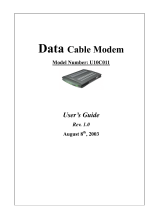Page is loading ...

DSL-200 ADSL USB Modem
User’s Guide
Second Edition (November 2001)
6DSL200H..02
Printed In Taiwan
RECYCLABLE

DSL-200 ADSL USB Modem User’s Guide
i
Wichtige Sicherheitshinweise
1. Bitte lesen Sie sich diese Hinweise sorgfältig durch.
2. Heben Sie diese Anleitung für den spätern Gebrauch auf.
3. Vor jedem Reinigen ist das Gerät vom Stromnetz zu trennen. Vervenden Sie keine Flüssig- oder
Aerosolreiniger. Am besten dient ein angefeuchtetes Tuch zur Reinigung.
4. Um eine Beschädigung des Gerätes zu vermeiden sollten Sie nur Zubehörteile verwenden, die
vom Hersteller zugelassen sind.
5. Das Gerät is vor Feuchtigkeit zu schützen.
6. Bei der Aufstellung des Gerätes ist auf sichern Stand zu achten. Ein Kippen oder Fallen könnte
Verletzungen hervorrufen. Verwenden Sie nur sichere Standorte und beachten Sie die
Aufstellhinweise des Herstellers.
7. Die Belüftungsöffnungen dienen zur Luftzirkulation die das Gerät vor Überhitzung schützt.
Sorgen Sie dafür, daß diese Öffnungen nicht abgedeckt werden.
8. Beachten Sie beim Anschluß an das Stromnetz die Anschlußwerte.
9. Die Netzanschlußsteckdose muß aus Gründen der elektrischen Sicherheit einen
Schutzleiterkontakt haben.
10. Verlegen Sie die Netzanschlußleitung so, daß niemand darüber fallen kann. Es sollete auch
nichts auf der Leitung abgestellt werden.
11. Alle Hinweise und Warnungen die sich am Geräten befinden sind zu beachten.
12. Wird das Gerät über einen längeren Zeitraum nicht benutzt, sollten Sie es vom Stromnetz
trennen. Somit wird im Falle einer Überspannung eine Beschädigung vermieden.
13. Durch die Lüftungsöffnungen dürfen niemals Gegenstände oder Flüssigkeiten in das Gerät
gelangen. Dies könnte einen Brand bzw. Elektrischen Schlag auslösen.
14. Öffnen Sie niemals das Gerät. Das Gerät darf aus Gründen der elektrischen Sicherheit nur
von authorisiertem Servicepersonal geöffnet werden.
15. Wenn folgende Situationen auftreten ist das Gerät vom Stromnetz zu trennen und von einer
qualifizierten Servicestelle zu überprüfen:
a – Netzkabel oder Netzstecker sint beschädigt.
b – Flüssigkeit ist in das Gerät eingedrungen.
c –Das Gerät war Feuchtigkeit ausgesetzt.
d – Wenn das Gerät nicht der Bedienungsanleitung ensprechend funktioniert oder Sie mit Hilfe
dieser Anleitung keine Verbesserung erzielen.
e –Das Gerät ist gefallen und/oder das Gehäuse ist beschädigt.
f – Wenn das Gerät deutliche Anzeichen eines Defektes aufweist.
16. Bei Reparaturen dürfen nur Orginalersatzteile bzw. den Orginalteilen entsprechende Teile
verwendet werden. Der Einsatz von ungeeigneten Ersatzteilen kann eine weitere Beschädigung
hervorrufen.
17. Wenden Sie sich mit allen Fragen die Service und Repartur betreffen an Ihren
Servicepartner. Somit stellen Sie die Betriebssicherheit des Gerätes sicher.

DSL-200 ADSL USB Modem User’s Guide
ii
Limited Warranty
Hardware:
D-Link warrants its hardware products to be free from defects in workmanship and materials,
under normal use and service, for the following periods measured from date of purchase from D-Link
or its Authorized Reseller:
Product Type Warranty Period
Complete products One year
Spare parts and spare kits 90 days
The one-year period of warranty on complete products applies on condition that the product's
Registration Card is filled out and returned to a D-Link office within ninety (90) days of purchase. A
list of D-Link offices is provided at the back of this manual, together with a copy of the Registration
Card. Failing such timely registration of purchase, the warranty period shall be limited to 90 days.
If the product proves defective within the applicable warranty period, D-Link will provide repair or
replacement of the product. D-Link shall have the sole discretion whether to repair or replace, and
replacement product may be new or reconditioned. Replacement product shall be of equivalent or
better specifications, relative to the defective product, but need not be identical. Any product or part
repaired by D-Link pursuant to this warranty shall have a warranty period of not less than 90 days,
from date of such repair, irrespective of any earlier expiration of original warranty period. When
D-Link provides replacement, then the defective product becomes the property of D-Link.
Warranty service may be obtained by contacting a D-Link office within the applicable warranty
period, and requesting a Return Material Authorization (RMA) number. If a Registration Card for
the product in question has not been returned to D-Link, then a proof of purchase (such as a copy of
the dated purchase invoice) must be provided. If Purchaser's circumstances require special handling
of warranty correction, then at the time of requesting RMA number, Purchaser may also propose
special procedure as may be suitable to the case.
After an RMA number is issued, the defective product must be packaged securely in the original or
other suitable shipping package to ensure that it will not be damaged in transit, and the RMA
number must be prominently marked on the outside of the package. The package must be mailed or
otherwise shipped to D-Link with all costs of mailing/shipping/insurance prepaid; D-Link will
ordinarily reimburse Purchaser for mailing/shipping/insurance expenses incurred for return of
defective product in accordance with this warranty. D-Link shall never be responsible for any
software, firmware, information, or memory data of Purchaser contained in, stored on, or integrated
with any product returned to D-Link pursuant to this warranty.
Any package returned to D-Link without an RMA number will be rejected and shipped back to
Purchaser at Purchaser's expense, and D-Link reserves the right in such a case to levy a reasonable
handling charge in addition mailing or shipping costs.
Software:
Warranty service for software products may be obtained by contacting a D-Link office within the applicable
warranty period. A list of D-Link offices is provided at the back of this manual, together with a copy of the
Registration Card. If a Registration Card for the product in question has not been returned to a D-Link office,
then a proof of purchase (such as a copy of the dated purchase invoice) must be provided when requesting
warranty service. The term "purchase" in this software warranty refers to the purchase transaction and resulting
license to use such software.
D-Link warrants that its software products will perform in substantial conformance with the applicable product
documentation provided by D-Link with such software product, for a period of ninety (90) days from the date of
purchase from D-Link or its Authorized Reseller. D-Link warrants the magnetic media, on which D-Link provides
its software product, against failure during the same warranty period. This warranty applies to purchased
software, and to replacement software provided by D-Link pursuant to this warranty, but shall not apply to any

DSL-200 ADSL USB Modem User’s Guide
iii
update or replacement which may be provided for download via the Internet, or to any update which may
otherwise be provided free of charge.
D-Link's sole obligation under this software warranty shall be to replace any defective software product with
product which substantially conforms to D-Link's applicable product documentation. Purchaser assumes
responsibility for the selection of appropriate application and system/platform software and associated reference
materials. D-Link makes no warranty that its software products will work in combination with any hardware, or
any application or system/platform software product provided by any third party, excepting only such products
as are expressly represented, in D-Link's applicable product documentation as being compatible. D-Link's
obligation under this warranty shall be a reasonable effort to provide compatibility, but D-Link shall have no
obligation to provide compatibility when there is fault in the third-party hardware or software. D-Link makes no
warranty that operation of its software products will be uninterrupted or absolutely error-free, and no warranty
that all defects in the software product, within or without the scope of D-Link's applicable product
documentation, will be corrected.
LIMITATION OF WARRANTIES
IF THE D-LINK PRODUCT DOES NOT OPERATE AS WARRANTED ABOVE, THE
CUSTOMER'S SOLE REMEDY SHALL BE, AT D-LINK'S OPTION, REPAIR OR
REPLACEMENT. THE FOREGOING WARRANTIES AND REMEDIES ARE EXCLUSIVE AND
ARE IN LIEU OF ALL OTHER WARRANTIES, EXPRESSED OR IMPLIED, EITHER IN FACT
OR BY OPERATION OF LAW, STATUTORY OR OTHERWISE, INCLUDING WARRANTIES OF
MERCHANTABILITY AND FITNESS FOR A PARTICULAR PURPOSE. D-LINK NEITHER
ASSUMES NOR AUTHORIZES ANY OTHER PERSON TO ASSUME FOR IT ANY OTHER
LIABILITY IN CONNECTION WITH THE SALE, INSTALLATION MAINTENANCE OR USE OF
D-LINK'S PRODUCTS
D-LINK SHALL NOT BE LIABLE UNDER THIS WARRANTY IF ITS TESTING AND
EXAMINATION DISCLOSE THAT THE ALLEGED DEFECT IN THE PRODUCT DOES NOT
EXIST OR WAS CAUSED BY THE CUSTOMER'S OR ANY THIRD PERSON'S MISUSE,
NEGLECT, IMPROPER INSTALLATION OR TESTING, UNAUTHORIZED ATTEMPTS TO
REPAIR, OR ANY OTHER CAUSE BEYOND THE RANGE OF THE INTENDED USE, OR BY
ACCIDENT, FIRE, LIGHTNING OR OTHER HAZARD.
LIMITATION OF LIABILITY
IN NO EVENT WILL D-LINK BE LIABLE FOR ANY DAMAGES, INCLUDING LOSS OF DATA,
LOSS OF PROFITS, COST OF COVER OR OTHER INCIDENTAL, CONSEQUENTIAL OR
INDIRECT DAMAGES ARISING OUT THE INSTALLATION, MAINTENANCE, USE,
PERFORMANCE, FAILURE OR INTERRUPTION OF A D- LINK PRODUCT, HOWEVER
CAUSED AND ON ANY THEORY OF LIABILITY. THIS LIMITATION WILL APPLY EVEN IF D-
LINK HAS BEEN ADVISED OF THE POSSIBILITY OF SUCH DAMAGE.
IF YOU PURCHASED A D-LINK PRODUCT IN THE UNITED STATES, SOME STATES DO
NOT ALLOW THE LIMITATION OR EXCLUSION OF LIABILITY FOR INCIDENTAL OR
CONSEQUENTIAL DAMAGES, SO THE ABOVE LIMITATION MAY NOT APPLY TO YOU.
D-Link Offices for Registration and Warranty Service
The product's Registration Card, provided at the back of this manual, must be sent to a D-Link
office. To obtain an RMA number for warranty service as to a hardware product, or to obtain
warranty service as to a software product, contact the D-Link office nearest you. An
addresses/telephone/fax list of D-Link offices is provided in the back of this manual.

DSL-200 ADSL USB Modem User’s Guide
iv
Trademarks
Copyright 2000 D-Link Corporation.
Contents subject to change without prior notice.
D-Link is a registered trademark of D-Link Corporation/D-Link Systems, Inc.
All other trademarks belong to their respective proprietors.
Copyright Statement
No part of this publication may be reproduced in any form or by any means or used to make any
derivative such as translation, transformation, or adaptation without permission from D-Link
Corporation/D-Link Systems Inc., as stipulated by the United States Copyright Act of 1976
FCC Warning
This device complies with part 15 of the FCC Rules. Operation is subject to the following two
conditions: (1) This device may not cause harmful interference, and (2) this device must accept any
interference received, including interference that may cause undesired operation.
This equipment has been tested and found to comply with the limits for a Class B digital device,
pursuant to part 15 of the FCC Rules. These limits are designed to provide reasonable protection
against harmful interference in a residential installation. This generates, uses and can radiate radio
frequency energy and, if not installed and used in accordance with the instructions, may cause
harmful interference to radio communications. However, there is no guarantee that interference will
not occur in a particular installation. If this equipment does cause harmful interference to radio or
television reception, which can be determined by turning equipment off and on, the user is
encouraged to try to correct the interference by one or more of the following measures:
-Reorient or relocate the receiving antenna.
-Increase the separation between the equipment and receiver.
-Connect the equipment into an outlet on a circuit different from that to which the receiver is
connected.
-Consult the dealer or an experienced radio/TV technician for help.
CE Mark Warning
This is a Class B product. In a domestic environment, this product may cause radio interference in
which case the user may be required to take adequate measures
VCCI Class B Warning

Table of Contents
ABOUT THIS USER’S GUIDE........................................................................................................VI
OVERVIEW OF THE USER’S GUIDE ........................................................................................................VI
BEFORE YOU START................................................................................................................. VII
OPERATING SYSTEMS ......................................................................................................................VII
USB Port ............................................................................................................................... vii
MICROFILTERS AND SPLITTERS ...........................................................................................................VII
Microfilters................................................................................................................................viii
Line Splitter..............................................................................................................................viii
ADSL Service............................................................................................................................ix
Network Protocol and the Software Driver .....................................................................................ix
Encapsulation Method................................................................................................................ix
Modulation Technique.................................................................................................................ix
UNPACKING ....................................................................................................................................XI
2 INTRODUCTION ..................................................................................................................... 1
WHAT IS ADSL?............................................................................................................................. 1
MODEM DESCRIPTION AND OPERATION ..................................................................................................1
PRODUCT FEATURES ........................................................................................................................ 2
Rear Panel ................................................................................................................................ 2
Front Panel................................................................................................................................ 3
LED Indicators ........................................................................................................................... 3
3 MODEM INSTALLATION......................................................................................................... 4
Connect the ADSL..................................................................................................................... 4
4 SOFTWARE INSTALLATION................................................................................................... 5
WHAT DRIVER TO INSTALL................................................................................................................. 5
INSTALL THE SOFTWARE DRIVER .........................................................................................................6
Install the Driver ......................................................................................................................... 6
Verify the ADSL Connection.......................................................................................................11
Desktop Monitoring................................................................................................................11
LED Indicators.......................................................................................................................11
CONNECT TO THE INTERNET......................................................................................................12
Dial-Up Connection (WAN Driver Only)........................................................................................12
CONNECT TO INTERNET - LAN DRIVER USERS........................................................................................14
Windows 98 or Windows Me (LAN Driver)....................................................................................14
Windows 2000 (LAN Driver)........................................................................................................15
5 MONITORING THE MODEM...................................................................................................16
CHANGING MODEM CONFIGURATION.........................................................................................18
6 TECHNICAL SPECIFICATIONS...............................................................................................20
7 UNINSTALLING THE MODEM ................................................................................................21
Using the Uninstall Program.......................................................................................................21

DSL-200 ADSL USB Modem User’s Guide
vi
ABOUT THIS USER’S GUIDE
This user’s guide tells you how to install your DSL-200 ADSL USB Modem and use it to connect to
the Internet.
ADSL services are provided by, and sold by a variety of businesses. Your ADSL service provider may
be your telephone company, an Internet service provider (ISP), a business that specializes in
providing network services or a combination of any of these. This guide uses the generic terms DSL
service provider and network service provider, to refer to any business or agent that provides DSL
service.
Overview of the User’s Guide
♦ Chapter 1 – Introduction provides a brief description of ADSL technology and a general description of the
Modem and its features.
♦ Chapter 2 - Modem Installation provides instructions for the physical installation of the Modem and cable
connections.
♦ Chapter 3 – Software Installation is a step-by-step description of the installation of the software driver
needed for Modem operation.
♦ Chapter 4 – Monitoring the Modem describes the various status monitoring functions available with the
Modem.
♦ Appendix A – Technical Specifications is a list of specifications for the Modem.
♦ Appendix B – Uninstalling the Modem describes the steps necessary to uninstall the Modem and its driver.

DSL-200 ADSL USB Modem User’s Guide
vii
BEFORE YOU START
In addition to the Modem hardware and software drivers, you will to gather information before you
begin to install the device. Your DSL service provider will give you information required for a
successful ADSL connection. You will use this information when you decide which driver to install
and when you configure the Modem. In order to avoid problems please read this section and make
sure you understand all the prerequisites for proper installation of your new Modem.
Operating Systems
The D-Link DSL-200 can be used with PCs running Microsoft® Windows 98, Windows 98 Second
Edition, Windows 2000, or Windows Millennium Edition.
üü USB Port
In addition to the Windows OS, you will need a USB (Universal Serial Bus) type B port on your
computer. These are commonly installed on newer computers, however older PCs may require an
additional installation.
Microfilters and Splitters
Most ADSL clients will be required to install a simple device that prevents the ADSL line from
interfering with regular telephone services. These devices are commonly referred to as microfilters
or sometimes called (inaccurately) line splitters. They are easy to install and use standard telephone
connectors and cable.
Some DSL service providers will send a telecommunications technician to modify the telephone line,
usually at the point where the phone line enters the building. If a technician has divided or split
your telephone line into two separate lines - one for regular telephone service and the other for ADSL
– then you do not need to use any type of filter device. Follow the instructions given to you by your
DSL service provider about where and how you should connect the Modem to the ADSL line.

DSL-200 ADSL USB Modem User’s Guide
viii
Microfilters
In-Line Microfilter
Note: Do not install the microfilter between the Modem and the telephone jack.
Microfilters are only intended for use with regular telephones, Fax machines and other
regular telephone devices.
Line Splitter
If you are instructed to use a “line splitter”, you must install the device between the Modem and the
phone jack. Use standard telephone cable with standard RJ-11 connectors. The splitter has three RJ-
11 ports used to connect to the wall jack, the Modem and if desired, a telephone or telephone device.
The connection ports are typically labeled as follows:
Line - This port connects to the wall jack.
ADSL – This port connects to the Modem.
Phone – This port connects to a telephone or other telephone device.
This diagram illustrates how a line
splitter should be installed.
Unless you are instructed to use a
“line splitter” (see below), it will be
necessary to install a microfilter (low
pass filter) device for each telephone
or telephone device (answering
machines, Faxes etc.) that share the
line with the ADSL service.
Microfilters are easy-to-install, in-line
devices, which attach to the
telephone cable between the
telephone and wall jack. Microfilters
that install behind the wall plate are
also available. A typical in-line
microfilter installation is shown in the
diagram to the right.
DSL “Splitter” Device

DSL-200 ADSL USB Modem User’s Guide
ix
ADSL Service
In order to use the Modem you must first have ADSL service established with a DSL service
provider.
There are four standards used for ADSL connections known as ANSI T1.413 issue 2, G.Lite, G.dmt
and G.hs. The standards differ somewhat as to data transfer speed or bit rate. For user convenience,
the Modem supports the G.hs Auto-handshake ADSL standard. This allows the Modem to operate
with either type of connection.
Network Protocol and the Software Driver
The protocol used for your ADSL service will determine the particular software driver to be installed.
You will need to select one driver to operate the Modem. Ask your DSL service provider to assist you
in selecting either the LAN (Local Area Network) or WAN (Wide Area Network) driver to operate
the Modem.
If your ADSL service uses PPP (Point-to-Point Protocol) to establish the connection, you will install
the WAN driver. Using a PPP connection will be familiar to anyone who has used a conventional
dial-up analog modem for Internet connection. PPP is used to verify the user’s identity and to control
access to the network. A PPP session requires that a user name and password be given before
gaining access to network services. PPP sessions are ended when you log-off and terminate your
connection to the service provider’s network. Specifically, if your ADSL service uses the protocol
defined by RFC 2364, PPP over ATM Adaptation Layer 5, or RFC 2516, PPP over Ethernet, install
the WAN driver.
If the protocol used for your ADSL service is defined by RFC 1483, Multiprotocol Encapsulation
over ATM Adaptation Layer 5 (Bridged Ethernet), then you will need to install the LAN driver.
LAN driver users may be required to manually configure your IP settings. Your DSL service
provider will tell you if you need to configure your PCs IP settings.
The drivers are fundamentally different in the way they relate to operating system of the computer.
The computer/Modem relationship can be summarized as follows:
WAN driver – To your computer, the Modem appears as a conventional dial-up modem
device, the Modem employs the same Microsoft Dial-Up Networking software. There is no
actual dialing or any activity in the voice band frequencies on the telephone line, but you must
still provide a user name and password to log-on.
LAN driver – To your computer, the Modem appears as an Ethernet device. Connection is
automatic, similar to a connection to an Ethernet device.
Encapsulation Method
It may be necessary to use an encapsulation method that is different from the default method. The
protocol used for your connection, and thus the driver you use will determine which encapsulation
method is used. If your DSL service provider does not specify, use the default encapsulation method.
Modulation Technique
It may be necessary to use a modulation method that is different from the default method. If your
DSL service provider does not specify, use the default modulation method called Multimode.

DSL-200 ADSL USB Modem User’s Guide
x
Use the tables provided here to record the information you need to install the Modem.
SETTINGS TABLE (all users)
VPI: VCI:
Software Driver:
The driver used depends on the connection protocol used for your network services.
Ø Select the WAN driver if your connection is a PPP connection. That is if you
are using RFC 2364 PPP over ATM or RFC 2516 PPPoE PPP over Ethernet.
Ø Select the LAN driver if you are using RFC 1483 Ethernet over ATM.
Encapsulation Method: (choose one)
WAN Driver:
RFC 2364 PPPoATM NULL Encapsulation
RFC 2364 PPPoATM LLC Encapsulation
RFC 2516 PPPoE Encapsulation
LAN Driver:
RFC 1483 IPoATM Bridged LLC Encapsulation
RFC 1483 IPoATM Bridged VC Encapsulation
RFC 1483 IPoATM Routed LLC Encapsulation
RFC 1483 IPoATM Routed VC Encapsulation
Modulation Method: (choose one)
T1.413
Multimode
G.Lite
G.DMT
ACCOUNT INFORMATION (WAN driver users only)
User Name:
Password:
IP CONFIGURATION (LAN driver only)
IP Address:
Subnet Mask:
Gateway:
DNS Host Name:
DNS Domain:
DNS Server:

DSL-200 ADSL USB Modem User’s Guide
xi
Unpacking
Open the shipping carton and carefully remove all items. In addition to this User's Guide, ascertain
that you have:
1. D-Link DSL-200 USB Modem
2. USB cable
3. ADSL cable or connector
4. Installation CD-ROM
DSL-200
Modem
USB
USB Cable
ADSL Cable
Installation CD


DSL-200 ADSL USB Modem User’s Guide
1
1
2 INTRODUCTION
ADSL modem technology is a relatively new technology and may be unfamiliar to the reader. In this
section, we introduce you to ADSL technology and give a brief description of its key attributes. We
also give a general description of the D-Link DSL-200 USB Modem and its main features.
What is ADSL?
Asymmetric Digital Subscriber Line (ADSL) is an access technology that utilizes ordinary copper
telephone lines to enable broadband high-speed digital data transmission and interactive multimedia
applications for business and residential customers. Using existing phone lines avoids the need for
adding expensive new cable.
ADSL modems use digital coding techniques that greatly increase the bandwidth capacity of
telephone lines without interfering with regular telephone services. For the ADSL modem user, this
means much faster data communications. ADSL modems make it possible to enjoy benefits such as
high-speed Internet access, telecommuting, collaborative computing, distance learning, movies on
demand and multi-player video gaming without experiencing any loss of quality or disruption of
voice/fax telephone capabilities.
ADSL provides a dedicated service over a single telephone line operating at speeds of up to 8 Mbps
downstream (to the user) and up to 640 Kbps upstream, depending on the type of service and local
telephone line conditions. These conditions are ideal for many user applications. A secure point-to-
point connection is established between the user and the central office of the local telephone
company. The user is always connected, thus eliminating dial-up time and simplifying connectivity
issues.
D-Link ADSL devices incorporate the recommendations of the ADSL Forum (www.adsl.com)
regarding framing, data format, and upper layer protocols.
Modem Description and Operation
The DSL-200 ADSL USB Modem is easy to install and use. Please note that you must first install
the software driver for the device by following the instructions in Chapter 3. Once the driver has
been installed you can connect the Modem to your computer. The Modem connects directly to any
functional USB port on a PC with standard USB cable.
Software drivers for D-Link ADSL USB Modems can be fully upgraded by simply loading newer
versions onto your PC. This will allow you to update the modem and use new features and
enhancements as they are developed and standardized. Online information regarding the latest
downloadable software and improvements can be found at http://tsd.dlink.com.tw.

DSL-200 ADSL USB Modem User’s Guide
2
Product Features
The D-Link DSL-200 Modem provides the following features:
Ø G.hs compliant (Auto-handshake)
Ø G.dmt full rate compliant
Ø G.lite compliant
Ø RFC 1483 (Bridged Ethernet) compliant
Ø RFC 2364 PPP over ATM compliant
Ø RFC 2516 PPP over Ethernet compliant
Ø Compatible with all T1.413 issue 2 (full rate DMT over analog POTS), and CO DSLAM equipment
Ø Compliant with USB Specification Revision 1.1
Ø USB interface to PC host
Ø Plug and Play installation
Ø Easy to upgrade software
Ø GUI based configuration and diagnostic tool
Ø Supports up to sixteen simultaneous ATM virtual connections
Rear Panel
Connect both the ADSL cable and the USB cable at the rear of the Modem.

DSL-200 ADSL USB Modem User’s Guide
3
Front Panel
LED Indicators
There are two LED indicators on the Modem:
♦ Power - Indicates the Modem is powered on when lit.
♦ ADSL Link – Indicates a valid ADSL link has been established when lit.

DSL-200 ADSL USB Modem User’s Guide
4
2
3 MODEM INSTALLATION
Before you connect the USB cable, you must install the driver. See the next chapter for driver
installation instructions. The only cable you should connect initially is the ADSL cable.
Place the Modem in a location so that you are able to view the LEDs. It should be placed in an area
that is clean, dry and ventilated. Make certain it is not placed near a heat source.
Connect the ADSL
You can begin installing the Modem by performing the following steps:
1. Insert the Installation CD into the CD-ROM drive.
2. Insert one end of the ADSL cable (26 AWG twisted-pair telephone cable) into the telephone wall
jack (RJ-11 port).
3. Insert the other end of the ADSL cable into the ADSL port (RJ-11 port) on the Modem.
4. Follow the software installation instructions in Chapter 3.
DO NOT CONNECT THE USB CABLE!
You must install the software driver before you connect the device to your
computer via the USB cable. You will be prompted to connect the device during
the installation. Connecting the USB cable at this point will initiate the Found New
Hardware process.

DSL-200 ADSL USB Modem User’s Guide
5
3
4 SOFTWARE INSTALLATION
The DSL-200 can be used with the following operating systems:
♦ Microsoft Windows 98
♦ Microsoft Windows 98 Second Edition
♦ Microsoft Windows 2000
♦ Microsoft Windows Millennium Edition
The procedures for each system are slightly different so be sure to follow the instructions provided
for your PC’s operating system.
The Microsoft Plug and Play feature will automatically detect the modem after it has been installed.
A new window will appear for each step of the installation.
Once you have the driver installed and the Modem is connected, you should verify that the ADSL
service is working.
If you wish uninstall the Modem see Appendix B for instructions.
What Driver to Install
You will need to select one driver (see Step 5) to operate the Modem. Which driver you use will
depend on the particular protocol used to provide your ADSL service. Ask your DSL service provider
to assist you in selecting either the WAN or LAN driver to operate the Modem. Only one driver
should be installed.
For PPP connections, install the WAN driver. RFC 2364, PPP over ATM, and RFC 2516, PPP
over Ethernet installations must use the WAN driver.
If the protocol used for your ADSL service is defined by RFC 1483, Multiprotocol Encapsulation over
ATM Adaptation Layer 5 (Bridged Ethernet), then you will need to install the LAN driver.

DSL-200 ADSL USB Modem User’s Guide
6
Install the Software Driver
Install the software driver on a computer using the Windows 98, Windows 98 Second Edition,
Windows 2000 or Windows Millennium Edition (Windows Me) operating system. There are two
different drivers, the LAN (Local Area Network) or WAN (Wide Area Network) driver. The
instructions in this chapter can be used for either the LAN or WAN driver, the installation
procedure is identical for both. If you are not sure which driver you should install, see the previous
section What Driver to Install for more information.
Install the Driver
Before starting the software setup process, close all windows and quit any application programs you
are running. The installation procedure presented here is the same for all the Windows operating
systems.
Important: Do not connect the USB cable until instructed to do so. Install the
Modem software before you connect the USB cable.
Follow these steps to install the software driver for the Modem:
1. Insert the DSL-200 Installation CD into the CD-ROM drive. Double-click on My Computer
icon located on your desktop. Double-click on the CD-ROM icon.
2. Double-click Setup.exe to start the installation procedure. A notification message will appear
indicating that the setup process has begun.
3. The Welcome window recommends that you exit all other programs before you run the
Setup program. Make sure you have quit all other programs and click Next.

DSL-200 ADSL USB Modem User’s Guide
7
4. In the Select ISP window, select ‘Other Service Provider’, and then click Next.
5. In the Select Driver Type window, choose the driver that best suits your ADSL connection,
and then click Next. By default the WAN driver will be selected.
/