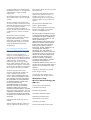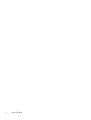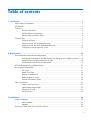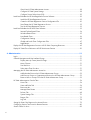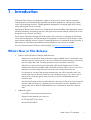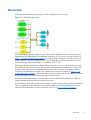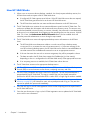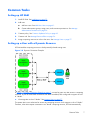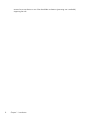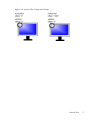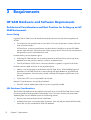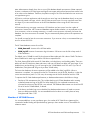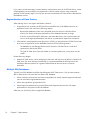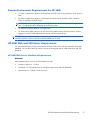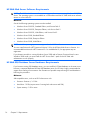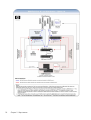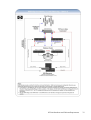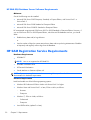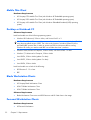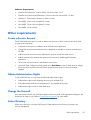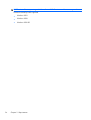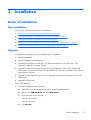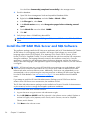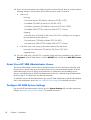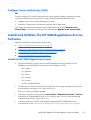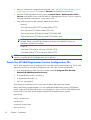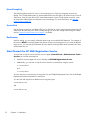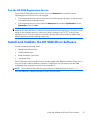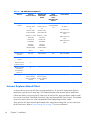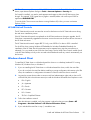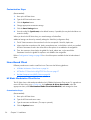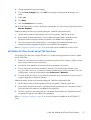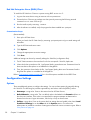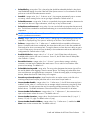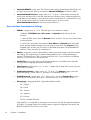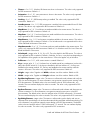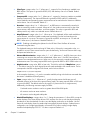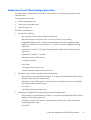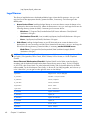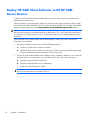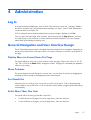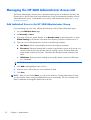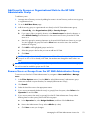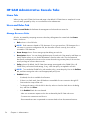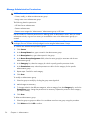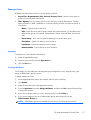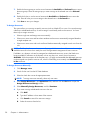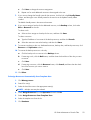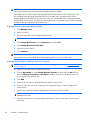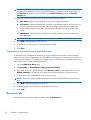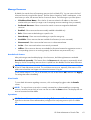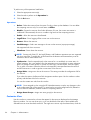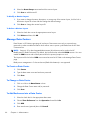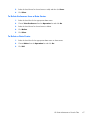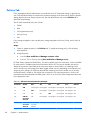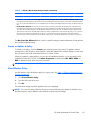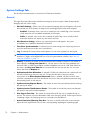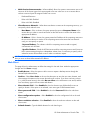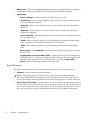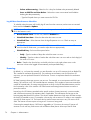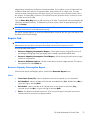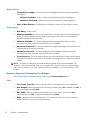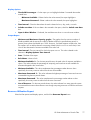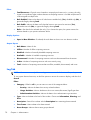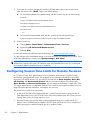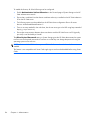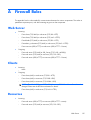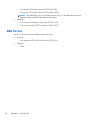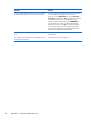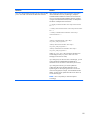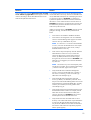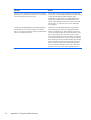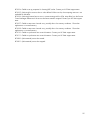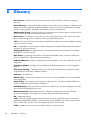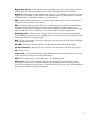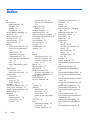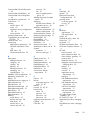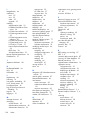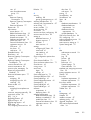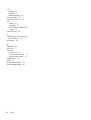HP ProLiant xw460c Blade Workstation User guide
- Category
- Software
- Type
- User guide

Administrator's Guide
HP Session Allocation Manager (HP SAM) v.3.2

© Copyright 2007–2010 Hewlett-Packard
Development Company, L.P. The information
contained herein is subject to change
without notice.
Microsoft and Windows are trademarks of
Microsoft Corporation in the U.S. and other
countries.
The only warranties for HP products and
services are set forth in the express warranty
statements accompanying such products and
services. Nothing herein should be
construed as constituting an additional
warranty. HP shall not be liable for technical
or editorial errors or omissions contained
herein.
This document contains proprietary
information that is protected by copyright.
No part of this document may be
photocopied, reproduced, or translated to
another language without the prior written
consent of Hewlett-Packard Company.
The MIT License
http://sourceforge.net/projects/expat/
http://www.opensource.org/licenses/mit-
license.php
Permission is hereby granted, free of
charge, to any person obtaining a copy of
this software and associated documentation
files (the "Software"), to deal in the Software
without restriction, including without
limitation the rights to use, copy, modify,
merge, publish, distribute, sublicense, and/
or sell copies of the Software, and to permit
persons to whom the Software is furnished to
do so, subject to the following conditions:
The above copyright notice and this
permission notice shall be included in all
copies or substantial portions of the
Software. THE SOFTWARE IS PROVIDED
"AS IS", WITHOUT WARRANTY OF ANY
KIND, EXPRESS OR IMPLIED, INCLUDING
BUT NOT LIMITED TO THE WARRANTIES
OF MERCHANTABILITY, FITNESS FOR A
PARTICULAR PURPOSE AND
NONINFRINGEMENT. IN NO EVENT
SHALL THE AUTHORS OR COPYRIGHT
HOLDERS BE LIABLE FOR ANY CLAIM,
DAMAGES OR OTHER LIABILITY, WHETHER
IN AN ACTION OF CONTRACT, TORT OR
OTHERWISE, ARISING FROM, OUT OF OR
IN CONNECTION WITH THE SOFTWARE
OR THE USE OR OTHER DEALINGS IN THE
SOFTWARE.
Copyright © 2006 by the Open Source
Initiative
Technical questions about the website go to
Steve M.: webmaster at opensource.org /
Policy questions about open source go to the
Board of Directors.
The contents of this website are licensed
under the Open Software License 2.1 or
Academic Free License 2.1. OSI is a
registered non-profit with 501(c)(3) status.
Donating to OSI is one way to show your
support.
Part of the software embedded in this
product is gSOAP software.
Portions created by gSOAP are Copyright
(C) 2001-2004 Robert A. van Engelen,
Genivia inc. All Rights Reserved.
THE SOFTWARE IN THIS PRODUCT WAS
IN PART PROVIDED BY GENIVIA INC AND
ANY EXPRESS OR IMPLIED WARRANTIES,
INCLUDING, BUT NOT LIMITED TO, THE
IMPLIED WARRANTIES OF
MERCHANTABILITY AND FITNESS FOR A
PARTICULAR PURPOSE ARE DISCLAIMED.
IN NO EVENT SHALL THE AUTHOR BE
LIABLE FOR ANY DIRECT, INDIRECT,
INCIDENTAL, SPECIAL, EXEMPLARY, OR
CONSEQUENTIAL DAMAGES
(INCLUDING, BUT NOT LIMITED TO,
PROCUREMENT OF SUBSTITUTE GOODS
OR SERVICES; LOSS OF USE, DATA, OR
PROFITS; OR BUSINESS INTERRUPTION)
HOWEVER CAUSED AND ON ANY
THEORY OF LIABILITY, WHETHER IN
CONTRACT, STRICT LIABILITY, OR TORT
(INCLUDING NEGLIGENCE OR
OTHERWISE) ARISING IN ANY WAY OUT
OF THE USE OF THIS SOFTWARE, EVEN IF
ADVISED OF THE POSSIBILITY OF SUCH
DAMAGE.
Copyright (c) 1998-2007 The OpenSSL
Project. All rights reserved.
Copyright (C) 1995-1998 Eric Young
([email protected]). All rights reserved.
Administrator's Guide
HP Session Allocation Manager (HP
SAM) v.3.2
Seventh Edition (November 2010)
Sixth Edition (April 2010)
Fifth Edition (August 2009)
Fourth Edition (November 2008)
Third Edition (December 2007)
Second Edition (August 2007)
First Edition (June 2007)
Document Part Number: 453252–007

About This Book
WARNING! Text set off in this manner indicates that failure to follow directions could result in bodily
harm or loss of life.
CAUTION: Text set off in this manner indicates that failure to follow directions could result in damage
to equipment or loss of information.
NOTE: Text set off in this manner provides important supplemental information.
iii

iv About This Book

Table of contents
1 Introduction ...................................................................................................................... 1
What's New in This Release ...................................................................................................... 1
Key Features ............................................................................................................................ 2
Overview ................................................................................................................................ 3
How HP SAM Works ................................................................................................. 4
HP SAM Software Components ................................................................................... 6
Remote Graphics Software (RGS) ................................................................................ 6
Common Tasks ........................................................................................................................ 7
Setting up HP SAM .................................................................................................... 7
Setting up a User with a Dynamic Resource .................................................................. 7
Setting up a User with Static (Dedicated) Resources ....................................................... 9
Configuring a Monitor Layout for a User .................................................................... 10
2 Requirements ................................................................................................................. 12
HP SAM Hardware and Software Requirements ......................................................................... 12
Architectural Considerations and Best Practices for Setting up an HP SAM Environment ... 12
Domain Environment Requirements for HP SAM .......................................................... 15
HP SAM Web and SQL Server Requirements .............................................................. 15
HP SAM Registration Service Requirements ............................................................................... 20
Access Device Requirements .................................................................................................... 21
Thin Client .............................................................................................................. 21
Mobile Thin Client ................................................................................................... 22
Desktop or Notebook PC ......................................................................................... 22
Blade Workstation Clients ........................................................................................ 22
Personal Workstation Clients .................................................................................... 22
Other requirements ................................................................................................................. 23
Create a Service Account ......................................................................................... 23
Obtain Administrative Rights .................................................................................... 23
Change the Firewall ................................................................................................ 23
Active Directory ...................................................................................................... 23
3 Installation ..................................................................................................................... 25
Order of Installation ............................................................................................................... 25
New Installation ...................................................................................................... 25
Upgrade ................................................................................................................ 25
Install the HP SAM Web Server and SQL Software ..................................................................... 26
v

Grant Users HP SAM Administrator Access ................................................................ 28
Configure HP SAM System Settings ........................................................................... 28
Configure Secure Socket Layer (SSL) .......................................................................... 29
Install and Validate the HP SAM Registration Service Software .................................................... 29
Install the HP SAM Registration Service ...................................................................... 29
Create the HP SAM Registration Service Configuration File .......................................... 30
Start/Restart the HP SAM Registration Service ............................................................ 32
Test the HP SAM Registration Service ......................................................................... 33
Install and Validate the HP SAM Client Software ........................................................................ 33
Internet Explorer-Based Client ................................................................................... 34
Windows-based Client ............................................................................................. 35
Linux-Based Client ................................................................................................... 36
Configuration Settings ............................................................................................. 38
Global and Local Client Configuration Files ................................................................ 47
Legal Banner .......................................................................................................... 48
Deploy the HP SAM Registration Service to All HP SAM Computing Resources .............................. 49
Deploy HP SAM Client Software to All HP SAM Access Devices .................................................. 50
4 Administration ................................................................................................................ 51
Log In ................................................................................................................................... 51
General Navigation and User Interface Design .......................................................................... 51
Display More (or Fewer) Items Per Page ..................................................................... 51
Move Columns ........................................................................................................ 51
Sort Result List ......................................................................................................... 51
Select More Than One Item ...................................................................................... 51
Managing the HP SAM Administrator Access List ....................................................................... 52
Add Individual Users to the HP SAM Administrator Group ............................................ 52
Add Security Groups or Organizational Units to the HP SAM Administrator Group ......... 53
Remove Users or Groups From the HP SAM Administrator Group .................................. 53
HP SAM Administrative Console Tabs ....................................................................................... 54
Home Tab .............................................................................................................. 54
Users and Roles Tab ................................................................................................ 54
Resources tab ......................................................................................................... 62
Manage Data Centers ............................................................................................. 66
Policies Tab ............................................................................................................ 68
System Settings Tab ................................................................................................. 70
Reports Tab ............................................................................................................ 75
Log Tab ................................................................................................................. 78
Setting Up Smart Card Logon on the Access Device ................................................................... 79
Configuring Session Time Limits for Remote Sessions .................................................................. 80
Session Timers for Linux .......................................................................................................... 82
vi

Resource Reservations (AKA Access Restrictions) ........................................................................ 82
Authenticate Before Allocation ................................................................................................. 83
Appendix A Firewall Rules ................................................................................................. 85
Web Server ........................................................................................................................... 85
Clients .................................................................................................................................. 85
Resources .............................................................................................................................. 85
SQL Server ............................................................................................................................ 86
Appendix B Frequently Asked Questions ........................................................................... 87
Appendix C Registration Service Error Codes ...................................................................... 93
Appendix D Glossary ......................................................................................................... 96
Index ................................................................................................................................. 98
vii

viii

1 Introduction
HP Remote Client Solutions are designed to support a variety of users’ needs, from the most basic
computing tasks to more demanding professional and technical applications, while giving IT greater
control over technology resources, simplifying desktop management, increasing agility and, in many
cases, reducing total cost of ownership.
Underlying HP Remote Client Solutions is a unified infrastructure that enables client deployment, session
allocation, balancing of computing resources, and supports the business needs of a diverse set of users
though the use of a common set of tools.
The HP Session Allocation Manager (HP SAM) system is the control point in managing an HP Remote
Client Solutions deployment. HP SAM manages the assignment of connections from an end-user's client
access device to desktop sessions running on computing resources in a centralized location (typically, a
data center). HP SAM makes these desktop sessions available to users as they are needed.
For more information about HP Remote Client Solutions, visit
http://www.hp.com/go/rcs.
What's New in This Release
●
Option to Prefer Allocation of Recently Used Resources:
◦
With previous versions of HP SAM, and with this option disabled (which is the default), SAM
allocates resources within a role to a user with a preference toward providing a resource that
has not recently been used. This helps provide more even utilization of resources.
◦
When this new option (found in the General tab under System Settings on the HP SAM
administrative console) is enabled, SAM will allocate resources within a role to a user with a
preference toward providing the resource that was most recently used by this user.
◦
It is important to note that SAM cannot guarantee that a user will be returned to their most
recently used resource because another user may already be using it. If you want to ensure
that each user will always get the same resource, you should use Dedicated Resources
instead of roles.
◦
Also note that this feature does not affect allocation when the user has In-use or Disconnected
sessions. SAM will always try to allocate resources reserved for the user, regardless of this
setting. It also has no affect on Dedicated Resources or their backup resources or backup
roles.
●
Additional Support:
◦
Linux RHEL6 on access devices and resources
◦
VMware Virtual Machine Linux resources
◦
HP T5740e (WES7) Thin Clients
◦
Microsoft SQL 2008 R2
What's New in This Release
1

●
Control of Linux Resources from the HP SAM administrative console:
◦
SAM 3.2 adds support for remotely performing the following operations on Linux-based
resources from the Resources page of the HP SAM administrative console:
—Shutdown
—Restart
—Logoff
◦
These operations were previously only functional for Windows-based resources.
◦
The “Send Message” operation is still not supported on Linux resources.
◦
The SAM 3.2 versions of the SAM Linux Blade Service and the SAM Server are required for
this feature to work.
◦
A certificate from the domain certificate authority must be installed on the HP SAM website to
enable this feature.
●
New SAM Policies for RGS Experience Properties:
◦
RGS 5.4.5 introduces new RGS settings to help provide a better experience in a WAN
environment which has reduced bandwidth. Those setting include choosing between fixed or
self-adjusting image quality, as well as setting the minimum image quality and update rate
when using the self-adjusting option. SAM 3.2 gives the SAM administrator the ability to
force these settings to end users via SAM server policy. Consult the RGS User Guide for
details regarding usage of these new RGS settings.
Key Features
●
Allocation system to assign users to computing resources (such as blade PCs, workstation blades,
or virtual machines)
●
Self-registration of computing resources
●
Central management of access device remote connection settings
●
Follow-me roaming and persistence support to enable reconnection to an open session from a
different access device
●
Customizable administration levels
●
Usage and Capacity Planning reports
●
Dedicated user/display to computing resource mapping
2 Chapter 1 Introduction

Overview
HP SAM enables automatic provisioning of remote computing resources to users.
Figure 1-1 HP SAM Configuration
HP SAM can be configured to enable a user to connect to the desktop session of a particular remote
computing resource (identified by its IP address or hostname)—this is known as a static connection. In
Figure 1-1 HP SAM Configuration on page 3, HP SAM has been configured to statically connect user
Tom to blade PC 1 with an IP address of 15.2.76.100. Regardless of which access device Tom uses,
he is automatically connected to blade PC 1 at address 15.2.76.100.
HP SAM can also be configured to enable a user to connect to any of a pool of computing resources—
this is known as a dynamic connection. HP SAM allows the administrator to define one or more roles
for each computing resource. A computing resource with a role of “abcde”, for example, might be
configured with applications to conduct stock transactions or accounting functions. In
Figure 1-1 HP
SAM Configuration on page 3, HP SAM has been configured to allow user Mai to dynamically connect
to one of the three blade workstations supporting the role of “abcde.”
HP SAM uses HP Remote Graphics Software (RGS) or Microsoft® Remote Desktop Protocol (RDP) to
connect between access devices and computing resources.
RGS has features which make it particularly suitable for remote computing. RGS provides extremely fast
capture, compression, and transmission of the desktop image (the actual frame buffer pixels) using
standard TCP/IP networking. For more information on RGS, visit
http://www.hp.com/go/rgs.
Overview
3

How HP SAM Works
1. When a user on an access device (desktop, notebook, thin client) requests a desktop session, the
HP SAM client sends a request to the HP SAM Web server.
a. If configured, HP SAM supports server failover. If the HP SAM Web server does not respond,
the HP SAM client goes down the list to the next HP SAM Web server.
b. The HP SAM client sends the user name and domain information to the HP SAM server.
2. The HP SAM Web server receives the user name and domain name from the HP SAM client. The
web server validates this information with the Microsoft Active Directory server. The account must
be valid and enabled in Active Directory to continue. Normally, the password is not authenticated
at this point, but is authenticated when logging into the operating system on the resource. With HP
SAM 3.0 or later, the Authenticate Before Allocation feature can be enabled which will
cause the password authentication to occur during this step instead.
3. The HP SAM Web server returns the appropriate desktop session information to the HP SAM
client.
a. The HP SAM Web server determines whether or not the user still has a desktop session
running and, if so, reconnects the user to that same session (i.e., follow-me roaming). If the
user has no existing desktop session, the HP SAM Web server checks its internal database to
see what resources are available and connects the user to an appropriate resource.
b. If the user has more than one role or resource assignment, they will be prompted to choose.
c. The data returned to the HP SAM client contains the IP address(es) (or Host name(s),
depending on how it is configured on the HP SAM Web server) of the appropriate resources.
d. If no computing resource is available, the HP SAM client informs the user.
4. The HP SAM client connects to the appropriate desktop session.
NOTE: HP SAM uses HP Remote Graphics Software (RGS) or Microsoft® Remote Desktop
Protocol (RDP) to connect between access devices, computing resources, and OUs.
5. The user is then prompted at the logon screen for the password. The user name and domain is
prepopulated by the HP SAM client. This step is omitted if the user has already entered the
password on the HP SAM client and either RDP is used or RGS in Single Sign-on mode is enabled.
NOTE: With RDP, RGS 5.1 or later, or Authenticate Before Allocation (see Authenticate Before
Allocation on page 83), HP SAM allows users with expired passwords to log on. They are then
required to update their passwords immediately.
6. Once the user logs in, the HP SAM registration service on the computing resource reports back to
the HP SAM Web server.
7. Once the user disconnects or logs out, the HP SAM registration service updates the HP SAM Web
server with the new information.
4 Chapter 1 Introduction

Overview
5

HP SAM Software Components
The following are the primary components of HP SAM.
●
HP SAM Client—The HP SAM Client runs on the access device and displays the graphical
interface employed by the user to request a connection from a client computer to a computing
resource. When the user requests a connection, the HP SAM client communicates this request to
the HP SAM Web Server for execution.
●
HP SAM Web Server—The HP SAM Web Server (web server) runs on Windows Server 2003
or 2008 and manages the operation of HP SAM. A request is made to the web server when a
user on an access device requests a connection to a computing resource. The web server validates
the request, and then communicates back to the access device to orchestrate the connection. In
addition, the web server supports a browser interface to allow the HP SAM administrator to set up,
configure, and administer HP SAM. The web server also creates and accesses a database in
Microsoft SQL Server.
●
HP SAM Registration Service—The HP SAM Registration Service (registration service or
blade service) runs on the computing resource and communicates the status of the computing
resource and its connections to the HP SAM Web Server.
NOTE: Refer to the documentation that shipped with your computing resource and your access device
to determine which of the above components are factory-installed on your hardware and which
components you’ll need to install. For example, the HP SAM Client and the RGS Receiver are both
factory-installed on some clients. Other RGS software is optional and must be acquired separately. For
more information on RGS, visit
http://www.hp.com/go/rgs.
Remote Graphics Software (RGS)
RGS is a communication protocol similar to Microsoft Remote Desktop Protocol (RDP). HP SAM allows
you to use either RGS or RDP.
RGS has a couple of advantages over RDP:
●
RGS has advanced graphics capabilities that provide a better experience with multimedia and 3D
graphics applications over a standard computer network.
●
RGS supports multiple monitors configured with an offset layout.
Thin clients are set to use RGS when possible. If both RGS and RDP are installed on the access device,
RGS is the default. If RGS is installed on both access device and computing resource, RGS is used. If
one or both do not have RGS, then RDP is used.
HP RGS is optional and must be acquired separately. For information on HP RGS, visit
http://www.hp.com/go/rgs. To view the HP Remote Graphics Software User Guide, visit
http://www.hp.com/support/rgs_manuals and scroll down to the User guide heading.
6 Chapter 1 Introduction

Common Tasks
Setting up HP SAM
1. Install HP SAM. See Installation on page 25.
2. Add users.
a. Add new users. See
Add New Users on page 61.
b. Create administrative groups, assign users, and customize permissions. See
Manage
Administrative Permissions on page 56.
3. Create a policy. See
Create or Update a Policy on page 69.
4. Create a role. See
Manage Resource Roles on page 54.
5. Assign computing resources or roles to the users. See
Manage Users on page 57.
Setting up a User with a Dynamic Resource
HP SAM enables computing resources to be dynamically shared among users.
Figure 1-2 Dynamic Connection Example
In Figure 1-2 Dynamic Connection Example on page 7, we need to grant user Mai access to computing
resources. A pool of three blade workstations has been assembled, each configured to support the role
of “abcde”.
▲
We assign Mai a role of “abcde.” See
Manage Users on page 57.
This means Mai is now authorized to access any computing resource which supports a role of “abcde.”
Therefore, when Mai requests connection to an “abcde” computing resource, HP SAM automatically
Common Tasks
7

connects her access device to one of the three blade workstations (presuming one is available)
supporting that role.
8 Chapter 1 Introduction

Setting up a User with Static (Dedicated) Resources
Dedicated (static) resource assignment allows one or more specific computing resources to be assigned
to a user and it allows one or more computing resources to be assigned as backup.
Support for Static roaming allows users to work from other locations. The differing display
configurations can be stacked on the client desktop to provide full access with fewer monitors.
Figure 1-3 Static (Dedicated) Connection Example
In Figure 1-3 Static (Dedicated) Connection Example on page 9, we need to grant user Tom access to a
specific computing resource. A blade PC has been configured to support Tom.
1. We assign blade PC 1 with an IP address of 15.2.76.100 to Tom. See
To Assign Resources
Manually on page 58.
2. To make sure Tom has a computing resource even if blade PC 1 is down, we assign blade PC 3
with an IP address of 15.2.76.102 to act as backup to blade PC 1. See
To Assign Resources
Manually on page 58.
Now, regardless of what client computer Tom uses, he is automatically connected to blade PC 1 at
address 15.2.76.100. If blade PC 1 fails, Tom clicks Connect and is automatically connected to
blade PC 3.
NOTE: If a blade is in a dynamic role and is reassigned as a dedicated resource to a user, that
blade is no longer available for allocation in the dynamic role to any other user, even if the current
status is Available. It is highly recommended that dedicated resources not be assigned to a dynamic
resource role, which will then help you accurately track the list of Available and In Use resources.
Common Tasks
9

Configuring a Monitor Layout for a User
HP SAM allows a user to connect to multiple computing resources, thereby creating simultaneous
remote sessions. Resources can be made available either by static assignment to the user or by
assignment to roles allocated to the user.
Mapping a static user/display ID to computing resource(s) allows a specific combination of user ID and
client ID to be mapped to a specific computing resource or a specific group of computing resources.
When that user logs onto that client using RGS, the preconfigured computing resources are displayed
at a specific location and resolution on the client monitor or monitors.
Figure 1-4 Monitor Layout Example
In Figure 1-4 Monitor Layout Example on page 10, user Lee has static access to two blade PCs. HP
SAM needs to be configured to display the information from these blade PCs on Lee's two monitors.
1. We create a monitor layout ID first. See
Manage Monitor Layout on page 65.
2. We assign the new monitor layout ID to Lee's access device. See
Manage Access Devices
on page 65.
3. We assign the Monitor Layout ID to Lee and select the two blade PCs already assigned to him as
resources for that Monitor Layout ID. See
Manage Users on page 57.
Both monitors have the same resolution width and height, so we enter 1280 and 1024,
respectively, next to each blade PC selected.
HP SAM treats the set of monitors as a single unit. To display output from each blade PC on a
different monitor, we have to specify the horizontal and vertical offset, the distance from upper left,
at which the output should appear.
We want output from blade PC 4 to be displayed on Lee's left monitor and output from blade PC
5 to be displayed on his right monitor, as shown in
Figure 1-5 Monitor Offset Configuration
Example on page 11. To display output from blade PC 4 on the left monitor, the upper left
position, we set both the horizontal and vertical offsets to 0. To display output from blade PC 5 on
the right monitor, we must set the horizontal offset one monitor resolution over, so we set that
horizontal offset to 1280. The display is not lowered, however, so the vertical offset is still 0.
NOTE: Offsets are only honored when using the RGS protocol. Sessions using the RDP protocol
will typically appear stacked on the default display.
Support for roaming allows users to work from other locations. If Lee logs in from another client, the
differing display configurations can be stacked on the client desktop to provide full access with fewer
monitors.
10 Chapter 1 Introduction

Figure 1-5 Monitor Offset Configuration Example
Common Tasks
11

2Requirements
HP SAM Hardware and Software Requirements
Architectural Considerations and Best Practices for Setting up an HP
SAM Environment
Server Sizing
In general, the HP SAM Server can handle a theoretical maximum user and resource population of
40,000.
●
This is based on the assumption that no more than 1% of users will attempt to connect within the
same 30-second window.
HP SAM Server, at minimum specification, has been shown to handle up to at least 500 blade
requests within the same 3-second time slot without giving a denial. The results may vary based on
the speed of the servers and infrastructure used.
Increase Memory as user population grows:
●
Performing HP SAM searches can tax memory because the HP SAM Server pulls a copy of the
database across the network to memory in order to complete this task.
●
One GB of RAM per 2,000 users or resources (whichever is greater) is a good rule of thumb.
Increase processor speed and cores as user population grows.
●
Memory is the primary gate on performance of the HP SAM Server. When handling large user
populations, the HP SAM Server has to search through the large database to get profiles and
resource assignments. Once the memory hurdle is cleared, the next gate in performance is the
processor.
●
2,000 Users/CPU Core is a reasonable rule of thumb.
Network I/O performance is not typically a bottleneck.
●
Extra NIC cards to handle higher load of users are not typically needed.
SQL Database Considerations
The HP SAM SQL database can be installed on the same server as the HP SAM Web Server to keep
from buying another hardware platform and another Server OS license, however HP recommends
separating them onto two different servers for the following reasons:
●
Recovery times from hardware failures will be faster.
●
As deployments grow in size and number of locations, there will likely be multiple HP SAM Web
Servers but only one centralized HP SAM SQL database.
12 Chapter 2 Requirements
Page is loading ...
Page is loading ...
Page is loading ...
Page is loading ...
Page is loading ...
Page is loading ...
Page is loading ...
Page is loading ...
Page is loading ...
Page is loading ...
Page is loading ...
Page is loading ...
Page is loading ...
Page is loading ...
Page is loading ...
Page is loading ...
Page is loading ...
Page is loading ...
Page is loading ...
Page is loading ...
Page is loading ...
Page is loading ...
Page is loading ...
Page is loading ...
Page is loading ...
Page is loading ...
Page is loading ...
Page is loading ...
Page is loading ...
Page is loading ...
Page is loading ...
Page is loading ...
Page is loading ...
Page is loading ...
Page is loading ...
Page is loading ...
Page is loading ...
Page is loading ...
Page is loading ...
Page is loading ...
Page is loading ...
Page is loading ...
Page is loading ...
Page is loading ...
Page is loading ...
Page is loading ...
Page is loading ...
Page is loading ...
Page is loading ...
Page is loading ...
Page is loading ...
Page is loading ...
Page is loading ...
Page is loading ...
Page is loading ...
Page is loading ...
Page is loading ...
Page is loading ...
Page is loading ...
Page is loading ...
Page is loading ...
Page is loading ...
Page is loading ...
Page is loading ...
Page is loading ...
Page is loading ...
Page is loading ...
Page is loading ...
Page is loading ...
Page is loading ...
Page is loading ...
Page is loading ...
Page is loading ...
Page is loading ...
Page is loading ...
Page is loading ...
Page is loading ...
Page is loading ...
Page is loading ...
Page is loading ...
Page is loading ...
Page is loading ...
Page is loading ...
Page is loading ...
Page is loading ...
Page is loading ...
Page is loading ...
Page is loading ...
Page is loading ...
Page is loading ...
-
 1
1
-
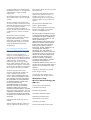 2
2
-
 3
3
-
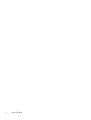 4
4
-
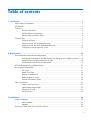 5
5
-
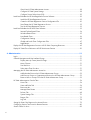 6
6
-
 7
7
-
 8
8
-
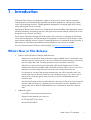 9
9
-
 10
10
-
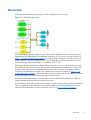 11
11
-
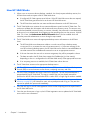 12
12
-
 13
13
-
 14
14
-
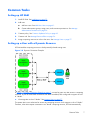 15
15
-
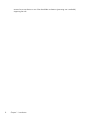 16
16
-
 17
17
-
 18
18
-
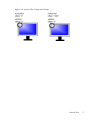 19
19
-
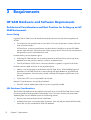 20
20
-
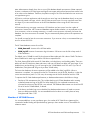 21
21
-
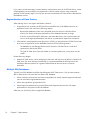 22
22
-
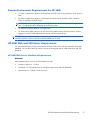 23
23
-
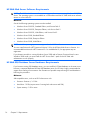 24
24
-
 25
25
-
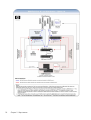 26
26
-
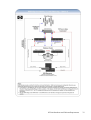 27
27
-
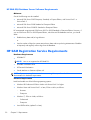 28
28
-
 29
29
-
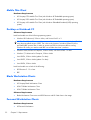 30
30
-
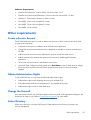 31
31
-
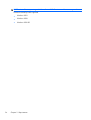 32
32
-
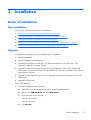 33
33
-
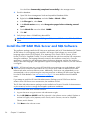 34
34
-
 35
35
-
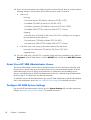 36
36
-
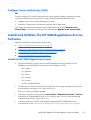 37
37
-
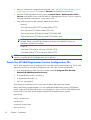 38
38
-
 39
39
-
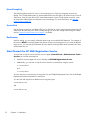 40
40
-
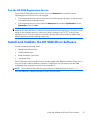 41
41
-
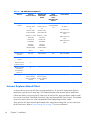 42
42
-
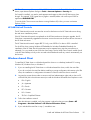 43
43
-
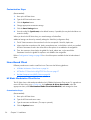 44
44
-
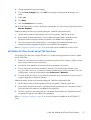 45
45
-
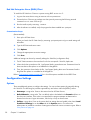 46
46
-
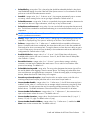 47
47
-
 48
48
-
 49
49
-
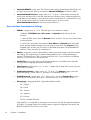 50
50
-
 51
51
-
 52
52
-
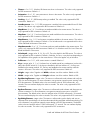 53
53
-
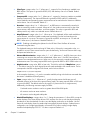 54
54
-
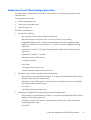 55
55
-
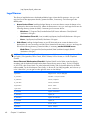 56
56
-
 57
57
-
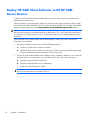 58
58
-
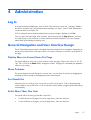 59
59
-
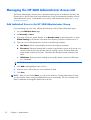 60
60
-
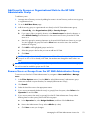 61
61
-
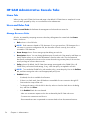 62
62
-
 63
63
-
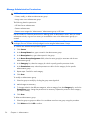 64
64
-
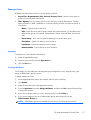 65
65
-
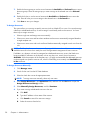 66
66
-
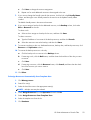 67
67
-
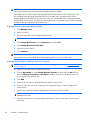 68
68
-
 69
69
-
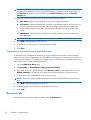 70
70
-
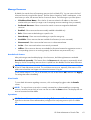 71
71
-
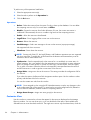 72
72
-
 73
73
-
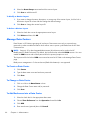 74
74
-
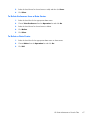 75
75
-
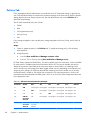 76
76
-
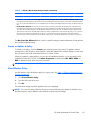 77
77
-
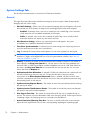 78
78
-
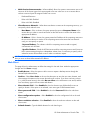 79
79
-
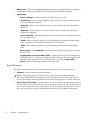 80
80
-
 81
81
-
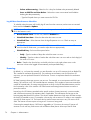 82
82
-
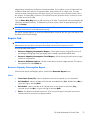 83
83
-
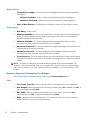 84
84
-
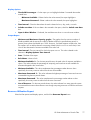 85
85
-
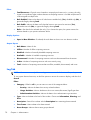 86
86
-
 87
87
-
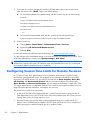 88
88
-
 89
89
-
 90
90
-
 91
91
-
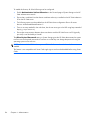 92
92
-
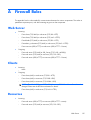 93
93
-
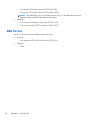 94
94
-
 95
95
-
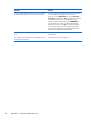 96
96
-
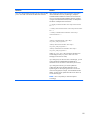 97
97
-
 98
98
-
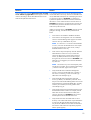 99
99
-
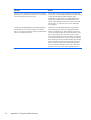 100
100
-
 101
101
-
 102
102
-
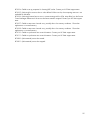 103
103
-
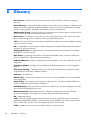 104
104
-
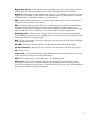 105
105
-
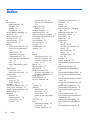 106
106
-
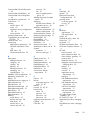 107
107
-
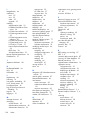 108
108
-
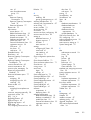 109
109
-
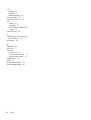 110
110
HP ProLiant xw460c Blade Workstation User guide
- Category
- Software
- Type
- User guide
Ask a question and I''ll find the answer in the document
Finding information in a document is now easier with AI
Related papers
-
HP ProLiant xw460c Base Model Blade Workstation User guide
-
HP Remote Graphics Software (RGS) User guide
-
HP Remote Graphics Software (RGS) User guide
-
HP Remote Graphics Software (RGS) User guide
-
HP Remote Graphics Software (RGS) User guide
-
HP Remote Graphics Software (RGS) User guide
-
HP Remote Graphics Software (RGS) User guide
-
HP Remote Graphics Software (RGS) User guide
-
HP Remote Graphics Software (RGS) User guide
-
HP Remote Graphics Software (RGS) User guide
Other documents
-
Acroprint timeQplus v3 Firewall Operating instructions
-
Rasonic RGS-B10PW User manual
-
HP (Hewlett-Packard) xw460c blade workstation User manual
-
Blackberry SWD-504685-0330050601-001 User manual
-
Kofax SignDoc 3.0.0 Installation guide
-
Alcatel-Lucent 5620 Troubleshooting Manual
-
Dell Data Protection | Encryption Owner's manual
-
Alcatel-Lucent 5620 Troubleshooting Manual
-
Avid Unity MediaManager 3.5 User guide
-
Alcatel-Lucent 5620 Troubleshooting Manual