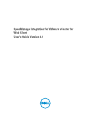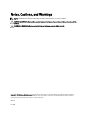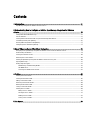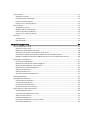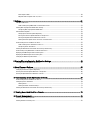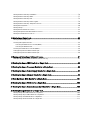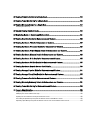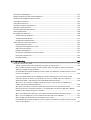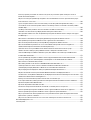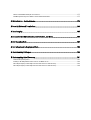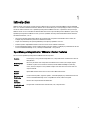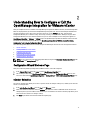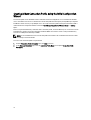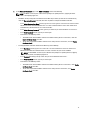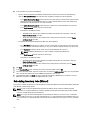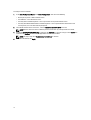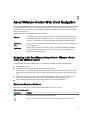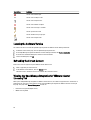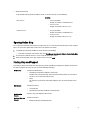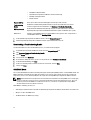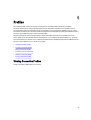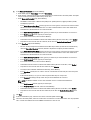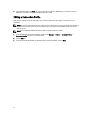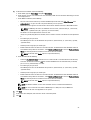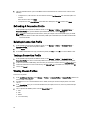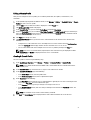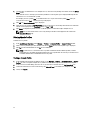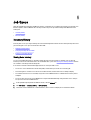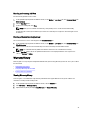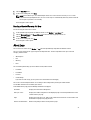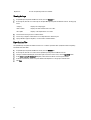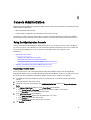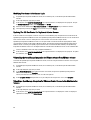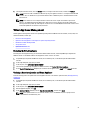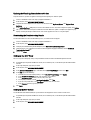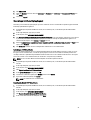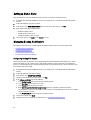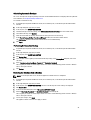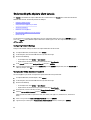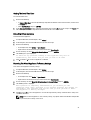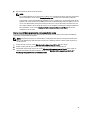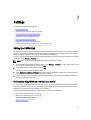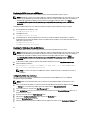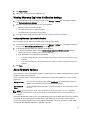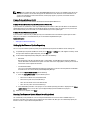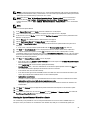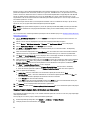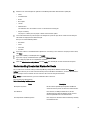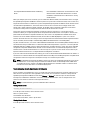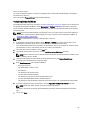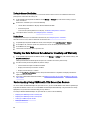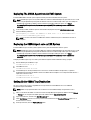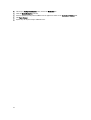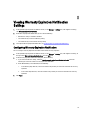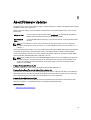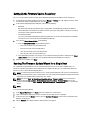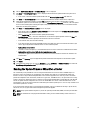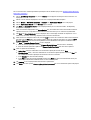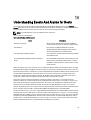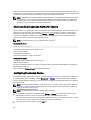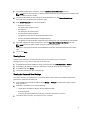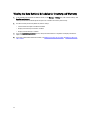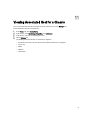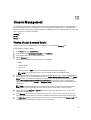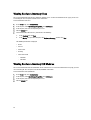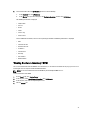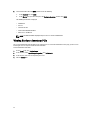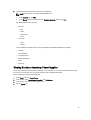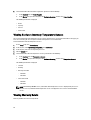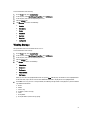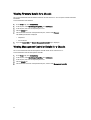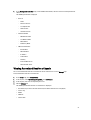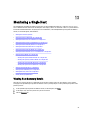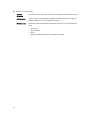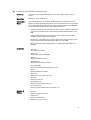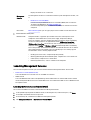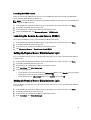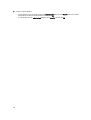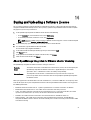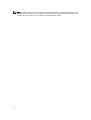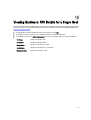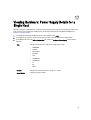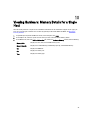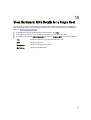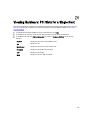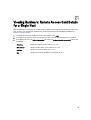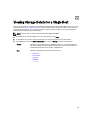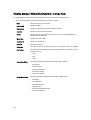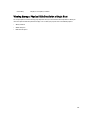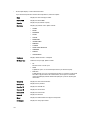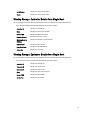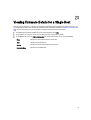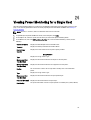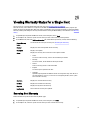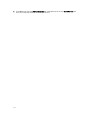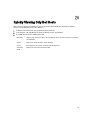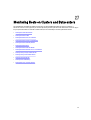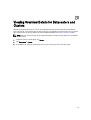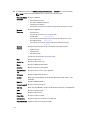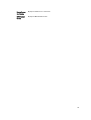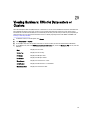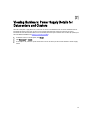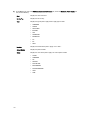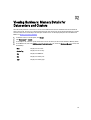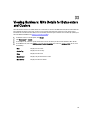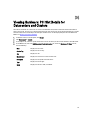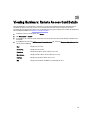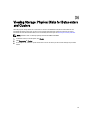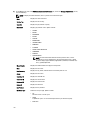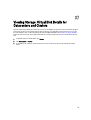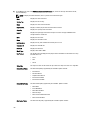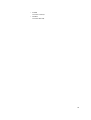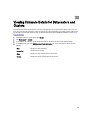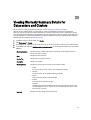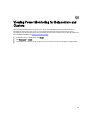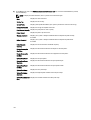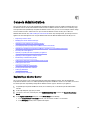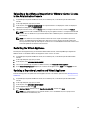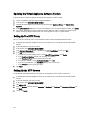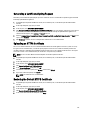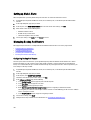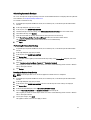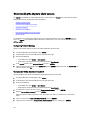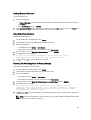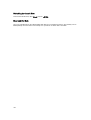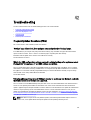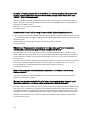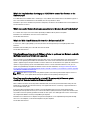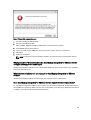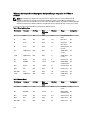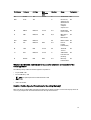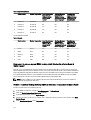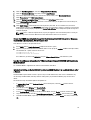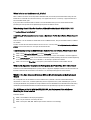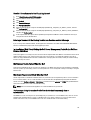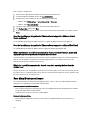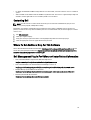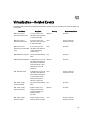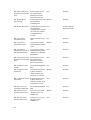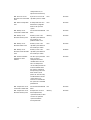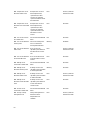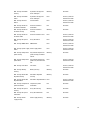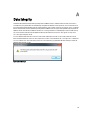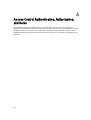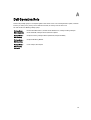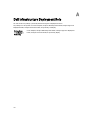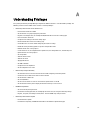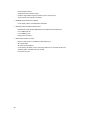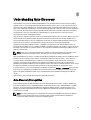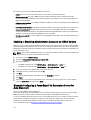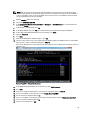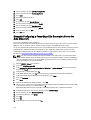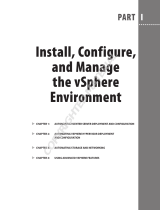Dell OpenManage Integration for VMware vCenter 2.1 User manual
- Category
- Networking
- Type
- User manual

OpenManage Integration for VMware vCenter for
Web Client
User's Guide Version 2.1

Notes, Cautions, and Warnings
NOTE: A NOTE indicates important information that helps you make better use of your computer.
CAUTION: A CAUTION indicates either potential damage to hardware or loss of data and tells you how to avoid the
problem.
WARNING: A WARNING indicates a potential for property damage, personal injury, or death.
Copyright © 2014 Dell Inc. All rights reserved. This product is protected by U.S. and international copyright and intellectual property
laws.
Dell
™
and the Dell logo are trademarks of Dell Inc. in the United States and/or other jurisdictions. All other marks and names
mentioned herein may be trademarks of their respective companies.
2014 - 04
Rev. A00

Contents
1 Introduction............................................................................................................................................. 11
OpenManage Integration for VMware vCenter Features.......................................................................................................11
2 Understanding How to Configure or Edit the OpenManage Integration for VMware
vCenter........................................................................................................................................................ 13
Configuration Wizard Welcome Page.....................................................................................................................................13
vCenter Selection....................................................................................................................................................................13
Creating A New Connection Profile using the Initial Configuration Wizard........................................................................... 14
Scheduling Inventory Jobs [Wizard].......................................................................................................................................16
Running A Warranty Retrieval Job [Wizard]...........................................................................................................................17
Configuring Events And Alarms [Wizard]................................................................................................................................17
3 About VMware vCenter Web Client Navigation................................................................................19
Navigating to the OpenManage Integration for VMware vCenter Inside the VMware vCenter............................................ 19
Understanding Icon Buttons...................................................................................................................................................19
Locating the Software Version............................................................................................................................................... 20
Refreshing the Screen Content...............................................................................................................................................20
Viewing the OpenManage Integration for VMware vCenter Licensing Tab.......................................................................... 20
Opening Online Help............................................................................................................................................................... 21
Finding Help and Support........................................................................................................................................................21
Downloading a Troubleshooting Bundle..........................................................................................................................22
Soft iDRAC Reset.............................................................................................................................................................. 22
Launching the Administration Console.............................................................................................................................23
4 Profiles......................................................................................................................................................25
Viewing Connection Profiles...................................................................................................................................................25
Creating A Connection Profile................................................................................................................................................ 26
Editing a Connection Profile....................................................................................................................................................28
Refreshing A Connection Profile.............................................................................................................................................30
Deleting A Connection Profile.................................................................................................................................................30
Testing a Connection Profile...................................................................................................................................................30
Viewing Chassis Profiles.........................................................................................................................................................30
Editing a Chassis Profile...................................................................................................................................................31
Creating A Chassis Profile................................................................................................................................................31
Deleting Chassis Profiles..................................................................................................................................................32
Testing a Chassis Profile.................................................................................................................................................. 32
5 Job Queue................................................................................................................................................33

Inventory History.....................................................................................................................................................................33
Viewing Hosts Inventory ..................................................................................................................................................33
Changing Inventory Job Schedules................................................................................................................................. 34
Running an Inventory Job Now........................................................................................................................................35
Running a Chassis Inventory job now.............................................................................................................................. 35
Warranty History.....................................................................................................................................................................35
Viewing Warranty History................................................................................................................................................ 35
Modifying a Warranty Job Schedule............................................................................................................................... 36
Running a Hosts Warranty Job Now................................................................................................................................36
Running a Chassis Warranty Job Now.............................................................................................................................37
About Logs.............................................................................................................................................................................. 37
Viewing the Logs.............................................................................................................................................................. 38
Exporting Log Files............................................................................................................................................................38
6 Console Administration..........................................................................................................................39
Using the Administration Console...........................................................................................................................................39
Registering a vCenter Server........................................................................................................................................... 39
Modifying The vCenter Administrator Login.....................................................................................................................40
Updating The SSL Certificates For Registered vCenter Servers......................................................................................40
Uninstalling the OpenManage Integration for VMware vCenter From VMware vCenter................................................40
Uploading a OpenManage Integration for VMware vCenter License to the Administration Console.............................40
Virtual Appliance Management..............................................................................................................................................41
Restarting the Virtual Appliance...................................................................................................................................... 41
Updating a Repository Location and Virtual Appliance....................................................................................................41
Updating the Virtual Appliance Software Version........................................................................................................... 42
Downloading the Troubleshooting Bundle.......................................................................................................................42
Setting Up The HTTP Proxy.............................................................................................................................................. 42
Setting Up the NTP Servers..............................................................................................................................................42
Generating a Certificate Signing Request........................................................................................................................43
Setting up Global Alerts.......................................................................................................................................................... 44
Managing Backup And Restore..............................................................................................................................................44
Configuring Backup And Restore..................................................................................................................................... 44
Scheduling Automatic Backups....................................................................................................................................... 45
Performing An Immediate Backup................................................................................................................................... 45
Restoring the Database from a Backup........................................................................................................................... 45
Understanding the vSphere Client Console ........................................................................................................................... 46
Configuring Network Settings.......................................................................................................................................... 46
Changing the Virtual Appliance Password.......................................................................................................................46
Setting The Local Time Zone............................................................................................................................................ 47
Rebooting Virtual Appliance.............................................................................................................................................47
Resetting The Virtual Appliance To Factory Settings.......................................................................................................47
Refreshing the Console View........................................................................................................................................... 48

Read-only User Role.........................................................................................................................................................48
Migration Path to migrate from 1.6/1.7 to 2.1....................................................................................................................48
7 Settings.....................................................................................................................................................51
Editing the OMSA Link............................................................................................................................................................ 51
Understanding Using OMSA with 11th Generation Servers.............................................................................................51
Viewing Warranty Expiration Notification Settings................................................................................................................ 53
Configuring Warranty Expiration Notification.................................................................................................................. 53
About Firmware Updates........................................................................................................................................................ 53
Setting Up the Firmware Update Repository....................................................................................................................54
Running The Firmware Update Wizard for a Single Host.................................................................................................54
Running the Update Firmware Wizard for a Cluster.........................................................................................................55
Viewing Firmware Update Status for Clusters and Datacenters..................................................................................... 56
Understanding Events And Alarms for Hosts..........................................................................................................................57
Understanding Events And Alarms for Chassis................................................................................................................58
Configuring Events And Alarms .......................................................................................................................................59
Viewing the Data Retrieval Schedules for Inventory and Warranty.......................................................................................60
Understanding Using OMSA with 11th Generation Servers...................................................................................................60
Deploying The OMSA Agent Onto An ESXi System................................................................................................................ 61
Deploying the OMSA Agent onto an ESX System...................................................................................................................61
Setting Up An OMSA Trap Destination...................................................................................................................................61
8 Viewing Warranty Expiration Notification Settings.......................................................................... 63
Configuring Warranty Expiration Notification.........................................................................................................................63
9 About Firmware Updates.......................................................................................................................65
Setting Up the Firmware Update Repository.......................................................................................................................... 66
Running The Firmware Update Wizard for a Single Host....................................................................................................... 66
Running the Update Firmware Wizard for a Cluster............................................................................................................... 67
10 Understanding Events And Alarms for Hosts...................................................................................69
Understanding Events And Alarms for Chassis...................................................................................................................... 70
Configuring Events And Alarms ............................................................................................................................................. 70
Viewing Events................................................................................................................................................................. 71
Viewing the Alarm and Event Settings............................................................................................................................. 71
Viewing the Data Retrieval Schedules for Inventory and Warranty.......................................................................................72
11 Viewing Associated Host for a Chassis............................................................................................ 73
12 Chassis Management.......................................................................................................................... 75
Viewing Chassis Summary Details..........................................................................................................................................75
Viewing Hardware Inventory: Fans.........................................................................................................................................76

Viewing Hardware Inventory: I/O Modules............................................................................................................................ 76
Viewing Hardware Inventory: iKVM....................................................................................................................................... 77
Viewing Hardware Inventory: PCIe.........................................................................................................................................78
Viewing Hardware Inventory: Power Supplies.......................................................................................................................79
Viewing Hardware Inventory: Temperature Sensors............................................................................................................. 80
Viewing Warranty Details....................................................................................................................................................... 80
Viewing Storage......................................................................................................................................................................81
Viewing Firmware Details for a Chassis................................................................................................................................. 82
Viewing Management Controller Details for a Chassis..........................................................................................................82
Viewing Associated Host for a Chassis.................................................................................................................................. 83
13 Monitoring a Single Host.....................................................................................................................85
Viewing Host Summary Details...............................................................................................................................................85
Launching Management Consoles......................................................................................................................................... 88
Launching the Remote Access Console (iDRAC)............................................................................................................. 88
Launching the OMSA Console..........................................................................................................................................89
Launching the Remote Access Console (iDRAC)....................................................................................................................89
Setting Up Physical Server Blink Indicator Light....................................................................................................................89
Setting Up Physical Server Blink Indicator Light....................................................................................................................89
14 Buying and Uploading a Software License...................................................................................... 91
About OpenManage Integration for VMware vCenter Licensing...........................................................................................91
15 Viewing Hardware: FRU Details for a Single Host.......................................................................... 93
16 Viewing Hardware: Processor Details for a Single Host............................................................... 95
17 Viewing Hardware: Power Supply Details for a Single Host.........................................................97
18 Viewing Hardware: Memory Details for a Single Host...................................................................99
19 View Hardware: NICs Details for a Single Host............................................................................ 101
20 Viewing Hardware: PCI Slots for a Single Host.............................................................................103
21 Viewing Hardware: Remote Access Card Details for a Single Host..........................................105
22 Viewing Storage Details for a Single Host..................................................................................... 107
Viewing Storage: Virtual Disk Details for a Single Host........................................................................................................108
Viewing Storage: Physical Disk Details for a Single Host.................................................................................................... 109
Viewing Storage: Controller Details for a Single Host..........................................................................................................111
Viewing Storage: Enclosure Details for a Single Host..........................................................................................................111

23 Viewing Firmware Details for a Single Host...................................................................................113
24 Viewing Power Monitoring for a Single Host.................................................................................115
25 Viewing Warranty Status for a Single Host....................................................................................117
Renewing Host Warranty......................................................................................................................................................117
26 Quickly Viewing Only Dell Hosts...................................................................................................... 119
27 Monitoring Hosts on Clusters and Datacenters............................................................................ 121
28 Viewing Overview Details for Datacenters and Clusters.............................................................123
29 Viewing Hardware: FRUs for Datacenters or Clusters.................................................................127
30 Viewing Hardware: Processor Details for Datacenters or Clusters.......................................... 129
31 Viewing Hardware: Power Supply Details for Datacenters and Clusters.................................131
32 Viewing Hardware: Memory Details for Datacenters and Clusters...........................................133
33 Viewing Hardware: NICs Details for Datacenters and Clusters.................................................135
34 Viewing Hardware: PCI Slot Details for Datacenters and Clusters........................................... 137
35 Viewing Hardware: Remote Access Card Details.........................................................................139
36 Viewing Storage: Physical Disks for Datacenters and Clusters.................................................141
37 Viewing Storage: Virtual Disk Details for Datacenters and Clusters.........................................145
38 Viewing Firmware Details for Datacenters and Clusters.............................................................149
39 Viewing Warranty Summary Details for Datacenters and Clusters...........................................151
40 Viewing Power Monitoring for Datacenters and Clusters...........................................................153
41 Console Administration......................................................................................................................155
Registering a vCenter Server................................................................................................................................................155
Modifying The vCenter Administrator Login......................................................................................................................... 156
Updating The SSL Certificates For Registered vCenter Servers.......................................................................................... 156
Uninstalling the OpenManage Integration for VMware vCenter From VMware vCenter.................................................... 156
Uploading a OpenManage Integration for VMware vCenter License to the Administration Console..................................157

Restarting the Virtual Appliance...........................................................................................................................................157
Updating a Repository Location and Virtual Appliance........................................................................................................157
Updating the Virtual Appliance Software Version................................................................................................................158
Setting Up The HTTP Proxy...................................................................................................................................................158
Setting Up the NTP Servers.................................................................................................................................................. 158
Generating a Certificate Signing Request............................................................................................................................ 159
Uploading an HTTPS Certificate........................................................................................................................................... 159
Restoring the Default HTTPS Certificate...............................................................................................................................159
Setting up Global Alerts........................................................................................................................................................ 160
Managing Backup And Restore............................................................................................................................................160
Configuring Backup And Restore................................................................................................................................... 160
Scheduling Automatic Backups..................................................................................................................................... 161
Performing An Immediate Backup................................................................................................................................. 161
Understanding the vSphere Client Console ......................................................................................................................... 162
Configuring Network Settings........................................................................................................................................ 162
Changing the Virtual Appliance Password.....................................................................................................................162
Setting The Local Time Zone.......................................................................................................................................... 163
Rebooting Virtual Appliance...........................................................................................................................................163
Resetting The Virtual Appliance To Factory Settings.....................................................................................................163
Refreshing the Console View......................................................................................................................................... 164
Read-only User Role.......................................................................................................................................................164
42 Troubleshooting.................................................................................................................................. 165
Frequently Asked Questions (FAQ)....................................................................................................................................... 165
'Settings' page fails to load, if we navigate away and go back to ‘Settings’ page........................................................ 165
Why is the DNS configuration settings restored to original settings after appliance reboot if using DHCP for
appliance IP and DNS settings overwritten................................................................................................................... 165
Using OpenManage Integration for VMware vCenter to update an Intel Network card with the firmware version
of 13.5.2 is not supported................................................................................................................................................165
On trying a firmware update with an invalid DUP, the hardware update job status on the vCenter console
neither fails nor times-out for hours, though the job status in LC says ‘FAILED’. Why is this happening?................... 166
Administration Portal is still showing the unreachable Update Repository location.....................................................166
Why do I see “Task cannot be scheduled for the time in the past” error in inventory schedule/Warranty
schedule page of Initial Configuration Wizard?............................................................................................................. 166
Why did my system not enter maintenance mode when I performed a one-to-many firmware update?..................... 166
Warranty and Inventory schedule for all vCenters is not applying when selected under "Dell Home > Monitor >
Job Queue > Warranty/Inventory History >Schedule"................................................................................................... 166
Why is the Installation date showing up as 12/31/1969 for some of the firmware on the firmware page?....................167
Why is successive Global refresh cause exception to be thrown in Recent Task window?.........................................167
Why is the Web client UI distorted for few of the Dell screens in IE 10?.......................................................................167
Using OpenManage Integration for VMware vCenter to update an Intel Network card with the firmware version
of 13.5.2 is not supported................................................................................................................................................167

Even if my repository has bundles for selected 11G system, why is firmware update showing that I have no
bundles for Firmware Update?....................................................................................................................................... 167
Why am I not seeing the OpenManage Integration Icon on the Web Client even if the registration of the plug-in
to the vCenter was successful?..................................................................................................................................... 168
I get an exception whenever I click finish after editing a connection profile through Web Client. Why?.....................168
I am unable to see the connection profiles to which a host belongs to when I create\edit a connection profile in
web GUI. Why?...............................................................................................................................................................168
On editing a Connection profile the select host window in the Web UI is blank. Why?................................................ 168
How Come I See An Error Message Displayed After Clicking The Firmware Link?.......................................................168
What generation of Dell servers does the OpenManage Integration for VMware vCenter configure and support
for SNMP traps?.............................................................................................................................................................169
What vCenters in linked mode are managed by OpenManage Integration for VMware vCenter?............................... 169
Does OpenManage Integration for VMware vCenter support vCenter in linked mode?............................................... 169
What are the Required Port Settings for the OpenManage Integration for VMware vCenter?.....................................170
What are the Minimum requirements for successful installation and operation of the virtual appliance?.................. 171
How Do I Find the Expected Translations for Renewing Warranty?..............................................................................171
How come I do not see my new iDRAC version details listed on the vCenter Hosts & Clusters page?.........................172
How Do I Test Event Settings by Using OMSA to Simulate a Temperature Hardware Fault?....................................... 172
I Have the OMSA Agent Installed on a Dell Host System, But I Still Get an Error Message That OMSA is Not
Installed. What Should I Do?.......................................................................................................................................... 173
Can the OpenManage Integration for VMware vCenter Support ESX/ESXI with Lockdown Mode Enabled?...............173
Inventory is Failing on Hosts ESXi 4.0 Update2 and ESXi Update 3 in Lockdown Mode after a Reboot........................ 173
When I tried to use lockdown mode, it failed.................................................................................................................174
What Setting Should I Use For UserVars.CIMoeMProviderEnable With ESXi 4.1 U1?.................................................. 174
I Am Using A Reference Server to Create a Hardware Profile But it Failed. What Should I Do?.................................. 174
I Am Attempting to Deploy ESX/ESXi on a Blade Server and it Failed. What Should I Do?........................................... 174
Why are My Hypervisor Deployments Failing on my Dell PowerEdge R210 II Machines?............................................ 174
Why Do I See Auto-discovered Systems Without Model Information in the Deployment Wizard................................ 174
The NFS Share is Set Up With the ESX/ESXI ISO, but Deployment Fails with Errors Mounting the Share Location.....174
How Do I Force Removal of the Virtual Appliance?....................................................................................................... 175
Entering a Password in the Backup Now Screen Receives an Error Message............................................................ 175
In the vSphere Web Client, Clicking the Dell Server Management Portlet Or the Dell Icon Returns A 404 Error..........175
My Firmware Update Failed. What Do I Do?.................................................................................................................. 175
My vCenter Registration Failed. What Can I Do?........................................................................................................... 175
Performance during Connection Profile Test Credentials is extremely slow or unresponsive..................................... 175
Does the OpenManage Integration for VMware vCenter support the VMware vCenter Server appliance?................176
Does the OpenManage Integration for VMware vCenter support the vSphere Web Client?........................................176
Why is my firmware level still not updated when I have performed firmware update with Apply on Next reboot
option and the system was rebooted?
........................................................................................................................... 176
Why is the host still shown under the chassis even after removing the host from the vCenter tree?...........................176
Bare Metal Deployment Issues............................................................................................................................................ 176
Contacting Dell......................................................................................................................................................................177

Where To Get Additional Help For This Software.................................................................................................................177
Dell Management Plug-in For VMware vCenter Related Information..................................................................................177
43 Virtualization—Related Events.........................................................................................................179
A Security Roles and Permissions........................................................................................................184
A Data Integrity........................................................................................................................................ 185
A Access Control Authentication, Authorization, and Roles............................................................186
A Dell Operation Role..............................................................................................................................187
A Dell Infrastructure Deployment Role................................................................................................ 188
A Understanding Privileges................................................................................................................... 189
B Understanding Auto-Discovery......................................................................................................... 191
Auto-Discovery Prerequisites...............................................................................................................................................191
Enabling or Disabling Administrative Accounts on iDRAC Servers......................................................................................192
Manually Configuring a PowerEdge 11th Generation Server for Auto-Discovery ...............................................................192
Manually Configuring a PowerEdge 12th Generation Server for Auto-Discovery............................................................... 194

1
Introduction
VMware vCenter is the primary console used by IT administrators to manage and monitor VMware vSphere ESX/ESXi
hosts. In a standard virtualized environment, VMware alerts and monitoring are used to prompt you to launch a separate
console to resolve hardware issues. OpenManage Integration for VMware vCenter is a product that lets you manage
VMware vCenter servers from within the VMware Web client and free you from being tied to a Windows system. Using
OpenManage Integration for VMware vCenter, you have capabilities to manage and monitor Dell hardware within the
virtualized environment, such as:
• Alerts and environmental monitoring: Detect key hardware faults and perform virtualization-aware actions (for
example, migrate workloads or place host in maintenance mode).
• Single server monitoring and reporting: Monitoring and reporting capabilities of servers.
• Firmware updates: Update Dell hardware to the most recent version of BIOS and firmware.
• Enhanced deployment options: Create hardware profiles, hypervisor profiles, and deploy any combination of the two
on bare-metal Dell PowerEdge servers, remotely and without PXE—using vCenter
OpenManage Integration for VMware vCenter Features
You can use the OpenManage Integration for VMware vCenter to perform:
Inventory Inventory key assets, perform configuration tasks, and provide cluster and datacenter views of
Dell platforms.
Monitoring and
Alerting
Detect key hardware faults and perform virtualization-aware actions (for example, migrate
workloads or place host in maintenance mode). Provide additional intelligence (inventory,
events, alarms) to diagnose server problems. Report at the datacenter and cluster view and
export to CSV file.
Firmware
Updates
Update Dell hardware to the most recent version of BIOS and firmware.
Deployment and
Provisioning
Create hardware profiles, hypervisor profiles, and remotely deploy any combination of the two
on bare-metal Dell PowerEdge servers using VMware vCenter, without using PXE.
Service
Information
Retrieve warranty information from Dell online.
Security Role and
Permissions
Integrate with standard vCenter authentication, rules, and permissions.
11

12

2
Understanding How to Configure or Edit the
OpenManage Integration for VMware vCenter
After you complete the basic installation of the OpenManage Integration for VMware vCenter, the Initial Configuration
Wizard is displayed when you click on the Dell OpenManage Integration icon. Use the Initial Configuration Wizard to
configure the Settings on first launch. For subsequent instances use the Settings page. Also, from the Initial
Configuration Wizard you can edit the settings of warranty, inventory, events and alarms. Although using the Initial
Configuration Wizard is the most common method used, you can also accomplish this task through the appliance's
OpenManage Integration → Manage → Settings page in the OpenManage Integration for VMware vCenter. For more
information on the Initial Configuration Wizard, see, OpenManage Integration for VMWare vCenter User Guide.
Configuration Tasks Using the Configuration Wizard
The Initial Configuration Wizard can be used to configure the following for one vCenter or for all registered vCenters:
1. vCenter Selection
2. Creating A New Connection Profile
3. Scheduling Inventory Jobs
4. Running A Warranty Retrieval Job
5. Configuring Events And Alarms
NOTE: You can also launch the Initial Configuration Wizard using the link Start Initial Configuration Wizard under
Basic Tasks in the Getting Started page.
Configuration Wizard Welcome Page
After you install the OpenManage Integration for VMware vCenter, it must be configured.
1. In the vSphere Web Client, click on Home, and then OpenManage Integration Icon
2. The first time you click on the OpenManage Integration icon, it opens the Configuration Wizard. You can also
access this wizard on the OpenManage Integration → Getting Started → Start Initial Configuration Wizard page.
vCenter Selection
The vCenter selection page allows you to select a specific vCenter to configure settings for, or allows you to select all
vCenters to configure them.
1. In the Initial Configuration Wizard, click on Next in the Welcome screen.
2. Select one vCenter or all vCenters from the vCenters drop-down list. Select an individual vCenter for those not
configured yet or if you have added a new vCenter to your environment. The vCenter selection page allows you to
select one or more vCenters to configure settings
3. Click Next to proceed to the Connection Profile description page.
13

Creating A New Connection Profile using the Initial Configuration
Wizard
A connection profile stores the iDRAC and host credentials that the virtual appliance uses to communicate with Dell
servers. Each Dell server must be associated with a connection profile to be managed by the OpenManage Integration
for VMware vCenter. You may assign multiple servers to a single connection profile. Creating the Connection Profile is
similar between the Configuration Wizard and from the OpenManage Integration for VMware vCenter → Settings
option.
Prior to using the Active Directory credentials with a connection profile, the Active Directory user account must exist in
Active Directory and this account must already be enabled in iDRAC. This wizard is not for creating Active Directory
accounts or enabling Active Directory on iDRAC.
NOTE: You are not allowed to create a connection profile if the number of hosts added exceeds the license limit
for Creating a Connection Profile
To create a new connection profile using the wizard:
1. From the Connection Profile Description page, click Next to proceed.
2. In the Name and Credentials page, enter the Connection Profile Name and an optional Connection Profile
Description.
14

3. In the Name and Credentials page, under iDRAC Credentials, do one of the following:
NOTE: The iDRAC account requires administrative privileges for updating firmware, applying hardware
profiles, and deploying hypervisor.
• For iDRACs already configured and enabled for Active Directory on which you want to use Active Directory,
select the Use Active Directory check box; otherwise skip down to configure the iDRAC credentials.
– In the Active Directory User Name text box, type the user name. Type the username in one of these formats:
domain\username or username@domain. The user name is limited to 256 characters. Refer to Microsoft
Active Directory documentation for user name restrictions.
– In the Active Directory Password text box, type the password. The password is limited to 127 characters.
– In the Verify Password text box, type the password again.
– Perform one of the following actions:
* To download and store the iDRAC certificate and validate it during all future connections, select the
Enable Certificate Check check box.
* To not store and perform the iDRAC certificate check during all future connections, clear the Enable
Certificate Check .
• To configure iDRAC credentials without Active Directory, do the following:
– In the User Name text box, type the user name. The user name is limited to 16 characters. Refer to the
iDRAC documentation for information about user name restrictions for your version of iDRAC.
NOTE: The local iDRAC account requires administrative privileges for updating firmware, applying
hardware profiles, and deploying hypervisor.
– In the Password text box type the password. The password is limited to 20 characters.
– In the Verify Password text box, type the password again.
– Perform one of the following actions:
* To download and store the iDRAC certificate and validate it during all future connections, select Enable
Certificate Check check box.
* To not store and perform the iDRAC certificate check during all future connections, clear Enable
Certificate Check check box.
15

4. In the Host Root area, do one of the following:
• For hosts already configured and enabled for Active Directory on which you want to use Active Directory,
select the Use Active Directory check box; otherwise skip down to configure your Host Credentials.
– In the Active Directory User Name text box, type the user name. Type the username in one of these formats:
domain\username or username@domain. The user name is limited to 256 characters. Refer to Microsoft
Active Directory documentation for user name restrictions.
– In the Active Directory Password text box, type the password. The password is limited to 127 characters.
– In the Verify Password text box, type the password again.
– Perform one of the following actions:
* To download and store the Host certificate and validate it during all future connections, select the
Enable Certificate Check check box .
* To not store and perform the Host certificate check during all future connections, clear the Enable
Certificate Check check box.
• To configure Host Credentials without Active Directory, do the following:
– In the User Name text box, the user name is root. This is the default username and you cannot change the
username. However, if the Activate directory is set, you can choose any Active directory user not just root.
– In the Password text box type the password. The password is limited to 127 characters.
NOTE: The OMSA credentials are the same credentials used for ESX and ESXi hosts.
– In the Verify Password text box, type the password again.
– Perform one of the following actions:
* To download and store the Host certificate and validate it during all future connections, select the
Enable Certificate Check check box.
* To not store and perform the Host certificate check during all future connections, clear the Enable
Certificate Check check box
5. Click Next.
6. In the Associated Hosts page, select the hosts for the connection profile and click OK.
7. To test the connection profile, select one or more hosts and select the Test Connection button. This step is optional.
This is used to check whether the Host and iDRAC credentials are correct or not.
8. To complete the profile, click Next. For servers that do not have either an iDRAC Express or Enterprise card, the
iDRAC test connection result states Not Applicable for this system.
Scheduling Inventory Jobs [Wizard]
The inventory schedule configuration is similar between the Configuration Wizard and from the OpenManage Integration
under Manage section, Settings option.
NOTE: To make sure that the OpenManage Integration for VMware vCenter continues to display updated
information, it is recommended that you schedule a periodic inventory job. The inventory job consumes minimal
resources and will not degrade host performance.
NOTE: Chassis gets discovered automatically once the inventory for all hosts is run. If the chassis is added to a
chassis profile, then the chassis inventory automatically runs. In a SSO environment having multiple vCenters, the
chassis inventory runs automatically with every vCenter when the inventory for any vCenter is run at a scheduled
time.
16

To schedule an inventory job:
1. In the Configuration Wizard, in the Inventory Schedule window, do one of the following:
• The Enable Inventory Data Retrieval check box is selected by default to enable you to schedule the inventory.
2. Under Inventory Data Retrieval Schedule, do the following:
a. Select the check box next to each day of the week that you want to run the inventory. By default, all the days
are selected.
b. In the text box, enter the time in HH:MM format.
The time you enter is your local time. Therefore, if you want to run the inventory at the virtual appliance time
zone, calculate the time difference between your local and virtual appliance time zone, and then enter the time
appropriately.
3. To apply the changes and continue, click Next to proceed with the warranty schedule settings.
Running A Warranty Retrieval Job [Wizard]
The warranty retrieval job configuration is similar between the wizard and from the OpenManage Integration for
VMware vCenter, Settings option. In addition, you can run the Warranty Retrieval Job now, from Job Queue. Scheduled
jobs would be listed in the Job queue. Chassis gets discovered automatically once the warranty for all hosts is run. If the
chassis is added to a chassis profile, then the chassis warranty automatically runs. In a SSO environment having
multiple vCenters, the chassis warranty runs automatically with every vCenter when the warranty for any vCenter is run.
To run a warranty retrieval job:
1. In the Configuration Wizard, in the Warranty Schedule window, do one of the following:
• Select the Enable Warranty Data Retrieval check box to enable you to schedule the warranty.
2. Under Warranty Data Retrieval Schedule, do the following:
a. Select the check box next to each day of the week that you want to run the warranty.
b. In the text box, enter the time in HH:MM format.
The time you enter is your local time. Therefore, if you want to run the inventory at the virtual appliance time
zone, calculate the time difference between your local and virtual appliance time zone, and then enter the time
appropriately.
3. To apply the changes and continue, click Next to proceed with the warranty schedule settings.
Configuring Events And Alarms [Wizard]
Configure events and alarms using the Configuration Wizard or from the OpenManage Integration for VMware vCenter,
Settings option for Events and Alarms.
NOTE: On hosts prior to Dell PowerEdge 12th generation servers, this feature requires that the virtual appliance IP
address is configured in the trap destination list in OMSA to display host events in vCenter.
17

To configure events and alarms:
1. In the Initial Configuration Wizard, under Event Posting Levels, select one of the following:
• Do not post any events - Block hardware events.
• Post All Events - Post all hardware events.
• Post only Critical and Warning Events - Post only critical or warning level hardware events.
• Post only Virtualization-Related Critical and Warning Events - Post only virtualization-related critical and
warning events; this is the default event posting level.
2. To enable all hardware alarms and events, select the Enable Alarms for Dell Hosts check box.
NOTE: Dell hosts that have alarms enabled respond to critical events by entering maintenance mode.
3. A dialog box Enabling Dell Alarm Warning is displayed, click Continue to accept the change, or click Cancel. You
should click on Continue for the clusters displayed when the DRS is not enabled.
NOTE: This step is only seen if Enable Alarms For Dell Hosts is selected.
4. To continue the wizard, click Apply.
18

3
About VMware vCenter Web Client Navigation
Navigating around VMware vCenter is easy. When you log in to VMware vCenter and land on the home page and Home
Tab, the OpenManage Integration icon is located in the main content area under the Administration group. Use the
OpenManage Integration icon to locate the OpenManage Integration for VMware vCenter tab and to locate the Dell
group in the Navigator area.
VMware vCenter layout has the following three main sections:
Navigator The Navigator area is the primary menu used to access the different views in the console.
OpenManage Integration for VMware vCenter has a special group under the vCenter menu
that serves as the primary access point for OpenManage Integration for VMware vCenter.
Main Content
area
Displays the views selected in the Navigator. The main content area is the area where most of
the content displays.
Notifications Displays vCenter alarms, task and work in progress. OpenManage Integration for VMware
vCenter integrates with the alarm, event and task systems in vCenter to display its own
information in the Notification area.
Navigating to the OpenManage Integration for VMware vCenter
Inside the VMware vCenter
The OpenManage Integration for VMware vCenter is located in a special Dell group within VMware vCenter.
1. Log in to VMware vCenter.
2. In VMware vCenter home page, click the OpenManage Integration icon.
From here you can manage OpenManage Integration for VMware vCenter connection profiles, product settings,
monitor inventory and warranty jobs, view the summary page and much more from the tabs in the main content
area.
3. To monitor hosts, datacenters, and clusters, in the left-side Navigator, under Inventory Lists, select the host,
datacenter or cluster you want to investigate and then on the Object tab, click the object you want.
4. Use the Summary or Monitor tab to help you monitor activities or tasks from other Dell hosts.
Understanding Icon Buttons
The product user interface uses many icon-based action buttons for the actions you take.
Table 1. Icon buttons defined.
Icon Button Definition
Use this plus-sign icon to add or create something new.
Use this add server icon to add a server to a connection profile, datacenter, and cluster,
19

Icon Button Definition
Use this icon to abort a job.
Use this icon to collapse a list.
Use this icon to expand a list.
Use this icon to delete an object.
Use this icon to change a schedule.
Use this pencil icon to edit.
Use this broom icon to purge a job.
Use this icon to export a file.
Locating the Software Version
The software version is found on the OpenManage Integration for VMware vCenter Getting Started tab.
1. In VMware vCenter home page, click the OpenManage Integration icon.
2. On the OpenManage Integration for VMware vCenter Getting Started tab, click Version Information.
3. On the Version Information dialog box, view the version information.
4. To close the dialog box, click OK.
Refreshing the Screen Content
Refresh the screen at anytime using the VMware vCenter Refresh icon.
1. Select a page that you want to refresh.
2. In the VMware vCenter title bar, click the Refresh button.
The Refresh icon is left of the Search area and looks like a clockwise arrow.
Viewing the OpenManage Integration for VMware vCenter
Licensing Tab
When you install OpenManage Integration for VMware vCenter license, the number of supported hosts and vCenters is
displayed on this tab. You can also view the version of the OpenManage Integration for VMware vCenter at the top of
the page. This page under License Management has links to:
• Product Licensing Portal (Digital Locker)
• iDRAC Licensing Portal
20
Page is loading ...
Page is loading ...
Page is loading ...
Page is loading ...
Page is loading ...
Page is loading ...
Page is loading ...
Page is loading ...
Page is loading ...
Page is loading ...
Page is loading ...
Page is loading ...
Page is loading ...
Page is loading ...
Page is loading ...
Page is loading ...
Page is loading ...
Page is loading ...
Page is loading ...
Page is loading ...
Page is loading ...
Page is loading ...
Page is loading ...
Page is loading ...
Page is loading ...
Page is loading ...
Page is loading ...
Page is loading ...
Page is loading ...
Page is loading ...
Page is loading ...
Page is loading ...
Page is loading ...
Page is loading ...
Page is loading ...
Page is loading ...
Page is loading ...
Page is loading ...
Page is loading ...
Page is loading ...
Page is loading ...
Page is loading ...
Page is loading ...
Page is loading ...
Page is loading ...
Page is loading ...
Page is loading ...
Page is loading ...
Page is loading ...
Page is loading ...
Page is loading ...
Page is loading ...
Page is loading ...
Page is loading ...
Page is loading ...
Page is loading ...
Page is loading ...
Page is loading ...
Page is loading ...
Page is loading ...
Page is loading ...
Page is loading ...
Page is loading ...
Page is loading ...
Page is loading ...
Page is loading ...
Page is loading ...
Page is loading ...
Page is loading ...
Page is loading ...
Page is loading ...
Page is loading ...
Page is loading ...
Page is loading ...
Page is loading ...
Page is loading ...
Page is loading ...
Page is loading ...
Page is loading ...
Page is loading ...
Page is loading ...
Page is loading ...
Page is loading ...
Page is loading ...
Page is loading ...
Page is loading ...
Page is loading ...
Page is loading ...
Page is loading ...
Page is loading ...
Page is loading ...
Page is loading ...
Page is loading ...
Page is loading ...
Page is loading ...
Page is loading ...
Page is loading ...
Page is loading ...
Page is loading ...
Page is loading ...
Page is loading ...
Page is loading ...
Page is loading ...
Page is loading ...
Page is loading ...
Page is loading ...
Page is loading ...
Page is loading ...
Page is loading ...
Page is loading ...
Page is loading ...
Page is loading ...
Page is loading ...
Page is loading ...
Page is loading ...
Page is loading ...
Page is loading ...
Page is loading ...
Page is loading ...
Page is loading ...
Page is loading ...
Page is loading ...
Page is loading ...
Page is loading ...
Page is loading ...
Page is loading ...
Page is loading ...
Page is loading ...
Page is loading ...
Page is loading ...
Page is loading ...
Page is loading ...
Page is loading ...
Page is loading ...
Page is loading ...
Page is loading ...
Page is loading ...
Page is loading ...
Page is loading ...
Page is loading ...
Page is loading ...
Page is loading ...
Page is loading ...
Page is loading ...
Page is loading ...
Page is loading ...
Page is loading ...
Page is loading ...
Page is loading ...
Page is loading ...
Page is loading ...
Page is loading ...
Page is loading ...
Page is loading ...
Page is loading ...
Page is loading ...
Page is loading ...
Page is loading ...
Page is loading ...
Page is loading ...
Page is loading ...
Page is loading ...
Page is loading ...
Page is loading ...
Page is loading ...
Page is loading ...
Page is loading ...
Page is loading ...
Page is loading ...
Page is loading ...
Page is loading ...
Page is loading ...
Page is loading ...
Page is loading ...
-
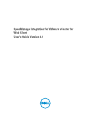 1
1
-
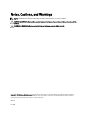 2
2
-
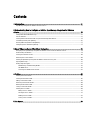 3
3
-
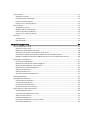 4
4
-
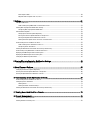 5
5
-
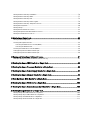 6
6
-
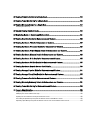 7
7
-
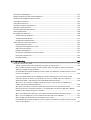 8
8
-
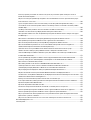 9
9
-
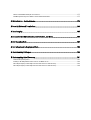 10
10
-
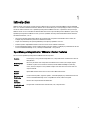 11
11
-
 12
12
-
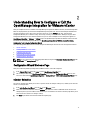 13
13
-
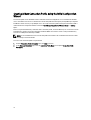 14
14
-
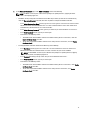 15
15
-
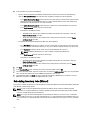 16
16
-
 17
17
-
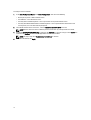 18
18
-
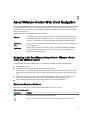 19
19
-
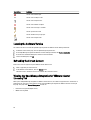 20
20
-
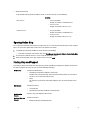 21
21
-
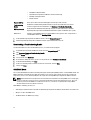 22
22
-
 23
23
-
 24
24
-
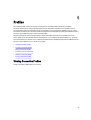 25
25
-
 26
26
-
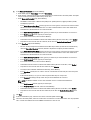 27
27
-
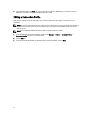 28
28
-
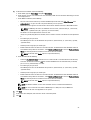 29
29
-
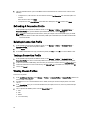 30
30
-
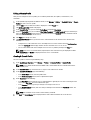 31
31
-
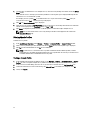 32
32
-
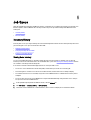 33
33
-
 34
34
-
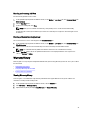 35
35
-
 36
36
-
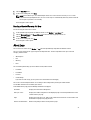 37
37
-
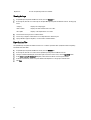 38
38
-
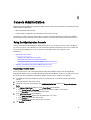 39
39
-
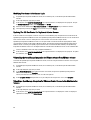 40
40
-
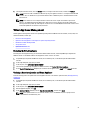 41
41
-
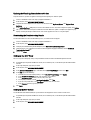 42
42
-
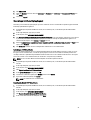 43
43
-
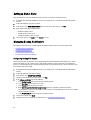 44
44
-
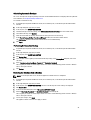 45
45
-
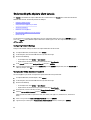 46
46
-
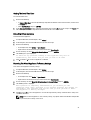 47
47
-
 48
48
-
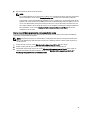 49
49
-
 50
50
-
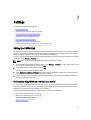 51
51
-
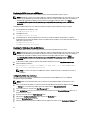 52
52
-
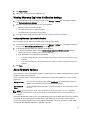 53
53
-
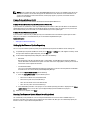 54
54
-
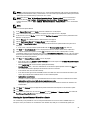 55
55
-
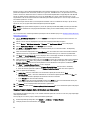 56
56
-
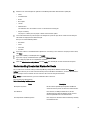 57
57
-
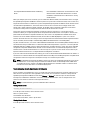 58
58
-
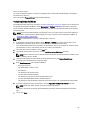 59
59
-
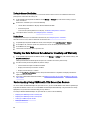 60
60
-
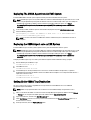 61
61
-
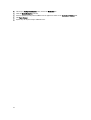 62
62
-
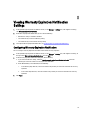 63
63
-
 64
64
-
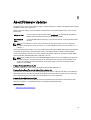 65
65
-
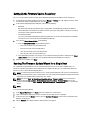 66
66
-
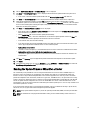 67
67
-
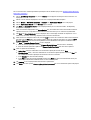 68
68
-
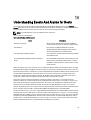 69
69
-
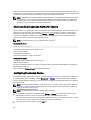 70
70
-
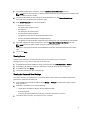 71
71
-
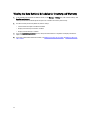 72
72
-
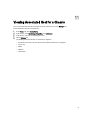 73
73
-
 74
74
-
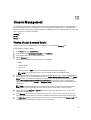 75
75
-
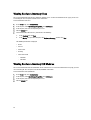 76
76
-
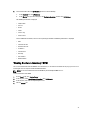 77
77
-
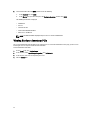 78
78
-
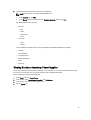 79
79
-
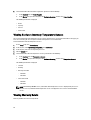 80
80
-
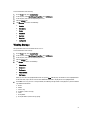 81
81
-
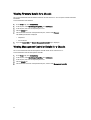 82
82
-
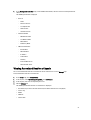 83
83
-
 84
84
-
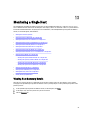 85
85
-
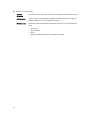 86
86
-
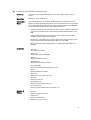 87
87
-
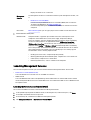 88
88
-
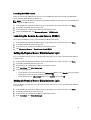 89
89
-
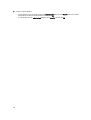 90
90
-
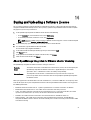 91
91
-
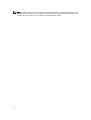 92
92
-
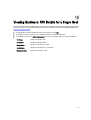 93
93
-
 94
94
-
 95
95
-
 96
96
-
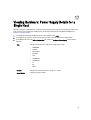 97
97
-
 98
98
-
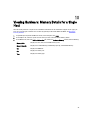 99
99
-
 100
100
-
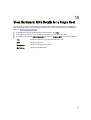 101
101
-
 102
102
-
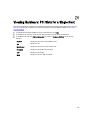 103
103
-
 104
104
-
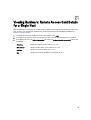 105
105
-
 106
106
-
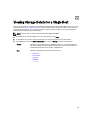 107
107
-
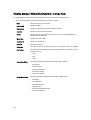 108
108
-
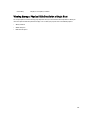 109
109
-
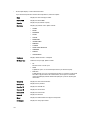 110
110
-
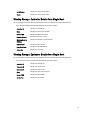 111
111
-
 112
112
-
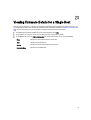 113
113
-
 114
114
-
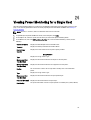 115
115
-
 116
116
-
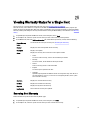 117
117
-
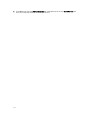 118
118
-
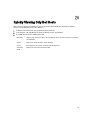 119
119
-
 120
120
-
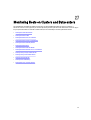 121
121
-
 122
122
-
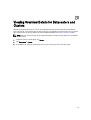 123
123
-
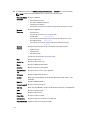 124
124
-
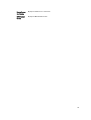 125
125
-
 126
126
-
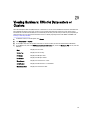 127
127
-
 128
128
-
 129
129
-
 130
130
-
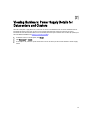 131
131
-
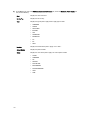 132
132
-
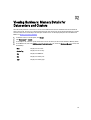 133
133
-
 134
134
-
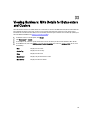 135
135
-
 136
136
-
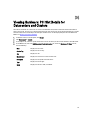 137
137
-
 138
138
-
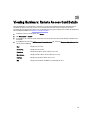 139
139
-
 140
140
-
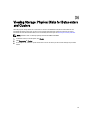 141
141
-
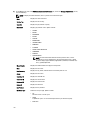 142
142
-
 143
143
-
 144
144
-
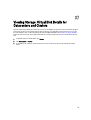 145
145
-
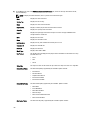 146
146
-
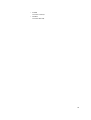 147
147
-
 148
148
-
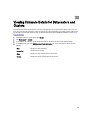 149
149
-
 150
150
-
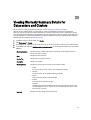 151
151
-
 152
152
-
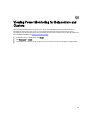 153
153
-
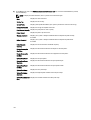 154
154
-
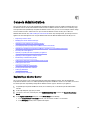 155
155
-
 156
156
-
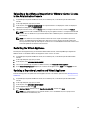 157
157
-
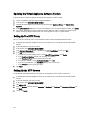 158
158
-
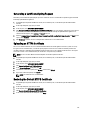 159
159
-
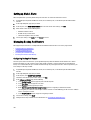 160
160
-
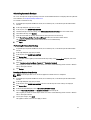 161
161
-
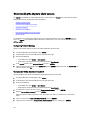 162
162
-
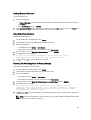 163
163
-
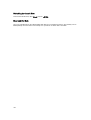 164
164
-
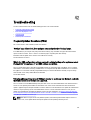 165
165
-
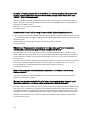 166
166
-
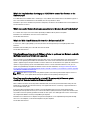 167
167
-
 168
168
-
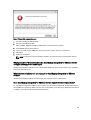 169
169
-
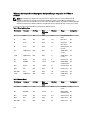 170
170
-
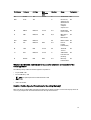 171
171
-
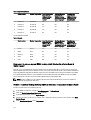 172
172
-
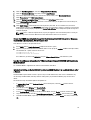 173
173
-
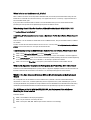 174
174
-
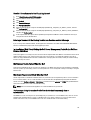 175
175
-
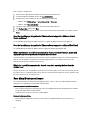 176
176
-
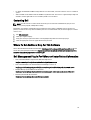 177
177
-
 178
178
-
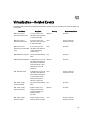 179
179
-
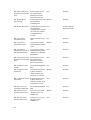 180
180
-
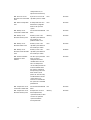 181
181
-
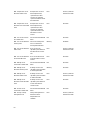 182
182
-
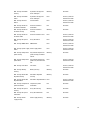 183
183
-
 184
184
-
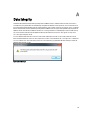 185
185
-
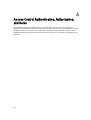 186
186
-
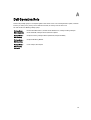 187
187
-
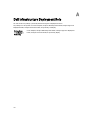 188
188
-
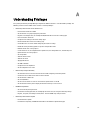 189
189
-
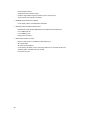 190
190
-
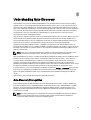 191
191
-
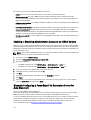 192
192
-
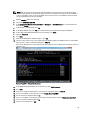 193
193
-
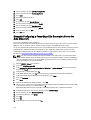 194
194
Dell OpenManage Integration for VMware vCenter 2.1 User manual
- Category
- Networking
- Type
- User manual
Ask a question and I''ll find the answer in the document
Finding information in a document is now easier with AI
Related papers
-
Dell OpenManage Integration for VMware vCenter 2.0 User manual
-
Dell OpenManage Integration for VMware vCenter User guide
-
Dell 2.3 User manual
-
Dell OpenManage Integration for VMware vCenter User guide
-
Dell OpenManage Integration for VMware vCenter User guide
-
Dell OpenManage Integration for VMware vCenter User guide
-
Dell OpenManage Integration for VMware vCenter User guide
-
Dell OpenManage Integration for VMware vCenter User guide
-
Dell OpenManage Integration for VMware vCenter User guide
-
Dell OpenManage Integration for VMware vCenter User guide
Other documents
-
KYOCERA CS 3051ci User guide
-
KYOCERA ECOSYS FS-C2626MFP User manual
-
KYOCERA TASKalfa 4501i Operating instructions
-
ACRONIS Management console User manual
-
HP Modular Cooling System Reference guide
-
ACRONIS Management console User manual
-
KYOCERA KMNET ADMIN 3.0 User manual
-
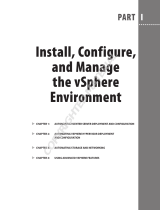 Wiley 978-0-470-89079-0 Datasheet
Wiley 978-0-470-89079-0 Datasheet
-
 HunterLab EasyMatch QC User manual
HunterLab EasyMatch QC User manual
-
iON F-SP 12 Quick start guide