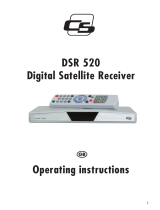Page is loading ...



Table of Contents
1.0 Usage 3
1.1 Safety Instructions 4
1.2 Features & Accessories 5
1.3 Safety Precautions 6
1.4 Storage 7
1.5 Equipment Set-up 7
2.0 Your Receiver 8
2.1 Front Panel 8
2.2 Rear Panel 8
3.0 Connections 10
3.1 Connecting to your TV & VCR 10
3.1.1 Basic connection with a coaxial cable 10
3.1.2 Basic connection with a Scart cable 10
3.1.3 Advanced connection 11
3.1.4 Connection with Audio Cable RCA Connectors 11
3.1.5 Connection to a digital audio amplifier using
the S/PDIF output 12
3.1.6 Connecting a remote eye 12
3.1.7 Connecting a serial cable 12
3.2 Connecting to a satellite dish 13
3.2.1 Connecting a fixed satellite dish to your receiver 13
3.2.2 Connecting multiple fixed dishes to your receiver using
a DiSEqC1.0 switch 13
3.2.3 Connecting a dish on a motorized positioner
to your receiver 13
4.0 Quick start 14
5.0 Navigating in the menu 17
5.1 Main Menu 17
5.1.1 Channel Organizer Menu 18
5.1.2 Favourite Organizer Menu 22
5.1.3 The Timer Menu 23
5.1.4 The Installation Menu 24
5.1.4.1 System Set-up Menu 24
5.1.4.2 LNB Set-up 29
5.1.4.3 Channel Set-up 30
5.1.4.3.1 Positioner Set-up (if you are using a Motorised positioner with
DiSEqC1.2) 33
5.1.4.4 Parental Lock - Changing PIN Code 34
5.1.5 Smartcard 36
6.0 Remote Control - Basic functions 37
A.1 Troubleshooting 40
A.2 Glossary of terms 42
PART 1
•
English
2

PART 1
•
English
3
Thank you for choosing this Strong Digital Satellite Receiver. This receiver is of our latest
development and it is designed to be capable of upgrading its software through the satellite.
It is highly recommended that you read this manual carefully to safely install your receiver
and to achieve its optimum performance.
1.0 Usage
This user manual is applicable for Strong SRT 6850 Digital Satellite Receiver with
Embedded Mediaguard and its related accessories. It is advised that first-time and
experienced users read this manual in order to safely install the receiver.
Strong has supplied this product with the most recent innovations of software and hardware.
Strong reserves the right to make changes in production to the software used by your
satellite receiver without prior notification.

1.1 Safety Instructions:
Warning:
DO NOT INSTALL YOUR RECEIVER
In a closed or poorly ventilated cabinet;
Directly on top of or under any another equipment;
On a surface which might obstruct the ventilation slots.
DO NOT EXPOSE THE RECEIVER OR ITS ACCESSORIES:
To direct sunlight or near any other equipment that generates heat;
To rain or intense moisture.
To any shock which may cause permanent damage to your receiver;
To any magnetic objects, such as loudspeakers, transformers, etc.;
To intense vibration.
Never open the cover. It is dangerous to touch the inside of the receiver due to
high voltage currents and possible electrical hazards. Your warranty will be void
if the receiver has been opened.
When the receiver is not used for a long period of time, you should unplug the
power cord from the wall socket.
Do not use a damaged power cord. It may cause a fire or an electrical shock.
Do not touch a power cord with wet hands. It may cause an electric shock.
Place the receiver in a well-ventilated environment.
When you are connecting the cables, be sure that the receiver is disconnected
from the mains supply voltage.
Do not use your receiver in humid environment.
Make sure you read this user manual before installing your receiver.
This manual provides complete instructions for installing and using this receiver.
The following symbols will be used as follows:
Bold Characters: Represents a button on the remote control or the receiver.
Italic Characters: Represents a menu item within the On Screen Display (OSD) Menu
PART 1
•
English
4

PART 1
•
English
5
1.2 Features & Accessories
SRT 6850 Digital Satellite Receiver with Embedded Mediaguard:
Embedded Mediaguard decoder
Single SmartCard reader
Easy to use Graphic MENU Interface
Multi-lingual support on screen Menu: English, Dutch, German, French, Italian,
Spanish, Polish, Russian, Finnish, Swedish, Danish, Turkish, Farsian, Arabic
RS 232 port for service purpose
Supports DiSEqC 1.0/1.1/1.2
2-SCART Connectors (TV, VCR)
3 RCA Connectors (CVBS, Audio Left/Right)
Multi norm UHF modulator Ch 21-69, channel selectable via menu
IR sensor connector for connecting remote eye to control the receiver
Remote control with 4 coloured function buttons
Editing Functions (TV or Radio Channel, Channel Name, PID, Transponder Name)
EPG (Electronic Program Guide) for on screen program information
Over 4.000 channels memory capacity
Memory for Multi-satellite reception (up to 64)
Four Favourite lists, for both TV and Radio
Digital Tuner with Loop-through output
SCPC/MCPC Receivable from C/KU-band Satellite
MPEG-2 Main Profile at Main Level
Teletext Supported Through VBI
Supports software downloading via satellite (O.T.A.)
S/PDIF coaxial output for connection with a digital audio amplifier
Accessories
User's Manual
Remote control unit
2x Batteries (AAA type)

Note: The batteries should not be recharged, disassembled, electrically short-circuited or
be mixed or used with other types of batteries.
1.3 Safety Precautions
To maintain your receiver's optimum performance, you are advised to apply the following
safety precautions:
Read this manual carefully and make sure you fully understand the instructions
given.
Refer all maintenance or servicing to suitably qualified personnel
If you wish, you may clean your receiver with a soft lint-free cloth slightly made
damp with a mild soap solution, only after disconnecting from the mains voltage
supply.
Do not use alcohol or ammonia based liquids to clean the receiver.
Do not open the receiver cover, as you will be exposed to a shock hazard
Do not open the receiver cover this will void your warranty.
Do not place any objects on top of the receiver because this might prevent proper
cooling of the components inside.
Make sure no foreign objects fall through the ventilation slots because this could
cause fire or an electric shock.
Wait a few seconds after switching off the receiver before you move the receiver
or disconnect any equipment;
Please ensure that that the electrical power supply corresponds with the voltage
on the electrical identification plate at the back of the receiver.
It is a necessity that you only use an approved extension and compatible wiring
that is suitable for the electrical power consumption of the installed equipment.
If the receiver does not operate normally even after strictly following the
instructions in this user manual, it is recommended to consult your dealer.
PART 1
•
English
6

PART 1
•
English
7
1.4 Storage
Your receiver and its accessories are stored and delivered in a well protective packaging
against electric shocks and moisture. When unpacking it, make sure that all the parts are
included and keep packaging away from children. When transporting the receiver from
one place to another or if you are returning it under warranty make sure to store the
receiver in its original packaging with its accessories. Failing to comply with such packaging
procedures could void your warranty.
1.5 Equipment Set-up
We recommend you to consult a professional installer to set up your equipment.
Otherwise, please follow the following instructions:
Refer to the user manual of your TV and dish.
Make sure that the 220 Volts cable is in a good condition.
Make sure that the outdoor components of the dish are in good condition.
Make sure that the LNB in the dish is connected with the correct I.F. coaxial
cable (75 Ohm) and that the connectors are mounted correctly.

2.0 Your Receiver
2.1 Front Panel
(Please see inside cover Figure 1)
1. Power Button
Turns the receiver ON/Stand-by
2. Channel UP/DOWN Buttons
Move the channels UP/DOWN or Move the cursor UP/DOWN in Menu state.
3. Stand-by / Power on (2 LED)
The red LED is the “stand-by” indicator. The green LED is the “Power On” indicator.
4. Signal LED
The Amber LED lights up once the receiver correctly receives the satellite signals.
5. Smart Card reader
The smartcard reader is designed for Smartcards used to descramble Pay-TV
services broadcasted in Mediaguard encryption.
2.2 Rear Panel (Please see inside cover Figure 2)
1. SAT IN
Connect the cable from your LNB in your satellite dish to this connector.
2. SAT OUT
Gives you the possibility to connect an extra receiver (analogue or digital).
3. AUDIO Right OUT (Red RCA) and Left OUT (White RCA)
These connectors give you the possibility to connect the audio signal to an external
amplifier or to the audio input of your TV.
4. VIDEO OUT (Yellow RCA)
This connector has a constant video signal for additional Video connections like
Wireless video sender.
PART 1
•
English
8

PART 1
•
English
9
5. TV Scart Connector
Use this connector to connect your receiver to your TV using a scart cable.
6. VIDEO Scart Connector
Use this connector to connect your receiver to your video recorder using a scart
cable. Your video recorder signal will now be looped through to your TV.
7. IR SENSOR
Use this connector to connect your remote eye (optional accessory) to control your
receiver, for example once your receiver is hidden in a well ventilated cabinet
8. RS 232 Serial Port
This serial port is for service purpose only.
9. Input Antenna
RF Modulator (female part). If you have cable TV or if you have an outdoor antenna,
then you can connect the RF cable coming from the antenna or wall connector to
this ANT input.
10. To TV
RF Modulator (male part). If you do not use a scart cable to connect your receiver
to your TV, or if you have connected a cable to the ANT input, you will have to use
this connector to connect the receiver to your TV by using a coaxial cable. You can
also use this connector to connect a second TV set to your receiver.
11. S/PDIF
Use this coaxial output to connect your receiver to the input of your digital
audio amplifier.
12. Power Cord
Your receiver requires a mains voltage supply of 90~240 V AC (Auto-selectable),
50~60 Hz +/- 5 %. Make sure to check the power specification of the wall outlet
before connecting your receiver to the main power

3.0 Connections
3.1 Connecting to your TV & VCR
Warning:
If you are not sure how to connect your receiver, do not take the risk of doing it yourself.
Ask your Strong dealer to do it for you. They are specially trained by our technicians and
can get the best performance out of your receiver.
3.1.1 Basic connection with a coaxial cable (Please see inside cover Figure 4)
Connect the satellite signal from the LNB to the SAT IN connector.
Connect the TO TV connector at the back of the receiver to the ANT IN connector
on your TV set.
Optional: Connect a UHF coaxial lead coming from your Cable TV or Outdoor
Antenna to the ANT input connector at the back of the receiver.
3.1.2 Basic connection with a Scart cable (Please see inside cover Figure 5)
Connect the satellite signal from the LNB to the SAT IN connector.
Connect the TV scart connector at the back of the receiver to the scart-in connector
on your TV set.
Optional: Connect a UHF coaxial lead coming from your Cable TV or Outdoor
Antenna to the ANT input connector at the back of the receiver.
Note: We recommend you to use a scart cable to connect your satellite receiver to you
TV, this will ensure a better Picture and Sound quality.
PART 1
•
English
10

PART 1
•
English
11
3.1.3 Advanced connection (Please see inside cover Figure 6)
Connect the satellite signal from the LNB to the SAT IN connector.
Connect the TV scart connector at the back of the receiver to the scart-in
connector on your TV set.
Connect the VCR scart connector at the back of the receiver to the scart-in
connector on your VCR set.
Connect a UHF coaxial lead coming from your Cable TV or Outdoor Antenna to
the ANT input connector at the back of the receiver.
Connect a coaxial cable to the TO TV connector at the back of the receiver.
Connect the other end of this coaxial cable to the ANT IN connector of your VCR.
Connect the TV OUT connector of your VCR to the ANT IN connector of your TV
set with a coaxial cable.
Optional: Connect the audio left and right RCA-plugs (Red and White) on the
back of your receiver to the left and right input of an Audio amplifier, so you can
enjoy the excellent quality of the sound that is produced by your Strong receiver.
Note:
If you have an digital audio amplifier with an coaxial input, use the S/PDIF output.
at the back of your receiver.
3.1.4 Connection with Audio Cable RCA Connectors
(Please see inside cover Figure 7)
On the back of your receiver you will find 3 RCA connectors (Audio Left & Right -
Red & White, Video - Yellow)
Install an audio/video cable between the RCA connectors of the receiver and
those of your TV set or amplifier.

3.1.5 Connection to a digital audio amplifier using the S/PDIF output
(Please see inside cover Figure 8)
Connect the S/PDIF out connector on the back of your receiver to the S/PDIF
input connector of your digital amplifier.
Do not forget to turn the S/PDIF function “Enabled” in the menu.
3.1.6 Connecting a remote eye (Please see inside cover Figure 9)
Connect the IR sensor to your remote eye if you wish to store your receiver in a
place where the IR on your receiver cannot communicate with the remote.
For example, if you wish to put your receiver in a closed environment such as a well
ventilated closet, then this accessory will be useful because it can allow the remote control
to control the receiver through the remote eye.
3.1.7 Connecting a serial cable (Please see inside cover Figure 10)
This serial port is for service purpose only, it can only be used by our service department.
PART 1
•
English
12

PART 1
•
English
13
3.2 Connecting to a satellite dish
3.2.1 Connecting a fixed satellite dish to your receiver
(Please see inside cover Figure 11)
Select the satellite from which you want to receive your TV/Radio channels.
Align your dish at the requested satellite.
Connect a coaxial cable to your LNB.
Connect the other end directly to the SAT IN connector of your receiver.
3.2.2 Connecting multiple fixed dishes to your receiver using a DiSEqC1.0
switch
(Please see inside cover Figure 12)
If you want to watch programs from more than one satellite (For instance from Astra and
from Hot Bird) it is advisable to use fixed dishes and a DiSEqC 1.0 switch.
Have your Strong Dealer aim the dishes at the requested satellites.
Connect the LNB's with coaxial cables to the IN connectors of the DiSEqC 1.0 switch.
Connect the OUT connector of the DiSEqc 1.0 switch to the SAT IN connector at
the back of your receiver.
3.2.3 Connecting a dish on a motorized positioner to your receiver
(Please see inside cover Figure 13)
Another possibility of watching programs from multiple satellites is by mounting a dish to
a motorized DiSEqc 1.2 positioner.
Have your Strong dealer mount the dish to the positioner with the correct
azimuth angle of elevation and let him set the centre point for your positioner.
Connect the LNB with a coaxial cable to the LNB IN connector of the positioner.
Connect the OUT connector of the positioner to the SAT IN connector at the
back of your receiver.

4.0 Quick start
Check if all connections between Satellite receiver, Dish, TV and VCR are correct.
Connect the receiver to the mainpower and switch the unit ON with the Power
ON / Standby-button on the frontpanel or on the Remote control.
Switch ON your TV set.
If you have connected your satellite receiver to your TV by using a SCART cable, your TV
will automatically switch to the signals coming from your satellite receiver. If you don't see
the picture from the satellite receiver now, please switch your TV manually to the External
video source, you can do this by pressing the AV or EXT button on the Remote control of
your TV.
Note:
Refer to your TV manual to find out how your TV switches to the External video Source˛
If you have connected your satellite receiver to your TV by using a UHF cable, you will first
need to find the correct UHF channel on your TV.
Select a free preset on your TV (for example Program number 10).
Open the menu of your TV and select the (automatic) channel search option.
(refer to the user manual of your TV set if you don't know how to use the search
function).
Start the channel search option on your TV and search UHF channels until you
see the picture from the satellite receiver.
Store the position in the TV memory (refer to the user manual of your TV set if
you don't know how to store channels in your TV).
If you have correctly followed above steps you will now see the System Set UP menu
generated by your satellite receiver. You are now ready to Set Up your receiver:
1. The cursor of the menu highlights the “Language Settings”.
PART 1
•
English
14

PART 1
•
English
15
2. Use the UP/DOWN keys on your Remote control, select the language in which
you want your menu to be displayed and press OK. The screen of the menu will
now change to the language of your choice, and the menu option “Channel Set-
Up” will appear on your screen.
3. You will see the “Channel Set-Up” screen with different parameters. The pre-set
values are correct for the ASTRA satellite. We strongly advise you to NOT
change any of the settings before you are sure that your dish is aligned correctly.
4. You will see two signal bar fields at the right lower part of your screen, showing
Signal strength and signal quality.
5. Leave the satellite receiver in this menu and start with the alignment of your
dish. The ASTRA satellite is located at 19.2° East. Find with a compass what is
North and South, keep the Compass in your hand and turn your position until
South is in front of your face. Now turn 19 Degrees to he left, this is roughly the-
position where the Astra satellite must be found.
6. Now slowly move your dish to the left or to the right , make small steps to allow
the (green) signal bars to display the signal level. Note that you will not see any
green bars until you have aimed your dish to the ASTRA satellite correctly.
If you can not find the signal by turning Left or Right, then increase or decrease
the vertical angle of you dish and again turn Left and Right. Repeat these steps
until you see the Green signal bars appearing.
7. Once you see the bars, try to optimize the Level and Quality bars my making
very small movements with the dish in Left, Right, Upper or Lower direction.
Once you are convinced that you have the optimal signal strength, firmly fix you
dish on that position.
8. Now you are ready to search the satellite and scan the available channels, you
have different options to scan, we recommend you to the keep the settings in
the menu as they are. Just press the RED (Automatic) button on your remote
control to start the automatic scan. All channels will be found automatically, and
once the search is completed the found channels will be stored in a logical
order.

9. Once this process is finished the receiver will automatically switch to channel
number 1. If channel number 1 is a Free To Air channel ( not encrypted) you will
be able to enjoy the first digital pictures.
10. If channel number 1 is encrypted you will see the ”Please Insert SmartCard”
message on your screen. Insert your smartcard in the SmartCard reader in the
front-panel of the receiver, note that the card is inserted as shown
in the picture below:
11. Once the card is correctly inserted you will see the message “No rights for this
Mediaguard channel”, now you will need to contact your broadcaster in order
to activate your smartcard. Make sure you have written down the number of
your card before you call the broadcaster, they will need this number.
12. Once the broadcaster has activated your smartcard you will be able to see the
channels that match your subscription. These channels will be opened by the
smartcard and you will be able to see the corresponding pictures.
PART 1
•
English
16

PART 1
•
English
17
5.0 Navigating in the menu
You can navigate in the menu with the Channel UP/DOWN and Volume UP/DOWN
buttons on your Remote control. Highlight the field of your choice with these buttons.
Confirm your choice with the OK button. Pressing the BACK button will cancel your choice
and take you 1 step back in the menu.
Note:
Every time the receiver asks you to put your PIN code, enter '0000' on your remote
control using [0-9] numeric keypads.
Tip: Always read the Help bar displayed at the bottom of your screen.
5.1 Main Menu
All the important settings and features of your receiver can be operated from the Main
Menu. The Main Menu consists of several sub-menus such as “Channel Organizer”,
“Favourite Organizer”, “Timer”, ”Installation” and “Smartcard”.

5.1.1 Channel Organizer Menu
The “Channel Organizer” menu enables you to sort channels, make your own Favourite
channels list, edit channel names and delete channels from the list.
Important Note: Channel lists
For your convenience we have implemented a “Intelligent channel order system”:
Once you search the channels from ASTRA,and once you set “Scan mode” to “Canal
Digitaal”. The channels that are defined by Canal Digitaal will be stored in a separate
channel list, starting from number 1 (at this time Ned. 1). This list is saved in your
receiver under the name “Digitaal”.
Note:
This list can NOT be sorted in other order.
See also page 31, 5.1.4.3 Channel Set-up, Scan Mode.
If you want to see the complete channel list (including all FTA and Scrambled channels),
please apply following steps:
1. Make sure you are in normal viewing mode (for example watch channel number 22).
2. Press the SAT button on your remote control, now the list with loaded satellites will appear.
3. Select ASTRA satellite and press OK.
4. The receiver will switch to viewing mode (for example channel 200).
5. Now press the OK button again and you will see the general (complete) channel list.
If you want to turn back to the Canal Digitaal list, please refer to following steps:
1. Make sure you are in normal viewing mode (for example watch channel number 34).
2.Press the FAV button on your remote control, now the list with canal Digitaal
channels will appear.
3.Select any channel from this list and press OK, now you will return to the
channel of your choice.
PART 1
•
English
18

PART 1
•
English
19
Sorting Channels from the channels list:
To sort your channels, please apply the following steps:
1. Press the Menu button.
2. Using UP/DOWN keys, select "Channel Organizer" and press OK.
3. Press the Red (Sort) button to sort your channels.
If you press the Red (Name) button, you can sort the list of channels
alphabetically:
If you press the Green (Type) button, you can sort the channels by the
type of the channel , Free or scrambled program.
If you press the Yellow (TP) button, you can sort the channels by
transponder order.
If you press the Blue (Manual) button you can sort the channels manually.
A check mark will be shown on the selected channel. Use the UP/DOWN buttons to move
to the position that you want the channel to be at, and press the Blue (manual) button
once again. The channel will then be moved to the position you selected.
Once you have finished sorting the channels, press the BACK button until you are back in
the Normal TV mode.
Setting Favourite channels from the channel list:
You can set a list of Favourite channels from the current TV/Radio channels list. <Screen 18>
To set your Favourite channels, please apply the following steps:
1. Press the Menu button.
2. Using UP/DOWN keys, select "Channel Organizer" and press OK.
3. Press the Green (Fav) button to switch into Favourite organizer mode.
4. The default favourite list names are: "Digitaal", "News", "Sports", and "Music".
5. Using UP/DOWN keys, select the channel and press the coloured button on
your remote corresponding to the classification of the channel. For example, if
you press the Red (Digital) button the channel is designated as "Digitaal"
Favourite channels. A red mark will appear behind the channels' name. If the
Red button is pressed again the selected channel is un-selected from Digitaal
Favourite list.
/