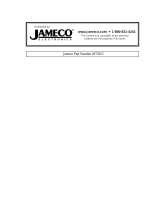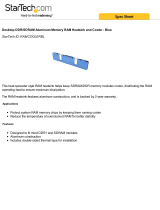Page is loading ...

SOYO SY-P4VM800 Quick Start Guide
Precautions
1. Please read this Quick Start Guide before proceeding with your installations. Serious damage
may occur if the installation procedures are not followed properly.
2. AGP cards running at 3.3v are not supported. Only AGP cards running at 1.5v & 0.8v (4x /8x
AGP cards) are supported on this motherboard.
3. Please ensure that your memory modules are installed properly. They can fit into the memory
slots only one way, and should fit completely in the socket without sticking out. Failure to do so will
damage your motherboard and memory module.
4. An ATX 12V power supply (Power supply for Pentium 4 system) is required for the system to
operate normally. (Preferably 350 watts for minimal loading or 400 watts for fully loaded system).
5. If you have any problem getting your system to work, please follow the troubleshooting tips on
Page 32 of your user guide.
6. On some motherboards, the actual chipset cooler fan/heatsink, despite its different look from that
showing on the color box, is of the same quality and will work just as well. (The chipset cooler is
as sufficient as the chipset fan based on a different design.)
7. For Frequently Asked Questions and Troubleshooting Tools, please visit our online technical
support center at
SOYO USA:
http://www.soyousa.com/support
Knowledge Database:
http://www.soyousa.com/kb/
1

SOYO SY-P4VM800 Quick Start Guide
SOYO SY-P4VM800 Motherboard
Introduction
Copyright © 2004 by SOYO Computer Inc.
Trademarks:
SOYO is a registered trademark of SOYO Computer Inc. All other trademarks are properties of their owners. All
other names of the products and companies mentioned herein are used for identification purposes only. The
registered trademarks and copyrights belong to their respective companies.
Copyright Notice:
This manual has been copyrighted by SOYO Computer Inc. No part of this manual may be reproduced, transmitted,
transcribed, translated into any other language, or stored in a retrieval system, in any form or by any means, such as
by electronic, mechanical, magnetic, optical, chemical, manual or otherwise, without written permission from SOYO
Computer Inc.
Disclaimer:
SOYO Computer Inc. makes no representations or warranties regarding the contents of this manual. We reserve
the right to amend the manual or change the specifications of the product described in it from time to time without
obligation to notify any person of such revision or amend. The information contained in this manual is provided to our
customers for general installation use. Customers should be aware that the personal computer field is subject to
many patents. All of our customers should know that their use of our products does not infringe upon any patents. It
is the policy of SOYO Computer Inc. to respect the valid patent rights of third parties and not to infringe upon or to
cause others to infringe upon such rights.
Please be advised that some SOYO motherboards are designed with overclocking features and may allow users to
run the components beyond manufacturer's default settings. Overclocking beyond manufacturer's specifications is
not recommended nor endorsed by SOYO, Inc. and will void your manufacturer's warranty. Overclocking beyond
manufacturer's specifications is not encouraged and should be assumed at the user's own risk. Unsafe overclocking
can damage the user's system or cause serious personal injury. If the user is unsure or in doubt about overclocking,
please seek professional advise. SOYO, Inc. is not responsible for any direct or indirect damage resulting from
overclocking.
Restricted Rights Legend:
Use, duplication, or disclosure by the Government is subject to restrictions set forth in subparagraph (c)(1)(ii) of the
Rights in Technical Data and Computer Software clause at 252.277-7013.
About This Quick Start Guide:
This Quick Start Guide is intended to help system manufacturers and end users install and set up the motherboard.
Information in this guide has been carefully checked for reliability; however, to the correctness of the contents there
is no guarantee given. The information in this document is subject to amendment without notice.
For further information, please visit our website at "
http://www.soyousa.com".
P4VM800 Series - Version V1.1 - Edition: Oct. 2004
* The specifications of the motherboard are subject to amendment without notice
2

SOYO SY-P4VM800 Quick Start Guide
Table of Contents
Precaution………………………………………..………………………………………….……..….…P1
SOYO SY-P4VM800 Motherboard…………..…….……………………………………….……….…P2
Chapter 1 Introduction…………………..…………………………………………………….……....P5
1.1 Contents of the Motherboard……………………………………………………….……….P5
1.2 Motherboard Layout…………………………………………………………………………P6
1.3 I/O Ports Layout……………………………………………………………………………...P6
1.4 Key Features…………………………………………………………………………………P7
Chapter 2 Installing the Motherboard…………………………………..…………………………...P8
2.1 Installing the CPU……………………………………………………………………………P9
2.2 Installing the Memory Modules…………………………………………………………..….P10
2.3 Installing the Hard Disk Drive and Optical Device……………………….…………………P11
2.3.1 Installing the SATA Hard Disk Drive………………………...………………………...……P12
2.4 Installing the Expansion Cards………………………………………………………………P13
2.5 Connecting the Power Supply……………………………………………………………….P14
2.6 Clearing CMOS (JP5)………………………………………………………………………..P15
2.7 Connectors and jumper Definition…………………………………...……………………...P16
2.8 Connecting Multi-Channel Speakers……………………………………...………………..P17
Chapter 3 Quick BIOS Setup………………………………………………………………………....P18
3.1 Introduction……………………………………………………………..…………………….P18
3.2 Running the Setup…………………………………………………………………..……….P18
3.3 Standard CMOS Setup Menu…………………………………………………..…………...P19
3.4 Standard CMOS Setup Menu………………………………………………..……………...P20
3.5 Advanced Setup Menu……………………………………………………..………………...P20
3.6 Feature Setup Page………………………………………………………..……...…………P21
3.7 Power Management Setup Page………………………………………..…………………..P22
3.8 PCI/Plug & Play Setup Page……………………………...……………..…………………..P23
3.9 BIOS Security Features Setup Page……………………………….……………………….P24
3.10 CPU PnP Setup Page…………………………………………...…………………………...P24
3.11 Hardware Monitor Page…………………………………………..………………………….P25
3.12 Load Optimal Defaults………………………………….……………………………………P26
3.13 Save Changes and Exit……………………………………………………………….……..P26
3.14 Discard Changes and Exit……………………..………………………….…………………P26
3

SOYO SY-P4VM800 Quick Start Guide
Chapter 4 The SOYO CD…………..….……………………………………………………………....P27
Introduction
4.1 The Contents of SOYO CD………………………………………..….……………………..P27
4.2 How to Use SOYO CD?........................................................................................................P28
Chapter 5 Installing the USB 2.0 Driver……………………………………….…………………....P30
Chapter 6 Troubleshooting………………………...………………………………………………...P31
Chapter 7 How to Contact US?…………………………………………………………...………....P37
4

SOYO SY-P4VM800 Quick Start Guide
1
1
Introduction
ware/software installation of the motherboard with simplified
1.1 Contents of the Motherboard
When unpacking the Motherboard, check the following items:
1 * SOYO SY-P4VM800 Motherboard
Thank you for purchasing SOYO SY-P4VM800 Motherboard. This Quick Start Guide will
guide you throughout the entire hard
steps.
1 * Quick Start Guide
1 * Drivers/Software CD
1 * 80-Conductor UATA 66/100/133 IDE Cable
1 * Floppy Disk Drive Cable
1 * Serial ATA Cable
1 * Back panel
5

SOYO SY-P4VM800 Quick Start Guide
1.2 Motherboard Layout
Hardware
Installation
1.3 I/O Ports Layout
(
O
p
tional
)
(
Shared with JP
2
)
6

SOYO SY-P4VM800 Quick Start Guide
1.4 Key Features
CHIPSETS FEATURES
PM800
(North Bridge)
Intel Pentium 4 Prescott CPU with HT
400/533/800MHz FSB
DDR 266/333/400MHz SDRAM up to 2 GB
Ultra V-Link 1066 MB/s interconnection
Integrated VIA S3 UniChrome Pro graphics controller
VT8237
(South
Bridge)
V-RAID function
UATA 66/100/133 IDE controller
VIA 10/100 Ethernet controller
AGP 4X/8X
Max. 8 USB2.0 ports
2 Serial ATA ports
I/O PORTS FEATURES
VGA Port
Connects the monitor with the integrated VIA S3 UniChrome
Pro Graphics controller
PS/2
Connects a PS/2 keyboard and a PS/2 mouse
Parallel Port
Connects a parallel device such as a printer
COM1
Connects a serial device such as mice or fax/modems.
LAN Port
Connects a RJ-45 jack to build intranet/internet connections.
USB Ports
Connects USB 1.1/2.0 devices such as printer, digital camera,
scanner, external hard drive/optical device, flash drive, etc
Audio Ports
Connects microphone and multi-channel speakers up to 6
channels
7

SOYO SY-P4VM800 Quick Start Guide
2
2
Installing the Motherboard
otherboard, please follow the instructions below before
of the system's metal chassis to avoid possible static damage to the item.
To avoid damage to the m
handling this equipment:
Before installing the motherboard, ground yourself by touching the unpainted
portion
Hardware
Installation
Check the motherboard for obvious physical damage. If any component appears to have
come off or been damaged, contact our local customer service center for an immediate
replacement.
The following is a list of common components to prepare before the installation:
A Intel Pentium 4/Prescott Socket mPGA478 CPU (CPU with Vcore higher than 1.6
volts is not supported)
A verified cooling fan/heatsink for Intel Pentium 4 CPUs
1~2 verified DDR SDRAM modules
AGP 4X/8X or PCI graphic card
Computer case with adequate power supply (at least 350W, ATX 12V approved)
Monitor
Keyboard (PS/2 or USB)
Pointing Device ( USB/PS2 Mouse/Trackball)
Speakers (optional)
Internal Drives: Hard Disk, CD/DVD-ROM/RW, Floppy Drive…
External Peripherals: printer, modem, scanner (optional)
8

SOYO SY-P4VM800 Quick Start Guide
2.1 Installing the CPU
SOYO SY-P4VM800 Motherboard supports a single Intel Pentium® 4/Prescott Socket mPGA478 CPU.
Please follow the steps to install the CPU.
478-Pin CPU Socket
Pin 1
CPU Lever
CPUFAN1
1
1
3
4
2
1. Lift the socket lever up to a vertical position.
2. Place the marked CPU corner with the base of the socket lever (Pin 1).
3. Push the CPU firmly into the socket with adequate force.
4. Hold the socket lever down to a horizontal position to secure the CPU.
5. Spread the thermal grease all over the surface of the CPU.
6. Secure the CPU cooling fan/heatsink to the CPU socket and attach its power cable to a
nearby power connector. Failure to do so may cause serious damage to the CPU and
motherboard and its attached components.
9

SOYO SY-P4VM800 Quick Start Guide
2.2 Installing the Memory Modules
This motherboard accommodates two memory module slots, supporting 184-pin
dual channel DDR 266/333/400 SDRAM up to 2GB. You can add 1 or 2 memory
modules to the system at your choice. In the case of adding two memory modules,
please use two verified memory modules of the same manufacturer and
specifications/capacity to increase their compatibility with motherboard. Please
note that dual channel function is activated only when two memory modules of the
specifications/capacity are present.
Hardware
Installation
DDR
2
DDR1
2.2.1 Memory Frequency Table
Memory frequency is subject to CPU Front Side Bus. The following is a reference table:
CPU FSB (MHz) Memory Frequency (MHz) DIMM DDR Code Name
400 266 PC2100
533 266/333 PC2100 / 2700
800 400/320* PC3200 / 2700
*Sometimes when pairing an 800 MHz FSB CPU with PC2700 DIMM DDR SDRAM, the
memory frequency will read 320 MHz instead of 333 MHz due to chipset limitations.
10

SOYO SY-P4VM800 Quick Start Guide
2.3 Installing the Hard Disk Drive/Optical Device
Before Installing the IDE Devices:
1. For the ease of installation, we strongly recommend you install the hard drives
first on IDE1, followed by the installation of the optical device on IDE2.
2. Installation of a hard disk and an optical device on one IDE slot/cable is not
recommended since it will reduce system performance.
3. When installing two IDE devices on one IDE slot/cable, set one of
the two IDE devices (usually the booting hard drive) to MASTER
and the other SLAVE(usually a second hard drive or
CD/DVD-Rom/RW). The documentations of the IDE devices
usually details how to use jumpers or switches to swap the devices
between MASTER and SLAVE modes.
Connecting IDE 1 / Primary IDE Slot
The booting hard drive must always be attached to IDE1.
Connecting IDE 2 / Secondary IDE Slot
The second drive (usually a CD/DVD-ROM/RW) on this controller must be set to
slave mode. The installation process is the same as that of IDE1.
11

SOYO SY-P4VM800 Quick Start Guide
2.3.1 Installing the SATA Hard Disk Drive
To install a SATA hard drive, use a SATA cable that supports the SATA protocol. This SATA cable
comes with an SATA power cable. You can connect either end of the SATA cable to the SATA
hard drive or to the SATA slot on the motherboard.
SATA Cable (Optional) SATA Power Cable (Optional)
Hardware
Installation
Follow the steps below for proper installation:
1. Attach either end of the cable to the SATA slot (A) on the motherboard.
2. Attach the other end of the cable (B) to the SATA hard drive.
3. Connect a SATA power cable to the SATA hard drive (C) and the other end of the to a
power supply connector.
Note: This motherboard does not support the SATA “Hot-Plug” function.
12

SOYO SY-P4VM800 Quick Start Guide
2.4 Installing the Expansion Cards
The motherboard holds 1 AGP 4X/8X slot, 3 PCI slots, and 1 CNR slot. Special attention
should be paid when installing an AGP card. Ensure your AGP card is compliant with AGP
4X/8X specifications with 1.5 & 0.8v power consumption. Accidentally or intentionally
installing an incompatible AGP 1X/2X card may cause serious damage to the
motherboard and attached components and void the warranty. Some powerful AGP cards
may require additional power supply to sustain normal operation. Ensure all installed
expansion cards align with and firmly attach to their corresponding slots before powering
on the system.
1. Refer to the documentation of AGP card for its compatibility with the motherboard.
2. Press the expansion card firmly into the corresponding expansion slot.
3. Be sure the gold contact fingers of the card are secured in place.
4. Replace the screw to secure the slot bracket of the expansion card.
5. Attach additional power cable to the AGP card if necessary.
Gold Contact Fin
g
ers o
f
a
n
Incom
p
atible AGP 1X/2X Car
d
Gold Contact Fin
g
ers of a Standar
d
AGP 4X/8X Car
d
13

SOYO SY-P4VM800 Quick Start Guide
2.5 Connecting the Power Supply
Follow the steps below to wire the motherboard to complete the installation process. The motherboard
requires an ATX 12V compliant power supply. When connecting the power connectors, follow its
directionality and do not force them into the sockets. Ensure the power supply is not electrified prior to
the completion of the entire hardware installation process.
Hardware
Installation
A
TX1
PJ1
1. Connect the 20-pin connector to ATX1 power connector. (See FIG 1)
2. Connect the 4-pin connector to JP1 power connector. (See FIG 2)
FIG 1
ATX1 Power Socket
FIG 2
PJ1 Power Socket
+12V Power Connector
Pin1
Pin3
+12VDC
COM
5VS
B
12
V
5
V
5
V
PW-O
K
-5
V
GN
D
GN
D
GN
D
5
V
GN
D
GN
D
GN
D
5
V
PS-O
N
GN
D
3.3
V
-12
V
3.3
V
3.3
V
14

SOYO SY-P4VM800 Quick Start Guide
2.6 Clearing CMOS (JP5)
In the case of CMOS being wrongly configured that results in boot-up errors or hardware/software
malfunction, follow the procedures below to clear the CMOS to restore default settings.
1. Short Pin 2-3 of JP5 jumper as indicated below.
2. Place the jumper cap back on pin 1-2 to return to default settings.
3 2 1
JP
5
Clear CMOS Short Circuit Open
JP5
Short Pin 2-3 for 5 seconds
to clear the CMOS
Short Pin 1-2 to
retain new settings
Note: The power cord must be detached from the ATX power supply or electric socket before
performing the Clearing CMOS operation.
123
123
15

SOYO SY-P4VM800 Quick Start Guide
2.7 Connectors and Jumper Definition
CPU Cooling
FanCPU_FAN1
System Cooling Fan
CHA_FAN1
CD1
Pin1 Pin2 Pin3 Pin1 Pin2 Pin3 Pin1 Pin2 Pin3 Pin4
GND +12V Sensor GND +12V Sensor CD IN L GND GND CD IN R
AUDIO1:Front Panel Audio Connector
Pin1 Pin2 Pin3 Pin4 Pin5 Pin6 Pin7 Pin8 Pin9 Pin10
AUD_MIC AUD_GND AUD_MIC_BIAS AUD_VCC AUD_FPOUT_R AUD_RET_R HP_ON KEY AUD_FPOUT_L AUD_RET_L
USB2 / USB3: Front Panel USB Connector
Pin1 Pin2 Pin3 Pin4 Pin5
VERG_FP_USBPWR0 VERG_FP_USBPWR0 USB_FP_P0- USB_FP_P1- USB_FP_P0+
Pin6 Pin7 Pin8 Pin9 Pin10
USB_FP_P1+ GROUND GROUND KEY USB_FP_OC0
IR1: Infrared Port
Pin1 Pin2 Pin3 Pin4 Pin5 Pin6
NC KEY Vcc5 GND IRTX IRRX
Hardware
Installation
Power LED
Pin11 Pin12 Pin13
VCC NC GND
Speaker
Pin17 Pin18 Pin19 Pin20
VCC NC NC Speaker out
HDD LED PWRBT RESET
Pin9 Pin10 Pin4 Pin5 Pin1 Pin2
LED Anode LED Cathode Power On/Off GND Control PIN GND
Power On/Off: PWRBT
Connect your power switch to this header (momentary switch type).
To turn off the system, press this switch and hold down for longer than 4 seconds.
ATX 12V Power Supply: ATX PW
Attach the ATX 12V Power cable to the connector. (This motherboard requires an ATX 12V power supply,
an AT or ATX power supply can NOT be used.)
When using the Power-On by Keyboard function, please ensure the ATX power supply is able to provide
at least 720mA on the 5V Standby lead (5VSB).
16

SOYO SY-P4VM800 Quick Start Guide
2.8 Connecting Multi-channel Speakers
The integrated VIA Vinyl Audio controller supports up to six-channel audio output. Install the driver before
connecting the audio cables to the audio jack referring to the table below. Remember to change the number of
speaks accordingly in the preinstalled audio driver utility.
Number of
Speakers
Front Speaks Rear Speakers Subwoofer
2 Line-out
3 Line-out Mic-in
5 Line-out Line-in Mic-in
Line-in (Blue)
Line-out (Green)
Mic-in (Red)
17

SOYO SY-P4VM800 Quick Start Guide
3
3
Quick BIOS Setup
3.1 Introduction
The BIOS Setup Utility records settings and information of your computer, such as date and
time, the type of hardware installed, and various configuration settings. Your computer a
the information to initialize all the components when booting up and basic functions of
coordination between system components. If the Setup Utility configuration is incorrect,
cause the system to malfunction. It can even stop your computer booting properly. If it
happens, you can use the clear CMOS jumper to clear the CMOS memory which has stored
the configuration information; or you can hold down the Page Up key while rebooting your
computer. Holding down the Page Up key also clears the setup information. You can run the
setup utility and manually change the configuration. You might need to do this to configur
some hardware installed in or co
pplies
it may
e
nnected to the motherboard, such as the CPU, system
emory, disk drives, etc.
ete> or <Del> key, and the Main menu page of the Setup
tility appears on your monitor.
S Setup Utility- Copyright (C) 198 Megatrends, Inc
.
m
The SOYO CD
3.2 Running the Setup Utility
Every time you start your computer, a message appears on the screen before the operating
system loading that prompts you to “Hit <DEL>if you want to run SETUP”. Whenever you
see this message, press the <Del
U
COM 5-2003, American
Standard CMOS Setup
up
d Changes and Exit
Advanced Setup
Features Setup
Power Management Setup
PCI / Plug and Play Set
BIOS Security Setup
CPU PnP Setup
Hardware Monitor
Load Optimal Defaults
Save Changes and Exit
Discar
↑ ↓ ← →: Move Enter: Select + / - /: Value F10: Save ESC:Exit
F1:General Help F9 : Optimized Defaults
Sta tc.
V02.54 ( C ) Copyright 1985-2003, American Megatrends, Inc.
ndards COMOS setup for changing time, date, hard disk type, e
18

SOYO SY-P4VM800 Quick Start Guide
3.3 The BIOS Navigation Keys
Name of Keys Function
Esc Exits the current menu
←→↑↓
Scrolls through the items on a menu
+/–, Page Up/Page Down Modifies the values of a selected item
F10 Saves the current configuration and exits setup
F1 Displays a screen that describes all key functions
F5 Loads previously saved values to CMOS
Shift + F2 Change CMOS menu colors
3.4 Standard CMOS Setup Menu
This page displays a table of items defining basic information about your system.
CMOS SETUP UTILITY – Copyright (C) 1985-2003, American Megatrends, Inc.
Standard CMOS Setup
Help Item
System Time 23:40:15
System Date Sun 05/09/2004
Primary IDE Master Hard Disk
Primary IDE Slave Not Detected
Secondary IDE Master Not Detected
Secondary IDE Slave CD/DVD ROM
Floppy A 1.44 MB 31/2”
Floppy B Disabled
Use [Enter], [TAB] or
[SHIFT-TAB] to select a
field.
Use [+] or [-] to configure
system Time.
↑↓←→ : Move Enter: Select +/-/: Value F10: Save Esc: Exit
F1: General Help F9: Optimized Defaults
The SOYO CD
Date & Time
These items set up system date and time.
IDE Pri Master
Pri Slave
Sec Master
Sec Slave
These items configure devices connected to the Primary and
Secondary IDE channels. To configure an IDE hard disk
drive, choose Auto. If the Auto setting fails to find a hard disk
drive, set it to User, and then fill in the hard disk characteristics
(Size, Cyls, etc.) manually. If you have a CD-ROM drive,
select the setting CDROM. If you have an ATAPI device with
removable media
(
e.
g
. a ZIP drive or an LS
-
120
)
, select
19

SOYO SY-P4VM800 Quick Start Guide
Floptical.
Floppy A
Floppy B
These items set up size and capacity of the floppy diskette
drive(s) installed in the system.
3.5 Advanced Setup Menu
This page sets up more advanced information about your system. Handle this page with
caution. Any changes can affect the operation of your computer.
CMOS SETUP UTILITY – Copyright (C) 1985-2003, American Megatrends, Inc.
Advanced Setup
Help Item
Quick Boot Enabled
1
st
Boot Device PM-Maxtor 6Y060P0
2
nd
Boot Device SS-MATSHITA CR-58
3
rd
Boot Device 1
ST
FLOPPY DRIVE
Try Other Boot Device Yes
Bootup Num-Lock On
Boot To OS/2 > 64MB No
AGP Aperture Size 64MB
DRAM Timing Auto BY SPD
Hyper Threading Function Disabled
Auto Detect DIMM/PCI CIK Enabled
Spread Spectrum Disabled
Allows BIOS to skip certain tests
while booting. This will decrease the
time needed to boot the system.
↑↓←→ : Move Enter: Select +/-/: Value F10: Save Esc: Exit
F1: General Help F9: Optimized Defaults
The SOYO CD
Quick Boot If you enable this item, the system starts up more
quickly be elimination some of the power on test
routines.
1
st
Boot Device
2
nd
Boot Device
3
rd
Boot Device
Use these items to determine the device order the
computer uses to look for an operating system to load at
start-up time.
Try Other Boot Device If you enable this item, the system will also search for
other boot devices if it fails to find an operating system
from the first two locations.
BootUp Num-Lock This item determines if the Num Lock key is active or
inactive at system start-up time.
20
/