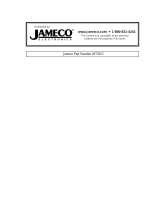Page is loading ...

• Please read the users guide before proceeding with your
installations. Serious damage may occur if the procedure is not
followed properly.
•
This motherboard does not support CPUs with a Vcore higher than 1.6
volts. Please make sure the CPU you are using 1.6 volts or below.
Check the CPU specification before you insert it in the CPU socket.
• AGP cards running at 3.3v are not supported. Only AGP cards running
at 1.5v (most 4x or 8x AGP cards) are supported on this motherboard.
•
Please make sure that your memory modules are inserted correctly.
They can go in only one way, and should fit completely in the socket
without sticking out. Failure to do so will damage your motherboard
and memory module.
•
An ATX 12V power supply (Power supply for Pentium 4 system) is
required for the system to operate normally. (Preferably 350 watts for
minimal loading or 400 watts for fully loaded system).
• If you have any problem getting your system to work, please follow the
troubleshooting tips in your user manual.
•
On some motherboards, the actual chipset cooler may differ from the
chipset cooler as shown on the picture or on the box. However, the
chipset fan on the motherboard is of the same quality and will work just
as well as the one shown in the picture. (The chipset cooler is as
sufficient as the chipset fan based on a different design.)
•
For answers to Technical questions, please visit SOYO tech support
link at http://www.soyousa.com/support
and
http://www.soyousa.com/kb.

SY-P4I865PE Plus
DRAGON 2
Motherboard
****************************************************
mPGA Socket 478 Processor supported
Intel 865PE AGP/PCI
400/533/800 MHz Front Side Bus supported
ATX 12V Form Factor
****************************************************
User's Manual

SOYO
™
SY-P4I865PE Plus DRAGON 2
iii
Copyright © 2003 by Soyo Computer Inc.
Trademarks:
Soyo is the registered trademark of Soyo Computer Inc. All trademarks are the
properties of their owners.
Product Rights:
All names of the product and corporate mentioned in this publication are used for
identification purposes only. The registered trademarks and copyrights belong to
their respective companies.
Copyright Notice:
All rights reserved. This manual has been copyrighted by Soyo Computer Inc. No
part of this manual may be reproduced, transmitted, transcribed, translated into any
other language, or stored in a retrieval system, in any form or by any means, such as
by electronic, mechanical, magnetic, optical, chemical, manual or otherwise, without
permission in writing from Soyo Computer Inc.
Disclaimer:
Soyo Computer Inc. makes no representations or warranties regarding the contents
of this manual. We reserve the right to amend the manual or revise the specifications
of the product described in it from time to time without obligation to notify any
person of such revision or amend. The information contained in this manual is
provided to our customers for general use. Customers should be aware that the
personal computer field is subject to many patents. All of our customers should
ensure that their use of our products does not infringe upon any patents. It is the
policy of Soyo Computer Inc. to respect the valid patent rights of third parties and
not to infringe upon or to cause others to infringe upon such rights.
Disclaimer:
Please be advised that some SOYO motherboards are designed with overclocking
features and may allow users to run the components beyond manufacturer's
recommended specifications. Overclocking beyond manufacturer's specifications is
not recommended nor endorsed by SOYO, Inc. and will void your manufacturer's
warranty. Overclocking beyond manufacturer's specifications is not encouraged and
should be assumed at the user's own risk. Unsafe overclocking can damage the user's
system or cause serious personal injury. If the user is unsure or in doubt about
overclocking, please seek professional advise. SOYO, Inc. is not responsible for any
direct or indirect damage resulting from overclocking.
Restricted Rights Legend:
Use, duplication, or disclosure by the Government is subject to restrictions set forth
in subparagraph (c)(1)(ii) of the Rights in Technical Data and Computer Software
clause at 252.277-7013.
About This Guide:
This Quick Start Guide can help system manufacturers and end users in setting up
and installing the Motherboard. Information in this guide has been carefully checked
for reliability; however, to the correctness of the contents there is no guarantee
given. The information in this document is subject to amend without notice.
For further information, please visit our Web Site on the Internet. The address is
"http://www.soyousa.com".
Edition: May 2003
Version 1.0
P4I865PE Plus DRAGON 2 SERIAL
FC
C
Teste d To Com ply
With FCC Standards
FOR HOME OR OFFICE USE
POST CONSUMER
RECYCLED PAPER
100%

Table of Contents
SY-P4I865PE Plus DRAGON 2
iv
Table of Contents
CHAPTER 1 MOTHERBOARD DESCRIPTION ............................... 1
1-1 INTRODUCTION ........................................................................ 1
1-2 UNPACKING THE MOTHERBOARD ....................................... 1
1-3 KEY FEATURES.......................................................................... 3
1-4 HANDLING THE MOTHERBOARD ......................................... 4
1-5 ELECTROSTATIC DISCHARGE PRECAUTIONS ................... 5
1-6 SY-P4I865PE P
LUS DRAGON 2 MOTHERBOARD LAYOUT.. 6
1-7
SY-P4I865PE P
LUS
DRAGON 2 MOTHERBOARD COMPONENTS
.. 7
CHAPTER 2 HARDWARE INSTALLATION.................................... 13
2-1 PREPARATIONS........................................................................ 13
2-2 INSTALLATION GUIDE ........................................................... 14
Step 1 Install the CPU ....................................................................... 14
Step 2 Install Memory Module........................................................... 17
Step 3 Installation of Expansion Cards.............................................. 19
Step 4 Connect cables, case wire, and power supply......................... 19
A.IDE Device Installation (HDD, CD-ROM) ........................................... 20
B. Floppy Drive Installation....................................................................... 23
C. Front Panel Connections........................................................................ 23
D. Back Panel Connections ........................................................................ 26
E. Other Connections.................................................................................. 30
F. ATX12V Power Supply .......................................................................... 34
G. Center & Bass Select Connector (JP30) ................................................ 36
Step 5 Power On ................................................................................ 38
2-3 QUICK BIOS SETUP................................................................. 39
CHAPTER 3 BIOS SETUP UTILITY ................................................. 41
3-1 SOYO COMBO FEATURE........................................................ 44
3-2 STANDARD CMOS SETUP...................................................... 55
3-3 ADVANCED BIOS FEATURES ................................................ 58

Table of Contents
SY-P4I865PE Plus DRAGON 2
v
3-4 ADVANCED CHIPSET FEATURES ......................................... 63
3-5 INTEGRATED PERIPHERALS ................................................ 65
3-6 POWER MANAGEMENT SETUP............................................ 71
3-7 PNP/PCI CONFIGURATION SETUP........................................ 75
3-8 PC HEALTH STATUS................................................................ 78
3-9 LOAD FAIL-SAFE DEFAULTS ................................................ 79
3-10 LOAD OPTIMIZED DEFAULTS .............................................. 80
3-11 SUPERVISOR PASSWORD ...................................................... 81
3-12 USER PASSWORD .................................................................... 82
CHAPTER 4 DRIVERS INSTALLATION ......................................... 84
CHAPTER 5 INTEL USB 2.0 DRIVER INSTALLATION................ 91

Hardware Installation
SY- P4I865PE Plus DRAGON 2
1
Chapter 1
MOTHERBOARD DESCRIPTION
1-1 INTRODUCTION
The
SY-P4I865PE Plus DRAGON 2
AGP/PCI Motherboard is a
high-performance Socket 478 processor supported ATX 12V form-factor
system board. SY-P4I865PE Plus DRAGON 2 uses the Intel 865PE
Chipset technology. This Motherboard is fully compatible with industry
standards and adds many technical enhancements.
1-2 UNPACKING THE MOTHERBOARD
When unpacking the Motherboard, check for the following items:
The SY-P4I865PE Plus DRAGON 2 Motherboard
The Quick Start Guide
The Installation CD-ROM
SOYO Bonus Pack CD-ROM
One IDE Device ATA 100 flat cables
One Floppy Disk Drive flat cable
One Serial ATA cables
One bag of Heat Sink Compound

Hardware Installation
SY- P4I865PE Plus DRAGON 2
2
One Back panel
Warning: Do not unpack the Motherboard from its anti-static
packaging until you are ready to install it.
Like most electronic equipment, your Motherboard may be damaged by
electrostatic discharge. To avoid permanent damage to components ground
yourself while working by using a grounding strap. Otherwise, ground
yourself frequently by touching the unpainted portion of the computer
chassis to drain the static charges.
Handle the Motherboard carefully, holding it by the edges. You are now
ready to start the installation.

Hardware Installation
SY- P4I865PE Plus DRAGON 2
3
1-3 KEY FEATURES
CPU
Supports Intel® mPGA Socket 478 processors :
Pentium® 4 with and without
Hyperthreading, Northwood, Prescott
(400/533/800MHz FSB)
Pentium® 4 Celeron
SOYO COMBO Setup CMOS setup menu
for complete and easy changing of your CPU
settings in CMOS setup, making jumpers
obsolete.
Note:
CPUs with higher than 1.6 volts are not supported.
Chipset
Intel® 865PE / ICH5 Chipset
Memory
The SY-P4I865PE Plus DRAGON 2
supports PC2100, PC2700 and PC3200 DDR
(non-registered and non-ECC) memory
modules.
SOYO COMBO Setup menu, to fully
configure your memory settings.
AGP
1x AGP master 4x/8x slot (1.5v only)
PCI
5x 32-bit bus master PCI slots
Super I/O
ITE IT8712F-A Super I/O controller supporting :
Floppy disk controller
Parallel port (SPP, EPP and ECP compliant)
2x 16550A compatible RS232 serial ports
IrDA compatible infrared port
PS/2 Keyboard and mouse
Hardware monitor for monitoring
temperatures, voltages and fan speeds in the
system.
PC/SC (Personal Computer Smart Card
Working Group) Standard compliant smart
card controller

Hardware Installation
SY- P4I865PE Plus DRAGON 2
4
Storage
ICH5 integrated Serial ATA controller
supporting up to 2x UDMA 150 hard disks
ICH5 Integrated Parallel ATA controller
supporting up to 4x UDMA 33/66/100
Parallel ATA devices.
USB 2.0
8 x USB 2.0 compliant ports (4 on rear IO panel,
4 x motherboard connectors.
Sound
Onboard AC97 6 channel Audio Codec
Network
Onboard 10/100 Mbps 100Base-T Ethernet
controller, supporting Wake-On-Lan (WOL)
BIOS
Power Failure resume function to allow the
system to turn on or off after a power failure,
which is indispensable for server systems.
Wake On Ring and Power On by Alarm to
allow your system to wake up from suspend
or power on through the modem or RTC
alarm.
Multiple boot, allowing your system to boot
from for example CD-ROM
Industry standards
This motherboard is compliant with the
following industry standards :
Microsoft PC99
FCC
ACPI
1-4 HANDLING THE MOTHERBOARD
To avoid damage to your Motherboard, follow these simple rules while
unpacking:
Before handling the Motherboard, ground yourself by grasping an
unpainted portion of the system's metal chassis.
Remove the Motherboard from its anti-static packaging. Hold the
Motherboard by the edges and avoid touching its components.
Check the Motherboard for damage. If any chip appears loose, contact
your dealer or our tech support immediately.

Hardware Installation
SY- P4I865PE Plus DRAGON 2
5
Warning
: Do not apply power if the Motherboard appears damaged.
If there is damage to the board, contact your dealer immediately.
1-5 ELECTROSTATIC DISCHARGE PRECAUTIONS
Make sure to ground yourself before handling the Motherboard or other
system components. Electrostatic discharge can easily damage the
components. Note that you must take special precautions when handling the
Motherboard in dry or air-conditioned environment.
To protect your equipment from electrostatic discharge, take the following
precautions:
Do not remove the anti-static packaging until you are ready to install.
Ground yourself before removing any system component from its
protective anti-static packaging. (To ground yourself, grasp the
expansion slot covers or other unpainted portions of the computer
chassis.)
Frequently ground yourself while working or use a grounding strap.
Handle the Motherboard by its edges and avoid touching its
components.

Hardware Installation
SY- P4I865PE Plus DRAGON 2
6
1-6 SY-P4I865PE PLUS DRAGON 2 MOTHERBOARD LAYOUT
Back Panel SY-P4I865PE Lite DRAGON 2 Platform
PS/2 KB
Connector
PS/2 MousePS/2 Mouse
Connector
PRT
COM A
COM B
13
2
1
SMCARD
14
15
16
2
1
GAMEPORT
Audio out / Front out
Audio in / Rear out
MIC IN / Center & Bass out
USB20_1
6
11
10
44
USB20_2
610
USBLAN
USB
DDR_A1
DDR_A2
DDR_B1
PCI Slot #5
PCI Slot #1
PCI Slot #4
PCI Slot #3
PCI Slot #2
A
TX Power
+12V Power
3V
Lithium
Battery
IDE 1IDE 2
FDC1
SIRCON
15
J30
2
1
56
4
1
AUX_IN1
CDIN1
4
1
ITE
IT8712F
AC97
codec
DAVICOM
DM9102AE
CMOS Clear
Jumper
JP5
SATA2
SATA1
AGP Slot

Hardware Installation
SY- P4I865PE Plus DRAGON 2
7
1-7 SY-P4I865PE PLUS DRAGON 2 MOTHERBOARD COMPONENTS
A
BCDE F G H I
J
K
L
M
N
O
P
Q
RSTUVWX
Y
Z
AA
AB
AC
AD
AE

Hardware Installation
SY- P4I865PE Plus DRAGON 2
8
A
+12V Power Connector
This is where the Power Supply's +12V ATX connector goes. For a
lay-out of this connector please check the F. ATX12V Powe r
Supply
paragraph on page 35.
B
ATX Power Supply connector
This connector is to connect the ATX connector of your ATX12V
compliant power supply to the motherboard. For more details on
this connector, please check the F. ATX12V Power Supply
paragraph on page 35.
C
Davicom Onboard Lan Chip
D
AGP Slot
This is the AGP expansion slot for your video card. Note that it can
only work with 1.5v AGP cards. For more information, check the
Step 3 Installation of Expansion Cards paragraph on page 19.
E
AGP DET LED
This LED lights up when an AGP 3.3v card is inserted in the
system. If this LED lights up, your system will not work, since
AGP 3.3v cards are not supported.
F
Socket 478 Connector
This is the Zif (Zero Insertion Force) socket for your Pentium 4 or
Celeron CPU. For more information, check the Step 1 Install the
CPU paragraph on page 14.
G
Intel 865PE North Bridge Chip
The Intel® 865PE chipset features support for an 800 MHz Front
Side Bus (FSB) and implements Intel® Performance Acceleration
Technology (PAT) with dual-channel DDR
400 memory
configurations to get incredible performance from the memory
interface. Optimized to support the Intel® Pentium® 4 Processor
with Hyper-Threading Technology
†
, the 865PE chipset adds
intelligence to help manage and prioritize multiple threads received
from the microprocessor.

Hardware Installation
SY- P4I865PE Plus DRAGON 2
9
H
CPU Cooling Fan (CPUFAN1) connectors
With these connectors you can attach the CPU fan or fans to your
motherboard. They supply power and (in the case of CPUFAN1)
allow you to monitor the speed of the FAN via the SOYO
Hardware Monitor software or via CMOS setup. For more details
on the lay-out of these connectors, check the (1) CPU Cooling Fan
(CPUFAN1) paragraph on page 31
I
DDR DIMM Banks
These 4, 184 pin memory slots are to install your system memory
in. They support up to 4 GB of memory. For more details check the
Step 2 Install Memory Module paragraph on page 17.
J
Bus Mastering EIDE/ATAPI Ports
These connectors are to attach your IDE devices to. Each connector
can support up to 2 IDE devices, 1 master and 1 slave. Please
check the A.IDE Device Installation (HDD, CD-ROM)
paragraph on page 20 for more details.
K
Floppy Disk Drive (FDD) connector
This 34 pins connector is to connect your floppy drive to. Check
for more details in the B. Floppy Drive Installation paragraph on
page 23.
L
Intel 82801EB South Bridge chip
ICH5 platforms enable the next generation desktop storage
interface with integration of Serial ATA (SATA). The ICH5 also
supports eight, high-speed USB 2.0 ports and integrates an Alert
Standard Format (ASF) System Management controller for
network manageability. The ICH5 includes enhancements for ACPI
2.0 compliant power management logic.
M
CMOS Clear Jumper (JP5)
This jumper allows you to clear your CMOS RAM contents in
order to reset your system configuration. . For more details on this
check the G. CMOS Clear (JP5) paragraph on page 37.
N
3V Lithium Battery
This battery supplies power to the CMOS RAM. As long as the
battery supplies enough power, the contents of your CMOS RAM
will be valid. CMOS RAM contents are configured by CMOS
setup, and can be cleared by JP5. For more details on this check the
G. C M O S C l e a r ( J P 5 ) paragraph on page 37.

Hardware Installation
SY- P4I865PE Plus DRAGON 2
10
O
Chassis Cooling Fan (CHAFAN1) connector
This connector is to connect your chassis fan to your motherboard.
This motherboard supports up to 2 chassis fans. It allows you to
monitor the speed of CHAFAN1 in CMOS setup or by using the
SOYO Hardware Monitor software. Please check the
(2) Chassis
Cooling Fan (CHAFAN1, CHAFAN2) paragraph on page 31 for
more details.
P
Flash BIOS
This chip contains the system BIOS firmware, and is software
upgradable. It's size is 4Mbit. For updates of your Flash BIOS,
please go to http://www.soyousa.com
. For details on how to setup
your BIOS, please go to the BIOS SETUP UTILITY chapter on
page 41.
Q
Front Panel connectors (J25)
This header allows you to connect the switches and LEDs on your
front panel. Please check the C. Front Panel Connections chapter
on page 23 for more details and lay-outs.
R
5V Stand-By Indicator LED
The ATX 12V power supply will always supply a 5V standby
voltage to your motherboard so that it can power on via for
example Wake On Lan technology. This LED shows that your ATX
12V power supply is supplying this standby voltage to your
motherboard.
S
SATA Connectors
These connectors allow you to attach one UDMA 150 hard disk to
each connector. For more information on these connectors check
the
A.IDE Device Installation (HDD, CD-ROM)
paragraph on
page 20.
T
USB 2.0 connectors
These connectors support 2 USB 2.0 ports per connector. For
details on the lay-out, please check the 5. Universal Serial Bus
(USB1/USB2, USB3/USB4, USB20_1/USB20_2) paragraph on
page 29.
U
Chassis Cooling Fan (CHAFAN2) connector
This connector is to connect your chassis fan to your motherboard.
This motherboard supports up to 2 chassis fans. It allows you to
monitor the speed of CHAFAN1 in CMOS setup or by using the
SOYO Hardware Monitor software. Please check the (2) Chassis
Cooling Fan (CHAFAN1, CHAFAN2) paragraph on page 31 for
more details.

Hardware Installation
SY- P4I865PE Plus DRAGON 2
11
V
GAMEPORT connector
This connector is to attach your gameport connector to. Gameports
are used to connect for example joysticks to. For more details
check the paragraph on page 30.
W
Serial Infrared (IrDA) device header
This header allows you to connect an IrDA receiver to the
motherboard. You can find the lay-out in the 1. Standard Infrared
(SIRCON) paragraph on page 30.
X
Smart Card Reader connector
This connector allows you to connect a smart card reader to the
PC/SC, ISO 7816 compliant onboard smart card reader. The
paragraph
3. Smart Card Reader
on page 33 contains more
information on the lay-out of this header.
Y
32 bit PCI slots
These are the motherboard's 3.3v busmastering PCI slots,
compliant to PCI specification v2.2.
Z
ITE IT8712F-A Super I/O Chip
The IT8712F-A is a Low Pin Count Interface-based highly
integrated Super I/O. The IT8712F-A provides the most commonly
used legacy Super I/O functionality plus the latest Environment
Control initiatives, such as H/W Monitor, Fan Speed Controller,
ITE's 'SmartGuardian' function and Smart Card Reader Interface.
The device's LPC interface complies with Intel 'LPC Interface
Specification Rev. 1.0'. The IT8712F-A meets the 'Microsoft®
PC98 & PC99 System Design Guide' requirements, and is ACPI &
LANDesk compliant.
AA
CD-IN connector
This connector is to attach your analog audio output channel from
your CDROM or DVD drive to your motherboard. Please check
the
4. CD Line-in (CDIN1)
paragraph on page 33 for more details.
AB
AUX-IN connector
This connector allows you to attach a second CDROM analog
audio out output to your mainboard. Please check the 5. AUX-IN
(AUXIN1)
paragraph on page 34 for more details.

Hardware Installation
SY- P4I865PE Plus DRAGON 2
12
AC
AC97 Onboard Audio Chip
AD
Microphone and LAN Status LED Connector (J30)
This connector allows you to extend your microphone connector
and LAN Status LED to your front panel. Check the 6. MIC &
LED Connector (J30) paragraph on page 34 for a lay-out of this
header.
AE
Back panel connectors
These connectors allow you to attach the external devices to the
back of your PC. Please check the D. Back Panel Connections
paragraph on page 26 for more details.

Hardware Installation
SY- P4I865PE Plus DRAGON 2
13
Chapter 2
HARDWARE INSTALLATION
Congratulations on your purchase of SY-P4I865PE Plus DRAGON 2
Motherboard. You are about to install and connect your new Motherboard.
Note: Do not unpack the Motherboard from its protective
anti-static packaging until you have made the following
preparations.
2-1 PREPARATIONS
Gather and prepare all the following hardware equipment to complete the
installation successfully:
1. Socket mPGA478 processor with built-in CPU cooling fan. (CPUs with
Vcore higher than 1.6 volts are not supported)
2. DDR RAM memory module(s)
3. Computer case and chassis with adequate power supply unit (350W for a
minimally loaded system or 400W for a fully loaded system).
4. Monitor
5. Keyboard
6. Pointing Device (mouse)
7. Disk Drives: HDD, CD-ROM, Floppy drive…
8. External Peripherals: Printer, and Modem- (optional)
9. VGA Card (AGP or PCI)
Note:
This M/B only supports 1.5V AGP VGA cards! 3.3V AGP cards
are not supported.

Hardware Installation
SY- P4I865PE Plus DRAGON 2
14
2-2 INSTALLATION GUIDE
We will now begin the installation of the Motherboard. Please follow the
step-by-step procedure designed to lead you to a complete and correct
installation.
Step1- Install the Central Processing Unit (CPU).
Step2- Install memory modules.
Step3- Install expansion cards.
Step4- Connect cables, case wires, and power supply.
Step5- Power on and enter BIOS setup .
Step6- Install supporting software tools. See Chapter 4 for more info.
Warning: Turn off the power to the Motherboard, system chassis,
and peripheral devices before performing any work on the
Motherboard or system.
BEGIN THE INSTALLATION
Step 1 Install the CPU
CPU Mount Procedure: To mount the Pentium® 4 Socket mPGA478
processor that you have purchased separately, follow these instructions.
1. Lift the socket handle up to a vertical position.

Hardware Installation
SY- P4I865PE Plus DRAGON 2
15
2. Align the blunt edge of the CPU with the matching pinhole distinctive
edge on the socket.
3. Seat the processor in the socket completely and without forcing.
/