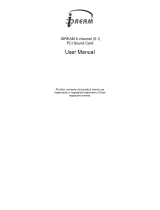Page is loading ...

SY-P4X400 DRAGON Lite
Motherboard
Quick Start Guide
Hardware
Installation
Quick BIOS
Setup
Introduction The SOYO CD
Audio Driver
Installation
Realtek LAN
Driver
Installation

SOYO™
Congratulations on your new purchase of SOYO P4X400 Series motherboard for the Intel platform!
This new motherboard offers support for ultra fast DDR400 memory. However, since DDR400 is not a
JEDEC (The Joint Electron Device Engineering Council) approved memory specification, some users
might experience DDR400 incompatibilities as a result of discrepancy in memory manufacturing.
In an effort to provide our customers the highest product quality and performance, SOYO has tested a
number of memory modules to ensure compatibility. Please visit our web site at
http://www.soyousa.com/products/proddesc.php?id=159
for information on Recommended Memory.
In some cases BIOS upgrade might be required to take advantage of this new feature. Please refer to our
Support section on the web site for more information.

SOYO™
SY-P4X400 DRAGON Lite Motherboard
mPGA Socket 478 processors
VIA P4X400 AGP/PCI Motherboard
533/400 MHz Front Side Bus supported
ATX Form Factor
Copyright © 2002 by SOYO Computer Inc.
Tr a d em a r ks :
SOYO is a registered trademark of SOYO Computer Inc. All trademarks are properties of their owners.
Product Rights:
All names of the product and corporate mentioned in this publication are used for identification purposes only.
The registered trademarks and copyrights belong to their respective companies.
Copyright Notice:
All rights reserved. This manual has been copyrighted by SOYO Computer Inc. No part of this manual may
be reproduced, transmitted, transcribed, translated into any other language, or stored in a retrieval system, in
any form or by any means, such as by electronic, mechanical, magnetic, optical, chemical, manual or
otherwise, without permission in writing from SOYO Computer Inc.
Disclaimer:
SOYO Computer Inc. makes no representations or warranties regarding the contents of this manual. We
reserve the right to amend the manual or revise the specifications of the product described in it from time to
time without obligation to notify any person of such revision or amend. The information contained in this
manual is provided to our customers for general use. Customers should be aware that the personal computer
field is subject to many patents. All of our customers should ensure that their use of our products does not
infringe upon any patents. It is the policy of SOYO Computer Inc. to respect the valid patent rights of third
parties and not to infringe upon or to cause others to infringe upon such rights.
Disclaimer
Please be advised that some SOYO motherboards are designed with overclocking features and may allow
users to run the components beyond manufacturer's recommended specifications. Overclocking beyond
manufacturer's specifications is not recommended nor endorsed by SOYO, Inc. and will void your
manufacturer's warranty. Overclocking beyond manufacturer's specifications is not encouraged and should
be assumed at the user's own risk. Unsafe overclocking can damage the user's system or cause serious
personal injury. If the user is unsure or in doubt about overclocking, please seek professional advise. SOYO,
Inc. is not responsible for any direct or indirect damage resulting from overclocking.
Restricted Rights Legend:
Use, duplication, or disclosure by the Government is subject to restrictions set forth in subparagraph (c)(1)(ii)
of the Rights in Technical Data and Computer Software clause at 252.277-7013.
About This Guide:
This Quick Start Guide can help system manufacturers and end users in setting up and installing the
motherboard. Information in this guide has been carefully checked for reliability; however, to the correctness
of the contents there is no guarantee given. The information in this document is subject to amend without
notice.
For further information, please visit our Web Site on the Internet. The address is
"http://www.soyo.com.tw".
P4X400 DRAGON Lite Serial - Version 1.0 - Edition: September 2002
* These specifications are subject to amend without notice

SY-P4X400 DRAGON Lite Quick Start Guide
4
Introduction
1
1
Introduction
Congratulations on your purchase of the
SY-P4X400 DRAGON Lite
Motherboard. This Quick Start
Guide illustrates the steps for installing and setting up your new Motherboard.
This guide provides all users with the basic steps of Motherboard setting and operation. For further
information, please refer to the SY-P4X400 DRAGON Lite Motherboard User's Manual that came with
your Motherboard.
Unpacking
When unpacking the Motherboard, check for the following items:
The SY-P4X400 DRAGON Lite AGP slot/PCI Motherboard
This Quick Start Guide
The Installation CD-ROM
SOYO Bonus Pack CD-ROM
One IDE Device ATA 100 Flat Cable
One Floppy Disk Drive Flat Cable
One SPDIF Audio connector Card (optional)
One Back Panel
One Heat Sink Compound

SY-P4X400 DRAGON Lite
Quick Start Guide
5
Introduction
SY-P4X400 DRAGON Lite Motherboard Layout
(Optional)
USB 1_2
LAN
PS/2 KB
Connector
PS/2 MousePS/2 Mouse
Connector
3V
Lithium
Battery
IDE 1
IDE 2
ATX Pow er
PCI#5
PCI#4
PCI#3
PCI#2
PCI#1
PRT
COM A
COM B
FLP
WOL
Header
JP10
CMOS Clear
Jumper
1
JP5
CDIN1
AOUT
AIN
AMIC
AGAME
Power
LED
Keylock
Speaker
ACPI
LED
HDD
LED
PWRBT
Reset
J25
P1
CDIN2
4
1
1
2
9
10
SPK5
J30
21
56
REALTEK
RTL8100B
P4X400
SIRCON
1
5
USB20_1
6
10
USB20_2
6
10
AGP Slot

SY-P4X400 DRAGON Lite Quick Start Guide
6
Introduction
Key Features
Supports Intel
®
mPGA Socket 478
processors
- Pentium
®
4
Supports 533/400 MHz Front Side Bus
Frequency
PC99, ACPI
Ultra 33/66/100/133 (ATA 33/66/100/133)
Supports Wake-On-LAN (WOL)
Supports PC1600/PC2100/PC2700 Unbuffer
DDR SDRAM
3 x DIMM slots for DDR SDRAM memory,
max RAM side up to 3GB
Supports ACPI Suspend Indicator
Power-on by modem, alarm and PS/2
Keyboard
Power failure resume
Supports Suspend to RAM
Supports onboard hardware monitoring and
includes Hardware Doctor™ utility
On-board Audio support 2/4/5.1 Channel
Support 5.1 SPDIF card (optional)
Easy CPU settings in BIOS with the “SOYO
COMBO Setup”
- CPU FSB frequency
- CPU multiplier
- CPU Vcore voltage
- DDR RAM Clock
- AGP Voltage
- DDR Voltage
Supports multiple-boot function
AGP slot (AGP 3.0 Compliant);
AGP slot Connector supports:
- 1.5V only AGP slot cards
- 4X/8X data transfer
1 x 32-bit AGP slot
5 x 32-bit bus master PCI slots
6 x USB2.0 (Universal Serial Bus) connectors
1 x IrDA port
Support ATX 12V power or ATX power

SY-P4X400 DRAGON Lite
Quick Start Guide
7
Hardware
Installation
2
2
Installation
To avoid damage to your Motherboard, please follow these simple rules while handling
this equipment:
Before handling the Motherboard, ground yourself by touching on to an unpainted portion of the
system's metal chassis.
Remove the Motherboard from its anti-static packaging. Hold the motherboard by the edges
and avoid touching its components.
Check the Motherboard for damage. If any chip appears to be loose, press carefully to seat it
firmly in its socket.
Follow the directions in this section which is designed to guide you through a quick and correct method
to install your new
SY-P4X400 DRAGON Lite
Motherboard. For detailed information, please refer to
the SY-P4X400 DRAGON Lite Motherboard User's Manual and Technical Reference online manual on
the CD-ROM that came with your Motherboard.
Gather and prepare all necessary components to complete the installation successfully:
Socket mPGA478 processor with built-in CPU cooling fan (boxed type)
DDR SDRAM module (s)
Computer case with adequate power supply unit
Monitor
PS/2 Keyboard
Pointing Device (PS/2 Mouse)
Speaker(s) (optional)
Disk Drives: HDD, CD-ROM, Floppy drive…
External Peripherals: Printer, Plotter, and Modem (optional)
Internal Peripherals: Modem and LAN cards (optional)
VGA Card (AGP slot, PCI)

SY-P4X400 DRAGON Lite Quick Start Guide
8
Hardware
Installation
Install the Motherboard
We will now begin the installation process. Please follow the step-by-step
procedure designed to lead you to a complete and correct installation.
Step 1
- Install the Central Processing Unit (CPU)
Step 2
- Install memory modules
Step 3
- Install expansion cards
Step 4
- Connect cables, case wires, and power supply
Step 1. Install the CPU
CPU Mount Procedure:
To mount the Pentium
®
4 Socket mPGA478 processor that you
have purchased separately, follow these instructions.
1. Lift the socket handle up to a vertical position.
2. Align the blunt edge of the CPU with the matching pinhole edge on the socket.
3. Seat the processor in the socket completely and without forcing.
4. Then close the socket handle to secure the CPU in place.
Remember to connect the CPU Cooling Fan to the appropriate power connector on
the Motherboard. The fan is a key component that stabilizes the system. It prevents the
equipment from overheating and prolongs the life of your CPU.
1
1
3
4
2

SY-P4X400 DRAGON Lite
Quick Start Guide
9
Hardware
Installation
Step 2. Configure Memory
Your board comes with three DIMM sockets, providing support for up to 3GB of main memory using
unbuffered and non-ECC DIMM modules from 128MB to 1GB. On this motherboard, DRAM speed
can be set independent from the CPU front side bus speed. Depending on the DRAM clock speed
setting in the BIOS setup, appropriate memory modules must be used. For 133MHz DRAM speed,
use PC2100 memory; for 166MHz DRAM speed, use PC2700 memory.
Memory Configuration Table
Number of Memory Modules DIMM 1 DIMM 2 DIMM 3
RAM Type
DDR RAM
Memory Module Size (MB) 128 / 256 / 512 / 1024 MB
Step 3. Install Expansion Card
The motherboard has 1 AGP slot and 5 PCI slots.
1. Read the related expansion card’s instruction document before inserting the expansion card into
the computer.
2. Press the expansion card firmly into expansion slot in motherboard.
3. Be sure the metal contacts on the card are indeed seated in the slot.
4. Replace the screw to secure the slot bracket of the expansion card.
5. Install related driver from the operating system.
Note: Only AGP card with 1.5 volts can be used in this M/B. Using 3.3 volts AGP card will
damage your motherboard.
Step 4. Connections to the Motherboard
This section tells how to connect internal peripherals and the power supply to the Motherboard.
The internal peripherals consist of IDE devices (HDD, CD-ROM), Floppy Disk Drive, Chassis Fan, Front
Panel Devices (ACPI LED, Internal Speaker, Reset Button, IDE LED, and KeyLock Switch.),
Wake-On-LAN card, VGA card, Sound Card, and other devices.
For more details on connecting internal and external peripherals to your new SY-P4X400 DRAGON
Lite Motherboard, please refer to SY-P4X400 DRAGON Lite Motherboard User's Manual and
Technical Reference online manual on the CD-ROM.

SY-P4X400 DRAGON Lite Quick Start Guide
10
Hardware
Installation
Connectors and Plug-ins
Wake-On-LAN Header: JP10 Standard IrDA (Infrared Device Header): SIRCON
Pin1 Pin2 Pin3 Pin1 Pin2 Pin3 Pin4 Pin5
5VSB GND MP-Wakeup VCC NC IRRX GND IRTX
MIC & LED Connecto
r
:J3
0
CD_SPDIF
Pin1 Pin2 Pin3 Pin4 Pin5 Pin6
Pin1 Pin2
Line_Out_L Line_Out_R MIC IN GND LAN_LINK_LED VCC
SPDIF IN2 GND
SPK 5
Pin1 Pin2 Pin3 Pin4 Pin5 Pin6 Pin7 Pin8 Pin9 Pin10
SPDIF OUT SPDIF IN1 +5VA NC Center OUT BASS OUT GND GND REAR_R REAR_L
USB20_1
Pin1 Pin2 Pin3 Pin4 Pin6 Pin7 Pin8 Pin9 Pin10
Power Data(-) Data(+) GND Power Data(-) Data(+) GND GND
USB20_2
Pin1 Pin2 Pin3 Pin4 Pin6 Pin7 Pin8 Pin9 Pin10
Power Data(-) Data(+) GND Power Data(-) Data(+) GND GND
CPU Cooling Fan: CPUFAN1 CPU Cooling Fan: CPUFAN2
Pin1 Pin2 Pin3 Pin1 Pin2 Pin3
GND 12V SENSOR GND 12V NC
Chassis Fan: CHAFAN1 Chassis Fan: CHAFAN2/3
Pin1 Pin2 Pin3 Pin1 Pin2 Pin3
CONTROL 12V SENSOR GND 12V NC
CD -IN: CDIN1 / CDIN2 Pin1 Pin2 Pin3 Pin4
CDIN1 L G G R
Connect the CD Line-in cord from the CR-ROM
device to the matching connector CDIN
CDIN2 G L G R
Power LED
Pin1 Pin2 Pin3
VCC NC GND
Speaker
Pin1 Pin2 Pin3 Pin4
VCC NC NC Speaker out
HDD LED PWRBT RESET
Pin1 Pin2 Pin1 Pin2 Pin1 Pin2
LED Anode LED Cathode Power On/Off GND Control PIN GND
Speaker
Reset
PWRBT
Power LED
HDD LED

SY-P4X400 DRAGON Lite
Quick Start Guide
11
Hardware
Installation
Power On/Off: PWRBT
Connect your power switch to this header (momentary switch type).
To turn off the system, press this switch and hold down for longer than 4 seconds.
ATX 12V Power Supply: ATX PW
Attach the ATX 12V Power cable to three connector. (This motherboard requires an ATX 12V power supply, an AT and ATX
power supply can NOT be used.)
When using the Power-On by PS/2 Keyboard function, please make sure the ATX power supply is able to provide at least
720mA on the 5V Standby lead (5VSB).
PS. Power supply must be use ATX 12V specification.
A new superset of the original ATX power supply is now defined. Named “ATX 12V,” this new power
supply is comprised of a standard ATX unit plus the following enhancements:
Increased +12 VDC output capability. Mother board components with unique voltage
requirements are increasingly expected to be powered via DC/DC converters off the +12 VDC
power supply output. This trend is due primarily to the higher power conversion and transmission
efficiencies of +12 VDC relative to +5 VDC or +3.3 VDC. ATX12V power supplies should be
designed to accommodate these increased +12 VDC current requirements and to address
associated issues such as cross-regulation, capacitive loading, transient surge tolerance, cable
voltage drop, and cooling.
New +12 V power connector. To enable the delivery of more +12 VDC current to the
motherboard, a new 4-pin receptacle/header combination--the + 12 V power connector–has
been defined.
The presence of the +12 V power connector indicates that a power supply
is ATX12V; the absence of the +12 V power connector indicates that a supply is ATX.
CMOS Clear (JP5)
In some cases the CMOS memory may contain wrong data, follow the steps below to clear the CMOS
memory.
1. Clear the CMOS memory by momentarily shorting pin 2-3 on jumper JP5. Its white colored cap
can easily identify this jumper.
2. Then put the jumper back to 1-2 to allow writing of new data into the CMOS memory.
CMOS Clearing Clear CMOS Data Retain CMOS Data
JP5 Setting
Short pin 2-3 for
at least 5 seconds to
clear the CMOS
Short pin 1-2 to
retain new settings
Note: You must unplug the ATX power cable from the ATX power connector when
performing the CMOS Clear operation.
12 3
123

SY-P4X400 DRAGON Lite Quick Start Guide
12
Hardware
Installation
Audio Speakers connections
When using 2 channel speaker, connect the speaker cable to line-out.
If you’re using 4 channel speaker, connect the front L/R speakers to line-out and rear L/R speakers to
Line-in. make sure to set the audio software for 4 channel speaker system. Don’t forget to set the Audio
Rack software to 4 channel system.
Audio Upgrade
The standard configuration of P4X400 DRAGON Lite motherboard supports 2 or 4-channel audio. To
upgrade your DRAGON Plus on-board audio to 5.1-channel and enjoy digital sound quality, simply add
a SPDIF audio connector to the motherboard.
Line-out Line-in

SY-P4X400 DRAGON Lite
Quick Start Guide
13
Quick BIOS
Setup
3
3
Quick BIOS Setup
This Motherboard does not use any hardware jumpers to set the CPU frequency. Instead, CPU settings
are software configurable with the BIOS
[SOYO COMBO FEATURE].
The [SOYO COMBO
FEATURE] combines the main parameters that you need to configure, all in one menu, for a quick
setup in BIOS.
After the hardware installation is complete, turn the power switch on, then press the
<DEL>
key during the
system diagnostic checks to enter the Award BIOS Setup program. The CMOS SETUP UTILITY will be
shown on the screen. Then, follow these steps to configure the CPU settings.
Step 1.
Select [STANDARD CMOS FEATURE]
Set [Date/Time] and [Floppy drive type], then set [Hard Disk Type] to “Auto”.
Step 2. Select [LOAD OPTIMIZED DEFAULTS]
Select the “LOAD OPTIMIZED DEFAULTS” menu and type “Y” at the prompt to load the BIOS optimal
setup.
Step 3.
Select [SOYO COMBO FEATURE]
Move the cursor to the
[CPU Frequency Select], [CPU Ratio]
field to set CPU Clock/Ratio.
Note:
Set the
[CPU Frequency Select]
field to “Manual”, to be able to change the CPU frequency 1
MHz stepping..
Step 4. Select [SAVE & EXIT SETUP]
Press <Enter> to save the new configuration to the CMOS memory, and continue the boot sequence.

SY-P4X400 DRAGON Lite Quick Start Guide
14
The SOYO CD
4
4
The SOYO CD
The SOYO-CD will Auto Run only in Windows Base Operating System.
Your SY-P4X400 DRAGON Lite Motherboard comes with a CD-ROM labeled "SOYO CD." The
SOYO CD contains
a. The user’s manual for your new motherboard – in PDF format,
b. The drivers software available for installation, and
c. A database in HTML format with information on SOYO motherboards and other products.
Step 1. Insert the SOYO CD into the CD-ROM drive
If you use Windows 2000, NT or XP, the SOYO-CD will not detect your motherboard type. In that case
the following dialog will pop up, please choose your motherboard and press OK. Now the SOYO-CD
Start Up Menu will be shown.
(SOYO CD Start Up Program Menu)
If you use Windows 95/98/98SE/ME, the SOYO CD Start Up Program automatically detects which
SOYO Motherboard you own and displays the corresponding model name.

SY-P4X400 DRAGON Lite
Quick Start Guide
15
The SOYO CD
The user's manual files included on the SOYO CD are in PDF (Postscript Document) format. In order
to read a PDF file, the appropriate Acrobat Reader software must be installed in your system.
Note:
The Start Up program automatically detects if the Acrobat Reader utility is already present in
your system, and otherwise prompts you on whether or not you want to install it. You must install the
Acrobat Reader utility to be able to read the user's manual file. Follow the instructions on your screen
during installation, once the installation is complete, restart your system and re-run the SOYO CD.
Step 2. Install Drivers and Utilities
The following drivers need to be installed in order for the system to operate properly
1. VIA 4 in 1 driver.
2. C-Media 8738 audio driver. – Only required if you are using the onboard audio.
3. VIA USB 2.0 driver.
4.
Realtek 8100b LAN driver. Should be installed manually.
The rest of the available drivers are optional.

SY-P4X400 DRAGON Lite Quick Start Guide
16
The SOYO CD
Click the
Install Drivers
button to display the list of drivers software that can be installed with your
motherboard. The Start Up program displays the drivers available for the particular model of
motherboard you own. We recommend that you only install those drivers.
(Driver Installation Menu)
A short description of all available drivers follows:
VIA 4 in 1 Driver Package for Win 9x/ME/NT/2000/XP
VIA 4 In 1 driver includes four system drivers to improve the performance and maintain the stability of
systems using VIA chipsets. These four drivers are:
VIA Registry (INF) Driver, VIA AGP VxD driver, VIA ATAPI Vendor Support Driver and VIA PCI IRQ
Miniport Driver. For Windows NT users, the VIA IDE Bus Mastering driver is the only driver to be
installed in your system.
A description of 4 drivers followa:
Bus Master PCI IDE Driver
The ATAPI IDE driver enables the performance enhancing bus mastering functions on
ATA-capable Hard Disk Drives and ensures IDE device compatibility.
AGP VxD Driver
VIA AGP VxD Driver is to be installed if you are using an AGP VGA device. VIAGART.VXD
will provide service routines to your VGA driver and interface directly to hardware, providing
fast graphical access.
VIA Chipset Functions Registry
VIA Registry (INF) Driver is to be installed under Windows. The driver will enable the VIA
Power Management function.
IRQ remapping utility (This driver is installed automatically)
driver
revision:
VIA 4 in 1 Driver Package for Win 9x/ME/NT/2000/XP
C-MEDIA 6-channel onboard audio Driver/Application for Win 9x/ME/2000/NT/XP
Realtek 8100b Lan Driver for NT4.0 (click here for installation procedure)
VIA USB20 Driver for Win 98/98SE/ME/2000/XP
Winbond Hardware Monitor for Win9x/ME/NT/2000/XP
Realtek 8100b Lan Driver for Win 9x/ME/NT/2000/XP
Cancel
OK

SY-P4X400 DRAGON Lite
Quick Start Guide
17
The SOYO CD
VIA PCI IRQ Miniport Driver is to be installed under Windows 98 only, it sets the system's PCI
IRQ routing sequence.
C-MEDIA 6-channel onboard audio Driver/Application for Win 9x/ME/2000/N
T/XP
1. The driver supports 2/4/5.1 speakers 3D positional audio.
2. The application is include
CD Player/MIDI Player/MP3/Wave Player/Mixer
with the control over
your PC’s audio functions.
Realtek 8100b Lan Driver for Win 9x/ME/NT/2000/XP
This Program is for install Driver to use Realtek Lan function.
Winbond Hardware Monitor for Win 9x/ME/NT/2000/XP
Your motherboard comes with a hardware monitoring IC. By installing this utility Temperature, Fan
speed and Voltages can be monitored. It is also possible to set alarms when current system values
exceed or fall below pre-set values.
VIA USB2.0 Driver for Win 98/98SE/ME/2000/XP
This setup program will install the driver for VIA USB 2.0 Host Controller.
Select which driver you want to install and click
OK,
or click
Cancel
to abort the driver installation and
return to the main menu.
Note :
Once you have selected a driver, the system will automatically exit the SOYO CD to begin the
driver installation program. When the installation is complete, most drivers require to restart your
system before they can become active.
Step 3.
Check the Latest Releases
Click the 'Check the latest Releases' button to go the SOYO Website to automatically find the latest
BIOS, manual and driver releases for your motherboard. This button will only work if your computer is
connected to the internet through a network or modem connection. Make sure to get your modem
connection up before clicking this button.

SY-P4X400 DRAGON Lite Quick Start Guide
18
The SOYO CD
After Windows XP installation, your device manager should look like this:

SY-P4X400 DRAGON Lite
Quick Start Guide
19
The SOYO CD
After driver installation, your Windows XP device manager should look like this:

SY-P4X400 DRAGON Lite Quick Start Guide
20
The SOYO CD
Drivers directory list in the CD driver
Audio Driver
VIA 4 in 1
Hardware monitor
LAN driver
USB 2.0 driver
/