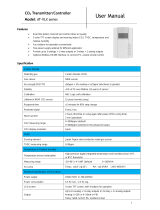Instruction Manual
PAGE:9 OF 28
Ver:01
4. General Hardware Specifications
Please refer to the datasheet for detail specifications and part no type selection
*Either select humidity or dew point measurement only. Different part no.
EST.W50.M
Temperature 0 to 50°C
Humidity 0-100% RH*
Dew Point -40 to 60°C*
Power supply 12-30VAC/8-35VDC
Accuracy temperature +/-0.15°C, humidity +/-2% RH
Working temperature 0 to 50°C
Storage temperature -25 to 60°C
2 X output 4-20mA/0-10V
RS485 output as standard
Optional LCD display with green backlight
Wall mounting
Housing PC fire proof class (PC110)
Electrical connection screw terminals & cable gland
Protection degree IP65
Polarity, short circuit, over voltage protection
CE marking Yes
EST.D50.M
Temperature -40 to 100°C
Humidity 0-100% RH*
Dew Point -40 to 60°C*
Power supply 12-30VAC/8-35VDC
Accuracy temperature +/-0.15°C, humidity +/-2% RH
Working housing temperature -20 to 60°C
Storage temperature -25 to 60°C
2 X output 4-20mA/0-10V
RS485 output as standard
Duct mounting
Housing PC fire proof class (PC110)
Electrical connection screw terminals & cable gland
Protection degree IP65
Polarity, short circuit, over voltage protection
CE marking Yes