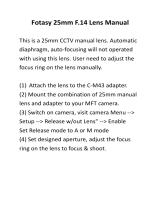Page is loading ...

ZENMUSE X5S
V1.4
2018.04
User Manual

2
©
2018 DJI All Rights Reserved.
Read Before the First Flight
Legends
Warning Important Hints and Tips Reference
Using this manual
Read the following documents before using the ZENMUSE™ X5S
1. Zenmuse X5S Quick Start Guide
2. Zenmuse X5S User Manual
We recommend reading the Zenmuse X5S Quick Start Guide, especially its Disclaimer and Safety
sections, to get familiar with all parts of the Zenmuse X5S. Refer to this Zenmuse User Manual for
detailed information.
Getting more information
Visit the following webpage for more information about the Zenmuse X5S.
http://www.dji.com/zenmuse-x5s/info#video
Searching for Keywords
Search for keywords such as “battery” and “install” to nd a topic. If you are using Adobe Acrobat
Reader to read this document, press Ctrl+F on Windows or Command+F on Mac to begin a
search.
Navigating to a Topic
View a complete list of topics in the table of contents. Click on a topic to navigate to that
section.
Printing this Document
This document supports high resolution printing.

©
2018 DJI All Rights Reserved.
3
Contents
Read Before the First Flight
2
Legends
2
Using this manual
2
Getting more information
2
Product Prole
4
Introduction
4
In the Box
4
Overview
5
Getting Started
5
Read the information below before setting up your Zenmuse X5S
5
Supported Devices
5
Supported Lenses for the DJI Inspire 2
5
Required Lens Accessories
6
Installing the Camera Lens
7
Mounting the Zenmuse X5S to the aircraft
8
Mounting the Zenmuse X5S to the Inspire 2
8
Mechanical Range
9
Using the Remote Controller
9
DJI GO 4 App
10
Downloading
10
Launching DJI GO 4 app
10
Camera Operation
10
Touch Interface
10
Basic Shooting
11
Taking Photos
11
Recording
11
Advanced Settings
11
Exposure Mode
11
Photo Styles
12
White Balance
12
List of Settings
13
Managing your Photos and Videos
14
Playback
14
Update Firmware
15
Appendix
16
Specications
16

4
©
2018 DJI All Rights Reserved.
Product Prole
Introduction
Featuring M4/3 CMOS sensor, the Zenmuse X5S supports up to 20.80 MP still photo capture.
It is capable of capturing 5.2K 30fps CinemaDNG video and Apple ProRes Video as well as 4K
60fps using H.264. The Zenmuse X5S is built using the M4/3 interchangeable lens standard. A
variety of shooting modes, including single shooting, burst shooting and interval shooting, provide
more options of capture. Burst and AEB is available, with up to 14 stills.
When the DJI™ CINESSD™ is in use, the Zenmuse X5S is able to record lossless videos with a
bitrate of 5.2 Gbps in the CinemaDNG format or capture DNG stills at 20fps continuously.
The optional DJI kit lens is 15mm f/1.7 ASPH (equivalent to 30mm in 35mm format) with a
72-degrees eld of view. Supported Lens details refer to Page 5 of Supported Lenses for the
Inspire 2.
When mounted on the Inspire 2, the 3-axis gimbal provides a stable platform for the camera to
get clear shots even during rapid maneuvering. The gimbal tilts the camera across a -130° to
+40° pitch angle and pans ± 320° in both directions. Live HD video from the camera is streamed
to the DJI GO™ 4 app.
In the Box
Check that all of the following items are in your package. If any item is missing, please contact
DJI or your local dealer.
Zenmuse X5S
×1 DJI MFT 15mm f/1.7 ASPH
Lens* ×1
Camera Balancing
Ring*×1(BR-Φ46-10)
*The Zenmuse X5S lens kit includes an original lens (with lens cap), lens hood, camera body cap, lens rear cap
and camera balancing ring, and the original lens (with lens cap), lens hood and camera balancing ring have
been mounted on the Zenmuse X5S before delivery; Accessories for other supported lens can be purchased
separately on the ofcial DJI store.
Camera Body Cap×1 Lens Rear Cap* ×1 Carrying Case ×1
Lens Hood* ×1

ZENMUSE X5S
User Manual
©
2018 DJI All Rights Reserved.
5
Overview
Zenmuse X5S
DJI MFT 15mm f/1.7 ASPH Lens
Dust Cover
46mm Lens Filter Thread
Lens Hood Thread
Aperture Ring
Focusing Ring
Lens Mount Index
AF/MF Switch
Pan Motor
Tilt Motor
Lens lock
Lens Mount
Roll Motor
DJI Gimbal Connector2.0
Lens Mount Index
Lens Release Button
Getting Started
Read the information below before setting up your Zenmuse X5S
Supported Devices
The Zenmuse X5S can be attached to the following device, and will be compatible with other DJI
devices in the future.
DJI Inspire 2
Supported Lenses for the DJI Inspire 2
The Zenmuse X5S currently supports the following lenses, and will support additional lenses in
the future.
DJI MFT 15mm/1.7 ASPH

ZENMUSE X5S
User Manual
6
©
2018 DJI All Rights Reserved.
Panasonic Lumix 15mm/1.7
Panasonic Lumix G X Vario PZ 14-42mm f/3.5-5.6 Power O.I.S
Olympus M.Zuiko 12mm/2.0
Olympus M.Zuiko 17mm/1.8
Olympus M.Zuiko 25mm/1.8
Olympus M.Zuiko 45mm/1.8
Olympus M.Zuiko 9-18mm/4.0-5.6
For sharp and clear video, the shutter speed should be no shorter than 1/500s when
using a focal length of 15mm; and 1/600s when using a focal length of 25mm.
Required Lens Accessories
The performance of the gimbal is aected by the weight of the camera. The following table shows
the recommended DJI Balancing Ring, Balancing Cap, lter and lens hood required for each lens
model. Details are shown as below.
Lens
DJI Balancing Ring Filter
Lens Hood
A B Thread Size Weight
DJI MFT 15mm/1.7 ASPH BR-Φ46-10 Not Required 46 mm 10 g Required
Panasonic Lumix 15mm/1.7 BR-Φ46-10 Not Required 46 mm 10 g Required
Panasonic Lumix G X Vario
PZ 14-42mm f/3.5-5.6 Power
O.I.S
B R - Φ 3 7 - 1 7 BR-Φ37-6 37 mm 6 g Not Required
Olympus M.Zuiko 12mm/2.0 BR-Φ46-10 Not Required 46 mm 10 g Not Required
Olympus M.Zuiko 17mm/1.8 BR-Φ46-10 Not Required 46 mm 10 g Not Required
Olympus M.Zuiko 25mm/1.8 BR-Φ46-10 Not Required 46 mm 10 g Not Required
Olympus M.Zuiko 45mm/1.8 BR-Φ37-8 BR-Φ37-6 37 mm 6 g Not Required
Lens
DJI Balancing
Cap
DJI Balancing
Ring B
Filter
Lens Hood
Thread Size Weight
Olympus M.Zuiko
9-18mm/4.0-5.6
BC-Φ60-78 BR-Φ52-10 52 mm 10 g Not Required
The thread size and weight of the Balancing Ring/ Balancing Cap are included in the model number, i.e.:
BR-Φ46-10 has a thread size of 46 mm and a weight of 10 g.
Choose the appropriate balancing ring/balancing cap based on the lens required.
Ensure to attach the balancing ring (A)/balancing cap and the balancing ring(B)
simultaneously, as illustrated when using the Panasonic Lumix G X Vario PZ 14-42mm
f/3.5-5.6 Power O.I.S, Olympus M.Zuiko 45mm/1.8 and Olympus M.Zuiko 9-18mm/4.0-
5.6. Attach the lter when the balancing ring (B) is not in use.
Two balancing rings, as illustrated, are required when using the Olympus M.Zuiko
17mm/1.8. When using a lter, remove a balancing ring.
The balancing cap should be attached to the rear of the lens when using the Olympus
M.Zuiko 9-18mm/4.0-5.6. Detach the original rear cap of the lens before attaching the
required balancing cap.
Digital zoom is not supported in the M. Zuiko Digital ED 9-18mm F4-5.6 lens.

ZENMUSE X5S
User Manual
©
2018 DJI All Rights Reserved.
7
11
13
12
4. Align the two Lens Mount Indexes on the camera body and camera lens, and insert the
camera lens into the body of the camera.
5. Rotate the camera lens clockwise until you hear a click.
6. Rotate the Lens Lock counterclockwise to lock it.
7. Mount the Balancing Ring (or a lter) and the Lens Hood.
To remove the camera lens, power o the battery.
1. While holding down the Lens Release Button, rotate the Lens Lock clockwise to unlock it.
2. While still holding down the Lens Release Button, rotate the camera lens counterclockwise to
detach it.
Lens Release Button
1
4
1
6
17
1
5
A
B
Installing the Camera Lens
The following steps use the DJI MFT 15mm f/1.7-16 ASPH to demonstrate mounting a camera
lens to the camera body. Be sure to power o the battery before installation.
1. Remove the camera body cap.
2. While holding down the Lens Release Button, rotate the Lens Lock clockwise to unlock it.
3. Remove the lens cap and rear cap.

ZENMUSE X5S
User Manual
8
©
2018 DJI All Rights Reserved.
Always power o the battery during installation or removal.
It is recommended to wrap a dust cover around the lens to prevent contamination. DJI
produces dedicated dust covers for the DJI MFT 15mm f/1.7 ASPH and the Panasonic
Lumix 15mm f/1.7 . Other lenses may require a third-party dust cover.
Always tighten the Lens Lock after attaching the camera lens, as this reduces lens vibration
during ight. Always loosen the Lens Lock before attaching and detaching the camera lens.
Remember to use a lter that fulls the weight requirements. For some lenses, use a lter and
a balancing ring/balancing cap simultaneously if required.
Some lenses must not be used with a lens hood. Check the table above for accessory
requirements for your lens.
Always hold down the lens release button before rotating the lens to detach it.
Always hold down the lens release button to unlock the lens lock.
Attach the camera body cap to the lens mount, and the lens cap and rear cap to the lens for
protection after removal.
Mounting the Zenmuse X5S to the aircraft
Mounting the Zenmuse X5S to the Inspire 2
1. Remove the Gimbal Cap from the Zenmuse X5S.
2. Press the gimbal and the camera release button on the Inspire 2. Rotate to remove the Gimbal
Cap from the Inspire 2.
3. Align the white dot on the gimbal to the red dot on Inspire 2 and insert the gimbal.
4. Rotate the Gimbal Lock to the locked position by aligning the red dots.
2
3
4
11
Always ensure that the Gimbal Connector 2.0 on the Inspire 2 is in the right position when
mounting, otherwise the camera will not mount.
Remove the lens cap when the Zenmuse X5S is in use.
DO NOT detach the Zenmuse X5S when the aircraft is powered on.

ZENMUSE X5S
User Manual
©
2018 DJI All Rights Reserved.
9
Take o from at, open ground and protect the gimbal at all times.
+
320°
+
20°
-320°
-20°
+
40°
-130°
0°
Ground Level
Mechanical Range
The 3-axis gimbal provides an incredibly stable and mobile platform for the camera system
to capture completely smooth images and videos. The gimbal can tilt the camera up to 170
degrees, pan 320 degrees and roll 20 degrees in either direction.
Using the Remote Controller
Press the Shutter Button to capture photos or the Record Button to record videos. Adjust the
camera's tilt using the left dial. Turn the right dial to adjust camera settings.
1. Left Dial
Scroll this dial to control tilt the gimbal. Scroll
this dial while pressing the C1 to control yaw
the gimbal; Scroll this dial while pressing C2
to control tilt the FPV camera.
2. Recording Button
Press once to start video recording. Press
again to stop recording.
3. Shutter Button
Press to take a photo. If burst mode is
selected, the set number of photos will
be taken with one press.
4. Intelligent Flight Pause Button
Press once to exit from TapFly
TM
,
ActiveTrack
TM
and Advanced modes.
5. Right Dial
Press once and then scroll to set camera
settings. Re-active this function after 10s
free of operation.
6. C2 Button
Set in DJI GO 4 app.
7. C1 Button
Set in DJI GO 4 app.
3
4
5
1
7
2
6

ZENMUSE X5S
User Manual
10
©
2018 DJI All Rights Reserved.
DJI GO 4 App
Downloading
Search for “DJI GO 4” in the App Store, or download at www.dji.com.
Launching DJI GO 4 app
1. Power on the remote controller and the aircraft.
2. Connect the remote controller and your mobile device via a USB cable.
3. Launching DJI GO 4 app after successful connection, and the live HD video stream will begin.
Camera Operation
Touch Interface
The touch interface can be used for capturing photos, recording videos and playback.
Professional photography congurations are also available.
12
R
09:29
AE
P-GPS
READY TO GO (GPS)
AF/MF
FPV
ISO
SHUTTER
EV
WB
200 0.3 Auto
F
5.61/200
CAPACITY
4KP3020:12 384G
SD TIME
4KP30
74%
70%
4.07V
4.07V
1 2 3 4 5
6
7
8
10
9
11
12

ZENMUSE X5S
User Manual
©
2018 DJI All Rights Reserved.
11
1. Live HD Video
2. Current Camera Settings
3. Spot Metering/ Focus
Switch
4. AF/MF
5. AE Lock
6. Shutter/Record Switch
7. MF Adjustment (in MF mode)
8. Shutter/Record
9.Gimbal Slider
10. Photography Congurations
and Parameter Settings
11. Playback
12. FPV(Tablets only)
Basic Shooting
Insert supported Micro SD card into the Inspire 2 to activate still capturing and video recording.
Insert a DJI CINESSD to activate continuous DNG burst shooting at 20fps, and lossless video
recording in CinemaDNG and ProRes formats.
Taking Photos
Tap the Shutter/Record Switch to select Shutter. Tap the button to take photos.
Single shooting is set by default. Choose from one of the shooting modes via the DJI GO 4 app.
Tap -> -> Video / Photo Setting -> Photo
Or tap the Current Camera Settings to quick set.
1. Multiple Mode
Take 3, 5, 7, 10, or 14 shots in a row.
2. AEB (Auto Exposure Bracketing)
Take 3 or 5 bracketed frames with ±0.7EV steps for exposure compensation.
3. Timed Shot
Take photos in 2, 3, 5, 7, 10, 15, 20, 30 or 60 second intervals.
4. RAW Burst Mode
Take 3, 5, 7, 10 or 14 shots in RAW format continuously. Also supports continuous burst
shooting at 20fps.
Recording
You can start recording in the following two ways:
DJI GO 4 app: Tap Shutter/Record Switch button to activate video recording mode, and
then tap the button . Tap once to start recording video, then tap again to stop recording. The
recording time length will be displayed below the Shutter/Record button.
Remote Controller: You can also press the Video Recording Button on the remote controller,
which has the same function.
Advanced Settings
Exposure Mode
Tap -> to choose from the exposure modes
,
including: Auto. Aperture Priority(A), Shutter
Priority(S), Manual Exposure(M). By setting different EV values, a variety of exposure can be

ZENMUSE X5S
User Manual
12
©
2018 DJI All Rights Reserved.
achieved in AUTO, S and A mode. ISO values can be set in all modes. When the aircraft is in P/S/
A mode, you can choose to set the ISO automatically or manually.
Manual mode is recommended when recording videos using CINESSD (e.g.,
CinemaDNG or ProRes). When using auto-exposure modes (including AUTO, A, and S),
the frame of the image may icker.
1. Auto
Tap -> -> AUTO. The shutter speed and aperture are set automatically to obtain the
correct exposure.
2. Aperture Priority (A)
Tap -> -> A. Set your required aperture, while the camera chooses the shutter speed
automatically. This mode provides a wider depth of field and can be used to blur out
backgrounds.
3. S (Shutter Priority)
Tap -> -> S. Set your desired shutter speed, while the camera chooses the aperture
automatically. This mode is ideal for freezing action, creating motion blur or low-light shots.
4. M (Manual Exposure)
Tap -> -> M. Set aperture, shutter speed and ISO based on actual needs.
Photo Styles
Selecting different styles to capture photos with different sharpnesses, contrast levels and
saturation. Tap -> -> Video / Photo Settings -> Style.
1. Standard: A general-purpose style for most scenes.
2. Landscape: The camera will focus on as much of the scene as possible using a large depth of eld.
3. Soft: Suitable for scenes with natural or soft colors.
4. Custom: Sharpness, contrast and saturation can be set separately.
Sharpness: The photos will be softer with lower values and clearer with higher values.
Contrast: Increasing the value will make images more dramatic.
Saturation: Colors will lighten at lower values and darken at higher values.
White Balance
White balance (WB) is the process of removing unrealistic color casts. Correcting white balance
can help avoid the color casts, thereby improving photos under a wider range of lighting
conditions. White balance can be either set into a xed value or a dynamic value automatically.
Tap -> -> Video / Photo Settings -> White Balance.
1. Auto(AWB)
The camera adjusts the white balance automatically.
2. Sunny / Cloudy / Incandescent / Neon
Choose one of these modes if natural-looking colors cannot be achieved through photo styles.
3. Custom
Set a value to compensate for a specic light source.

ZENMUSE X5S
User Manual
©
2018 DJI All Rights Reserved.
13
List of Settings
Photo
Still Photography
Modes
Micro SD: Single Shot, Multiple(3/5/7/10/14frames), AEB(3/5bracketed
frames at 0.7EV bias), Timed Shot(2/3/5/7/10/15/20/30/60s)
SSD: RAW Burst (3/5/7/10/14/ ∞frames)
Image Size 4:3,16:9
Image Format
SSD: DNG
Micro SD: DNG
,
JPEG, DNG+JEPG
White Balance Auto (AWB), Sunny, Cloudy, Incandescent, Neon, Custom (2000K~10000K)
Style Standard, Landscape, Soft, Custom (Sharpness/Contrast/Saturation)
Video Ordinary, TrueColor, D-Cinelike, D-Log, Film Looks
Video
Video Size
H.264
C4K: 4096×2160 23.976/24/25/29.97/47.95/50/59.94p @100Mbps
4K: 3840×2160 23.976/24/25/29.97/47.95/50/59.94p @100Mbps
3840×1572 23.976/24/25/29.97p @100Mbps
2.7K: 2720
×
1530 23.976/24/25/29.97p @80Mbps 47.95/50/59.94p
@100Mbps
FHD: 1920×1080 23.976/24/25/29.97p @60Mbps 47.95/50/59.94p
@80Mbps 119.88p @100Mbps
H.265
C4K: 4096
×
2160 23.976/24/25/29.97p @100Mbps
4K: 3840
×
2160
,
23.976/24/25/29.97p @100Mbps
3840
×
1572 23.976/24/25/29.97p @100Mbps
2.7K: 2720
×
1530 23.976/24/25/29.97p @65Mbps 47.95/50/59.94p
@80Mbps
FHD: 1920×1080 23.976/24/25/29.97p @50Mbps 47.95/50/59.94p
@65Mbps 119.88p @100Mbps
C-DNG RAW
5.2K: 5280
×
2972 23.976/24/25/29.97p, up to 4.2Gbps
4K: 4096
×
2160, 3840
×
2160 23.976/24/25/29.97p, up to 2.4Gbps
4K: 4096
×
2160, 3840
×
2160 50/59.94p, up to 4.0Gbps
ProRes
5.2K: 5280×2160 23.976/24/25/29.97p, 422 HQ @1.3Gbps
4K: 3840×2160 23.976/24/25/29.97p, 422 HQ @900Mbps
4K: 3840×2160 23.976/24/25/29.97p, 4444 XQ @2.0Gbps
Video Format
Micro SD: MP4/MOV (H.264, H.265)
SSD: CinemaDNG (JEPG Lossless)
ProRes (422HQ
、
4444XQ)

ZENMUSE X5S
User Manual
14
©
2018 DJI All Rights Reserved.
Managing your Photos and Videos
Playback
DJI GO 4 App: Tap the playback button in the DJI GO 4 app to review photos and videos that
you have captured. Press the same button again to return to capture images.
NTSC/PAL PAL, NTSC
Specications
Supported Micro
SD Cards(Insert
into the aircraft)
Sandisk Extreme 32GB UHS-3 MICROSDHC
Sandisk Extreme 64GB UHS-3 MICROSDXC
Panasonic 32GB UHS-3 MicroSDHC
Panasonic 64GB UHS-3 MicroSDXC
Samsung PRO 32GB UHS-3 MicroSDHC
Samsung PRO 64GB UHS-3 MicroSDXC
Samsung PRO 128GB UHS-3 MicroSDXC
Center Point
None, Circle, Cross, Narrow Cross, Square (No Center Point), Square(w.
Center Point), Bracket (No Center Point), Bracket (w. Center Point)
Anti-Flicker Auto, 50Hz, 60Hz
Grid None, Grid Lines, Grid+Diagonals
File Index Mode Reset, Continuous
Smart Arm LEDs O, Front LEDs Auto Turn O, Turn O Back LEDs, Turn O Arm LEDs
Other
Histogram, Video Caption, AF Focus Assistant, Over Exposure Warning,
MF Focus Assistant, Lens Profile, Calibration, Reset Camera Settings,
Format SD Card, Format SSD Card
* Manual lens calibration is required when used for the rst time. Incorrect calibration will result in an inability to
focus to innite. Calibrate camera in the camera setting page in the DJI GO 4 app.
Photos and videos are saved in Micro SD card or SSD card.

ZENMUSE X5S
User Manual
©
2018 DJI All Rights Reserved.
15
Update Firmware
The rmware of the Zenmuse X5S should be updated together with the Inspire 2. Using an Inspire
2 with the Zenmuse X5S mounted as an example.
Method 1: Using the DJI ASSISTANT™ 2
1. Power on the Intelligent Flight Battery, and toggle the USB Mode Switch down.
2. Connect the Inspire 2 and the PC via the USB cable (with Double A ports).
3. Launch DJI Assistant 2 and login with a DJI account.
4. Click Inspire 2 and the rmware update button.
5. Select the rmware version required.
6. DJI Assistant 2 will download and upgrade the rmware automatically.
7. Restart the aircraft after the rmware upgrade is complete.
Method 2: Using the DJI GO 4 app
1. Power on the Intelligent Flight Battery, and toggle the USB Mode Switch up.
2. Connect the aircraft and your mobile device via an appropriate USB cable.
3. Follow the on-screen instructions in the DJI GO 4 app to upgrade. Ensure to connect to the
Internet when downloading the rmware.
4. Restart the aircraft after the rmware update is complete.
During update, the aircraft start a quick single beep continuously. Then the warning
sound will alternate between a longer beep and a quick double beep once the update is
complete. Restart the aircraft after the rmware update is complete.
If the warning sound turns into a long beep, retry the update.
The battery level should be above 30% for the rmware update process.
When using the DJI GO 4 app to update, you may disconnect the aircraft and the mobile
device once the update is more than 30% completed. No Internet connection is required.

ZENMUSE X5S
User Manual
16
©
2018 DJI All Rights Reserved.
Appendix
Specifications
General
Name ZENMUSE X5S
Dimensions 140 mm (W) × 98mm (H) ×132 mm (D)
Weight Approx. 461 g( Including original lens, balancing ring, lens hood)
Operating Temperature
Range
-4° to 104℉ (-20° to 40℃)
Storage Temperature -4° to 140°F (-20° to 60°C)
Camera
Lens
Replaceable lens
M4/3mount supporting auto-focus
Supported Lenses
(DJI Inspire 2)
DJI MFT 15mm/1.7 ASPH
Panasonic Lumix 15mm/1.7
Panasonic Lumix G X Vario PZ 14-42mm f/3.5-5.6 Power O.I.S
Olympus M.Zuiko 12mm/2.0
Olympus M.Zuiko 17mm/1.8
Olympus M.Zuiko 25mm/1.8
Olympus M.Zuiko 45mm/1.8
Olympus M.Zuiko 9-18mm/4.0-5.6
Sensors 4/3 CMOS
Eective Pixels 20.80 MP
Image Size 4:3, 16:9
ISO Range
Photo: 100-25600
Video: 100-6400
Electronic Shutter
Speed
Photo: 8 s -1/8000 s
Video: 1/24 s -1/8000 s
Field of View DJI MFT 15mm F1.7 ASPH 72°
Still Photography
Modes
Micro SD: Single Shot, Multiple(3/5/7/10/14frames),
AEB(3/5bracketed frames at 0.7EV bias), Timed
Shot(2/3/5/7/10/15/20/30/60s)
SSD: RAW Burst (3/5/7/10/14/ ∞frames)

ZENMUSE X5S
User Manual
©
2018 DJI All Rights Reserved.
17
Video Recording
Modes
H.264
C4K:
4096×2160 23.976/24/25/29.97/47.95/50/59.94p @100Mbps
4K: 3840×2160 23.976/24/25/29.97/47.95/50/59.94p @100Mbps
3840×1572 23.976/24/25/29.97p @100Mbps
2.7K: 2720×1530 23.976/24/25/29.97p @80Mbps 47.95/50/59.94p
@100Mbps
FHD: 1920×1080 23.976/24/25/29.97p @60Mbps 47.95/50/59.94p
@80Mbps 119.88p @100Mbps
H.265
C4K:
4096
×
2160 23.976/24/25/29.97p @100Mbps
4K:
3840
×
2160
,
23.976/24/25/29.97p @100Mbps
3840×1572 23.976/24/25/29.97p @100Mbps
2.7K: 2720×1530 23.976/24/25/29.97p @65Mbps 47.95/50/59.94p
@80Mbps
FHD: 1920×1080 23.976/24/25/29.97p @50Mbps 47.95/50/59.94p
@65Mbps 119.88p @100Mbps
C-DNG RAW
5.2K: 5280
×
2972 23.976/24/25/29.97p, up to 4.2Gbps
4K: 4096
×
2160, 3840
×
2160 23.976/24/25/29.97p, up to 2.4Gbps
4K: 4096
×
2160, 3840
×
2160 50/59.94p, up to 4.0Gbps
ProRes
5.2K: 5280×2160 23.976/24/25/29.97p, 422 HQ @1.3Gbps
4K: 3840×2160 23.976/24/25/29.97p, 422 HQ @900Mbps
4K: 3840×2160 23.976/24/25/29.97p, 4444 XQ @2.0Gbps
Video Storage Bitrate
Micro SD: 100 Mbps
SSD: 4.2 Gbps
Image Format DNG
,
JPEG
,
DNG+JEPG
Video Format
Micro SD: MP4/MOV (H.264, H.265)
SSD: CinemaDNG(JEPG Lossless)
ProRes (422HQ
、
4444XQ)
Supported Micro SD
Cards (Insert into the
aircraft)
Sandisk Extreme 32GB UHS-3 MICROSDHC
Sandisk Extreme 64GB UHS-3 MICROSDXC
Panasonic 32GB UHS-3 MicroSDHC
Panasonic 64GB UHS-3 MicroSDXC
Samsung PRO 32GB UHS-3 MicroSDHC
Samsung PRO 64GB UHS-3 MicroSDXC
Samsung PRO 128GB UHS-3 MicroSDXC
Default Lens
Name DJI MFT 15mm F1.7 ASPH

ZENMUSE X5S
User Manual
18
©
2018 DJI All Rights Reserved.
Focal Length f=15 mm (35 mm format equivalent 30mm)
Aperture Type 7 diaphragm blades/circular aperture diaphragm
Maximum Aperture F1.7
Minimum Aperture F16
Lens Construction 9 elements in7 groups (3 aspherical lenses)
Focus Distance 0.2 m to ∞ (from the focus distance reference line)
Mount M4/3 Mount
Angle of View 72°
Max. Diameter Approx. 57.5 mm
Overall Length Approx. 36 mm
Weight Approx. 115 g
Gimbal
Angular Vibration
Range
± 0.01°
Mount Detachable
Controllable Range Pitch: -130°to +40°; Pan: ±320°; Roll: ±20°
Max Controllable Speed Pitch: 180°/s; Pan:270°/s; Roll:180°/s
Zenmuse X5S does not support le storage. Please save your photos and videos in the Micro
SD/SSD cards inserted in the aircraft.

DJI Support
http://www.dji.com/support
This content is subject to change.
Download the latest version from
http://www.dji.com/zenmuse-x5s
If you have any questions about this document, please
contact DJI by sending a message to
.
Copyright © 2018 DJI All Rights Reserved.
/