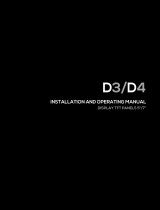Installation and use manual – Evo control
11
2. Repeatedly press the key, what appears on the display
can be changed using the , , and keys.
3. To record the changes press the key, to exit and return
to the previous display press the key or wait 30 sec-
onds without using the keyboard.
21 REMOVE A PROGRAM OR ALL PROGRAMS
1. Press the key, the rst memory location appears on the
display and the " " icon ashes.
2. Repeatedly press the key, what appears on the display
corresponds to a memory location.
3. To cancel the memory location, press and hold down the
key until the display shows the message "- -: - -".
4. To delete all the memory locations entered, press and hold
down the key until the display, after the message "- -: -
-", shows the word "EALL".
5. To exit and display the time of day, press the button.
22 DISPLAY SIGNALS
Table22.1
Display Meaning
EE EEprom MASTER faulty, switch the instrument o and on again.
– –:– – Free place on memory.
EA
Floating error ; to cancel the alarm event, remove and restore power to the instrument.
Loc It is not an error. Control unit locked.
oFF Device turned o. ATTENTION: the control remains powered even when it is o.
En Communication failure.
-- Humidity/Temperature sensor not connected.
Etc
Clock error. The time on the remote controller is not set. When this event occurs the device automatically sets the timer to Monday 8:10am. The device
will keep displaying “Etc” and set automatically the timer to Monday 8:10am at every power on. Set the current time.
Etr
Device not in conformity, it is an error signal but indicates that one of the instruments, the keyboard or the power part, is not suited to work in combi-
nation with each other. Check the status of the dip 1 on the card on board.
P-00 (1) Cooling starting cycle, pump delay.
P-01 (1) Cooling cycle.
P-02 (1) Drain cycle.
COOL (2) Cooling cycle.
FAn Vent only cycle.
StOP Timer program OFF.
CLn Pads wash cycle.
1 Only for EVO control.
2 Only for ECO control.
23 FACTORY PARAMETERS
This operation must be executed by expert personnel.
the change of these parameters can cause the not right
operation of the device.
See Paragraph 13
p.9
for the complete special parameters.
To change the factory parameters proceed as follows:
1. Follows the guidelines on Paragraph 12
p. 9
to enter the
parameter editing procedure, when the display shows the
label PA enter the password 59 as described on Paragraph
14
p.9
.
2. If the operation has been correctly performed, the rst pa-
rameter of the Table 13.1
p. 9
will be displayed, otherwise
it will be possible to read and change only the parameters of
the "user" list.
3. Press or to locate the parameter to alter/set.
4. Press the key to display the parameter value.
5. Press the or button to change the value.
6. Press the button again to go back to the parameter list.
To exit the procedure and record the changes press for at
least 2 seconds the button or wait 30 sec. without
operating on the keyboard.