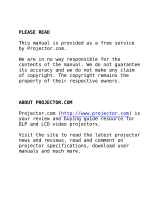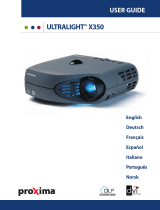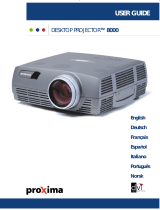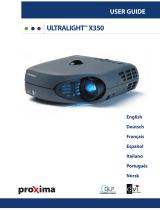Page is loading ...

ASK C20 and C60 Projectors
Frequently Asked Questions: Lamp
There is power to the unit and the fans are running, but no image is projected. The lamp does not light.
1. Make sure the lens cap is off.
2. Remove and reseat the lamp module.
3. Replace the lamp. You can purchase a new lamp from your ASK Proxima reseller.
4. If the projector still will not display the image, it is may be that there is an internal problem that requires repair.
Take the projector to your dealer or contact ASK Proxima Technical Support.
What is the expected life of the lamp?
The product's lamp life is approximately 2,000 hours. When the lamp timer reaches 2,000 hours, the Alarm LED on the
projector will light red, indicating that it is time to replace the lamp. At this point, you can replace the lamp and reset the
lamp timer.
The lamp in the product will continue to light, even after the 2,000 hour time limit. However, be aware that as a lamp gets
older, it becomes dimmer. Replacing the lamp at 2,000 hours will improve the image quality.
How do I determine the number of lamp hours used?
On the projector keypad, press the Menu button, then navigate to Basic > Setup > Service. Select Info, then press the
Source/Select button. The number of lamp hours appears in the Service Info window.
How do I reset the lamp timer?
On the projector keypad, press the Menu button. Navigate to Basic > Setup > Service. Select Reset Lamptimer, then press
the Source/Select button. When the Lamp Change window appears, click the Source/Setup button again to reset the timer.
You can do this prior to 2,000 hours.
What is the lamp warranty?
Lamp modules are under warranty for defects for 90 days from the date of purchase of the projector or replacement lamp.
Proof of purchase may be required.
How do I install a new lamp? How do I reseat the current lamp?
1. Turn the projector off and unplug it. Let it cool for 60 minutes.
2. Turn the projector upside down on a flat surface.
3. Loosen the three captive screws the fasten the lamp module to the projector.
Copyright © 1997-2004 InFocus Corporation.
All Rights Reserved.

4. Lift the lamp module out of the projector. Dispose of the old module in an environmentally responsible manner.
5. Insert the new lamp into the projector, making sure that the connector inside fully engages.
6. Tighten the three screws.
7. Plug the power cord in and turn on the projector.
8. Reset the lamp timer.
Where can I purchase a new lamp?
You can order one from your ASK Proxima dealer/reseller.
How can I maximize my lamp life?
Always allow the projector to completely run through its shutdown cycle before unplugging it. We also recommend cleaning
the dust screens on the lamp module every 200 – 250 hours.
The image disappears or the lamp shuts itself off after a period of time.
1. Make sure the DPMS mode is disabled. The Display Power Management System turns the lamp off after 3 minutes of
not detecting an active source. The projector will return to normal activity immediately if it detects an active source.
After 5 additional minutes, the projector turns completely off. To turn DPMS off, press the Menu button, then
navigate to Setup > System. Verify that DPMS enable is not checked.
2. The projector may be overheating, which is frequently the result of clogged dust filters.
3. Make sure that the projector has the latest system software installed. Version 1.26 included an enhancement that
helps the projector run cooler. Information on how to check the software version and how to download and install
software upgrades is available on the ASK Proxima website.
4. If the problem persists, it is possible that there is an internal problem that requires repair. Take the projector to your
dealer or contact ASK Proxima Technical Support.
Copyright © 1997-2004 InFocus Corporation.
All Rights Reserved.
/